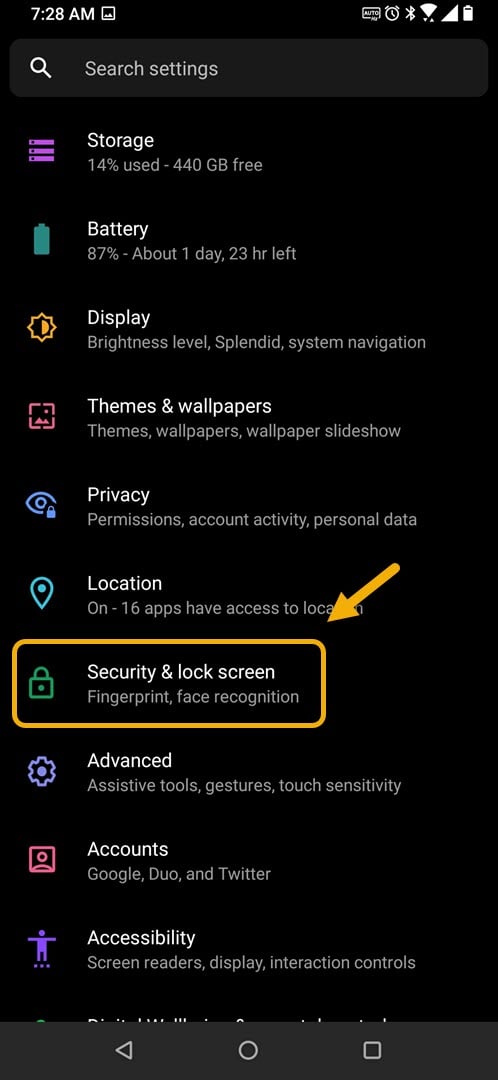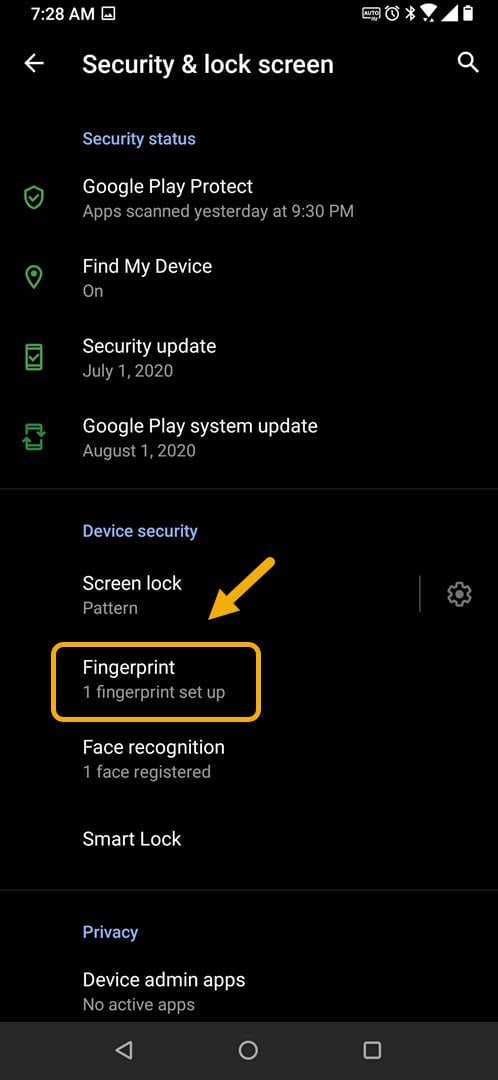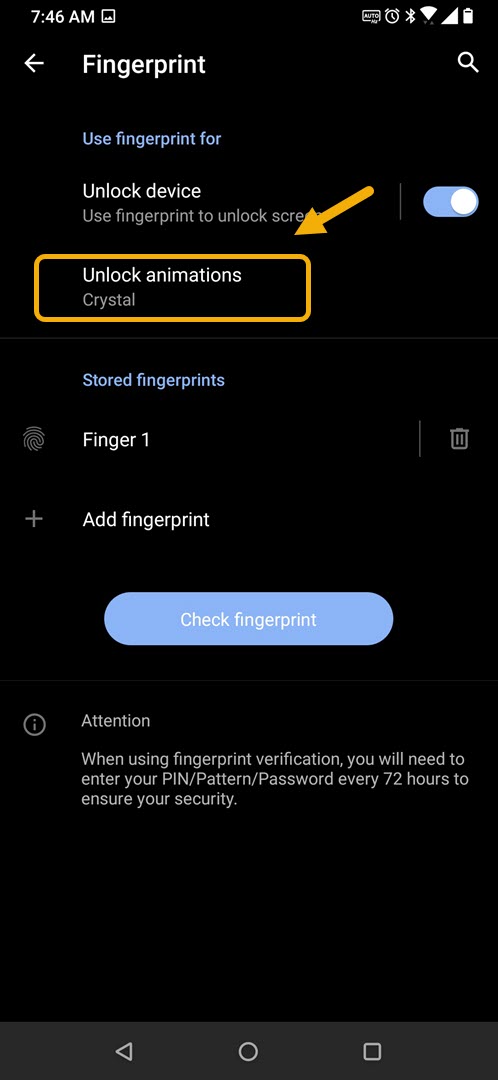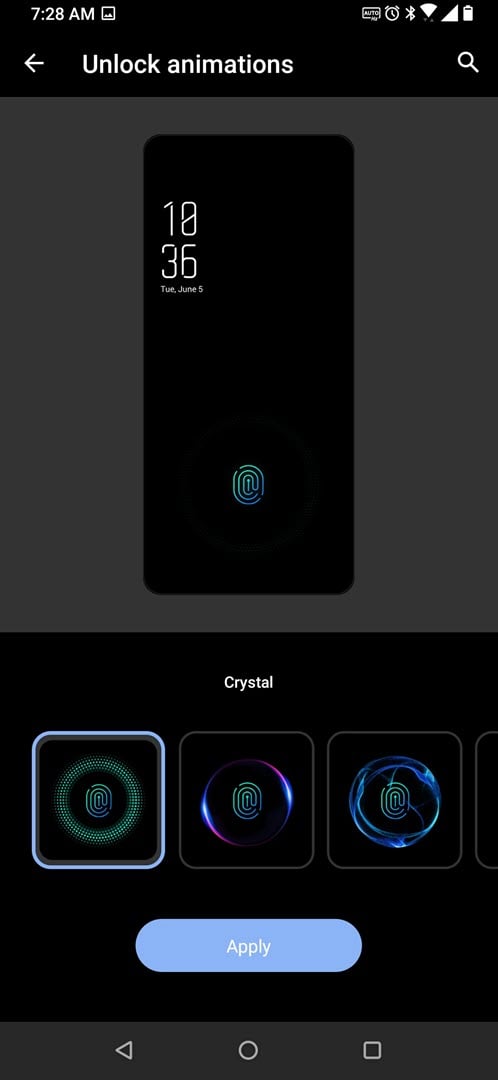How To Change Fingerprint Unlock Animations ROG Phone 3
You can change the fingerprint unlock animations of ROG Phone 3 from the fingerprint & unlock screen settings. You can choose from different designs such as Crystal, Halo, Lightning or None. When you unlock your phone using your fingerprint the animation chosen will be displayed.
The Asus ROG Phone 3 is one of the most powerful Android smartphone models to be released this year. It’s specifically designed for gaming with several features that can enhance the way you play your favorite games such as a powerful Snapdragon 865+ chip, 16GB of RAM, a 144 Hz refresh rate AMOLED screen ,and a 6000 mAh battery. If you are looking for a gaming phone then you can’t go wrong with this model.
Set up the fingerprint animation in your Asus ROG Phone 3
Who says that unlocking your smartphone using your fingerprint is a dull experience? With this model, you can make the screen display unlock animations. While this does not in any way improve the performance or security of the device, it’s a refreshing eye candy that you can show to your friends.
Changing the fingerprint unlock animation of your phone
You can choose from Crystal, Halo, Lightning animations or you can choose not to show any animation by following these steps.
Time needed: 2 minutes.
Unlock animations
- Tap on Settings.
You can do this by swiping up from the Home screen then tapping on the Settings icon.

- Tap on Security & lock screen.
This is where you can access your fingerprint and face recognition settings.

- Tap on Fingerprint (you will be prompted to unlock your phone).
This is where you can access the phone fingerprint security settings.

- Tap on Unlock animations.
This is where you can choose your preferred animation.

- Choose your desired animation then click apply.
This will set the chosen animation to play when you unlock your phone.

After performing the steps listed above you will successfully change the fingerprint unlock animations of ROG Phone 3.
Visit our TheDroidGuy Youtube Channel for more troubleshooting videos.