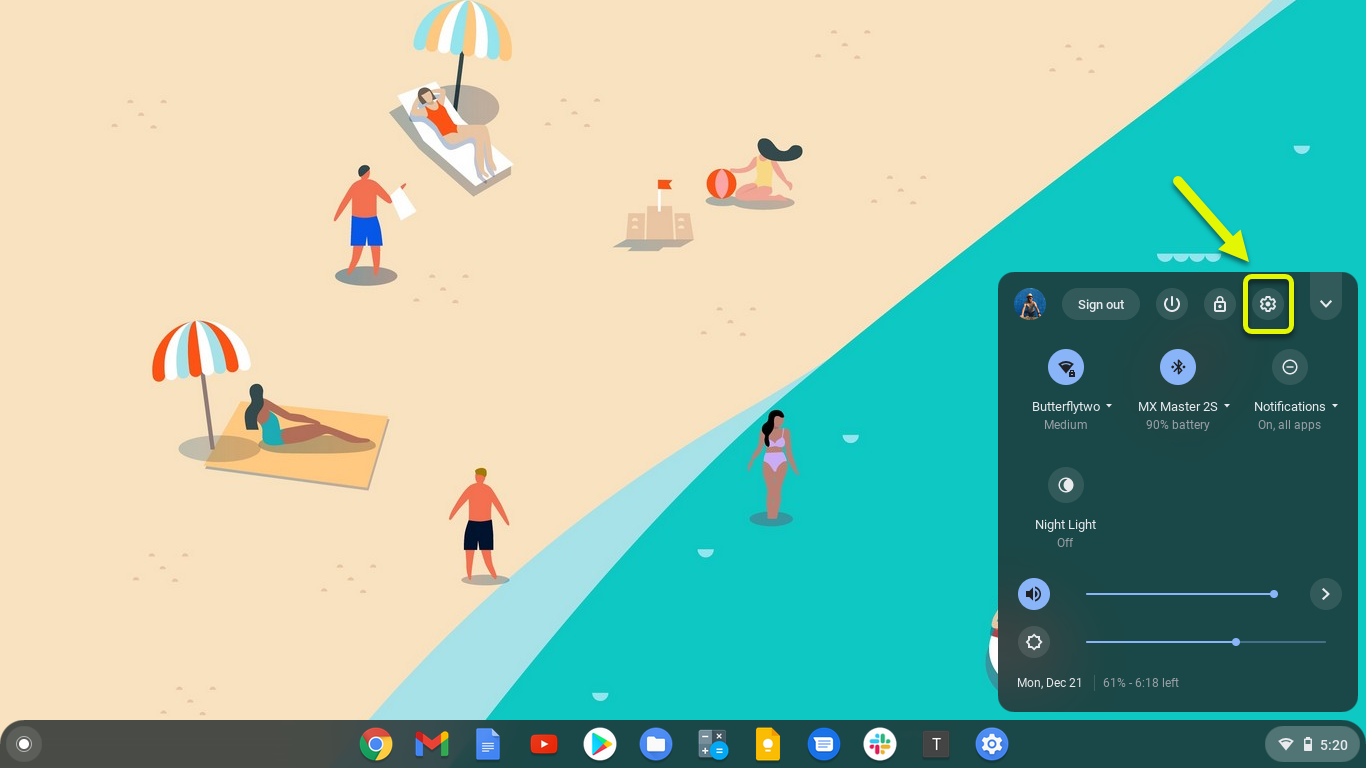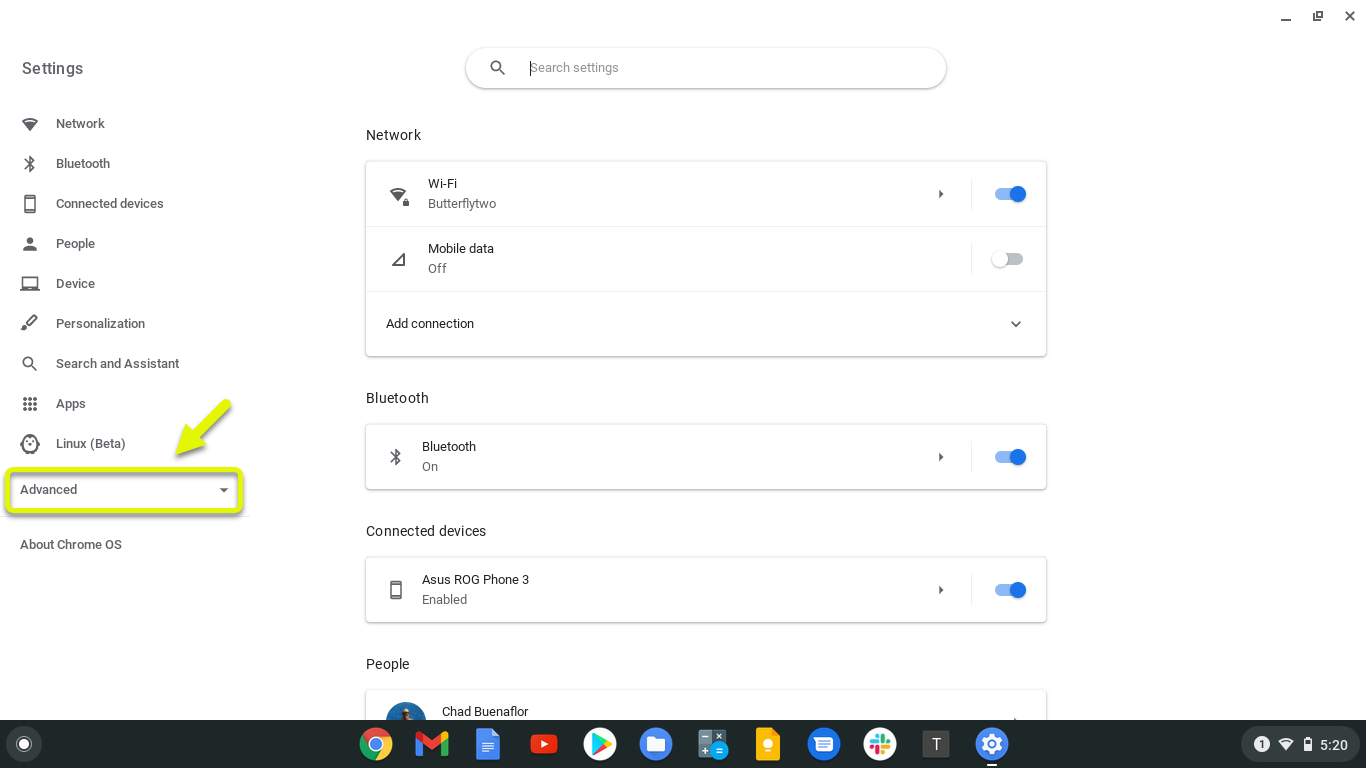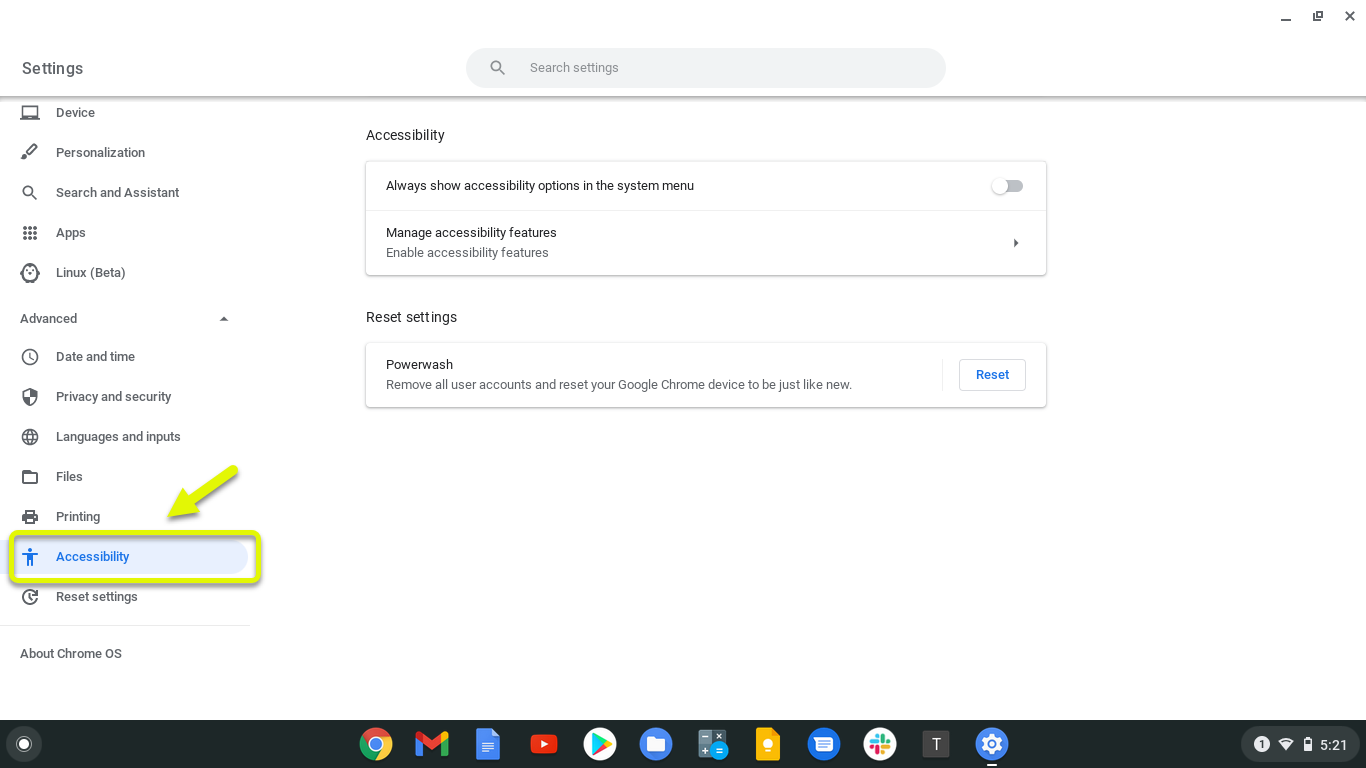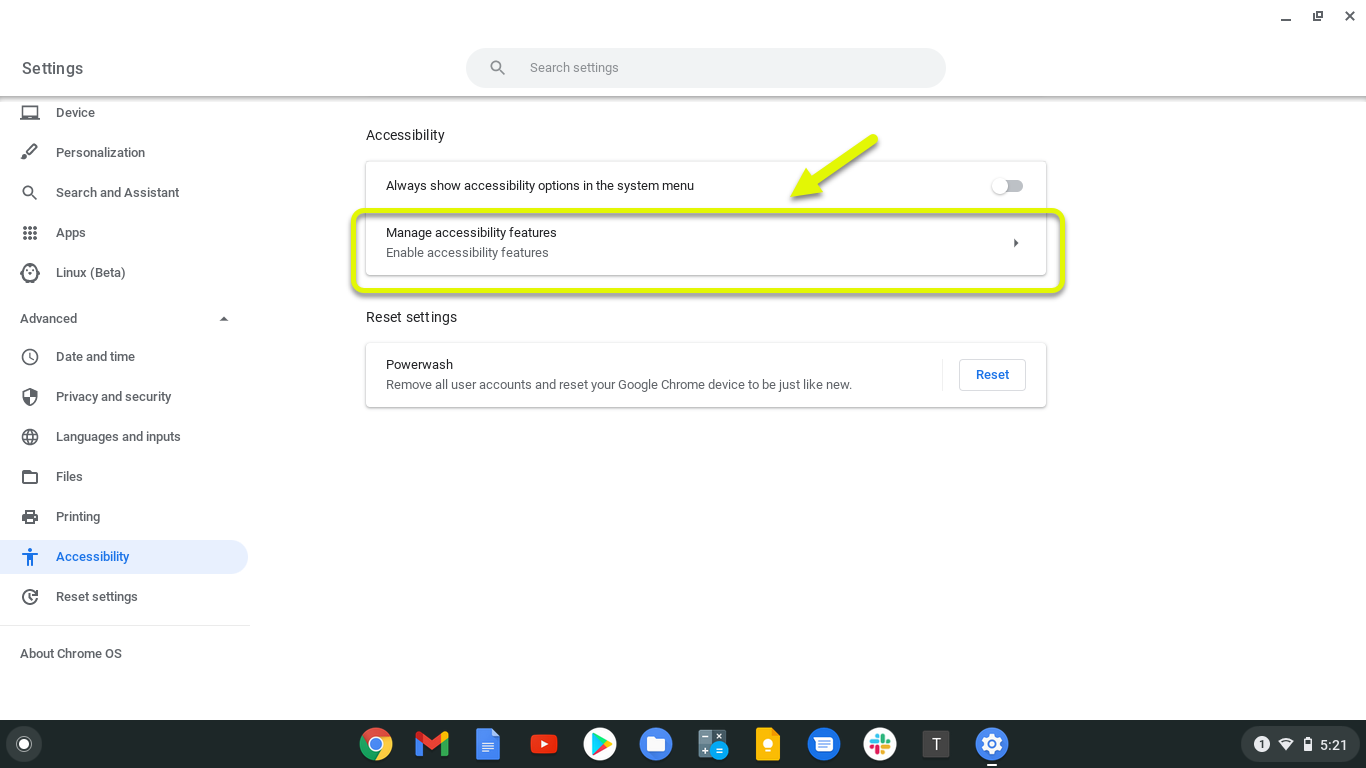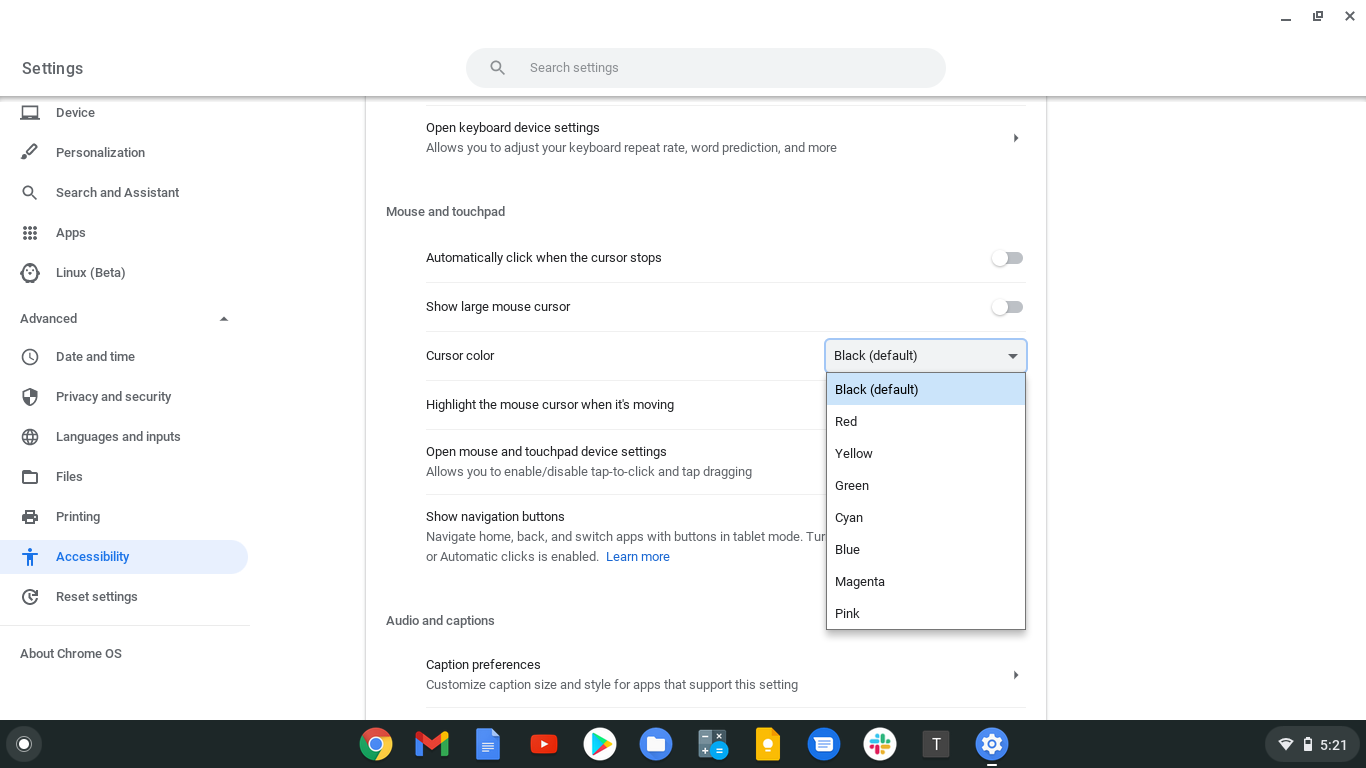How To Change Cursor Color In Chromebook
You can change cursor color in Chromebook from the accessibility settings. This allows you to personalize the way the cursor looks as well as improve its visibility. You can choose from the seven available colors such as red, yellow, green, cyan, blue, magenta, and pink.
A Chromebook is a type of computer that runs on Chrome OS, a linux based operating system developed by Google. What sets this apart from regular laptops is that it can run fast on low end hardware, has multiple layers of security, and uses the cloud for storage. Most of the time your work will be done using the Chrome browser however you can also choose to use apps from the Play Store.
Changing your cursor color on Chromebook
One of the new features to be included in the updated software version of Chrome OS is the ability to customize the size and color of the mouse cursor. This is a welcome feature as there really isn’t much customization you can do on this device as its development is mostly concentrated on its security features. Here’s how to do it.]
Time needed: 2 minutes.
Change Chromebook cursor color
- Click on Settings.
You can do this by clicking its icon from the status area on the lower right side of the screen.

- Click Advanced.
This is located on the left part of the Settings window.

- Click Accessibility.
This can be found on the left part of Settings under the Advanced drop down menu.

- Click Manage accessibility features.
This can be found on the right pane.

- Change cursor color.
You can do this from the drop down menu of “Cursor color” on the Mouse and touchpad section.

Once you have chosen your desired color it will automatically be applied.
After performing the steps listed above you will successfully change cursor color in your Chromebook.
Visit our TheDroidGuy Youtube Channel for more troubleshooting videos.