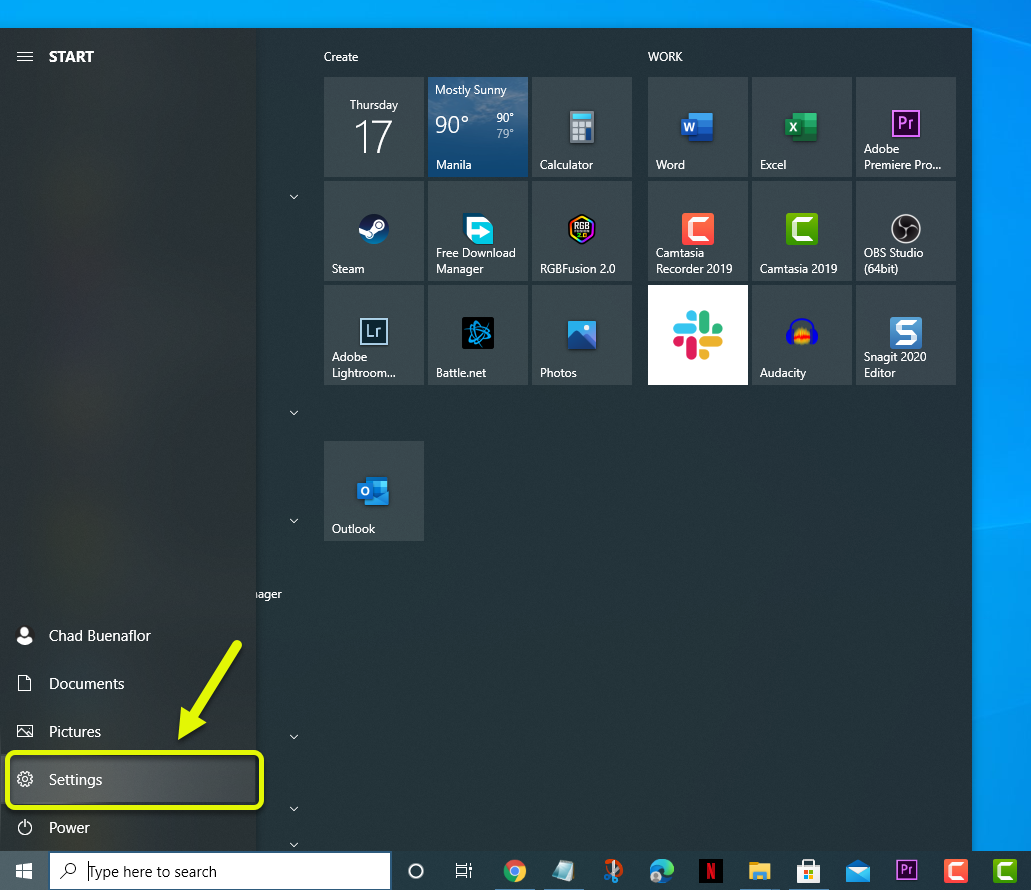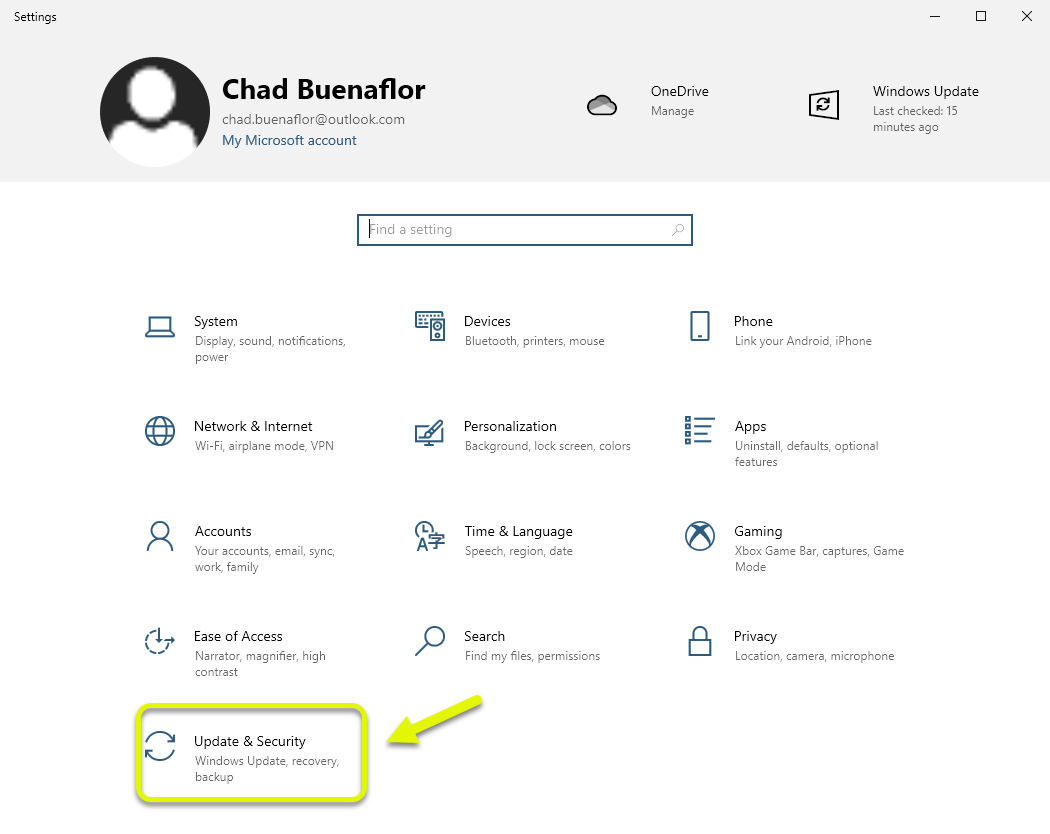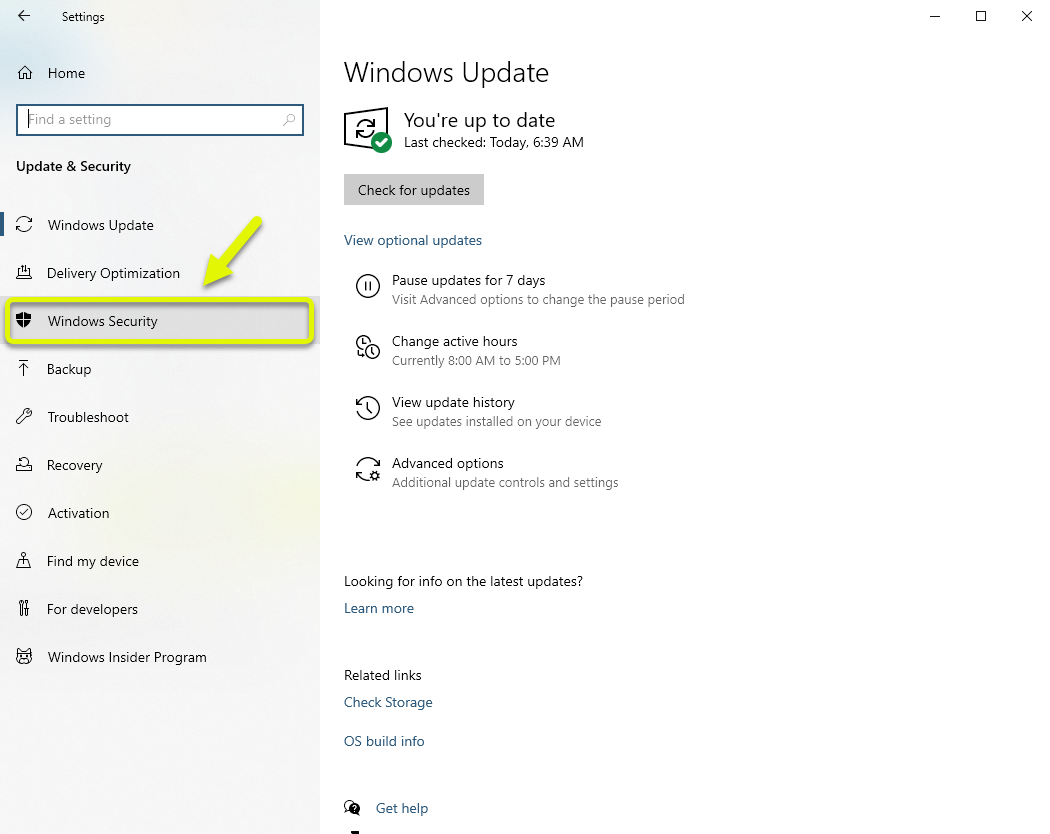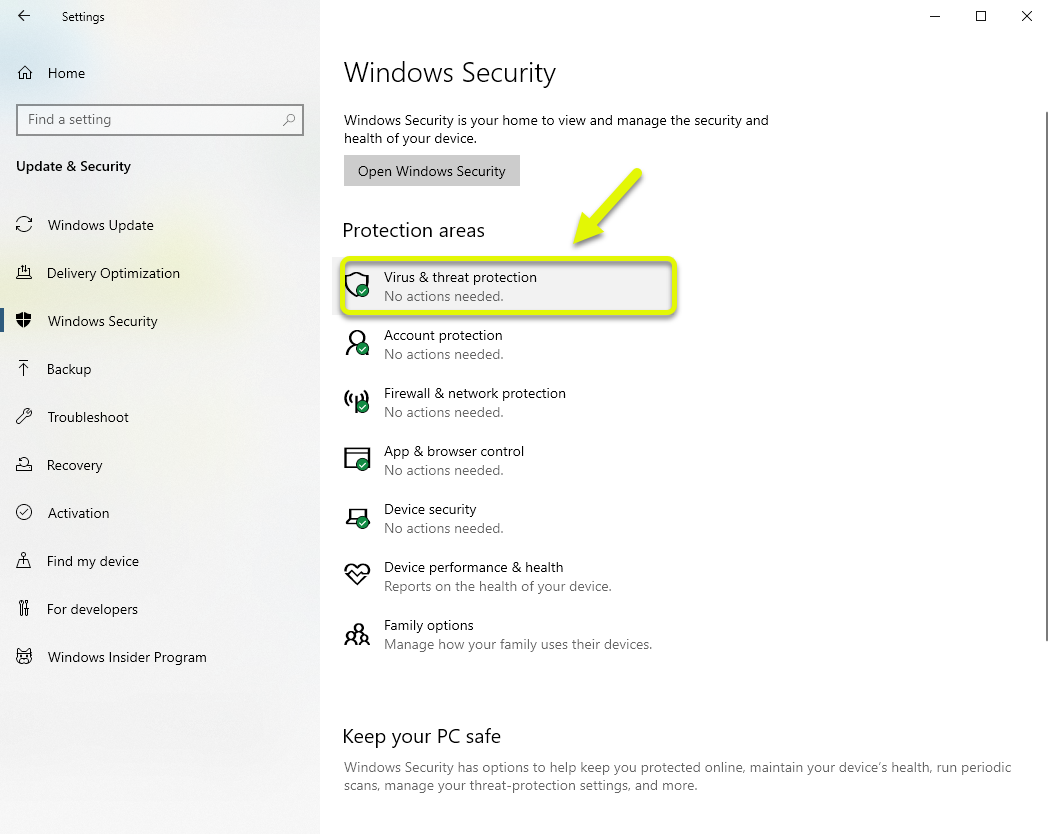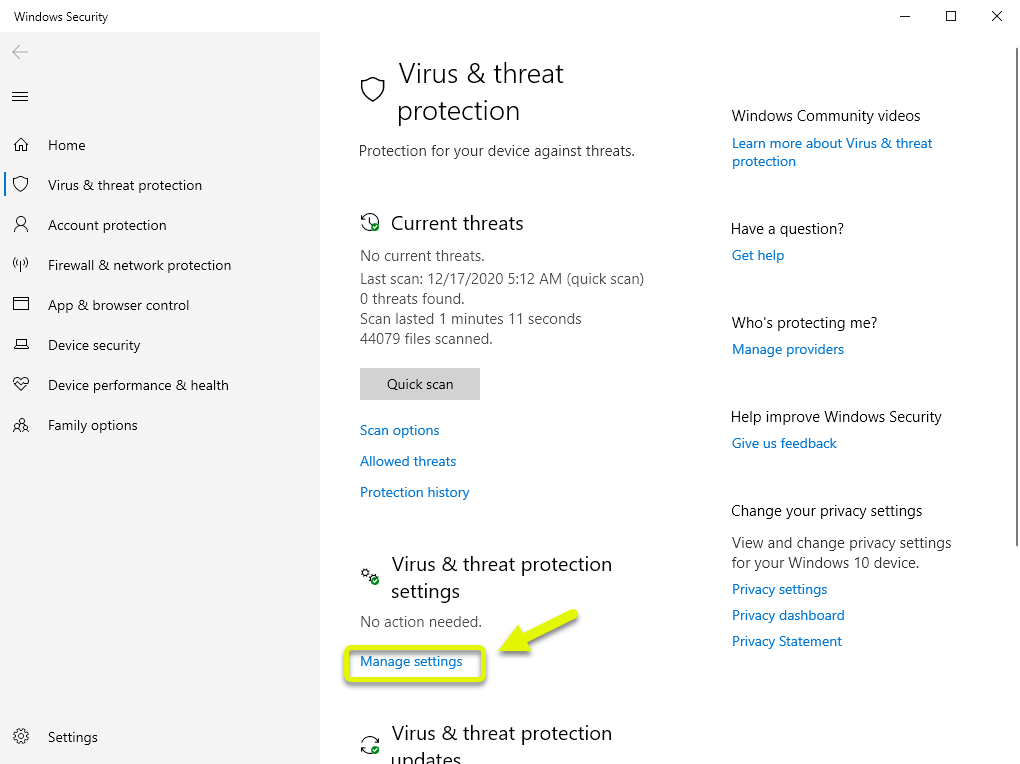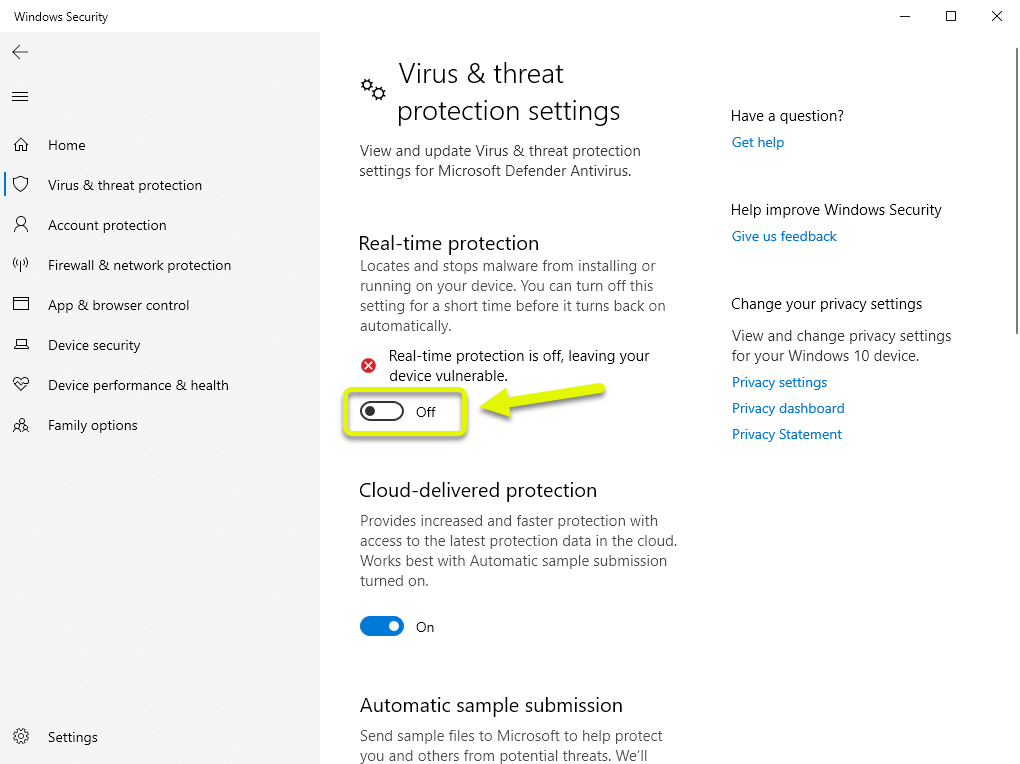How To Fix Configuring Roblox Loop Error
The configuring Roblox loop error usually occurs when starting the game on a Windows computer. This can usually be caused by interference from a third party antivirus software, a slow internet connection, or a corrupted game file. To fix this you will need to perform a series of troubleshooting steps.
Roblox is a popular game that allows players to develop their own games or play 3D online games developed by others. It was first released in 2006 and is currently available for Windows, macOS, iOS, Android, and the Xbox One. There are over 65 million players each month and has been downloaded more than 383 million times in the Google Play Store and App Store combined.
What to do when the game is stuck on configuring Roblox screen
One of the issues that you might encounter when starting Roblox your computer is when it gets stuck on the configuring Roblox screen. There are several possible reasons why this is happening which is why you will need to do a series of troubleshooting steps to pinpoint the exact culprit.
Things to do first: Restart the computer and router that it is connected to. You should consider unplugging the power cord of both devices then plugging it after a few moments.
Method 1: Disable the antivirus of your computer to fix configuring Roblox loop
One factor that can cause this issue is the antivirus software of your computer that’s blocking the game from making changes to the system. You should try disabling the antivirus then check if the issue will still occur. If you are using a third party antivirus then refer to its manual on how to disable it. If you are using Microsoft Defender then here’s what you need to do.
Time needed: 5 minutes.
Turn of the antivirus
- Open Settings.
You can do this by clicking the Start button then on settings

- Click on Update & Security.
This will open the software update and security settings of your computer.

- Click on Windows security.
This can be found on the left pane.

- Click on Virus & threat protection.
This can be found on the right pane.

- Click on Manage settings.
This can be found at the right pane under the Virus & threat protection updates section.

- Turn off Real-time protection switch.
This will temporarily turn off the antivirus.

Method 2: Check your internet connection speed to fix Roblox error
Since this is an online game it will need a stable internet connection to work properly. If you have a slow connection then this could be what’s causing the problem. You can check your internet speed at https://www.speedtest.net/. If the upload and download speeds are not good then you can try disconnecting other devices connected to the network that might be using up the bandwidth and only connect your computer. In case the internet problem persists then you should consider contacting your ISP.
Method 3: Reinstall Roblox
Sometimes the problem can already be caused by a corrupted game file. To fix this you will have to uninstall the game then install a fresh version from the Microsoft Store.
After performing the steps listed above you will successfully fix the configuring Roblox loop error on your computer.
Visit our TheDroidGuy Youtube Channel for more troubleshooting videos.