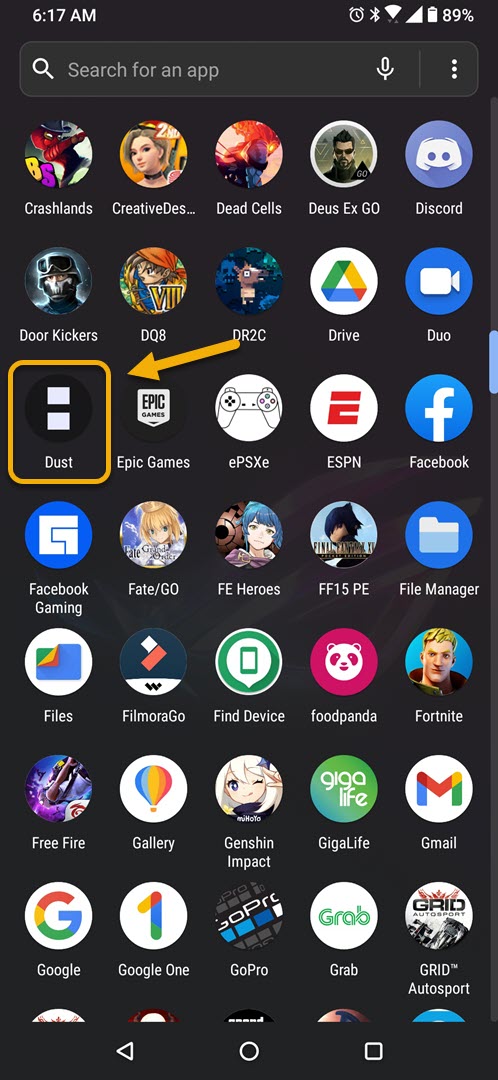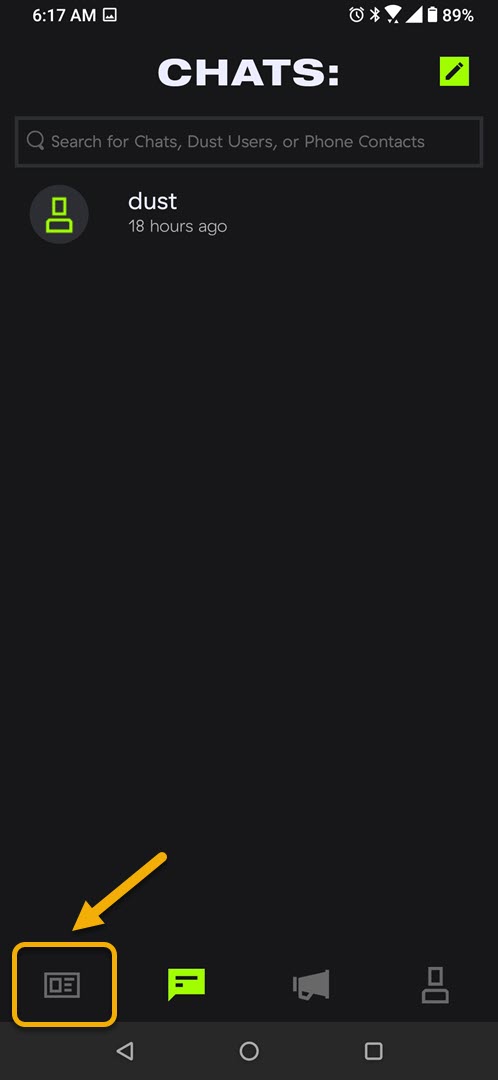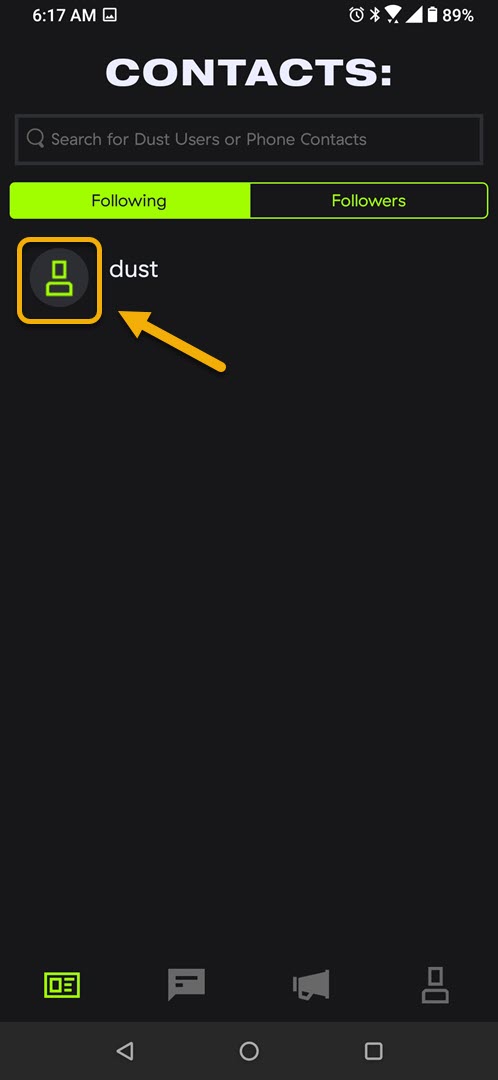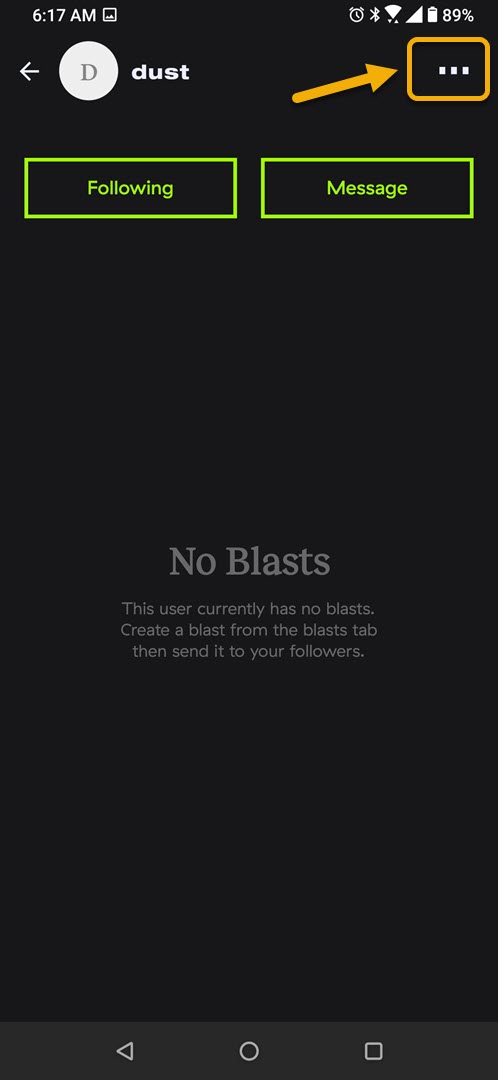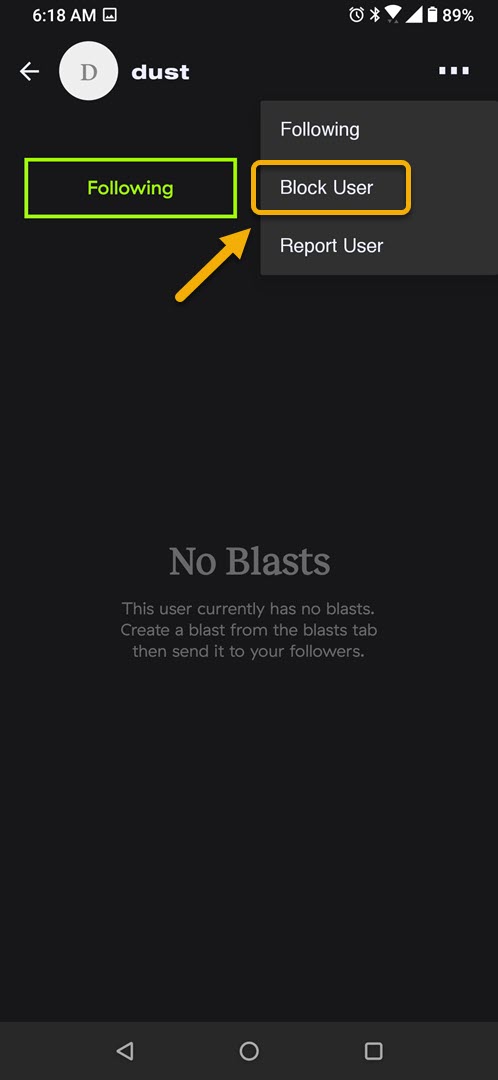How To Block Someone On Dust Using Android Phone
You can block someone on Dust from their user profile setting of the app on your Android phone. Once the person is blocked you won’t be getting any messages from them anymore. You can easily unblock them if you would like receiving messages from them again.
Dust is a secure messaging app that can be downloaded for free over at the Google Play Store. Users can safely send text messages, photos, and other sensitive information since this will be encrypted and can only be seen by the sender and receiver. Some of its excellent features include an unsend anytime option, screenshot detector, automatic deletion of history after 24 hours.
Block a Dust contact using your Android phone
If you use Dust for your daily communications then there might be certain contacts that you would like to block to prevent them from contacting you using the app. The blocked person won’t be able to send you any messages. Here’s what you need to do.
Time needed: 2 minutes.
Block a contact on Dust
- Open Dust.
You can easily do this by swiping up from the home screen and tapping the app icon.

- Tap Contacts.
This can be found at the bottom left side of the screen.

- Tap the contact profile picture.
This is the contact you want to block on Dust.

- Tap More.
This is the three horizontal dots on the upper right side of the screen.

- Tap Block User.
This will block the contact on Dust preventing them from sending you a message.

Unblock someone on Dust
If you would like to remove a contact from the blocked users list then here’s what you need to do.
- Open Dust.
- Tap Profile.
- Tap Settings.
- Tap Blocked.
- Tap the contact you want to unblock.
- Tap OK on the pop-up window that appears.
After performing the steps listed above you will successfully block a contact on Dust using your Android phone.
Visit our TheDroidGuy Youtube Channel for more troubleshooting videos.