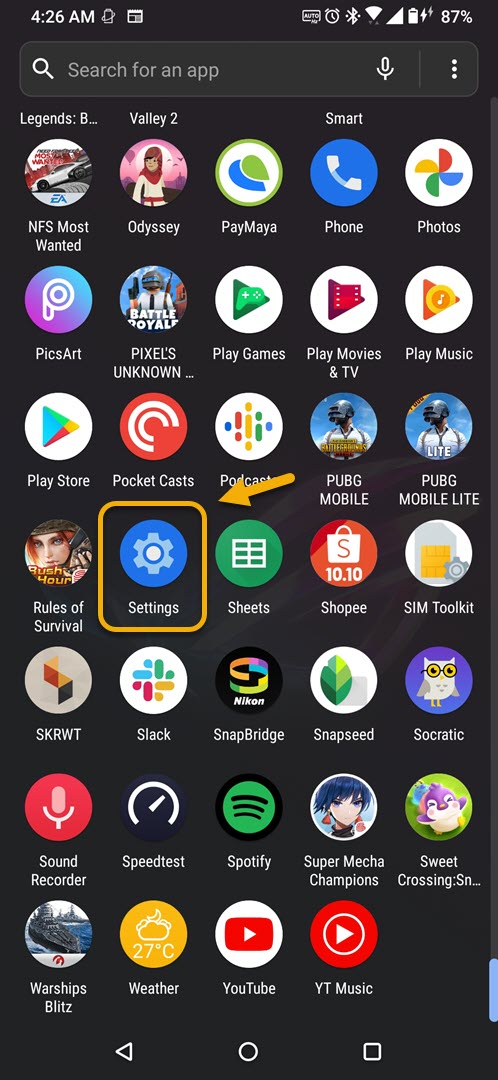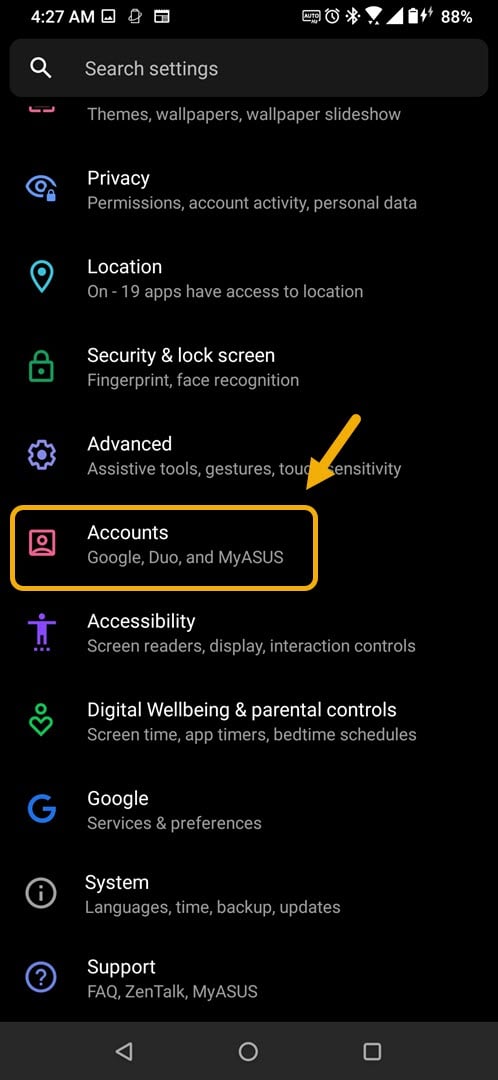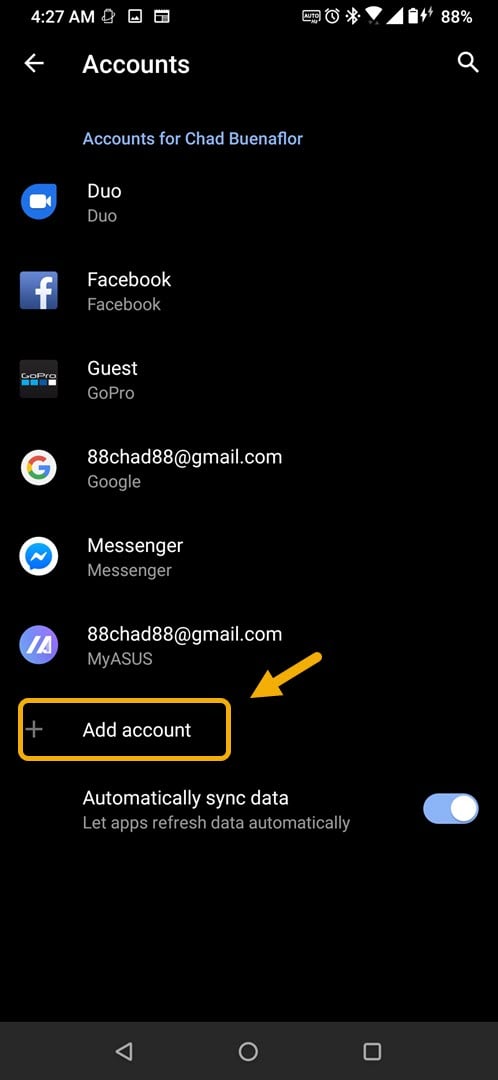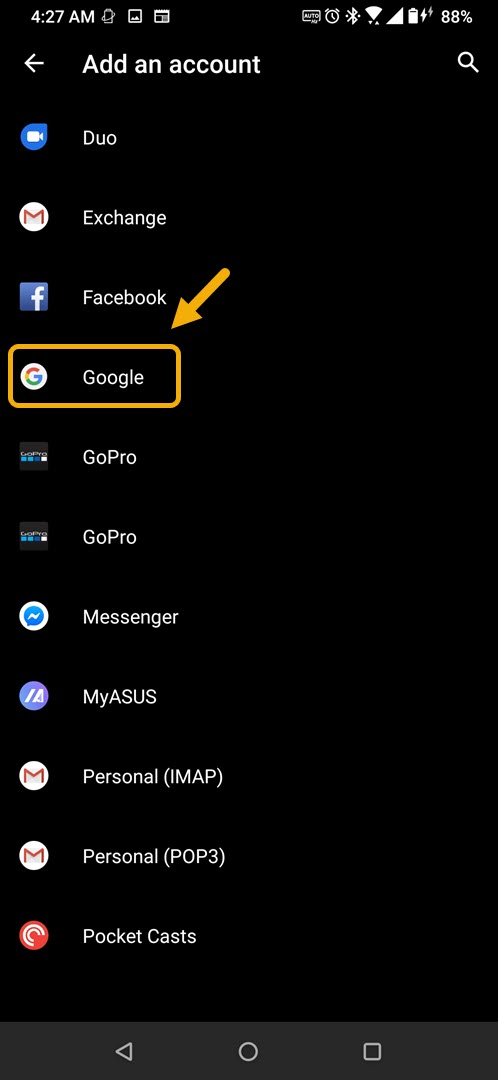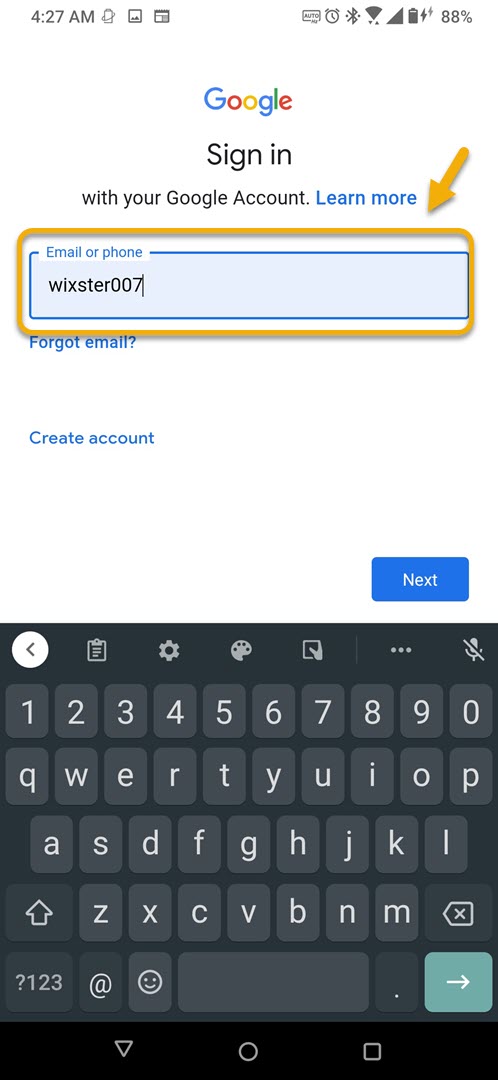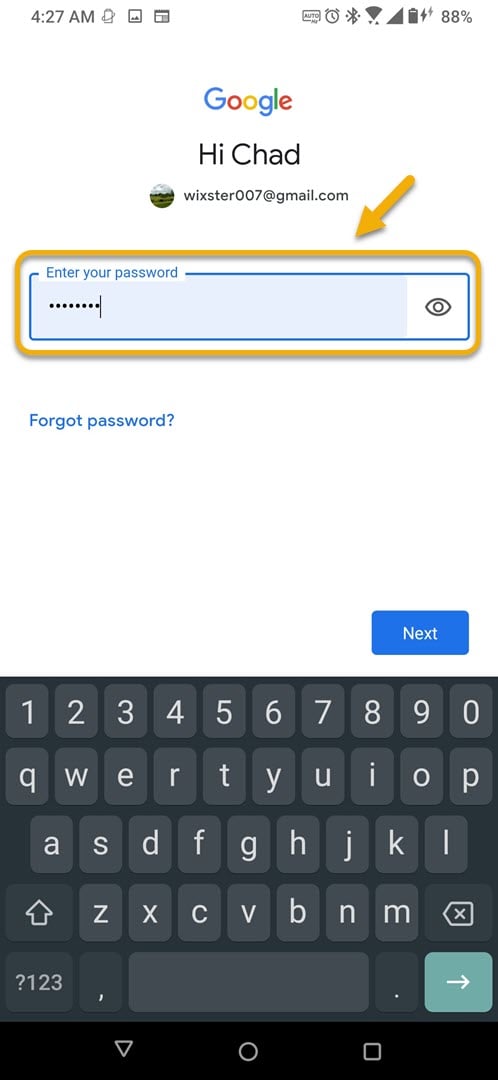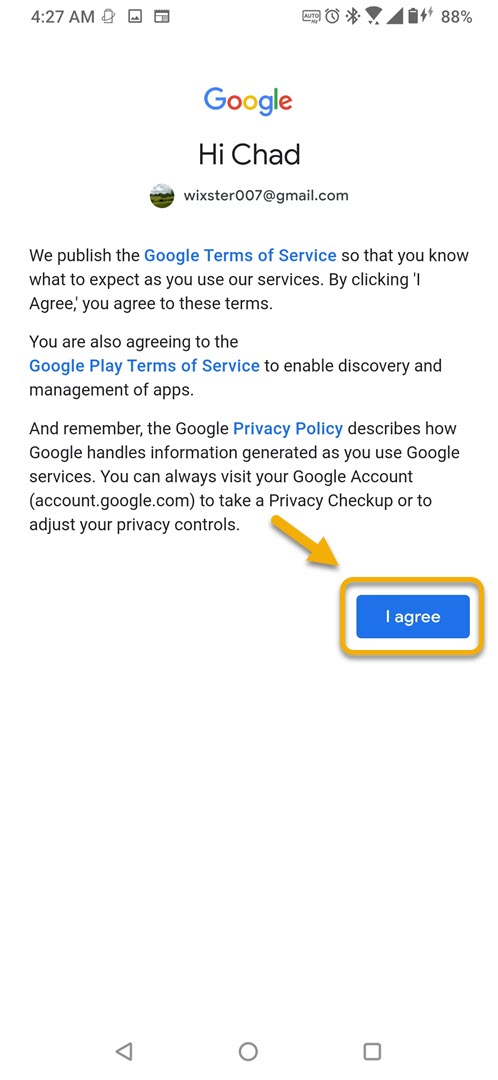How To Add Google Account On ROG Phone 3
You can add a Google account on your ROG Phone 3 from the account settings of your device. This allows you to sync your emails, contacts, and calendar data just to name a few to your phone. You can add multiple Google accounts to your phone.
The Asus ROG Phone 3 is a device that’s designed primarily for mobile gaming. It’s probably the best gaming phone to be released this year thanks to its superior hardware and excellent features. This device uses the latest Snapdragon 865+ chip which is combined with 16 GB of RAM, 512 GB of storage, a 144 Hz refresh rate AMOLED display, and a 6000 mAh battery to provide the best possible gaming experience.
Adding your Google account to your Asus ROG Phone
The first time you turn on and set up your phone it will ask you to sign in to your Google account. If you don’t have an account yet then you will need to create one. Signing in to your account gives you a more personalized experience when accessing Google’s services.
If you have multiple Google accounts that you would like to access on your phone then you can easily add them to your device. Here’s how to do it.
Add a Google account to your ROG Phone 3
You can add an account on your phone from the Accounts setting section.
Time needed: 5 minutes.
Adding an account
- Tap on Settings.
You can do this by swiping up from the Home screen then tapping on the Settings icon.

- Tap on Accounts.
This is where you can manage the accounts of your phone.

- Tap on Add account.
This allows you to add an account on your phone.

- Tap on Google.
This will allow you to add a Google account on your phone ( you may be asked to verify yourself).

- Enter the email address then tap next.
This is the Google account you will want to add.

- Enter the password then tap next.
This is the password of the Google account you want to add.

- Tap on I Agree.
This allows you to accept the Google terms of service.

Remove a Google account on your ROG Phone 3
If you would like to remove the account from your phone then here’s how you can do it.
- Tap on Settings. You can do this by swiping up from the Home screen then tapping on the Settings icon.
- Tap on Accounts. This is where you can manage the accounts of your phone.
- Tap on the Google account. This is the account you will want to remove.
- Tap on Remove account. This will remove the account from your phone.
- Tap on Remove account. This will proceed with the removal process.
After performing the steps listed above you will successfully add a Google account on your ROG Phone 3.
Visit our TheDroidGuy Youtube Channel for more troubleshooting videos.