7 Solutions To Fix Google Pixel 8 Wi-Fi Connection That Keeps Dropping
A Google Pixel 8, like any other smartphone, may suddenly experience Wi-Fi connection drops due to various reasons such as software glitches, router issues, or incorrect network settings.
This can disrupt your internet connectivity, affecting your ability to browse the web, stream videos, or use online apps. Here are some solutions you can try to fix this issue:
1. Restart your phone
Restarting your phone can help clear minor software glitches that may be causing the Wi-Fi connection to drop. To restart your phone:
1. Swipe down from the top of the screen twice to pull down the Quick settings menu and tap the Power icon at the bottom right.
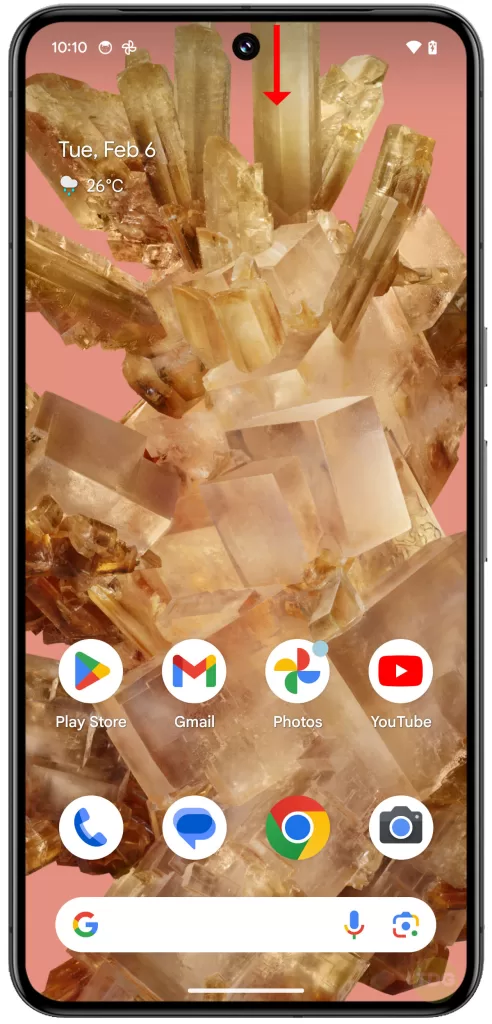
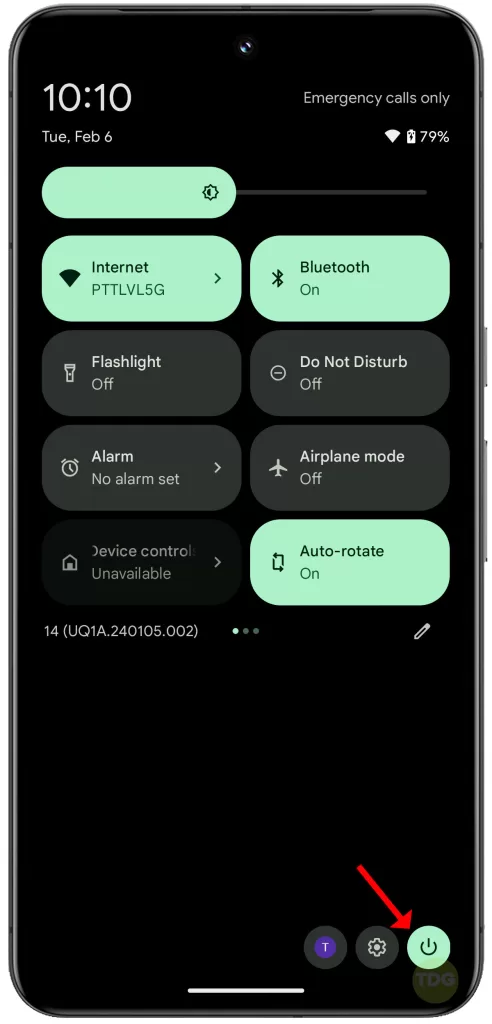
2. Tap Restart and allow your phone to reboot successfully.
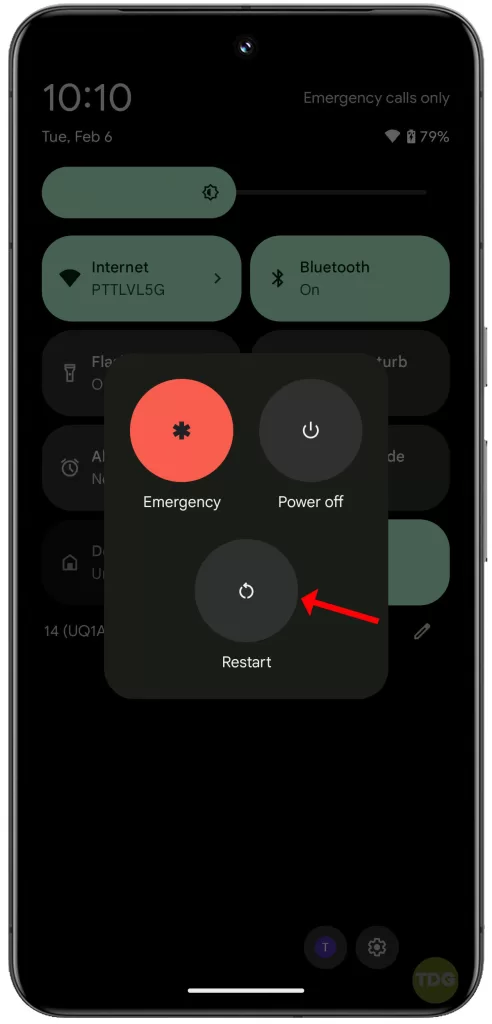
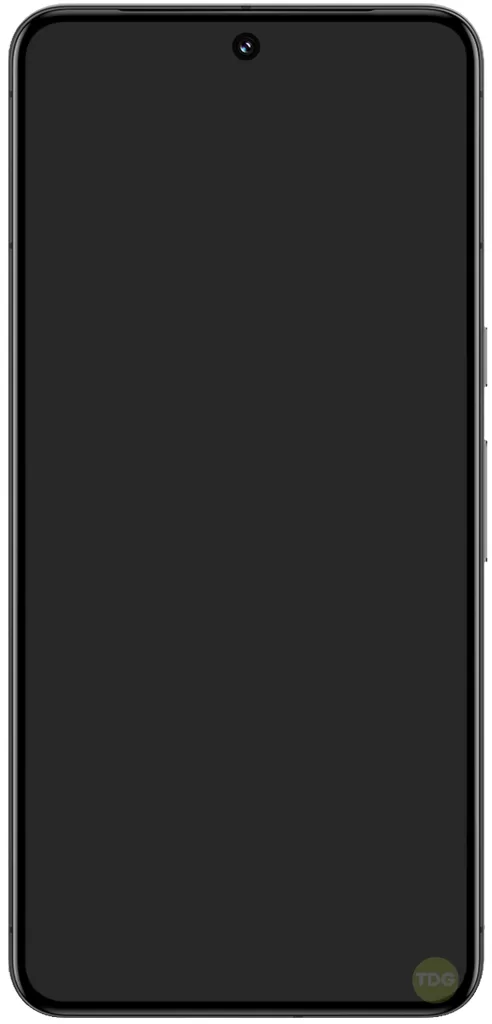
After that, try to see if the device’s performance has improved.
2. Restart your router
Sometimes, the issue might be with the router. Restarting the router can help clear any temporary issues affecting its performance. To restart your router:
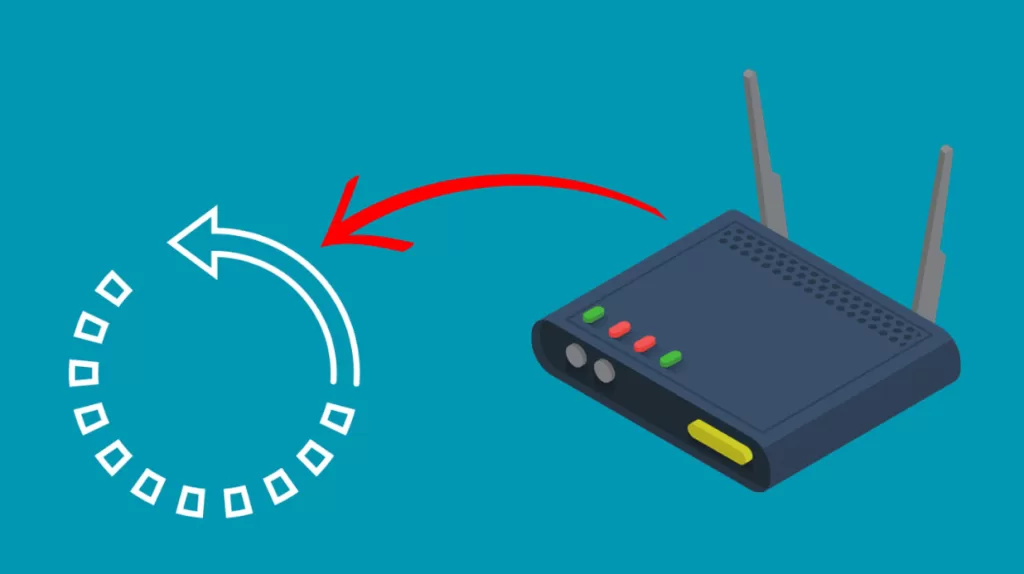
- Unplug the router from the power source.
- Wait for about 30 seconds.
- Plug the router back into the power source and wait for it to fully start up.
3. Check your Wi-Fi settings
Incorrect Wi-Fi settings on your phone can cause connection issues. To check your Wi-Fi settings:
1. Go to ‘Settings’.
2. Tap on ‘Network & Internet’.
3. Tap on ‘Internet’.
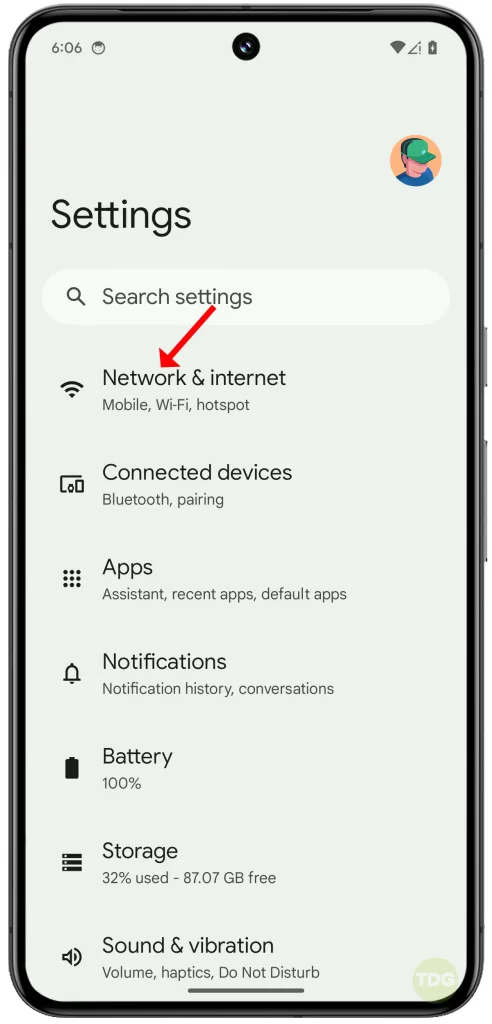

4. Ensure that Wi-Fi is turned on and that you’re connected to the correct network.
4. Forget and re-add the Wi-Fi network
This can help if your phone is having trouble connecting to a specific Wi-Fi network. To do this:
1. Go to ‘Settings’.
2. Tap on ‘Network & Internet’.
3. Tap on ‘Internet’.
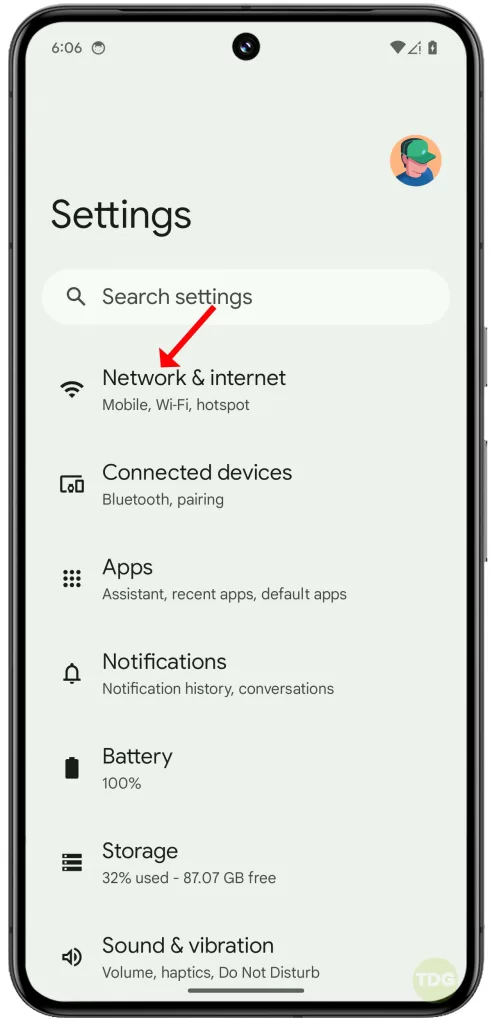
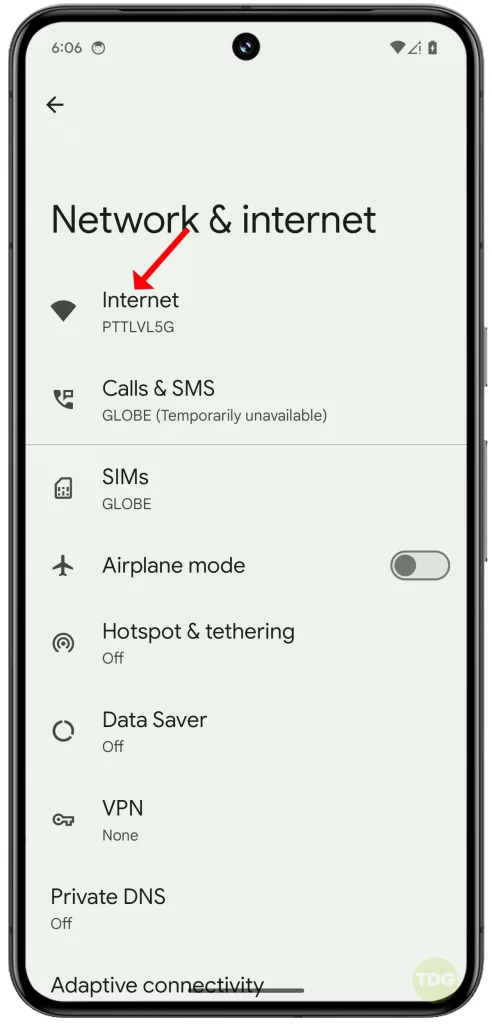
4. Tap on the network name, then tap on ‘Forget’.
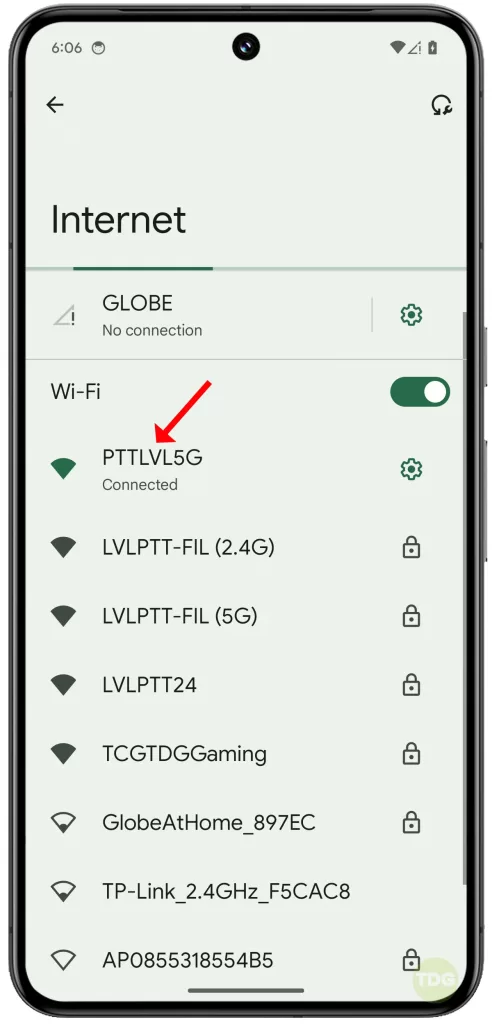
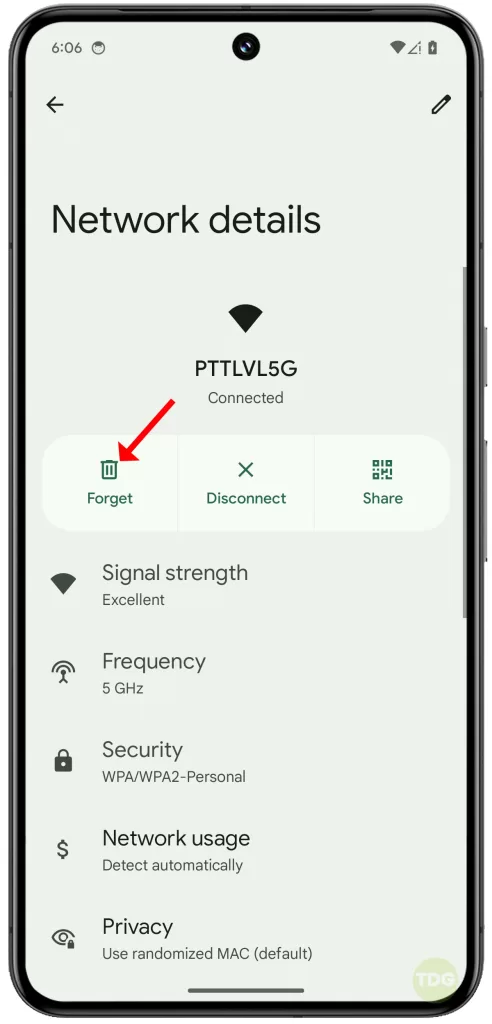
5. Re-add the network by tapping on its name and entering the password.
5. Reset Mobile network settings
This will revert all network settings to their defaults and might fix the issue. To reset network settings:
1. Open Settings.
2. Tap on System and select Reset options.
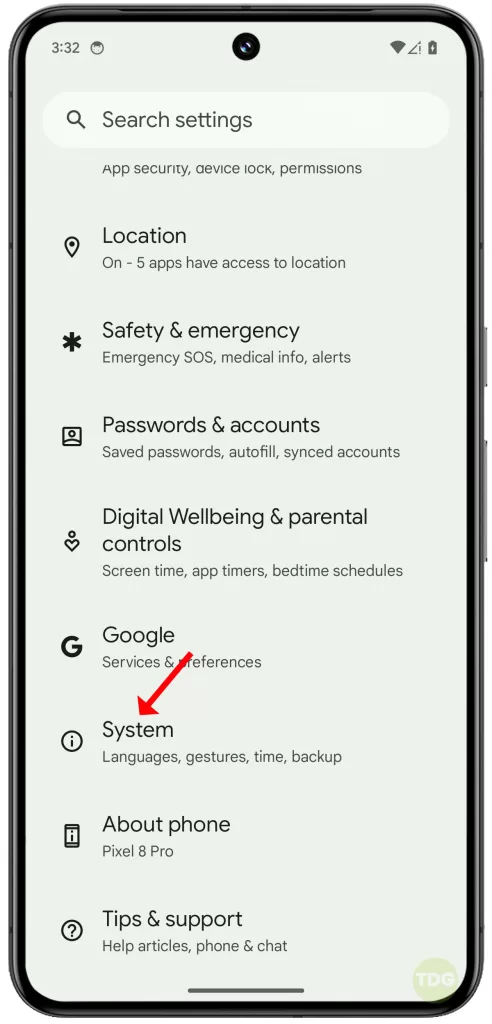
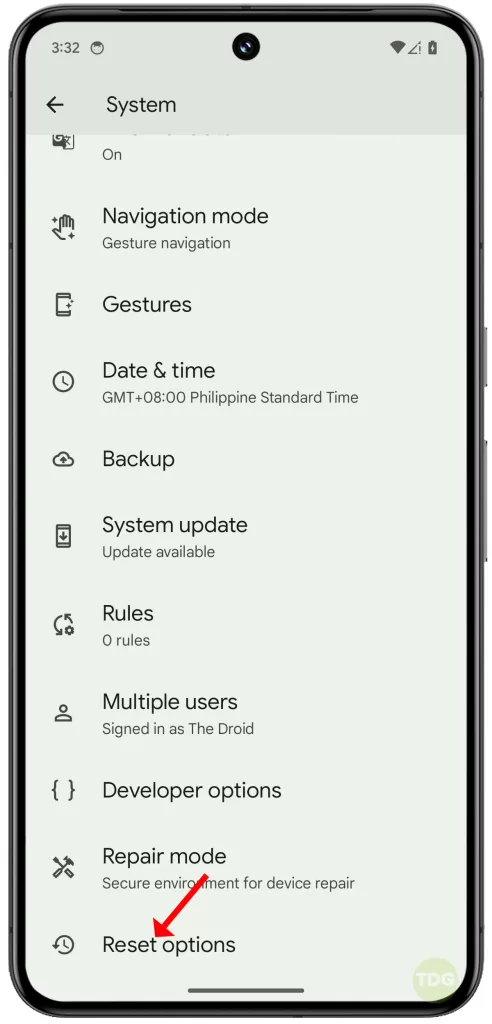
3. Select Reset Mobile Network Settings.
4. Tap on Reset settings.
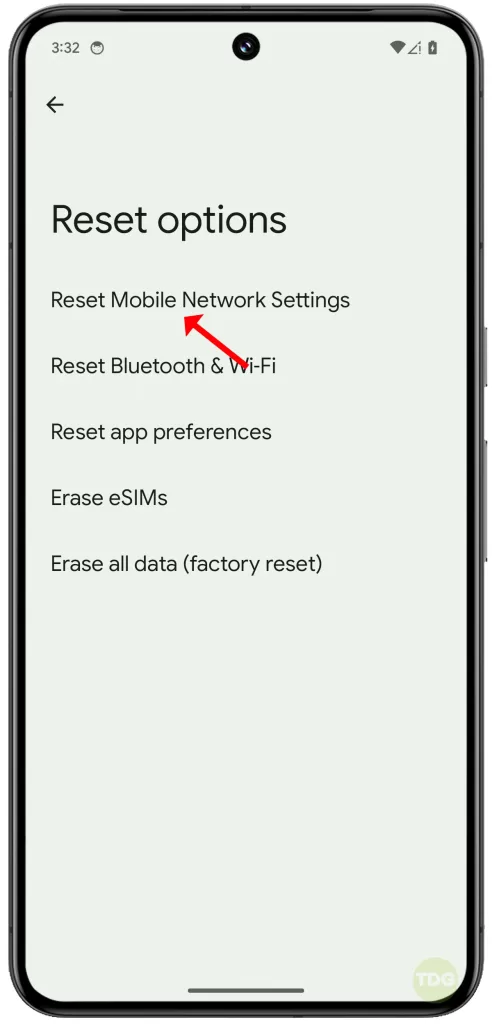
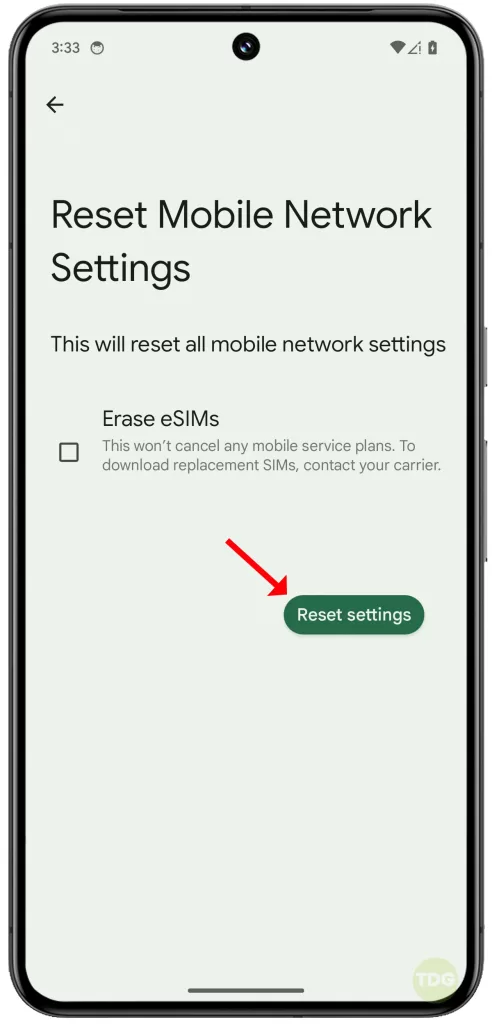
6. Factory reset
If none of the above solutions work, a factory reset might help. This will erase all data on your phone, so make sure to back up your data first. To perform a factory reset:
1. Launch the Settings app and tap System at the bottom.
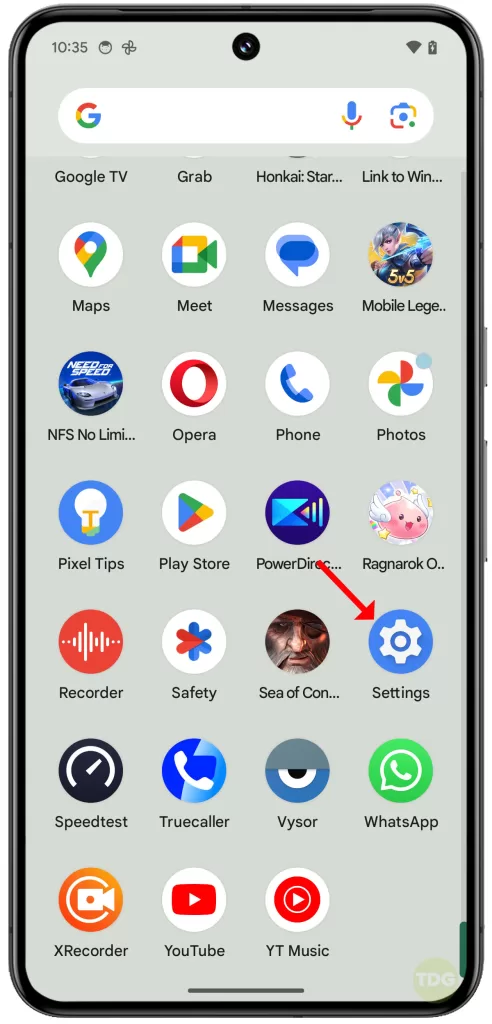
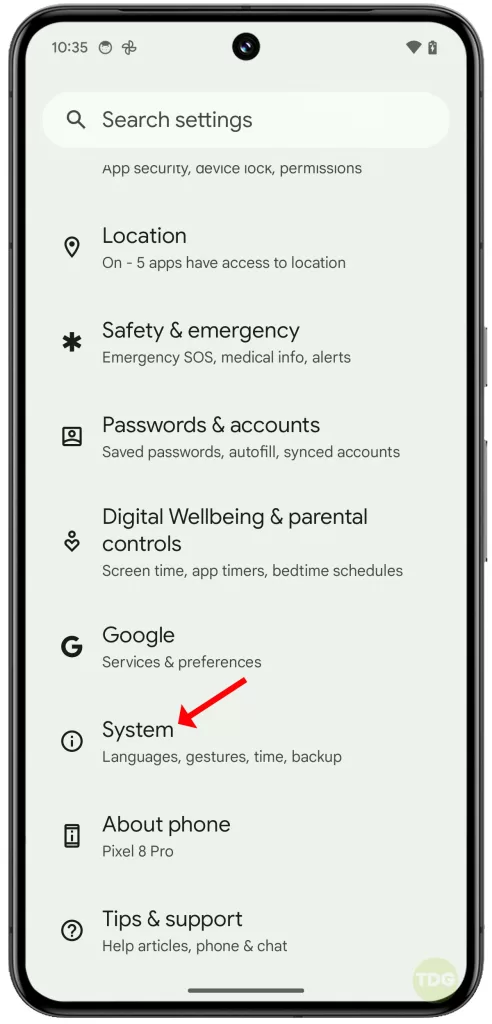
2. On the next screen, tap Reset options and select Erase all data (factory reset).
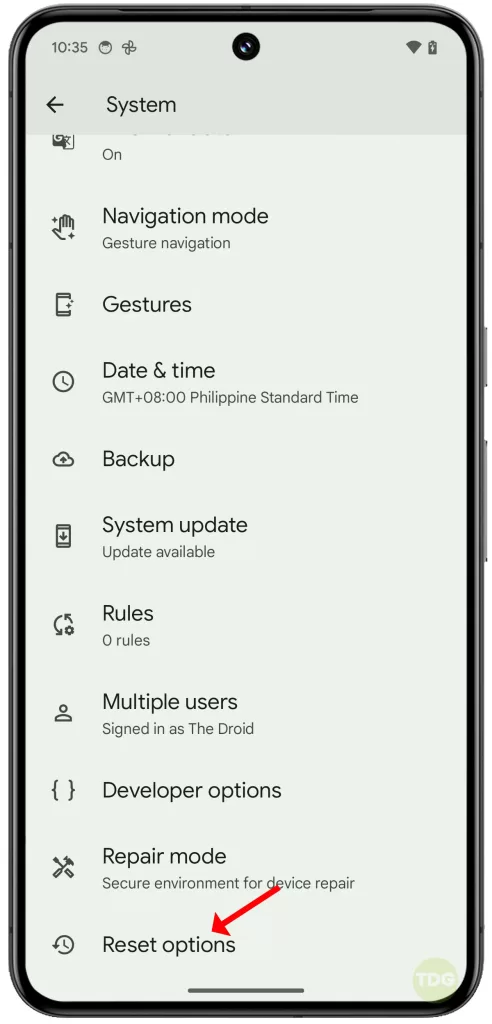
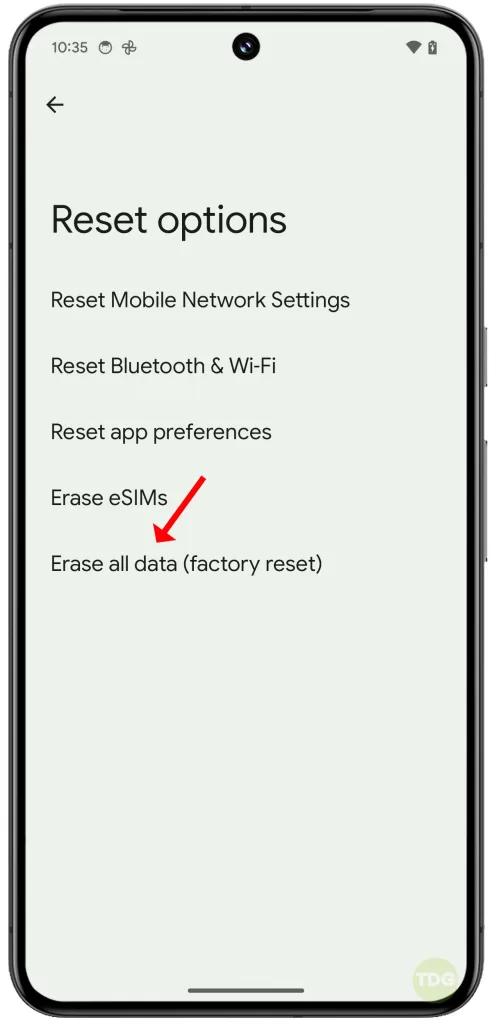
3. Tap Erase all data and then tap the same option to confirm.
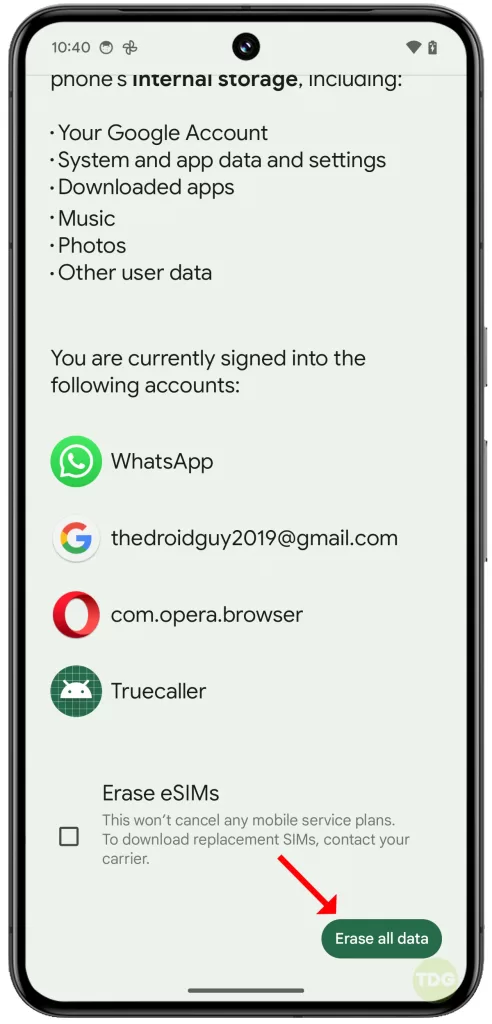
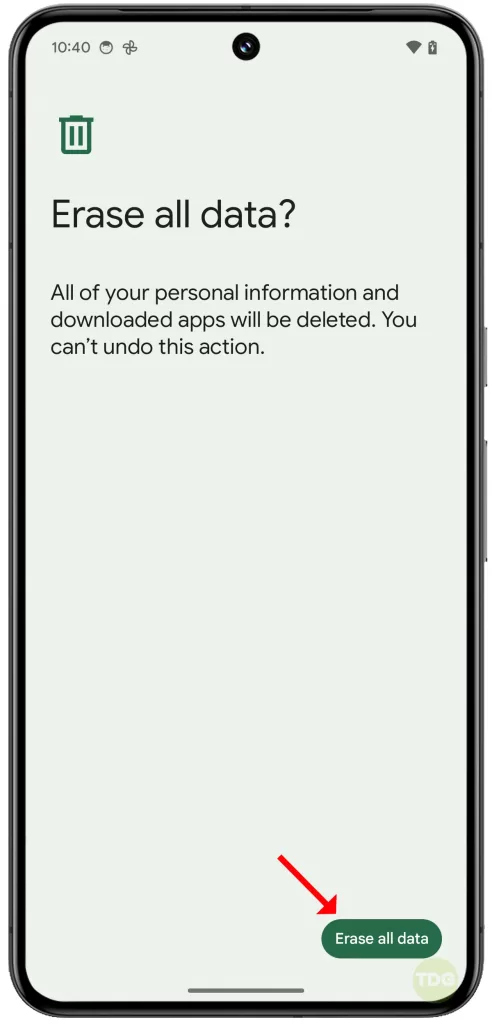
7. Call Internet Service Provider

If your phone still keeps dropping the Wi-Fi connection after trying all the above solutions, it might be an issue with your Internet Service Provider. In this case, contact them for further assistance.