8 Ways To Fix Galaxy Z Flip 5 That Can’t Receive Calls
A Galaxy Z Flip 5, like any other smartphone, may suddenly stop receiving phone calls due to various reasons such as poor cellular coverage, incorrect phone settings, or issues with the SIM card.
This can disrupt your communication with others, causing you to miss important calls. Here are some solutions you can try to fix this issue:
1. Check Cellular Coverage
Poor cellular coverage can prevent your phone from receiving calls. To check your coverage:
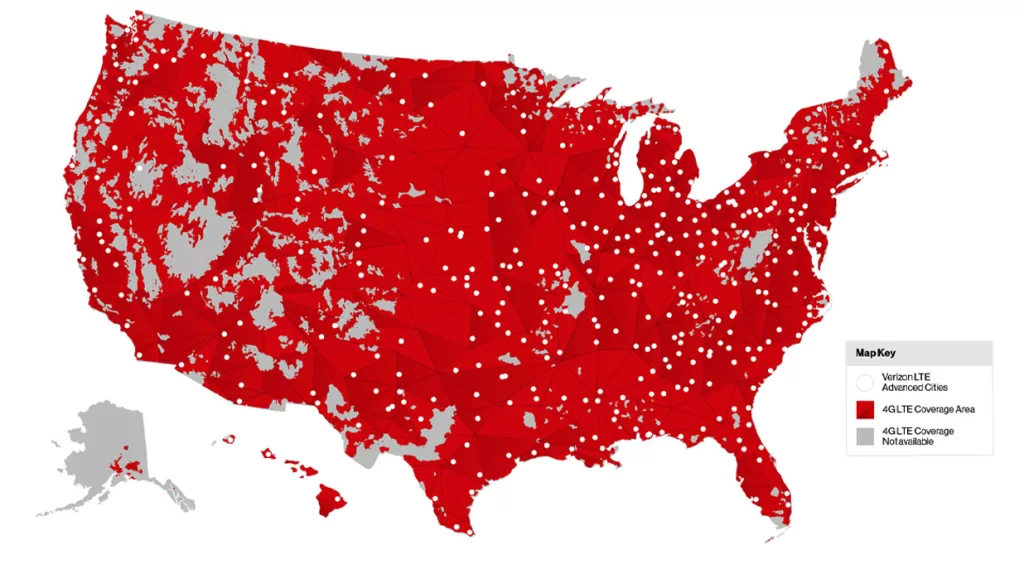
- Go to your service provider’s website.
- Look for their ‘Coverage Map’.
- Check if your current location has good coverage.
2. Turn Off Airplane Mode
If Airplane Mode is on, all wireless connections are turned off, preventing you from receiving calls. To turn off Airplane Mode:
- Swipe down from the top of the screen to open the Notification panel.
- Tap on the ‘Airplane Mode’ icon to enable it.
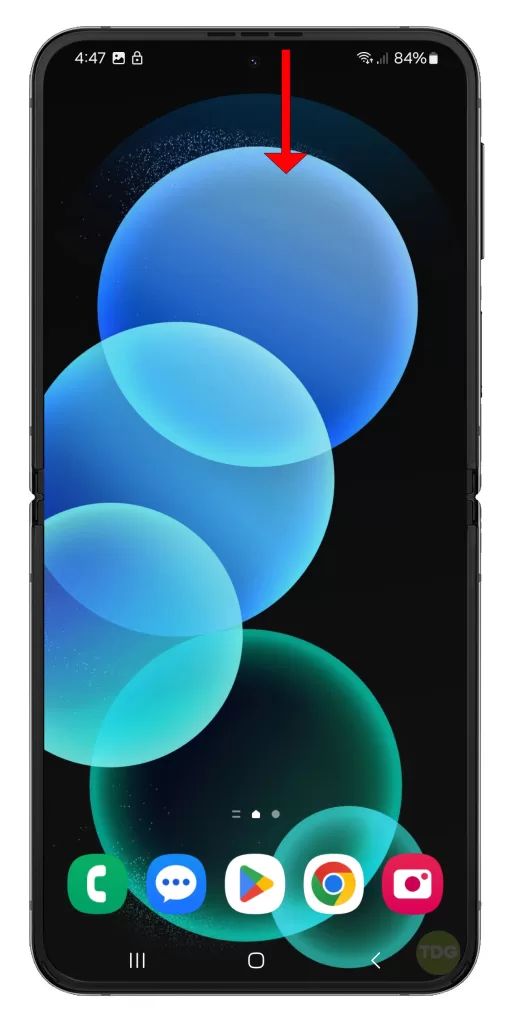
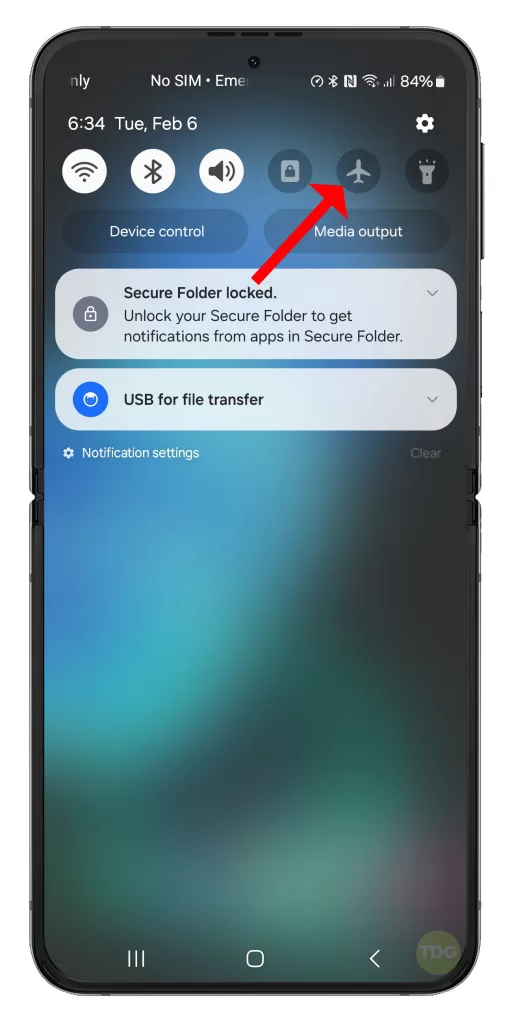
Wait for a few seconds, then tap on the icon again to disable Airplane Mode.
3.Turn Off Do Not Disturb Mode
Do Not Disturb Mode can silence incoming calls. To turn off Do Not Disturb Mode:
1. Open the Settings app on your Galaxy Z Flip 5.
2. Scroll down and tap on Notifications.
3. Tap on Do Not Disturb.
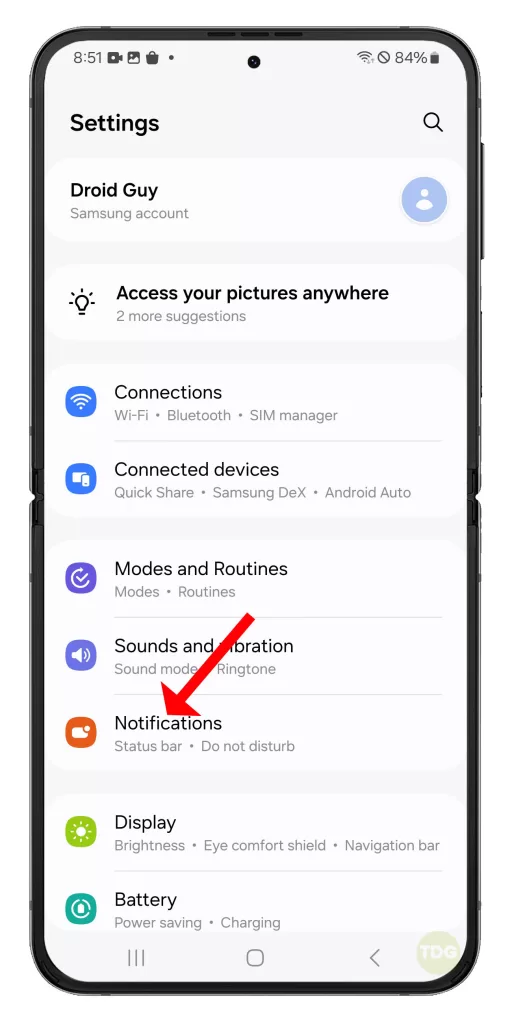
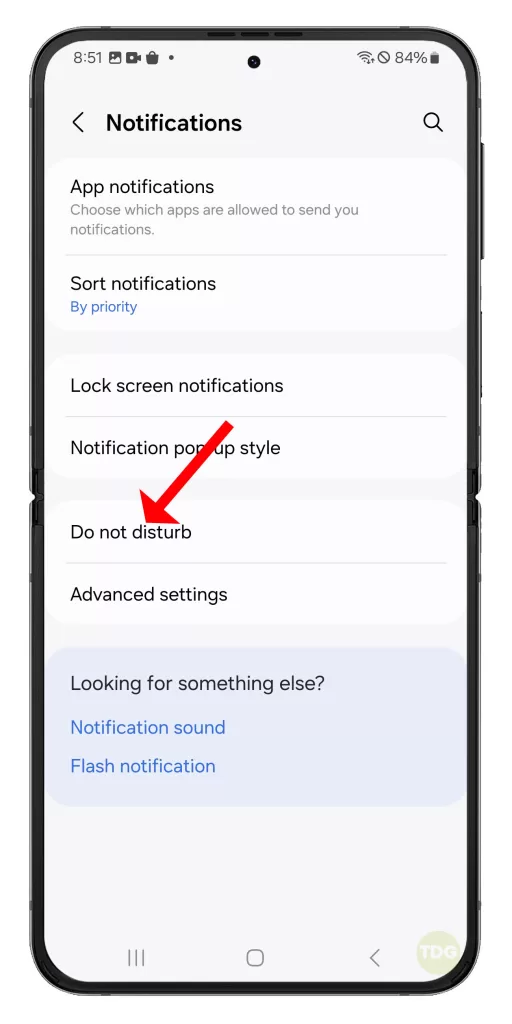
4. If DND is scheduled, you will see the schedule under Turn on as scheduled. Tap on it.
5. Toggle off the switch at the top of the screen to disable DND Automation.
4. Turn Off Wi-Fi Calling
Wi-Fi Calling can sometimes interfere with cellular calls. To turn off Wi-Fi Calling:
- Go to ‘Settings’.
- Tap on ‘Connections’.
- Tap on ‘Wi-Fi Calling’.
- If it’s turned on, toggle the switch to turn it off.
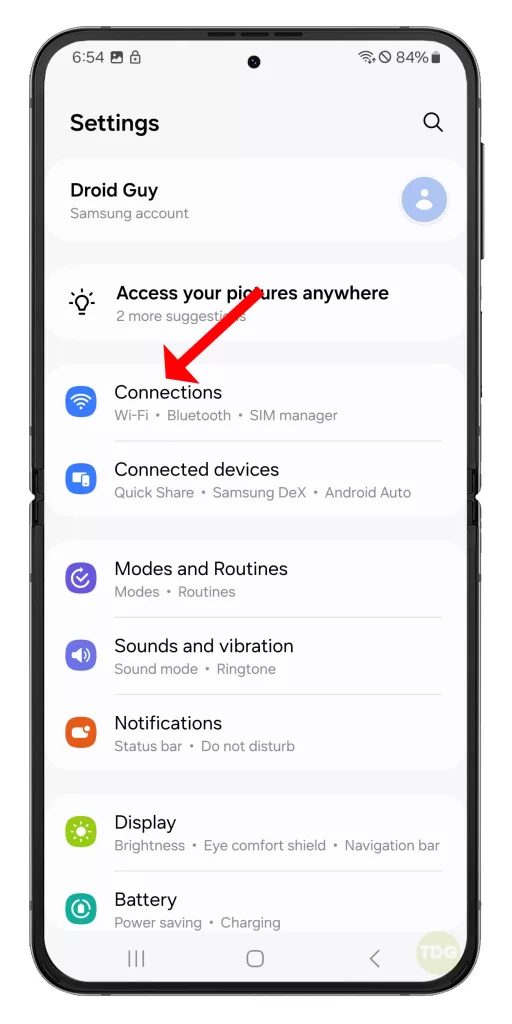
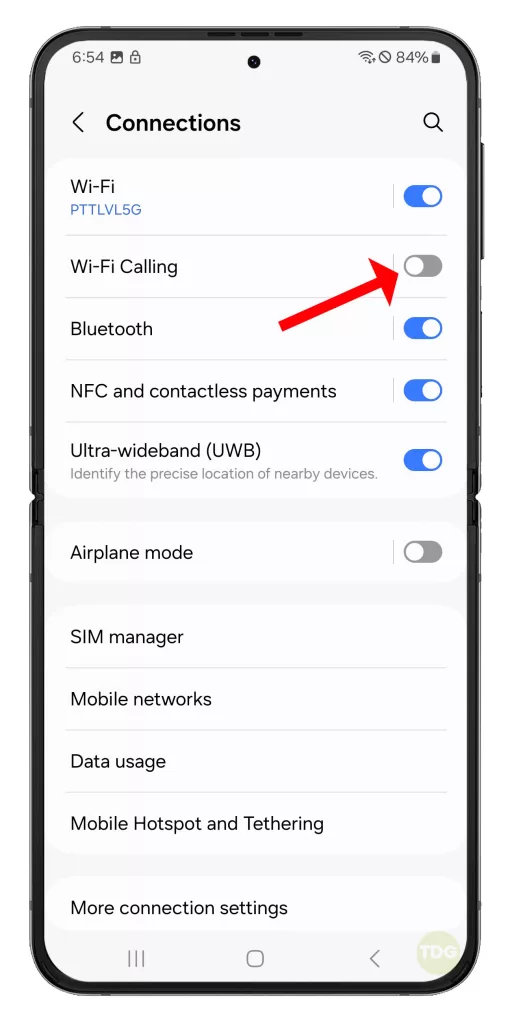
5. Restart Your Phone
Software glitches can sometimes prevent your phone from receiving calls. Restarting your phone can help clear these glitches. To restart your phone:
- Press and hold the power and volume down buttons for a couple of seconds.
- When the Power menu shows, tap on ‘Restart’ and confirm you want to reboot your Galaxy Z Flip 5.


Wait for the device to restart and try to see if the problem is fixed.
6. Toggle Your SIM Off and On
This can reset your SIM card’s connection to the network. To toggle your SIM off and on:
- Go to ‘Settings’.
- Tap on ‘Connections’.
- Tap on ‘SIM manager’.
- Toggle the switch next to your SIM off, then toggle it back on.
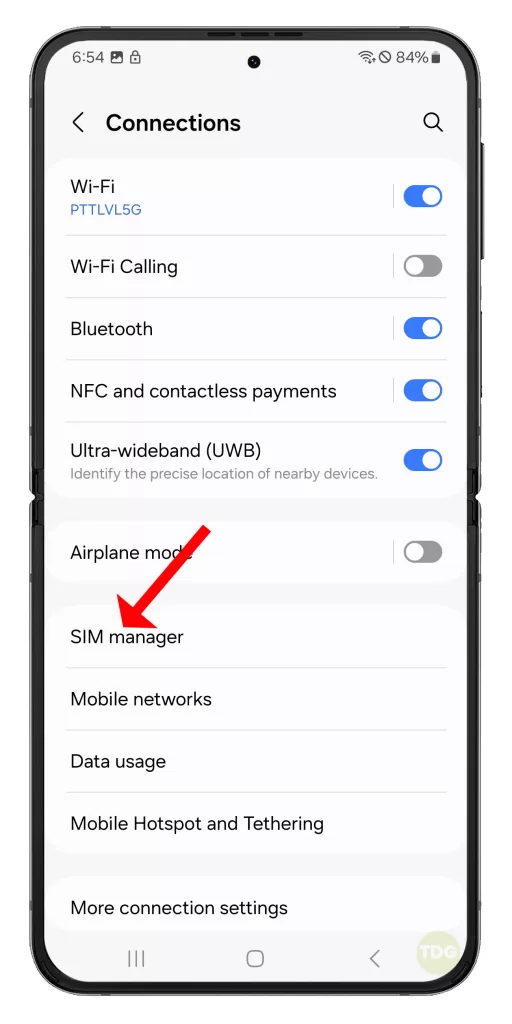
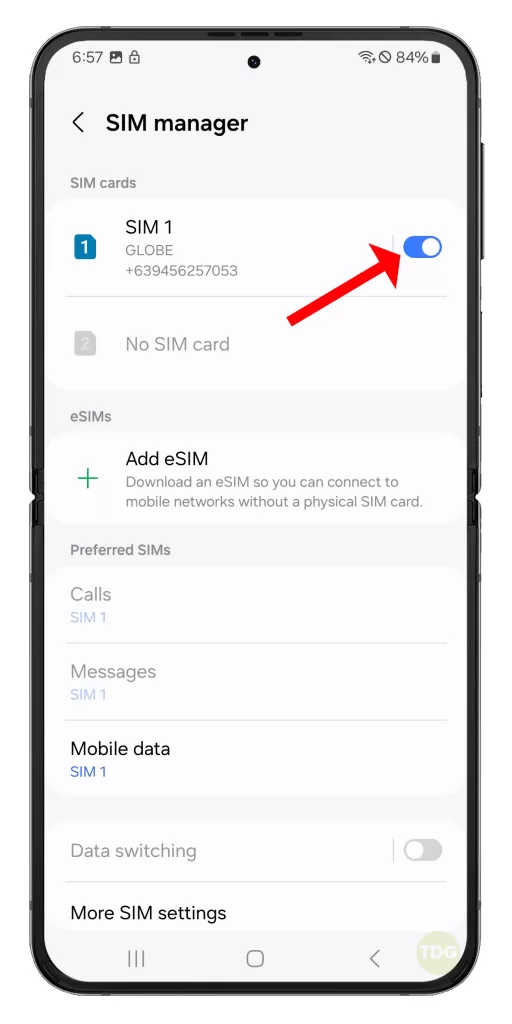
7. Reinsert Your SIM Card
A poorly inserted SIM card can cause network issues. To reinsert your SIM card:
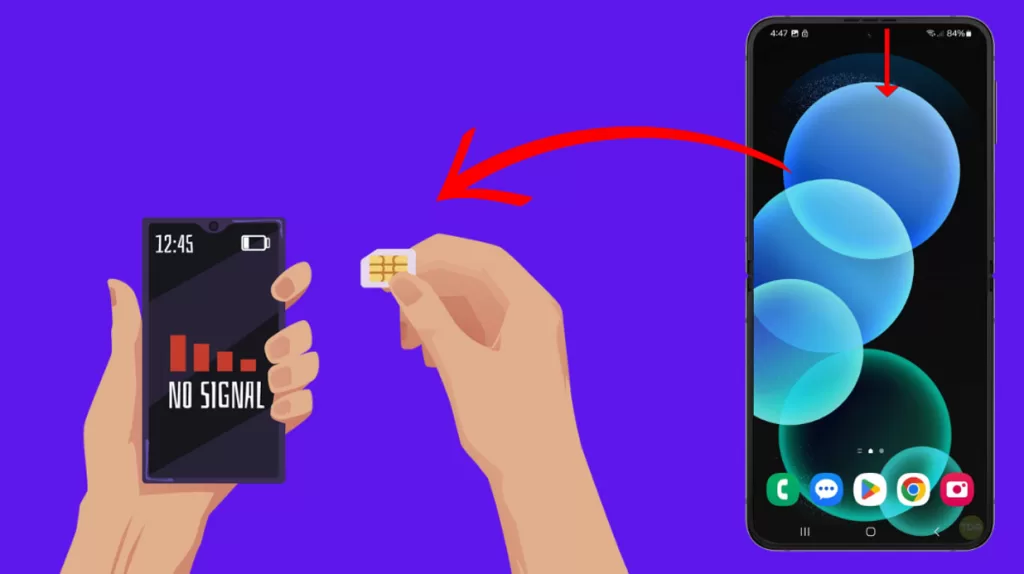
- Turn off your phone.
- Eject the SIM card tray and reinsert the SIM card.
- Turn on your phone.
8. Reset Mobile Network Settings
This will revert all network settings to their defaults and might fix the issue. To reset network settings:
- Go to Settings > General management > Reset > Reset network settings.
- Tap Reset settings.
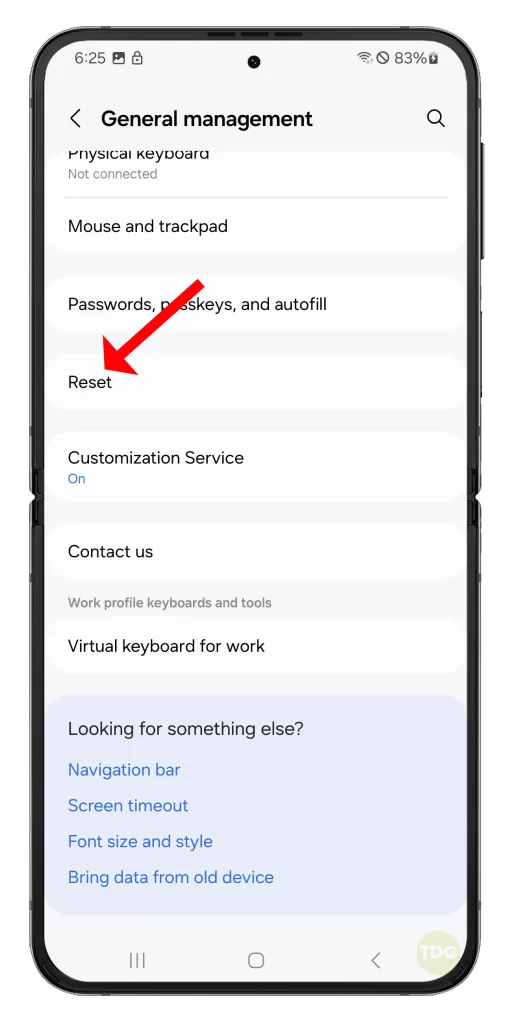
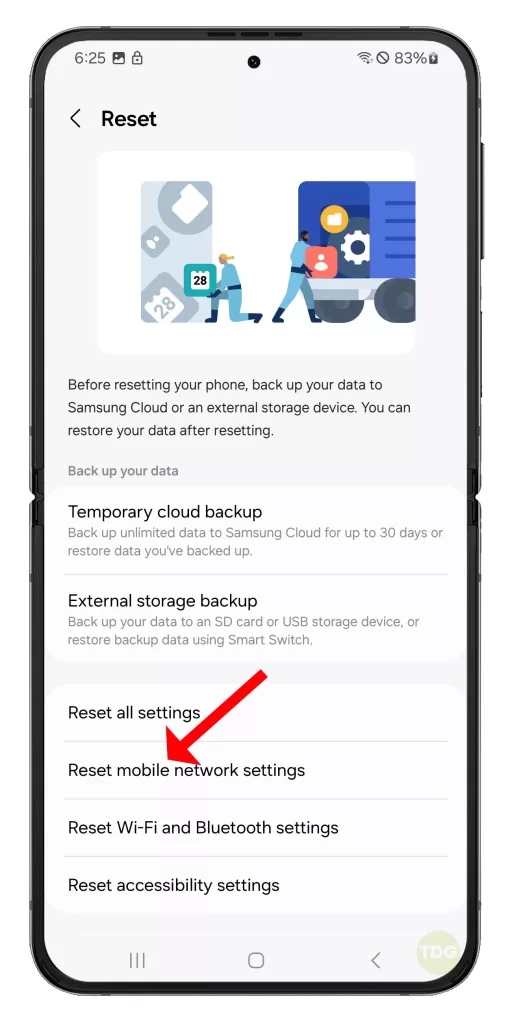
If your phone still can’t receive phone calls after trying all the above solutions, it might be a hardware issue. In this case, take your phone to a Samsung Service Center for professional assistance.