What To Do If Google Pixel 8 Mobile Data Not Working
Smartphones, like the Google Pixel 8, are complex devices that rely on various settings and connections to function properly. Sometimes, these settings can get mixed up, or connections can fail, leading to issues like your mobile data not working.
Fortunately, there are several steps you can take to troubleshoot and resolve this issue.
Check that you have reception
Sometimes, the issue could be as simple as not having a strong enough signal.
- Look at the top of your screen to check the signal strength.
- If it’s weak, try moving to a location with better reception.
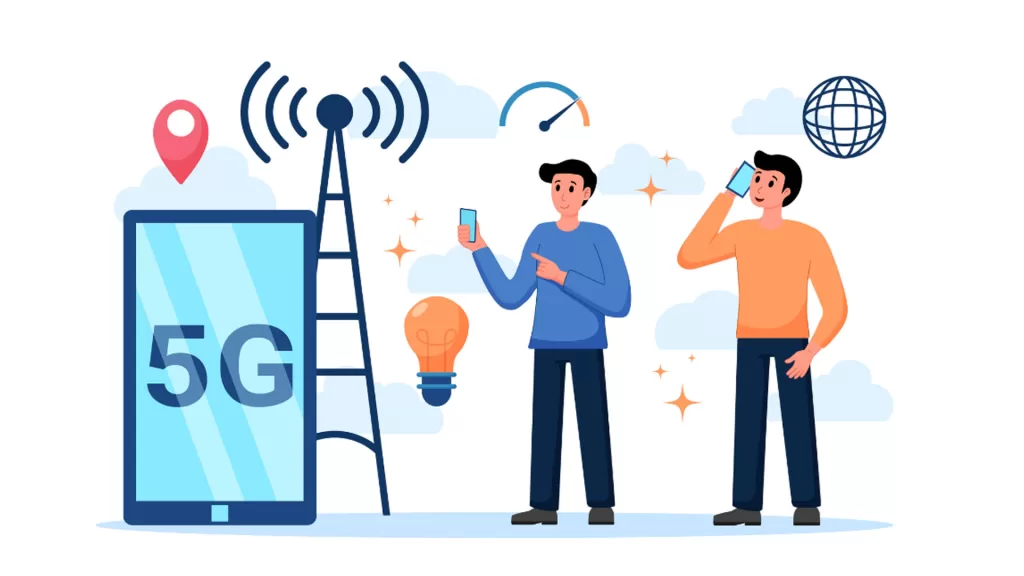
Turn airplane mode off and on again
This can reset your device’s network settings and fix the issue.
- Swipe down from the top of the screen twice to open the Quick settings panel.
- Tap on the ‘Airplane Mode’ icon.
- Wait for a few seconds, then tap on the icon again to disable Airplane Mode.
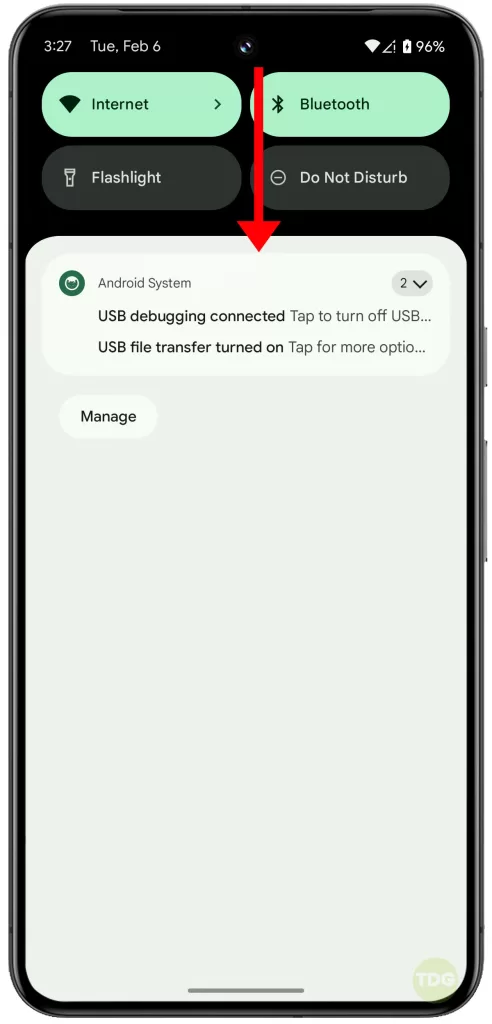
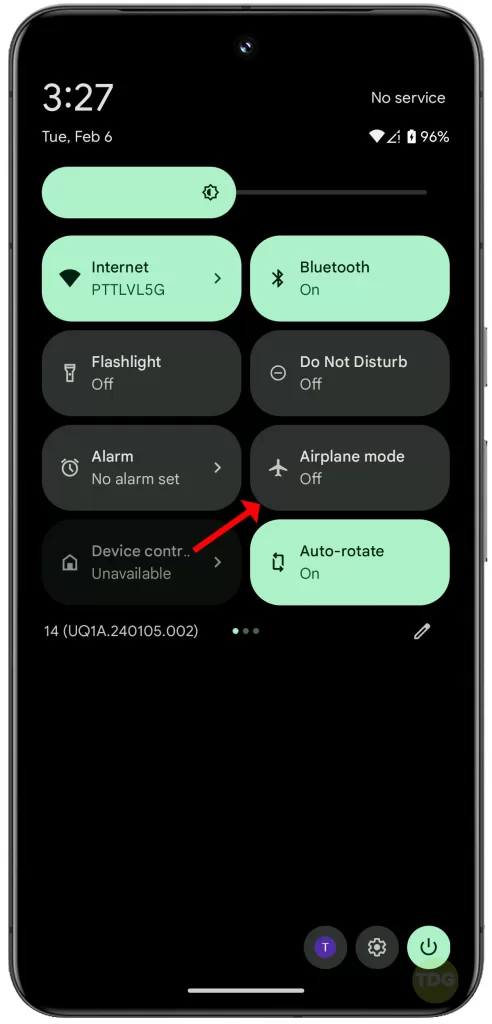
Restart your device
A simple restart can often fix many issues, including problems with mobile data.
- Press and hold the power button on your device.
- Tap on the option to restart.
- Wait for your device to turn back on and check if the mobile data is working.
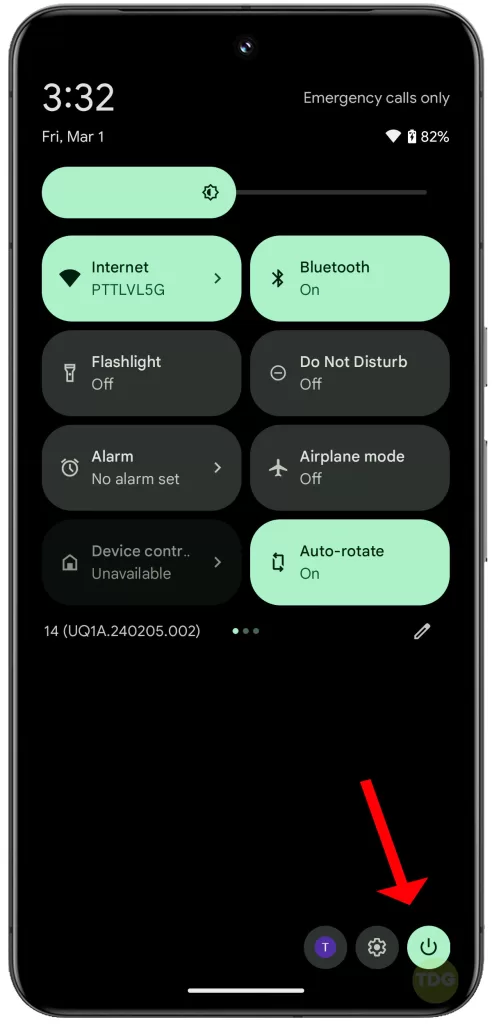
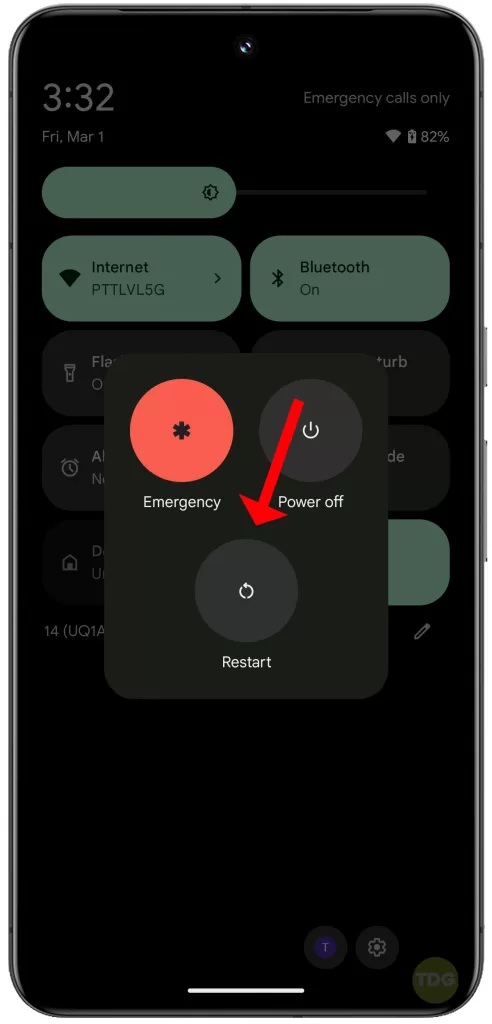
Check your mobile data limit
Make sure you haven’t reached your data limit.
- Open the Settings app on your device.
- Tap on Network & Internet, then Data usage.
- Check if you’ve reached or exceeded your data limit.
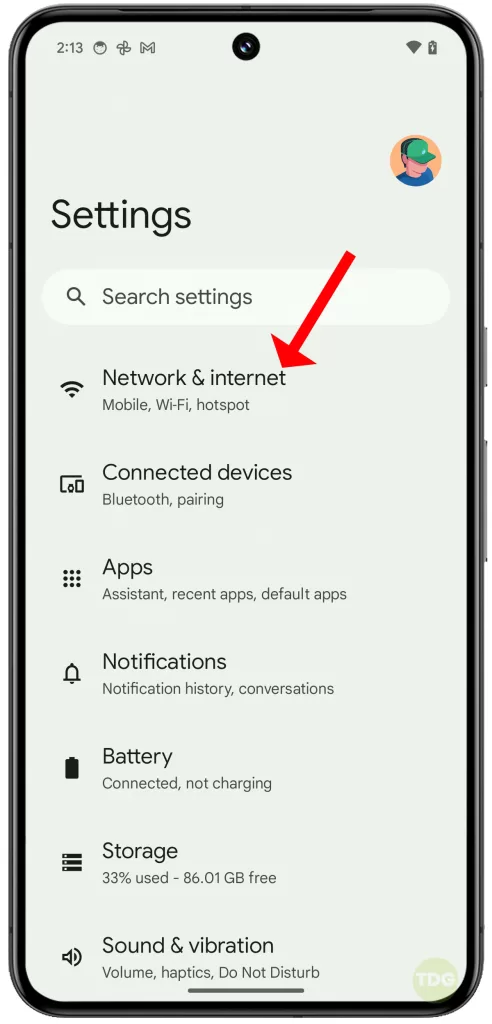
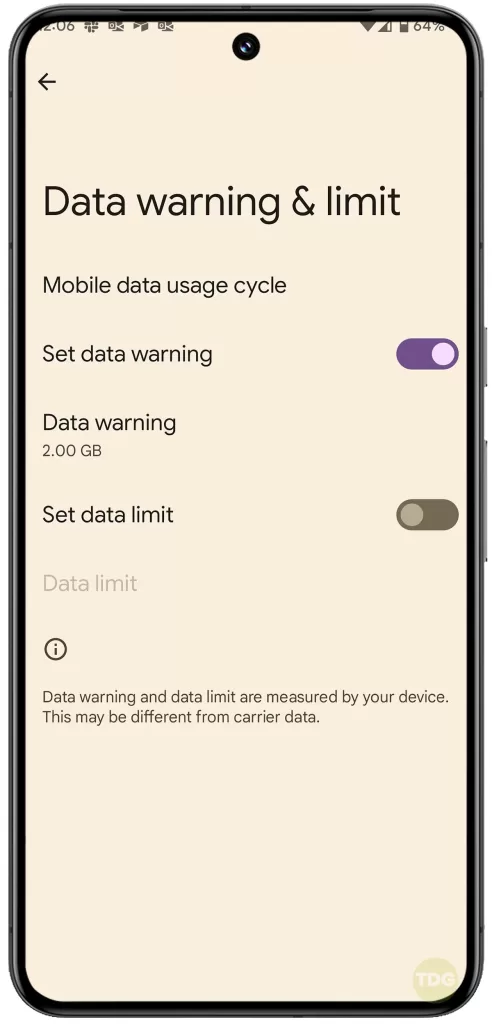
Check your APN settings
Incorrect Access Point Name (APN) settings can cause issues with data connectivity.
- Open the Settings app.
- Tap on Network & Internet, then Mobile network, then Advanced, then Access Point Names.
- Make sure the APN settings match those provided by your carrier.
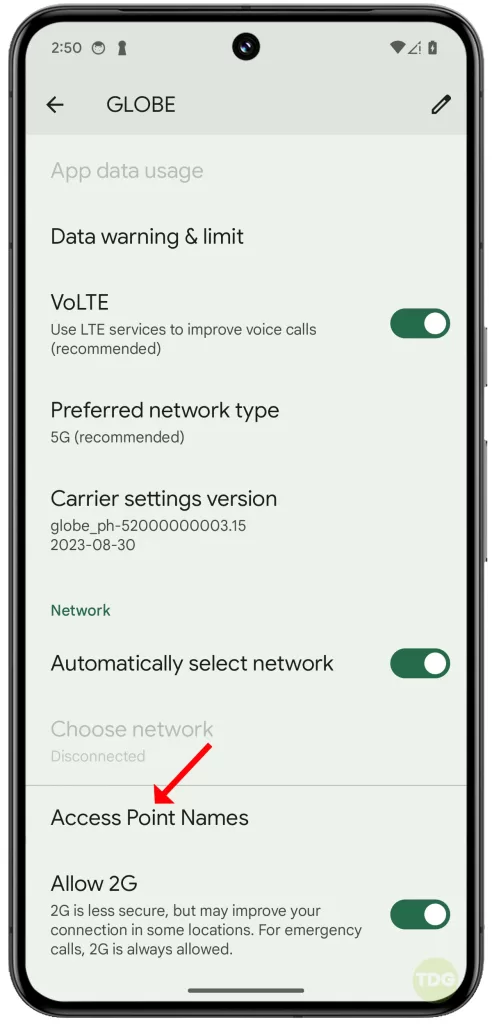
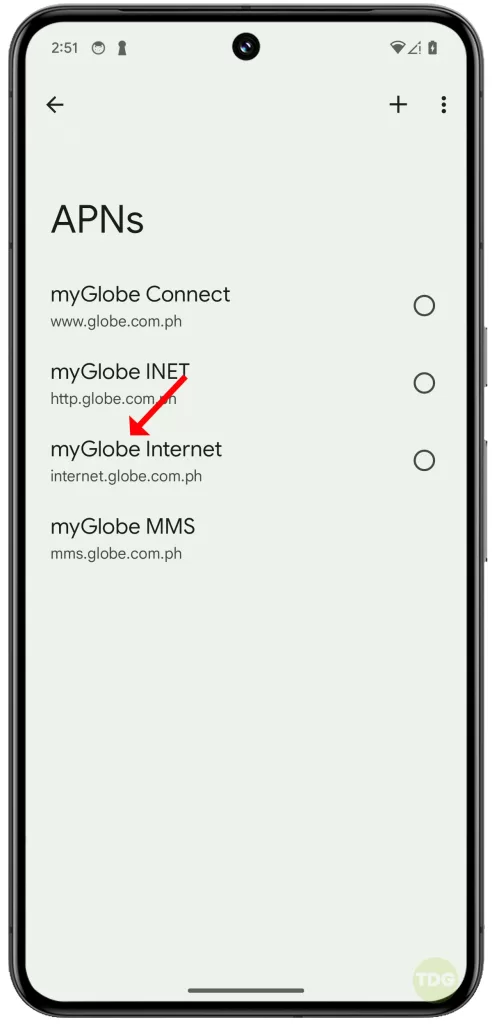
Update your device
Make sure your device is updated to the latest software version.
- Open the Settings app.
- Tap on System, then Advanced, then System update.
- Tap Check for update. If an update is available, follow the prompts to install it.
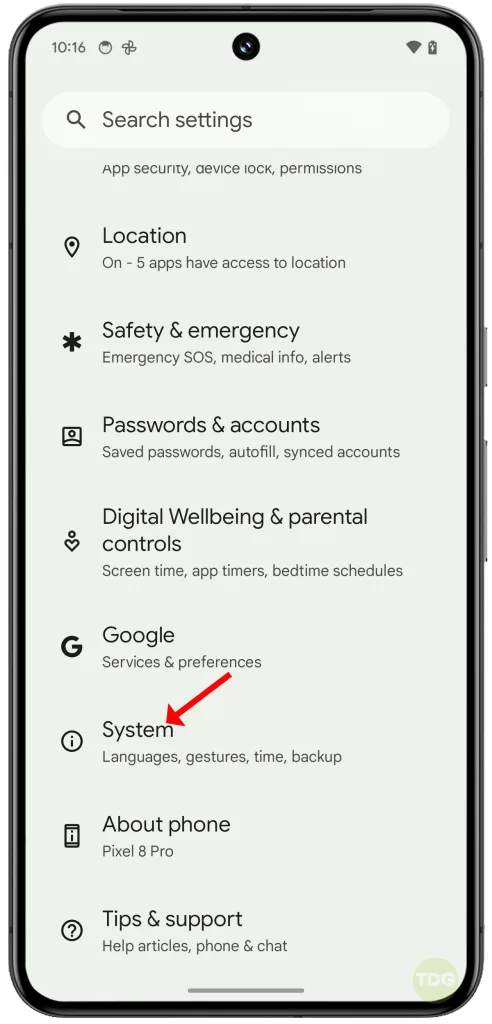
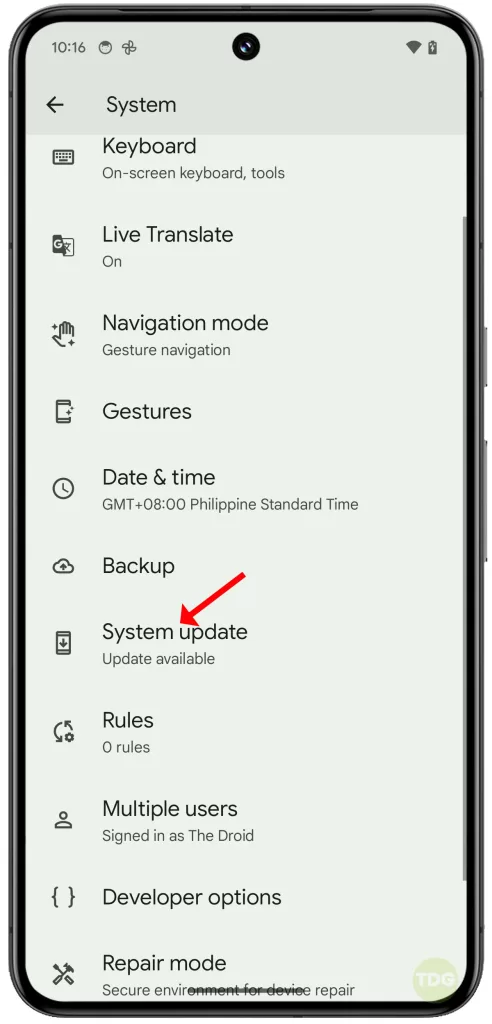
Reset Mobile network settings
This will reset all network settings including Wi-Fi, Mobile data, and Bluetooth.
- Open the Settings app.
- Tap on System, then Advanced, then Reset options.
- Tap on Reset Mobile Network Settings, then tap Reset settings to confirm action.
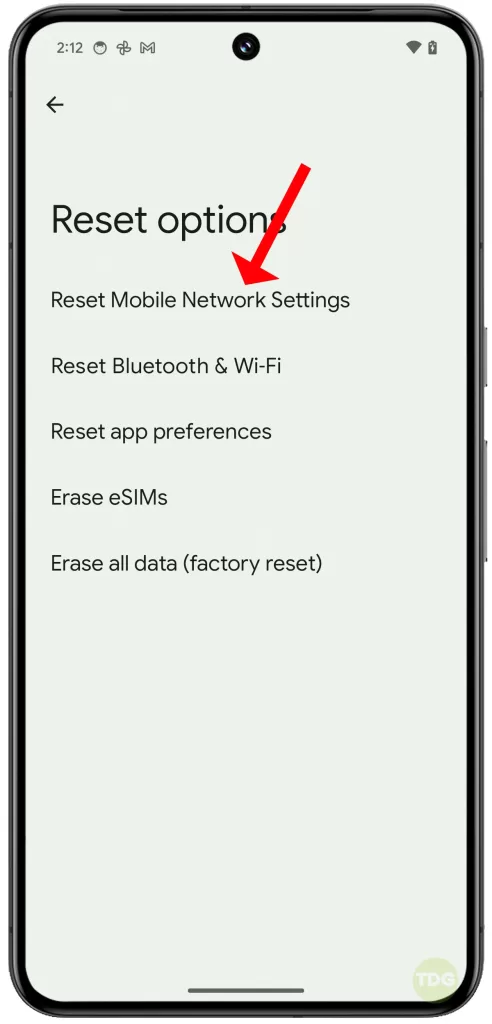
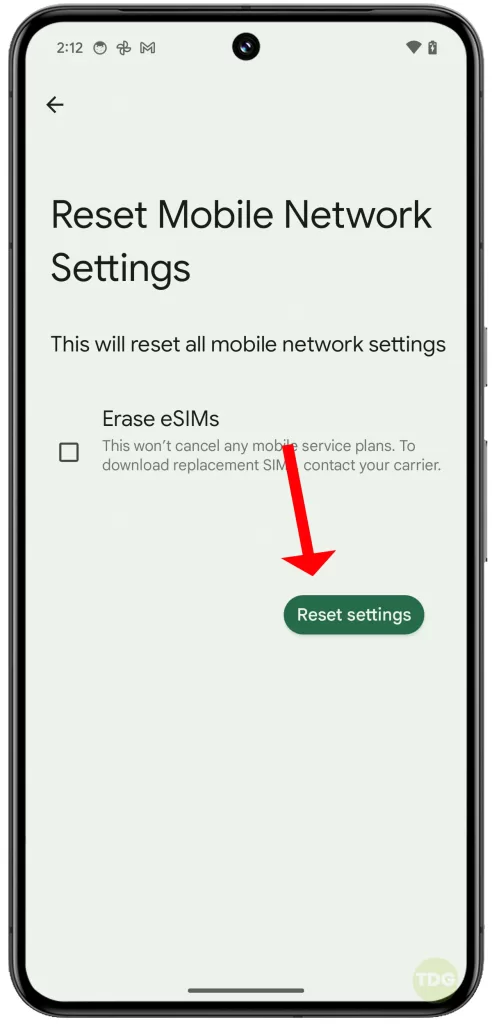
Remove and reinsert your SIM card
Sometimes, reinserting your SIM card can help resolve data connectivity issues.
- Turn off your device.
- Use a SIM card removal tool to remove the SIM card from your device.
- Reinsert the SIM card, then turn your device back on.
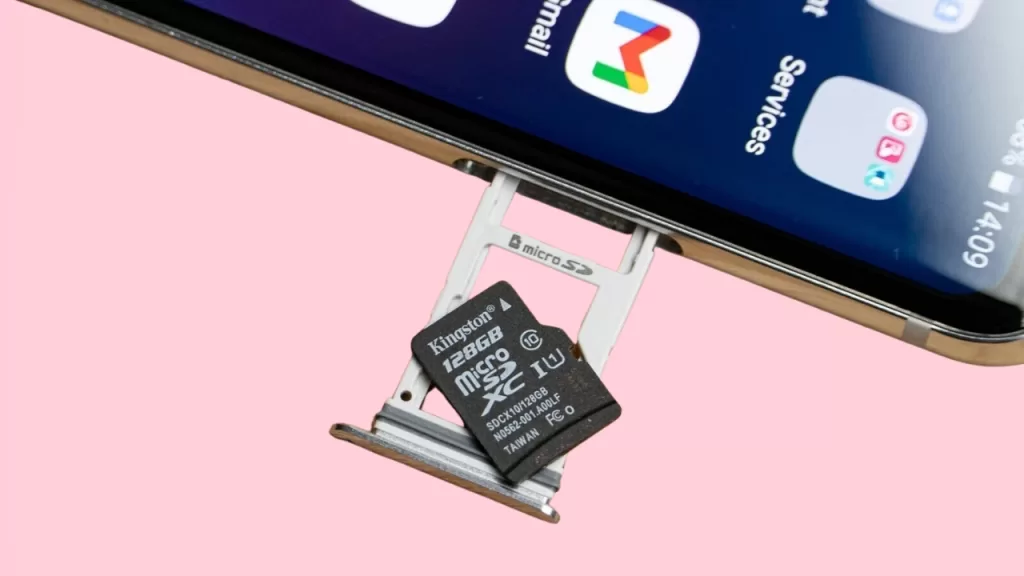
Try your SIM card in a different phone
This can help you determine if the issue is with your phone or your SIM card.
- Remove your SIM card from your device.
- Insert it into a different phone.
- Check if the mobile data works on the other phone.
Check if mobile data is turned on
Sometimes, your mobile data might be turned off without you realizing it.
- Open the Settings app.
- Tap on Network & Internet, then Mobile network.
- Make sure the switch next to Mobile data is turned on.
Alternatively, you can go straight to the Quick settings panel and then check to see if the Mobile data icon is enabled.
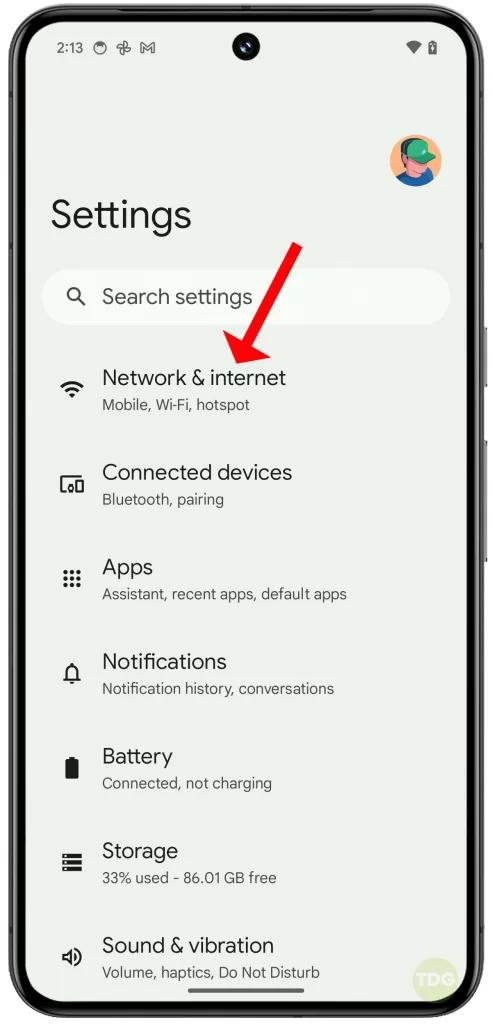
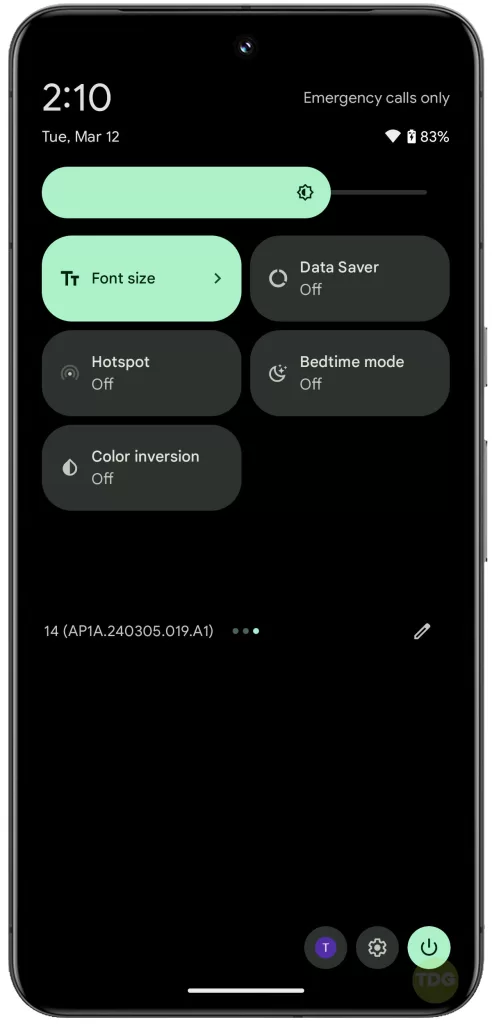
Turn off Data Saver mode
Data Saver mode can limit how much data your device uses and could cause your data to stop working.
- Open the Settings app.
- Tap on Network & Internet, then Data Saver.
- Make sure the switch next to Use Data Saver is turned off.

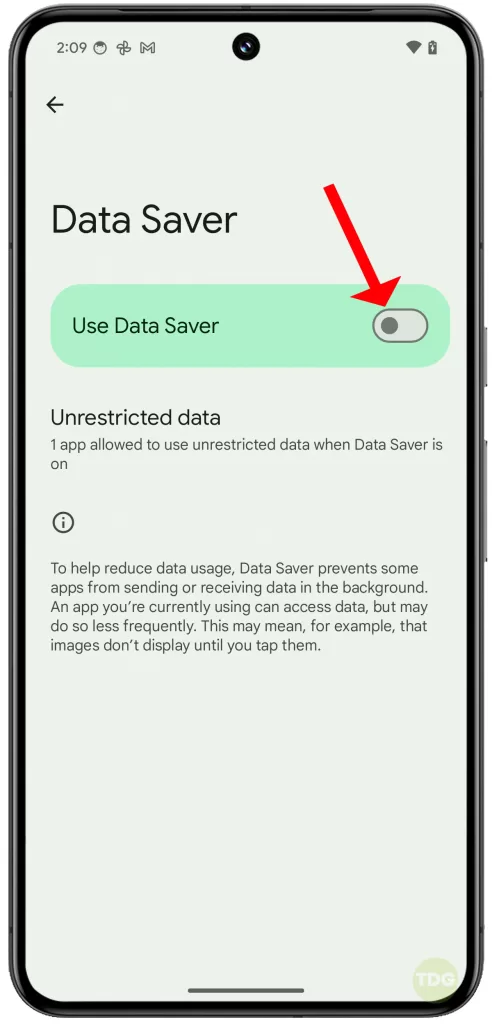
Check for in-app data restrictions (app-specific solution)
Some apps might have their own data restrictions that could cause your data to not work.
- Open the Settings app.
- Tap on Apps, then the app you’re having issues with, then Mobile data & Wi-Fi.
- Make sure the switch next to Background data is turned on.
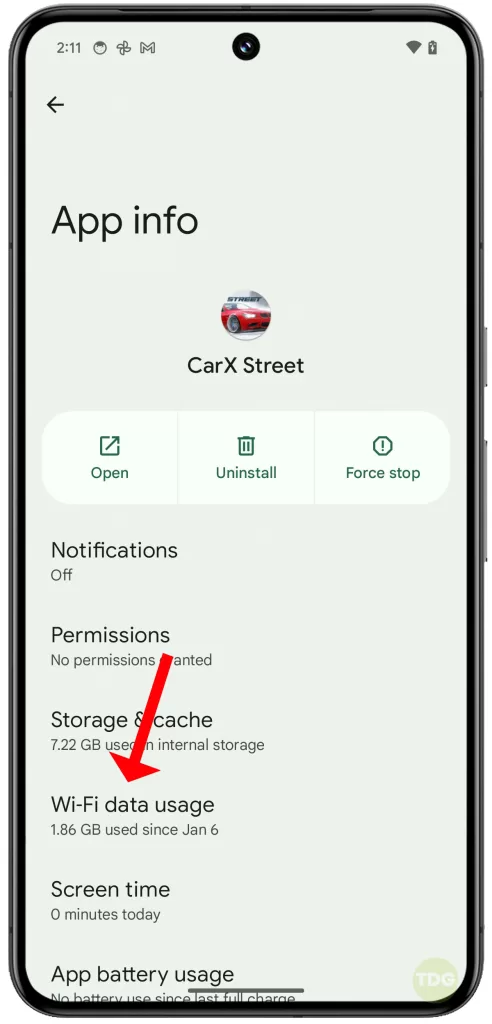
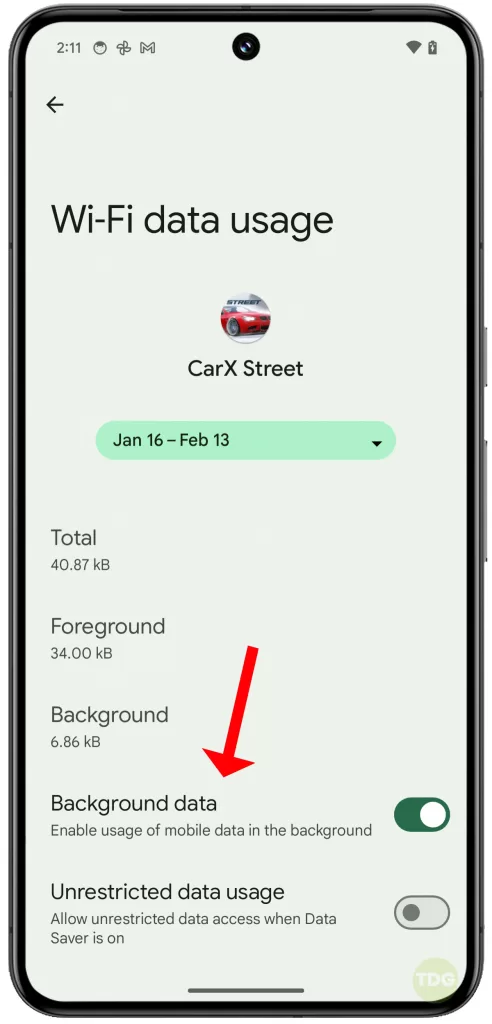
Factory reset
If all else fails, you might need to consider doing a factory reset. Remember to back up all your data before doing a factory reset as it will erase everything on your device.
- Open the Settings app.
- Tap on System, then Advanced, then Reset options.
- Tap on Erase all data (factory reset), then Reset phone.
- Follow the prompts to complete the factory reset. Remember to restore your data afterwards.
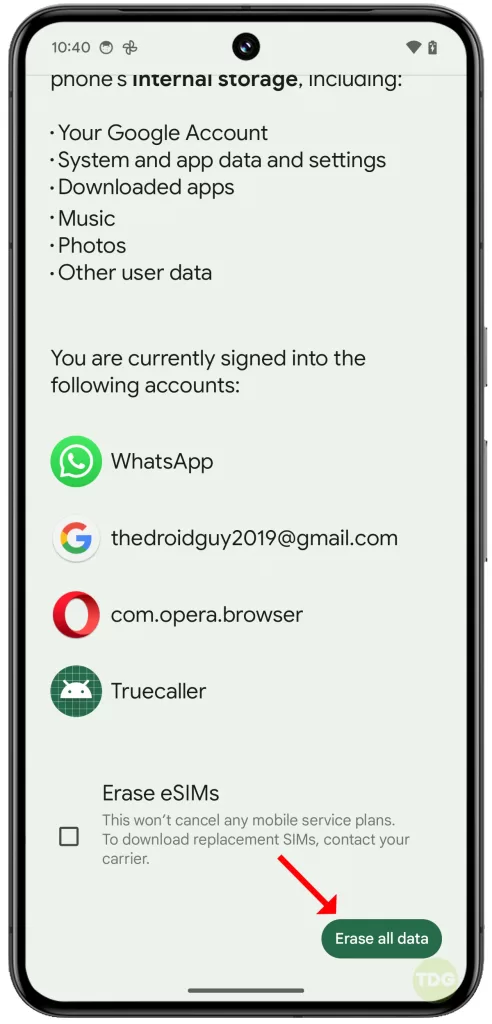
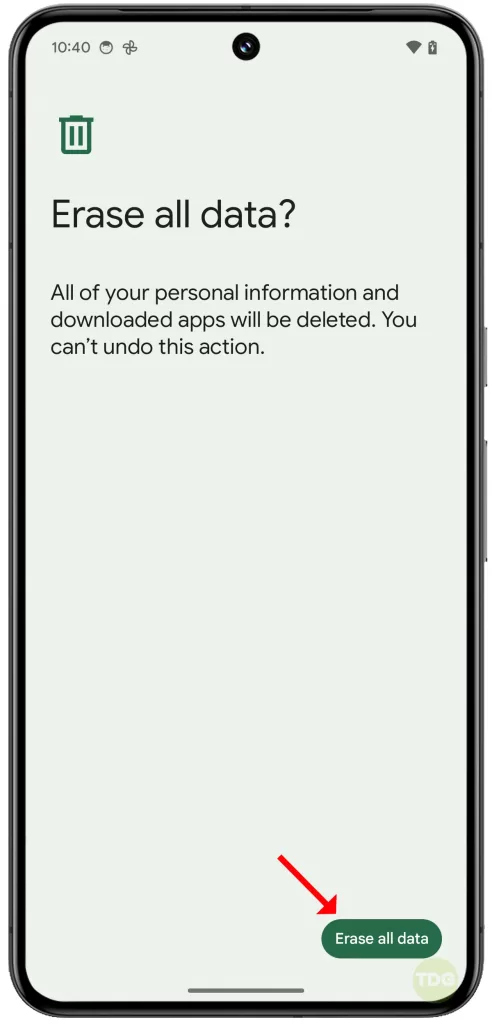
Contact your carrier
If none of the above solutions work, there might be an issue with your carrier’s network. Contact your carrier’s customer service for further assistance.