Galaxy Z Flip 5 Keeps Losing Cellular Signal? 13 Must-Try Solutions
The Galaxy Z Flip 5, like any other smartphone, can experience issues with cellular signal due to a variety of reasons. These can range from software glitches and network outages to hardware problems.
Table of Contents
Here are 13 practical solutions to help you troubleshoot this issue.
Restart Your Phone
Restarting your phone can help resolve minor software glitches that might be causing the signal loss.
- Press and hold the power button on your device.
- Tap on Restart.
- Wait for your device to restart.


Toggle Airplane Mode On and Off
This can refresh your phone’s network connection.
- Swipe down from the top of the screen to open the notification panel.
- Tap on the airplane mode icon to enable it.
- Wait for a few seconds, then tap the icon again to disable it.
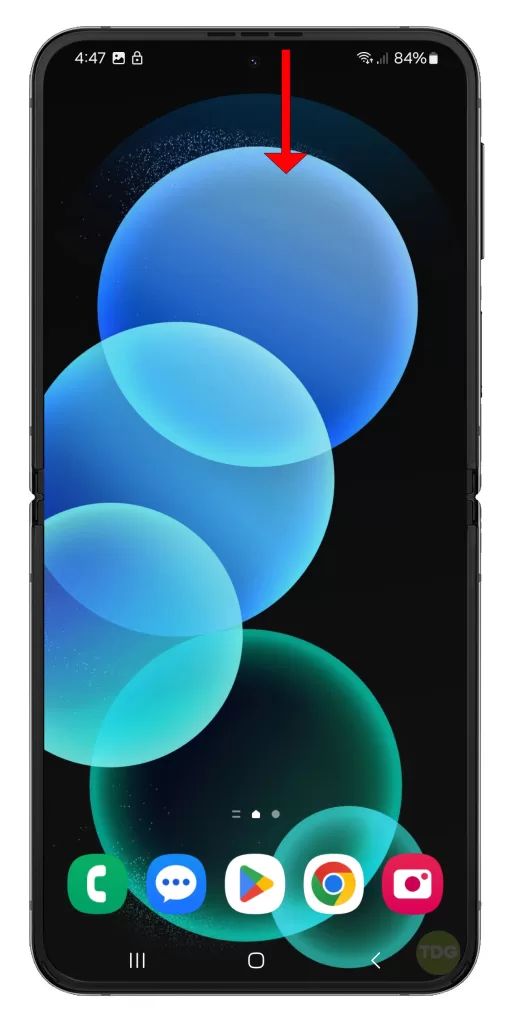
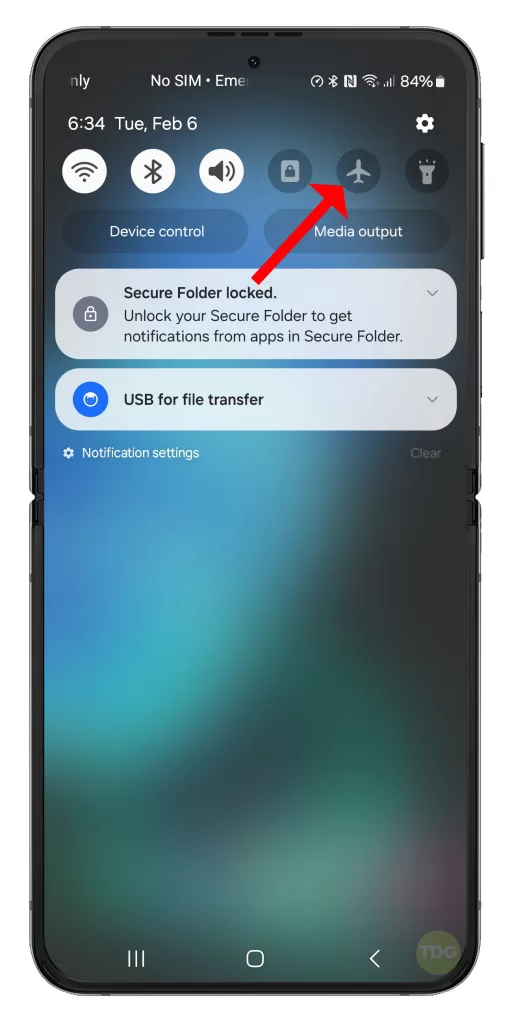
Remove and Reinsert Your SIM Card
This can help if your phone isn’t detecting the SIM card properly.
- Turn off your phone.
- Use a SIM card removal tool to eject the SIM card tray.
- Remove the SIM card, then reinsert it into the tray.
- Insert the tray back into the phone and turn the phone on.
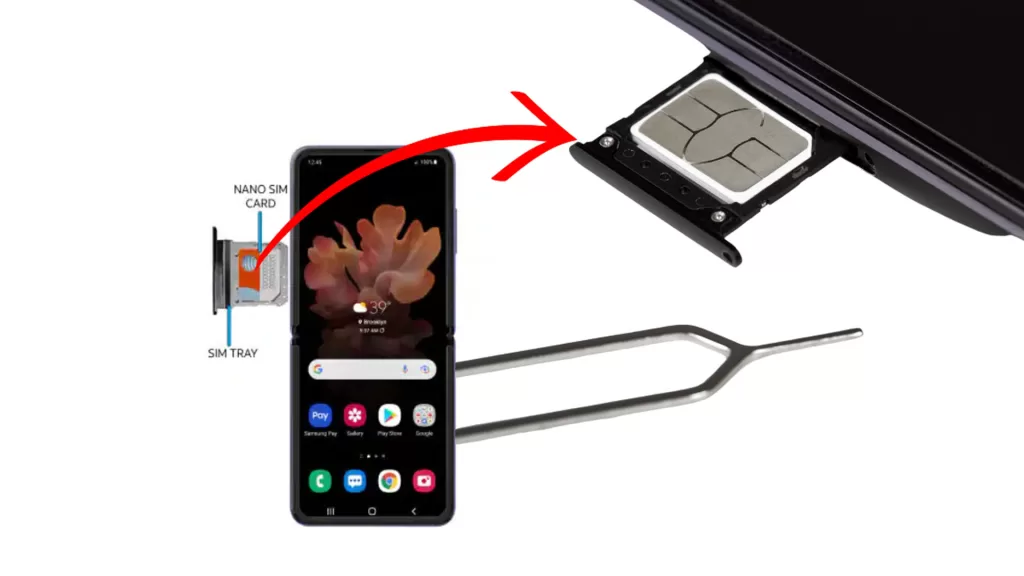
Manually Select Your Network Carrier
This can help if your phone is having trouble connecting to your carrier’s network.
- Go to Settings > Connections > Mobile networks > Network operators.
- Select your carrier from the list.
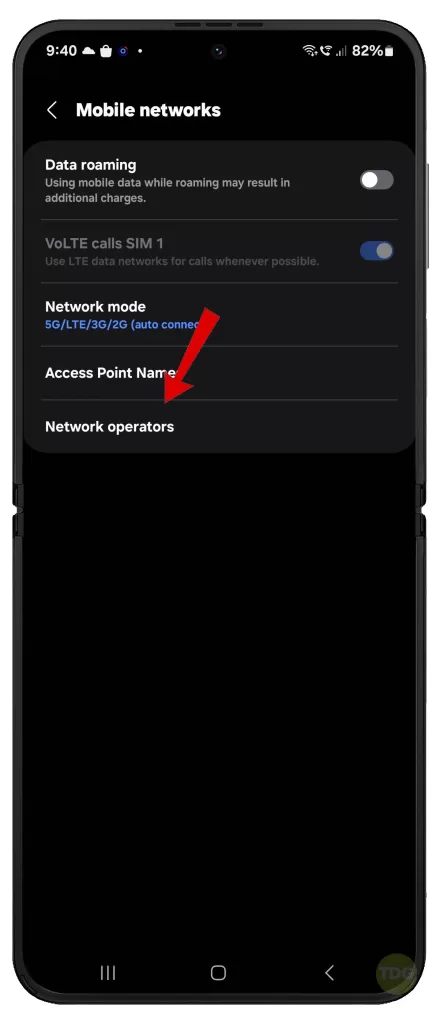
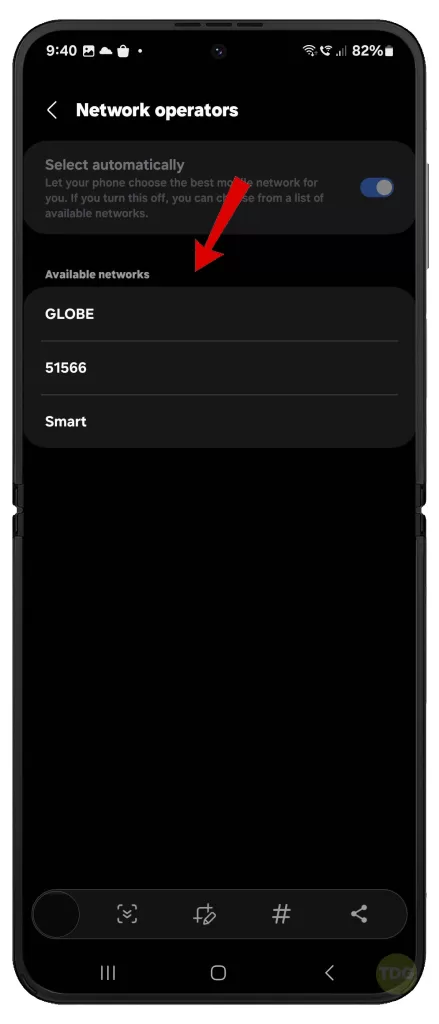
Reset Mobile Network Settings
This will reset all network settings, including Wi-Fi, mobile data, and Bluetooth.
- Go to Settings > General management > Reset > Reset mobile network settings.
- Tap Reset settings to confirm.
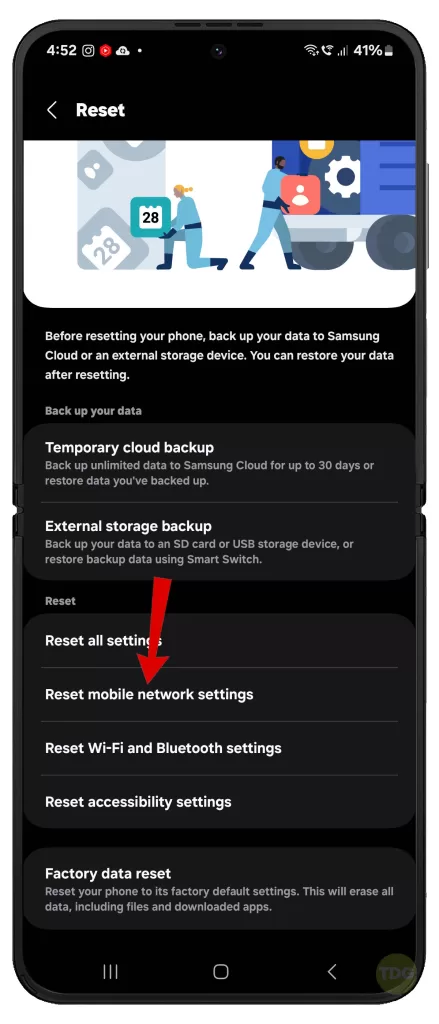
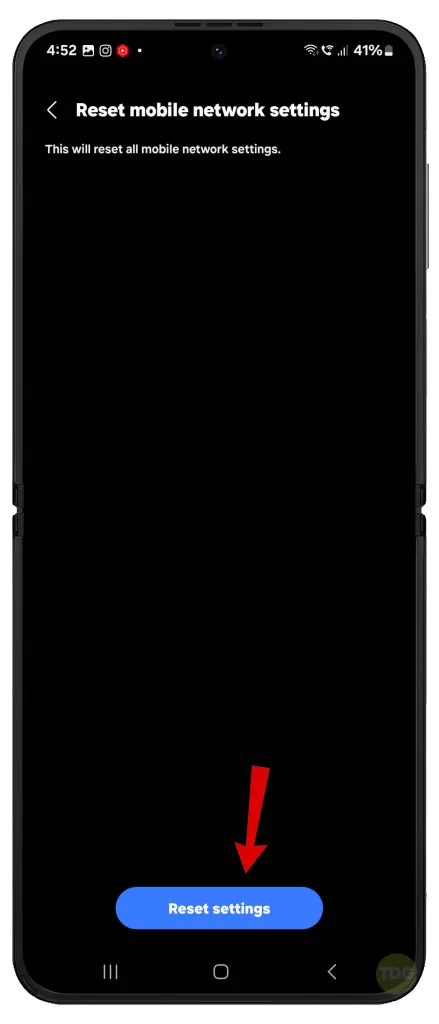
Update Your Phone’s Software
Software updates often include fixes for connectivity issues.
- Go to Settings > Software Update.
- Tap on Download and Install.
- Follow the rest of the onscreen prompts to finish updating your device.


Clear System Cache
Clearing the system cache can resolve issues caused by corrupted files.
- Turn off your phone.
- Press and hold the volume up button and the power button to enter recovery mode.
- Use the volume buttons to select Wipe cache partition, then press the power button to confirm.
- Once the process is complete, select Reboot system now.
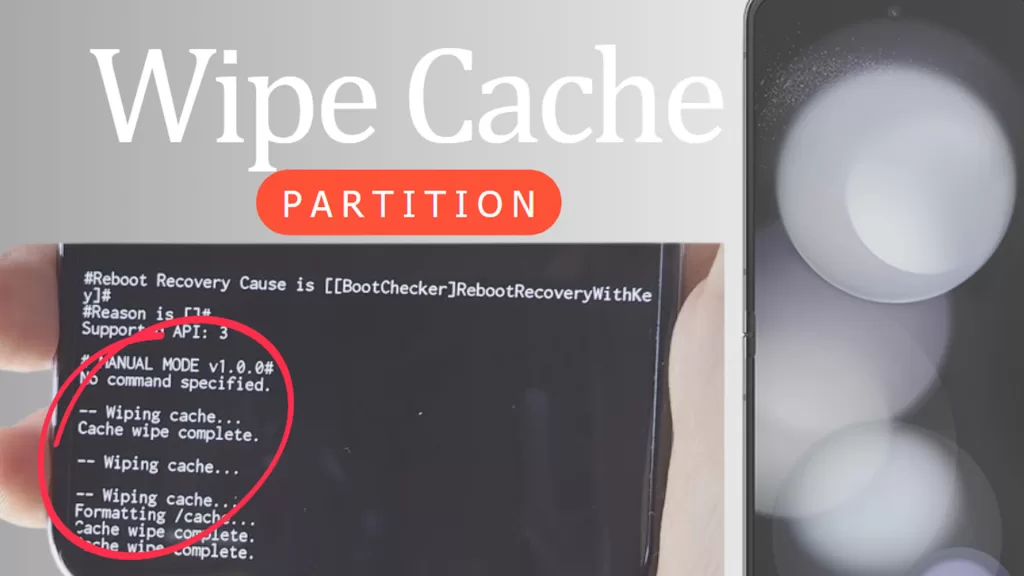
Check for Third-Party App Interference
Some apps can interfere with network connectivity. You can check for this by booting your phone into Safe Mode.
- Press and hold the Power button.
- Tap and hold the Power off option until the Safe Mode prompt appears.
- Tap Safe Mode to restart your phone in this mode.
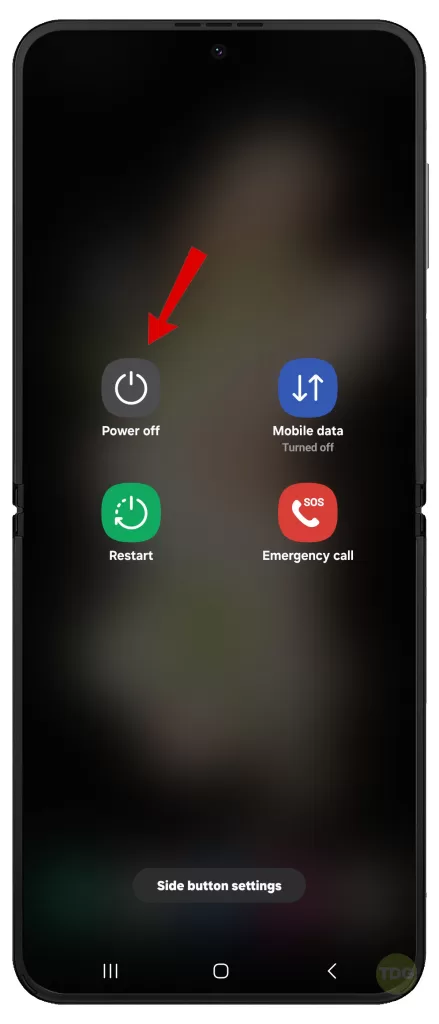
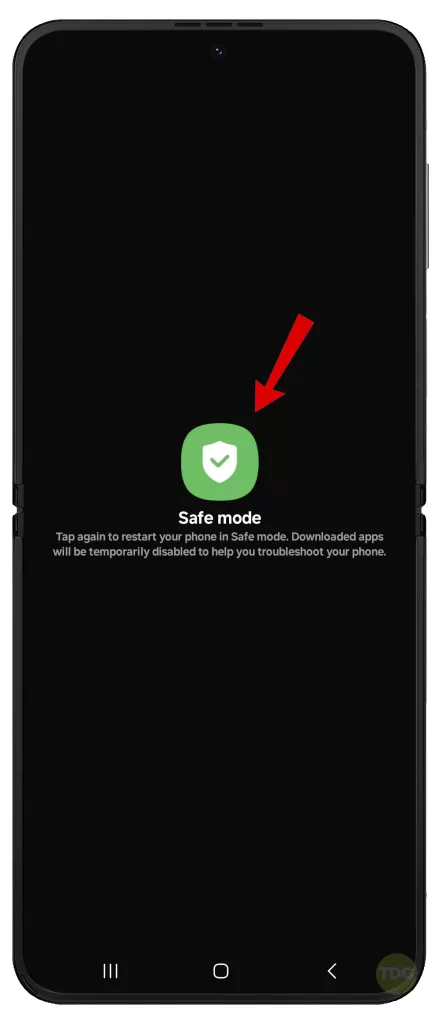
Perform a Factory Reset
This should be your last resort as it will erase all data on your phone.
- Back up any important data.
- Go to Settings > General management > Reset > Factory data reset.
- Tap Reset and then Delete all.
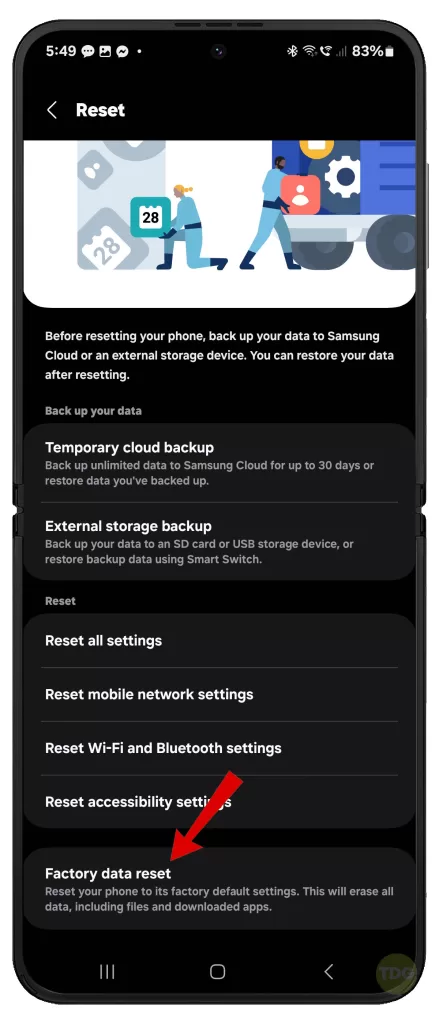
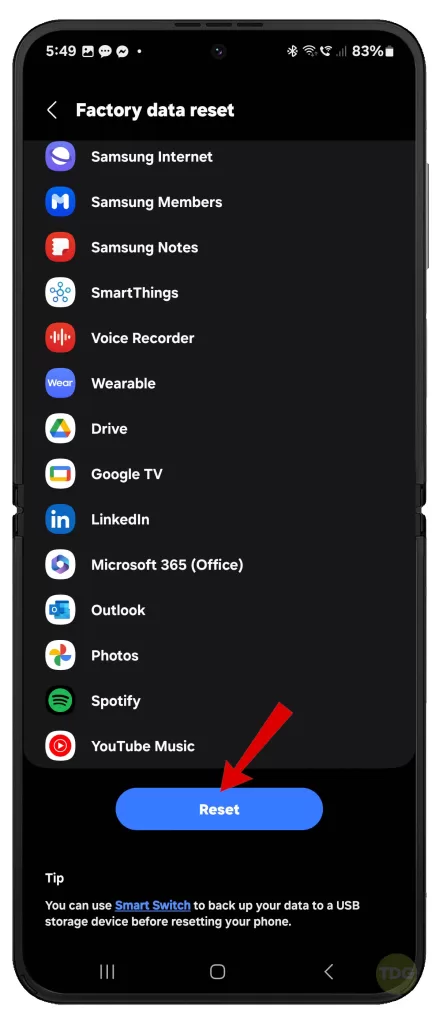
Check for Network Outages in Your Area
Network outages can cause signal loss. You can check for outages by visiting your carrier’s website or contacting their customer service.

Contact Your Carrier for Further Support
If none of the above solutions work, contact your carrier’s customer service for further assistance.

Seek Professional Hardware Repair Service
If your phone is still losing signal after trying all the above solutions, it may have a hardware problem. In this case, you should seek professional repair service.

Remember to back up your data before handing over your phone for repair.