9 Practical Solutions to Deal with Dead Pixels on Google Pixel 8 Display
The Pixel 8, like any other smartphone, is not immune to display issues. One common problem is the appearance of dead pixels. These are tiny spots on the screen that fail to display the correct color or don’t light up at all.
Restart your Pixel 8
Restarting your Pixel 8 can refresh the system and potentially fix minor glitches, including dead pixels.
- Press and hold the power button.
- Tap on Restart.
- Wait for the device to power back on.
Alternatively, you can use the Restart option from the Quick panel shortcuts of your device.
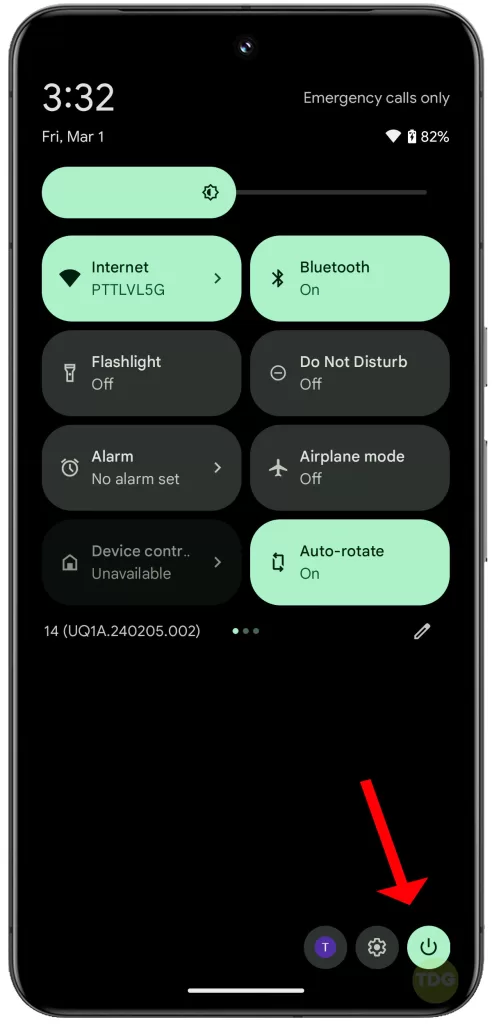
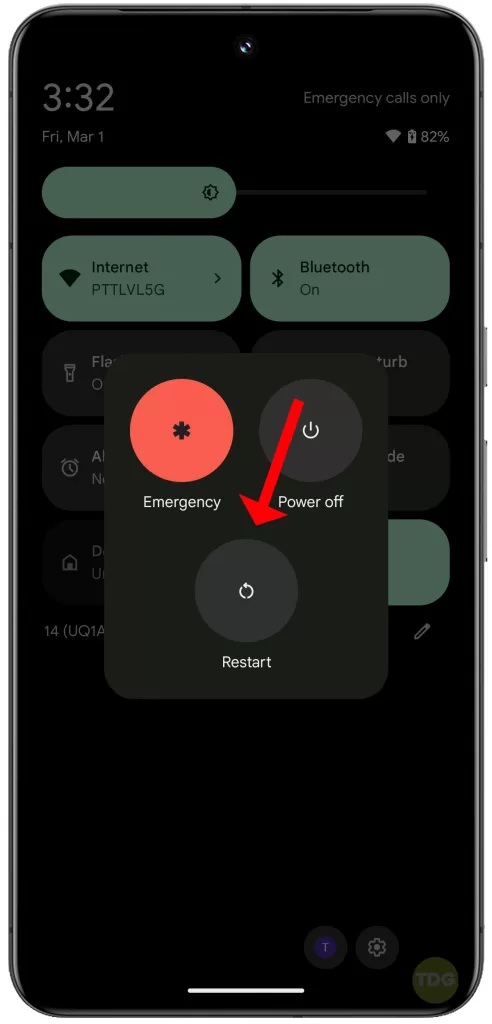
Update your software
Software updates often come with fixes for known issues.
- Go to Settings.
- Scroll down and tap on System.
- Tap on Advanced.
- Tap on System update.
- If an update is available, tap on Download and Install.
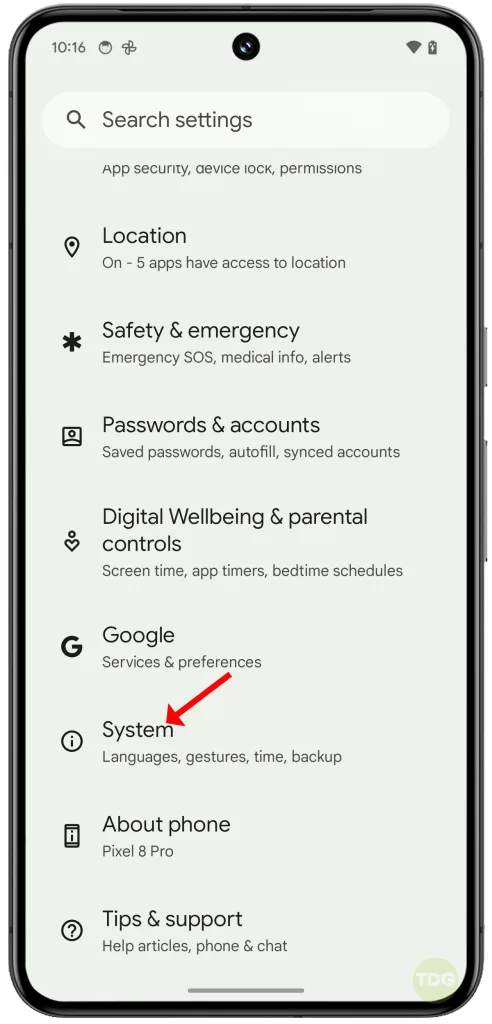
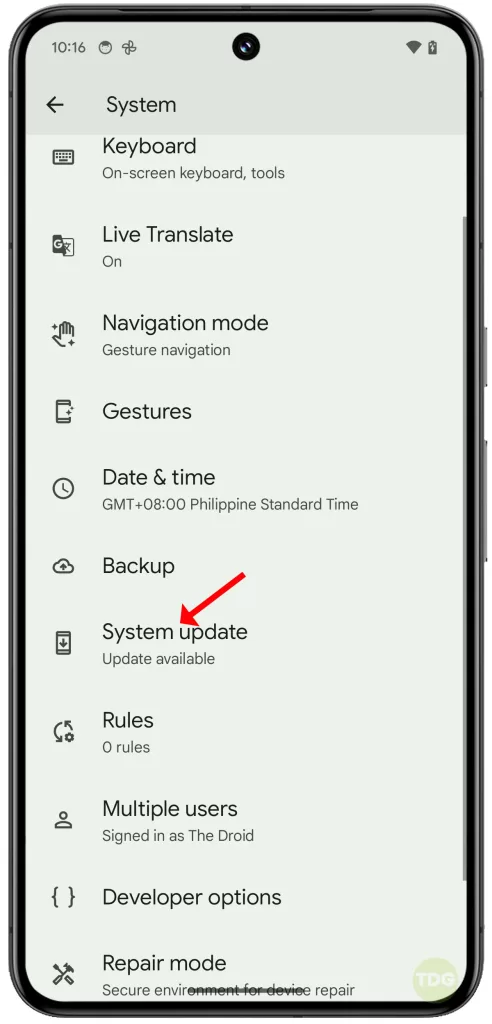
Diagnose in Safe Mode
Safe Mode allows you to run your device without third-party apps, which can help identify if an app is causing the dead pixels.
- Press and hold the Power button.
- Tap and hold Power off.
- Tap OK to reboot in safe mode.
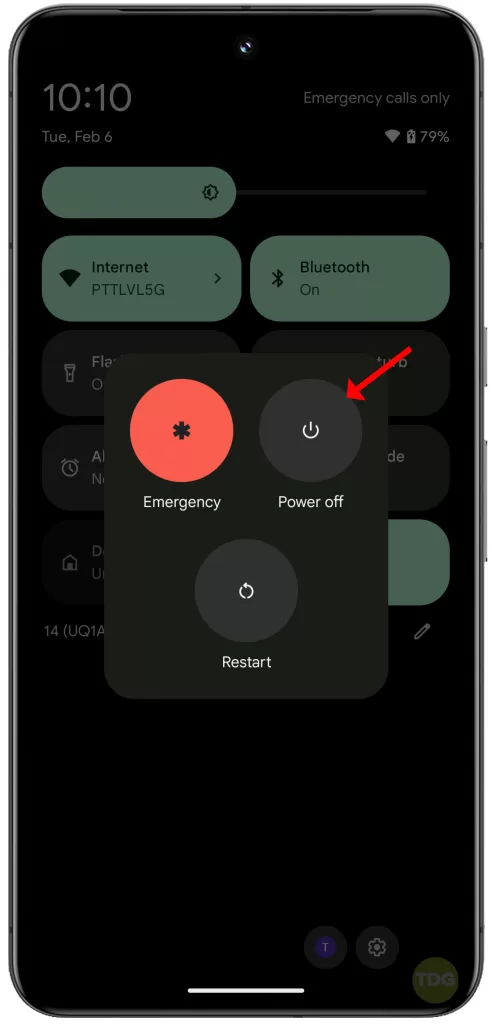
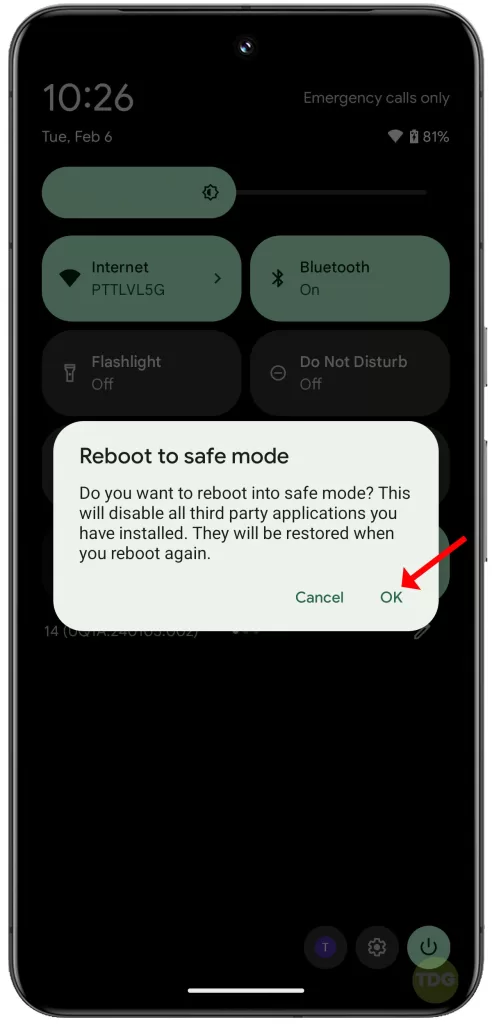
Try a pixel fixing app
Pixel fixing apps can stimulate dead pixels by rapidly changing the screen’s colors.
- Download a pixel fixing app from the Play Store.
- Open the app and follow the instructions.

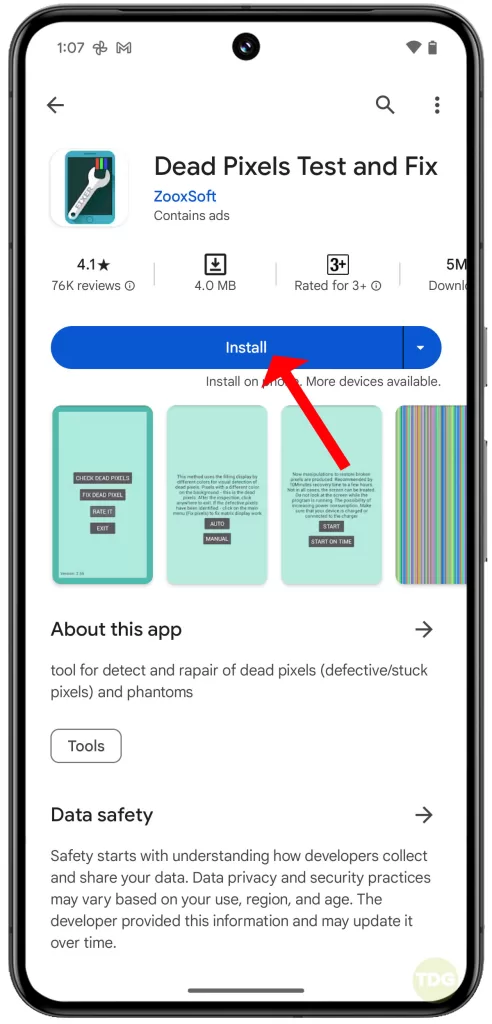
Gentle Pressure Techniques
Applying gentle pressure can sometimes reactivate dead pixels.
- Turn off your Pixel 8.
- Apply gentle pressure to the dead pixel area with a soft cloth.
- While maintaining pressure, turn the device back on.

Gently rub with a soft cloth
Rubbing the screen with a soft cloth can also help to fix dead pixels.
- Turn off your Pixel 8.
- Gently rub the dead pixel area with a soft cloth.
- Turn the device back on.

Use a stylus (rounded tip)
A stylus can be used to apply more targeted pressure to the dead pixel.
- Turn off your Pixel 8.
- Gently press the dead pixel area with a stylus.
- Turn the device back on.
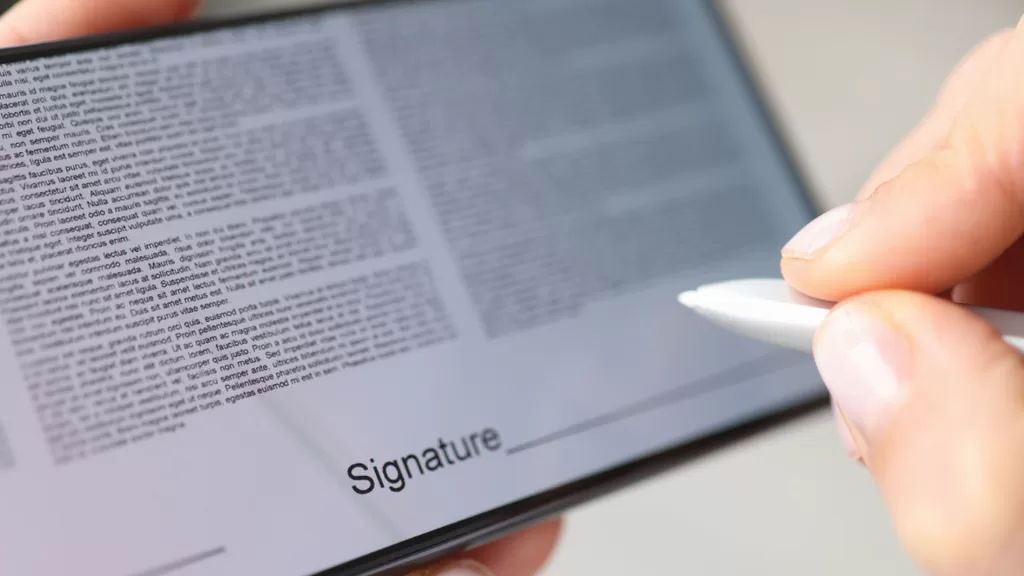
Wait it Out
Sometimes, dead pixels can resolve on their own over time.
- Continue using your Pixel 8 as normal.
- Check the dead pixel periodically to see if it has resolved.
Get Professional Help & Warranty
If all else fails, it may be time to seek professional help or check if your device is still under warranty.
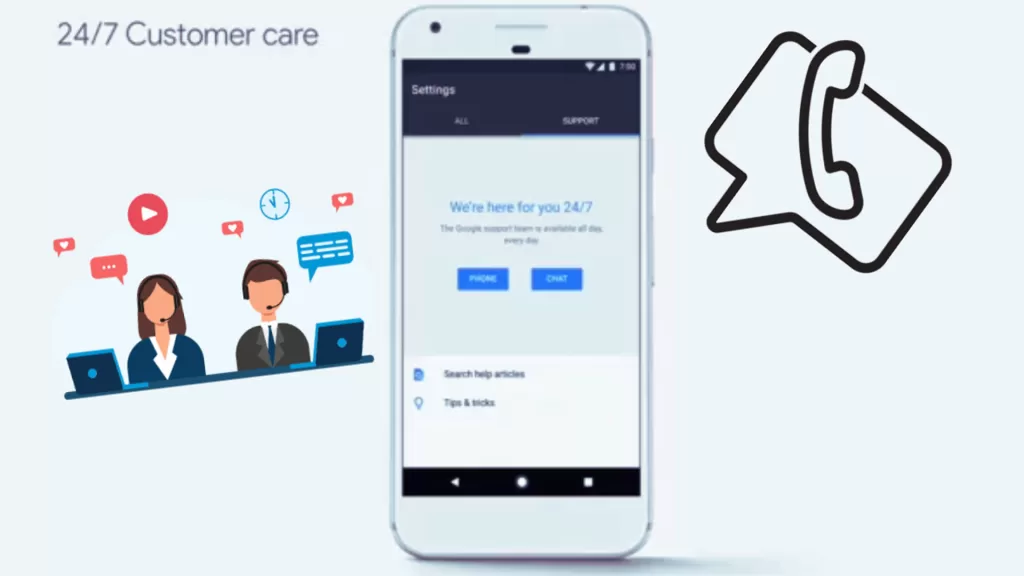
- Contact Pixel 8’s customer service or visit a repair center.
- Provide them with the necessary details about your issue.
- Follow their instructions or send in your device for repair if needed.