What To Do When Your Google Pixel 8 Keeps Losing Cellular Signal? 12 Must-Try Solutions
The Google Pixel 8 is a powerful smartphone, but even the most advanced devices can experience technical hiccups. One frustrating issue is when your Pixel 8 starts losing cellular signal unexpectedly. This could be caused by software glitches, network problems, or even hardware damage.
Common Factors That Can Cause Cellular Signal Drops
Here’s a breakdown of the common causes of cellular signal drops on the Google Pixel 8:
Network-Related Causes
- Network Outages: Your carrier could be experiencing technical problems or planned maintenance in your area.
- Network Congestion: If too many people are trying to use the network at the same time, you might experience congestion leading to weaker signals or drops.
- Weak Signal Areas: Your location might simply be in an area with a naturally weak signal from your carrier. Buildings, terrain, and other obstacles can interfere with your signal strength.
Software-Related Causes
- Outdated System Software: Bugs in older versions of the Pixel 8’s operating system could impact cellular connectivity.
- Outdated Carrier Settings: Carriers release updates to improve network performance and fix issues; outdated settings on your phone can lead to problems.
- Conflicting Apps: Third-party apps could be interfering with how your phone manages network connections.
Hardware-Related Causes
- Defective SIM Card: A faulty or damaged SIM card can make it difficult for your phone to connect to the network properly.
- Physical Damage to the Phone: Internal damage to the antenna or other components resulting from being dropped or exposed to liquids can severely impact signal reception.
- Hardware Issues with the Tensor G3 chip: Some users have suggested the modem integrated into the Pixel 8’s Tensor G3 chip may be less efficient than previous generations, leading to connectivity issues.
Other Factors
- Using the phone in a moving vehicle: Cell towers are designed to hand off connections seamlessly as you move, but this process can be less reliable when traveling at high speeds.
- Case or accessory interference: Certain phone cases or accessories might unintentionally block the phone’s antenna.
12 Potential Solutions to Try
Highlighted below are possible solutions that you can try on your end, to rule out common software-related factors that may be causing unstable cellular connection.
Check for Network Outages
Sometimes the issue isn’t with your phone at all, but rather with your carrier’s network experiencing an outage or maintenance in your area.
How is it done?
- Check your carrier’s website or social media for any reported outages.
- Use a down-detector website to see if others in your area are experiencing similar issues.
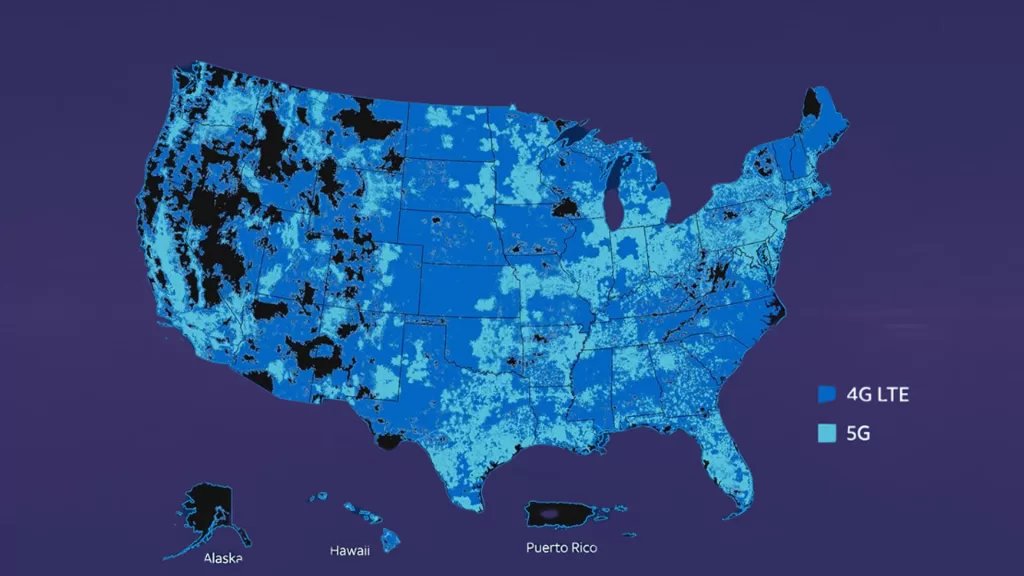
Toggle Airplane Mode
Toggling Airplane mode forces your phone to disconnect from cellular networks and then reconnect, potentially resolving temporary connection glitches.
How is it done?
- Access your phone’s Quick Settings panel by swiping down from the top of the screen.
- Locate the Airplane mode icon (usually an airplane symbol) and tap it to enable.
- Wait a few seconds and then tap the Airplane mode icon again to disable.
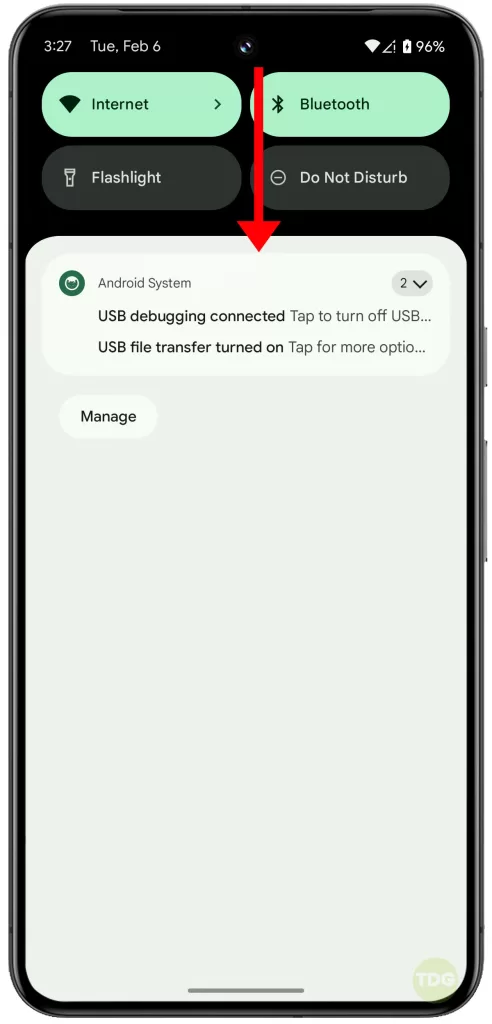
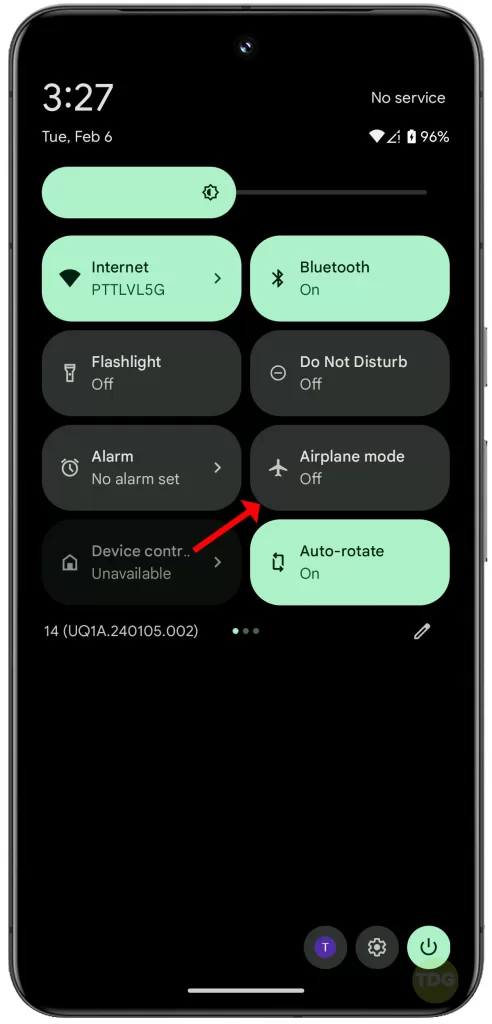
Restart Your Phone
A simple restart can refresh your phone’s systems and resolve minor software problems that might be interfering with cellular connectivity.
How is it done?
- Press and hold the power button on your Pixel 8.
- Tap the “Restart” option on the screen.
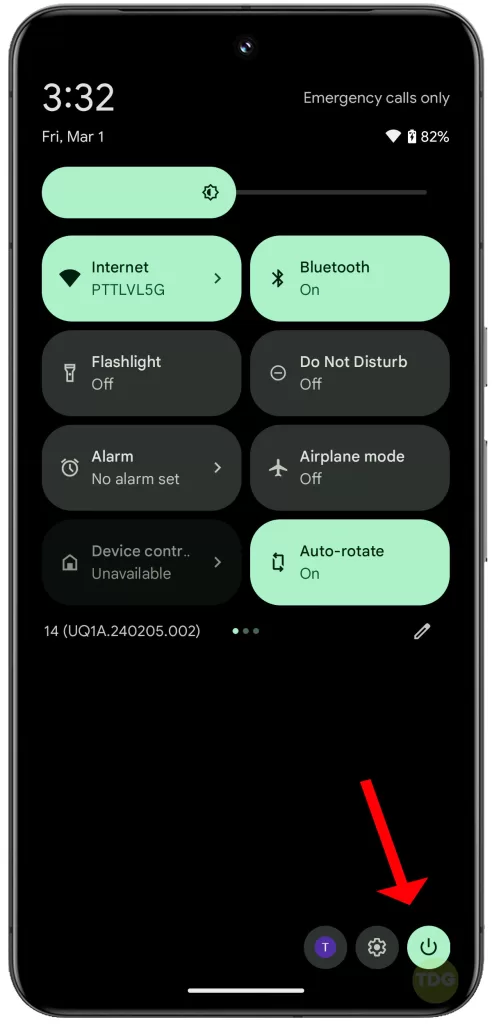
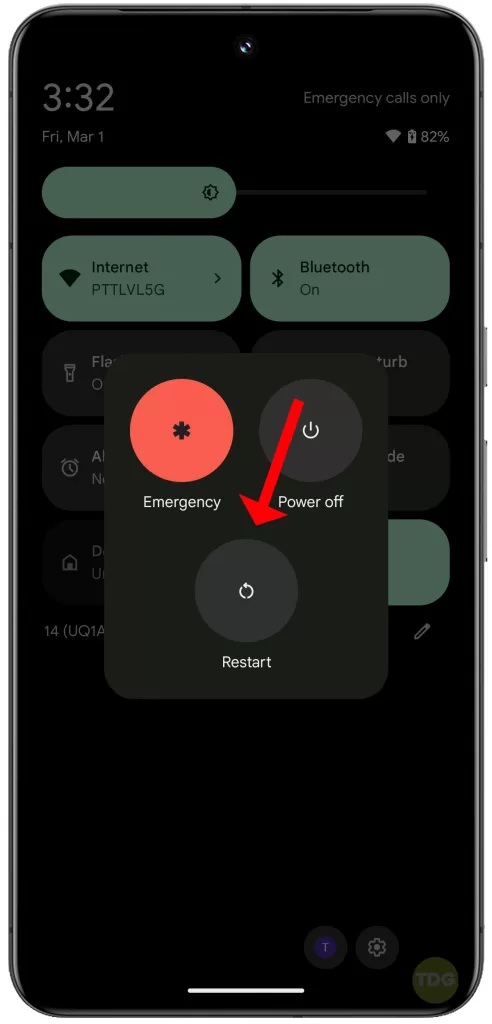
Reinsert SIM Card
Your SIM card might be improperly seated or slightly dislodged, leading to signal issues.
How is it done?
- Turn off your Pixel 8.
- Locate the SIM card tray and eject it using the SIM ejector tool.
- Carefully remove the SIM card and gently reinsert it.
- Push the SIM card tray back into the phone.
- Turn your Pixel 8 back on.
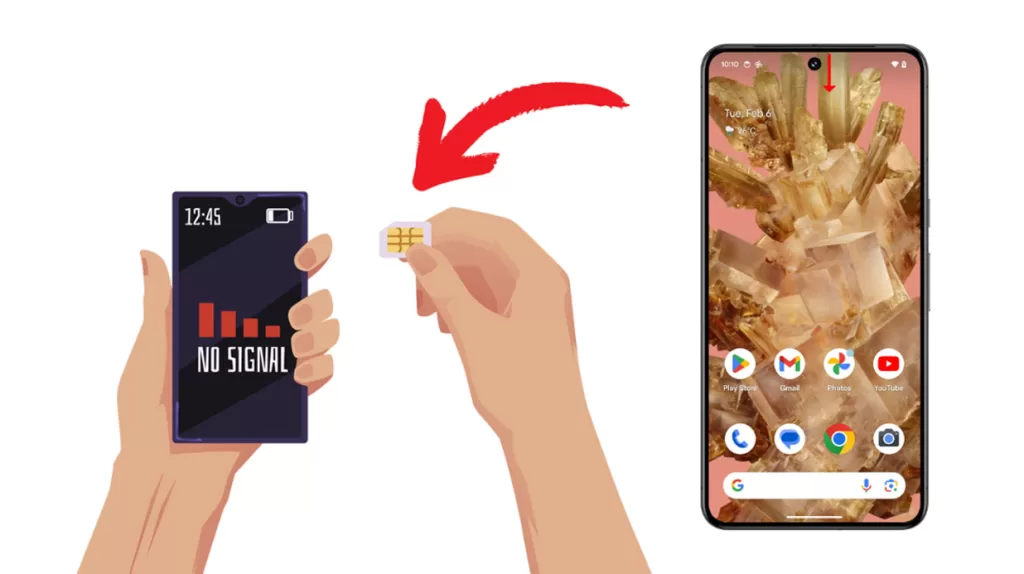
Reset Mobile Network Settings
This resets your Wi-Fi, Bluetooth, and cellular settings, potentially fixing problems caused by incorrect configurations.
How is it done?
- Go to Settings.
- Tap on System.
- Select Reset options.
- Tap Reset Mobile Network Settings.
- Tap Reset Settings.
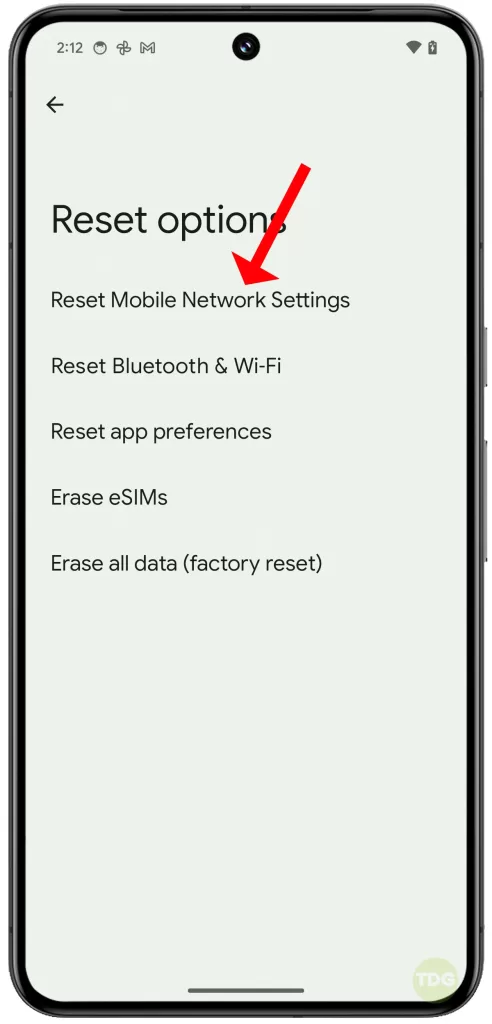
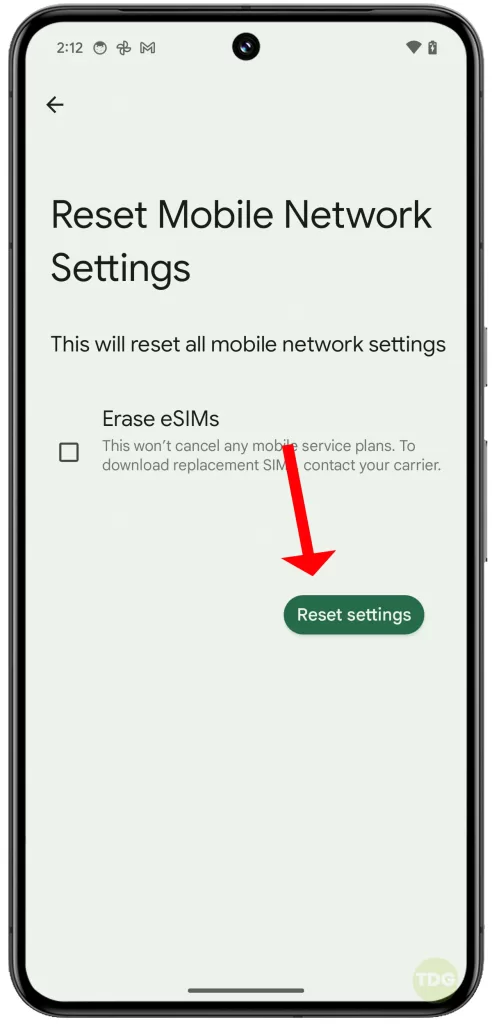
Manually Select Network
Sometimes your phone may not automatically connect to the strongest network available.
How is it done?
- Go to Settings.
- Tap Network & internet.
- Tap Mobile network.
- Turn off the option to “Automatically select network”.
- Choose your carrier’s network from the list.
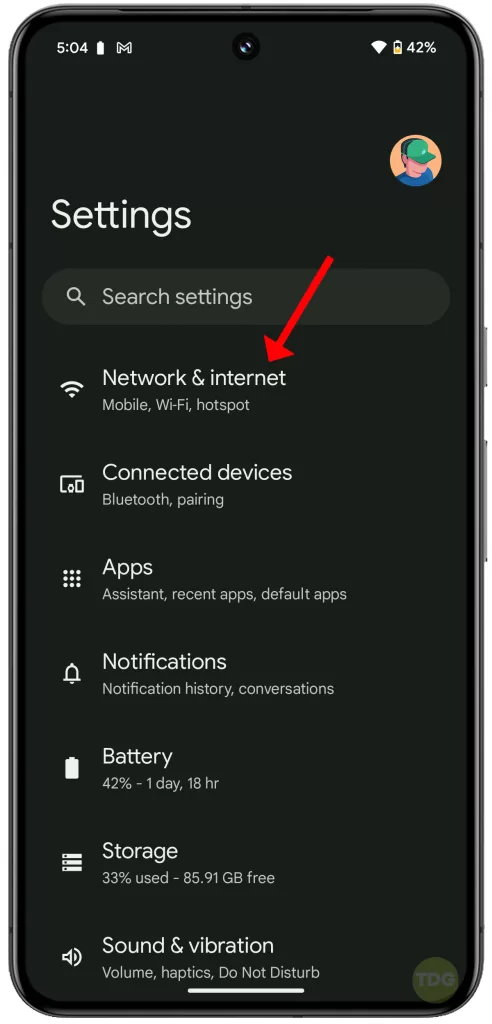
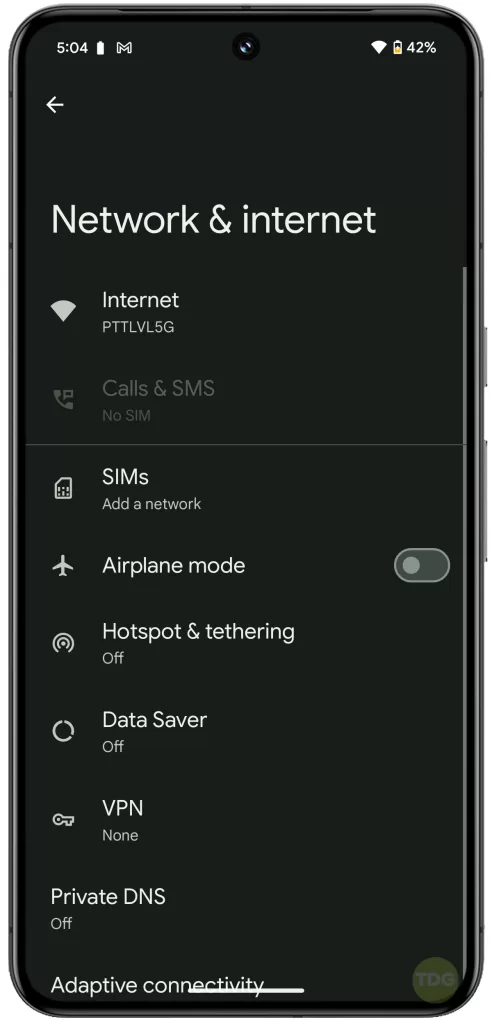
Update Carrier Settings
Carriers regularly release updates to improve network connectivity and fix bugs.
How is it done?
- Go to Settings.
- Tap About phone.
- Look for an option like “Carrier settings update” or “System update” and tap to check for updates.
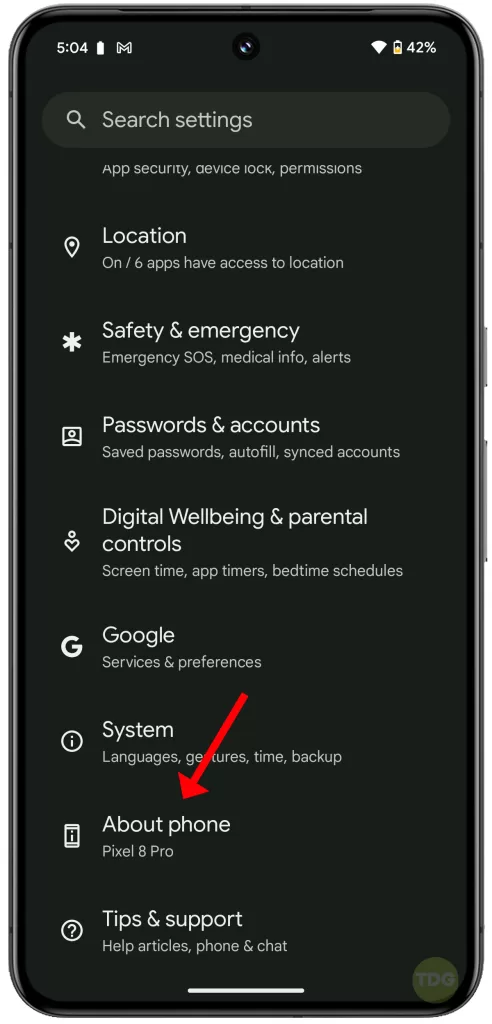
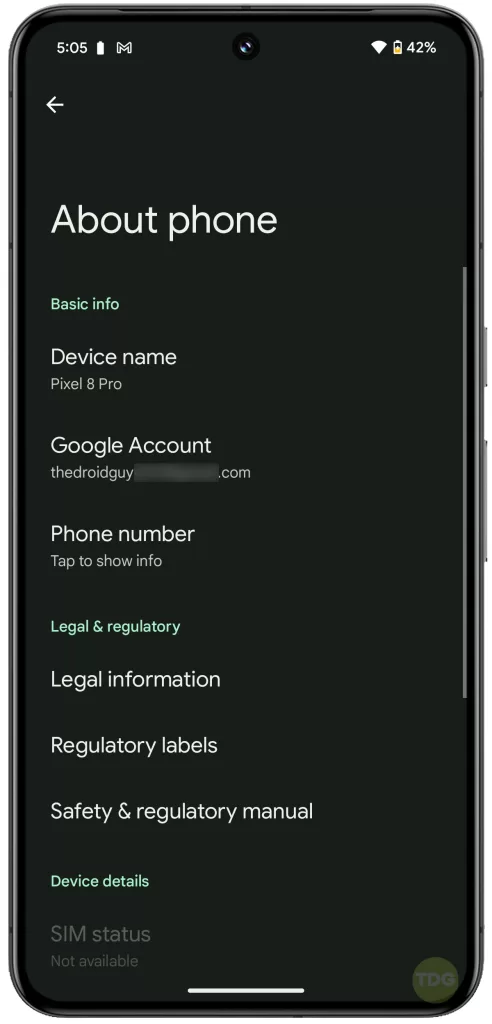
Update Phone Software
System updates often include fixes for known bugs, including those that might cause signal loss.
How is it done?
- Go to Settings.
- Tap System.
- Tap System update.
- Tap Check for update and install any available updates.
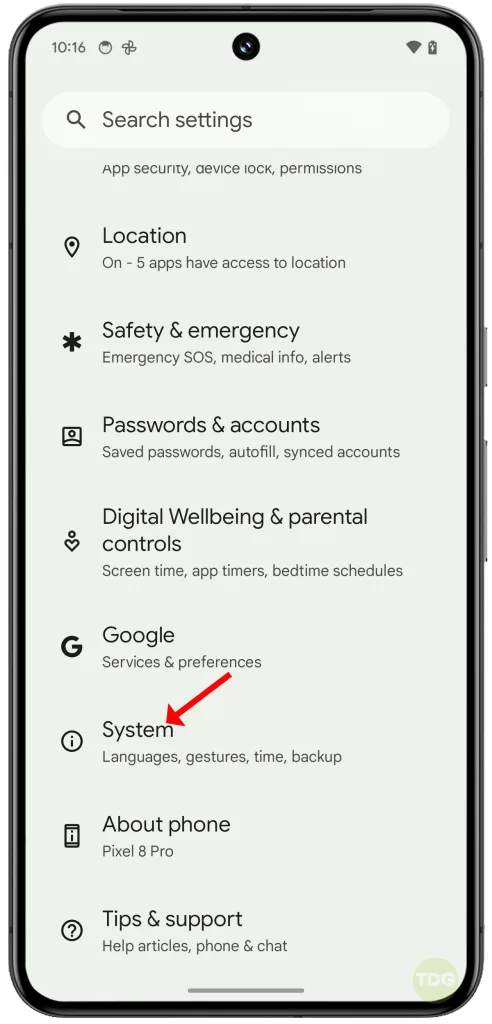
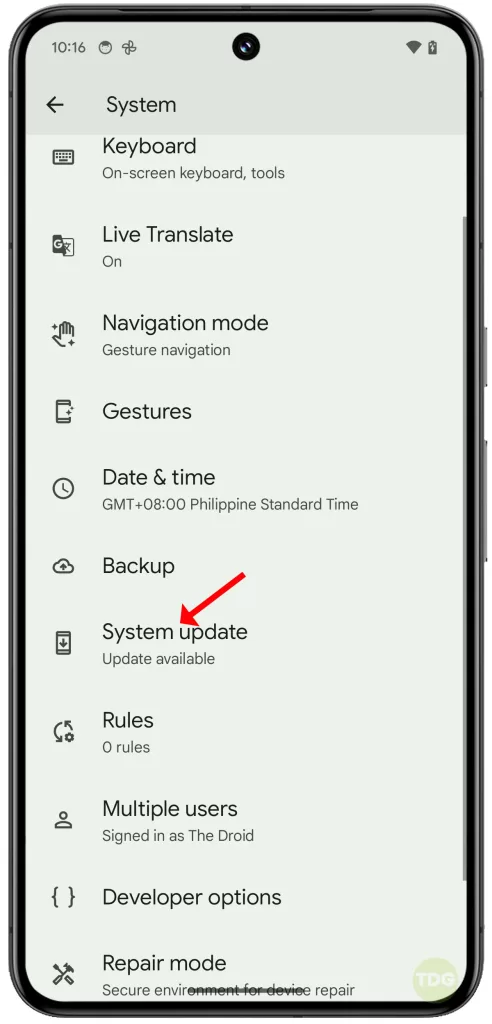
Check for Physical Damage
Damage to your phone’s antenna or internal components can cause signal problems.
How is it done?
- Inspect your Pixel 8 for any visible signs of dents, cracks, or water damage.
Safe Mode Test
Safe mode disables third-party apps, helping isolate if a downloaded app is causing the signal issues.
How is it done?
- Press and hold the power button.
- Touch and hold the “Power off” option.
- Tap “OK” to reboot into Safe Mode.
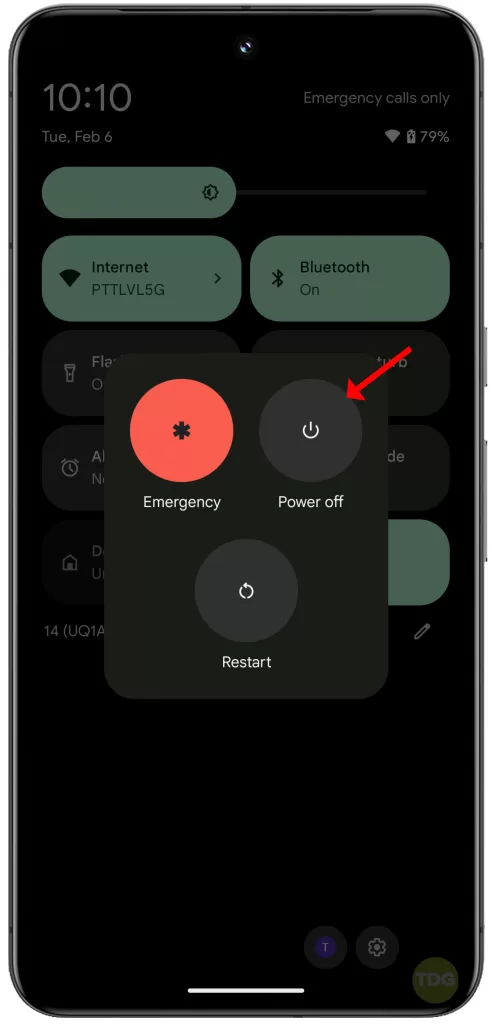
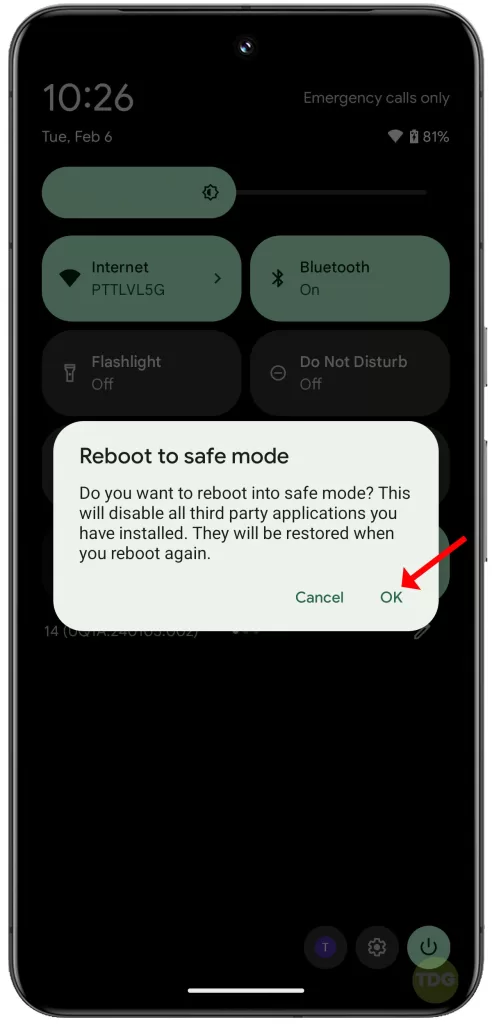
Clear Cache and Data of Carrier Apps (if applicable)
Corrupted data within carrier-related apps could interfere with connectivity.
How is it done?
- Go to Settings.
- Tap Apps.
- Find your carrier’s app (or apps related to SIM management).
- Tap Storage.
- Tap Clear cache and then Clear data.
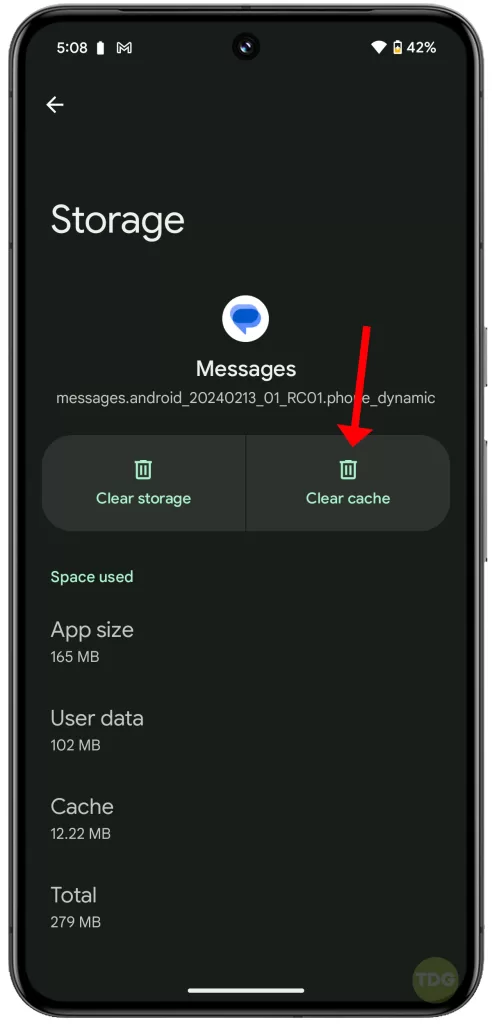
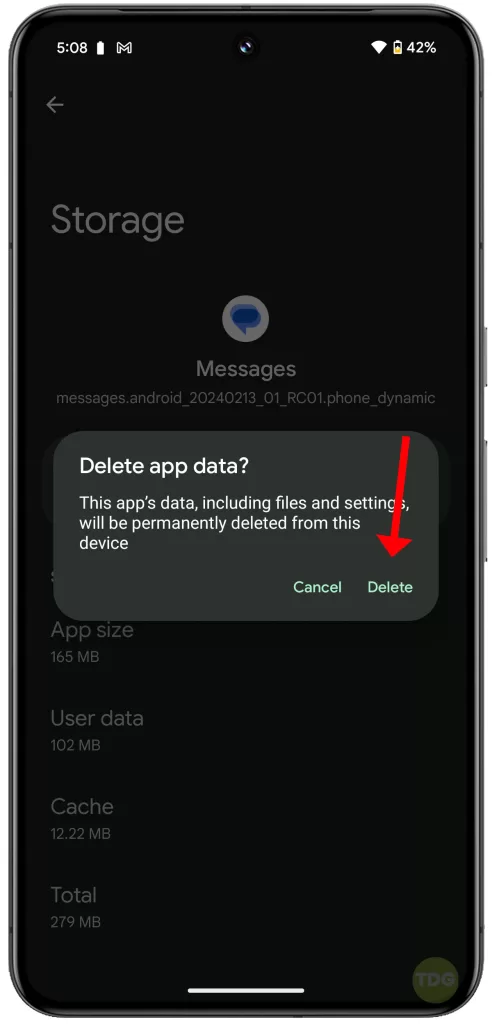
Factory Reset
This is a last resort option that erases all data and restores your phone to factory settings, potentially resolving deep-rooted software problems.
How is it done?
- Backup important data before proceeding.
- Go to Settings.
- Tap System.
- Select Reset options.
- Tap Erase all data (factory reset).
- Follow the prompts to complete the factory reset. Remember to restore your data afterwards.
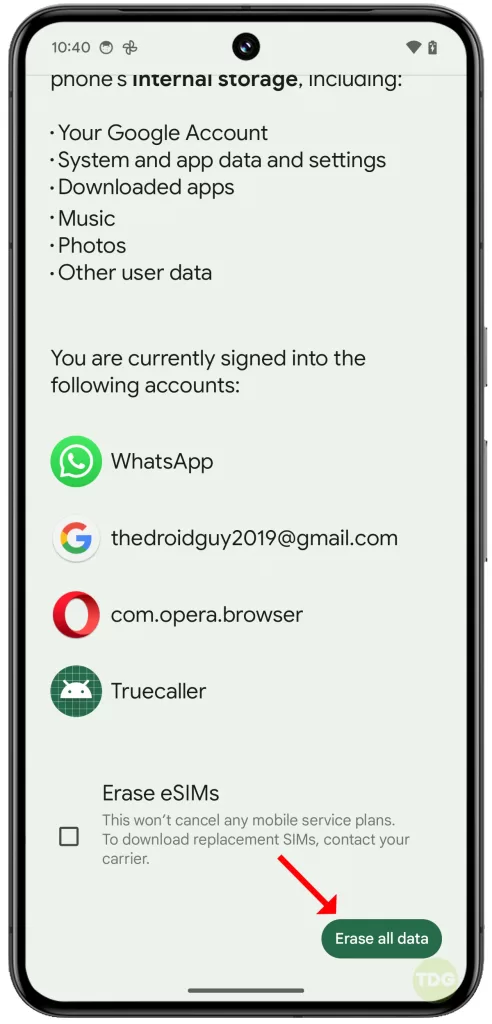
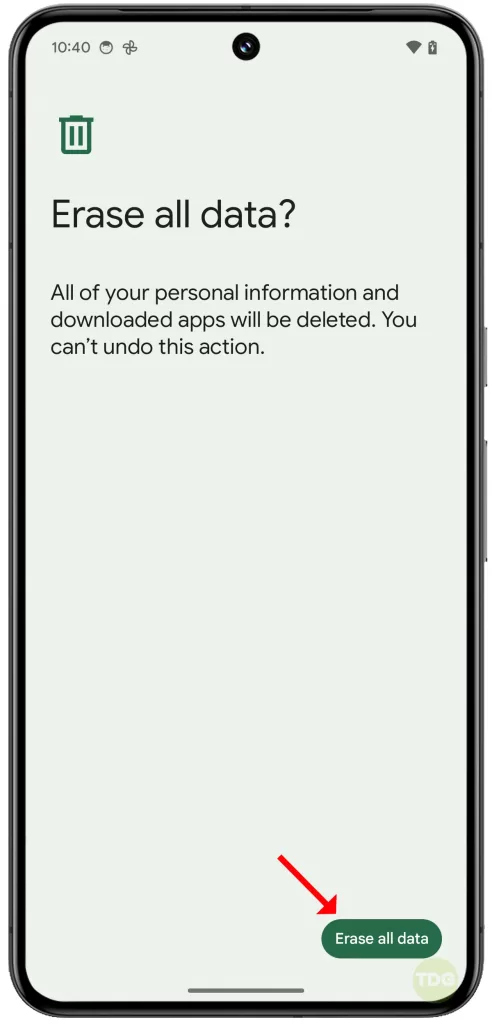
If The Problem Continues, What To Do Next?
Here’s what you should do if your cellular signal disconnect problem on your Pixel 8 persists even after you’ve tried the usual troubleshooting procedures:
1. Contact Your Carrier
- Network Troubleshooting: Your carrier’s technical support can investigate your account and cell tower status for potential issues on their end.
- Possible SIM Card Replacement: They could suggest replacing your SIM card if they suspect it might be damaged or faulty.
- Advanced Support: Carriers usually have specialized tools to analyze signal logs and determine if a deeper network or device problem exists.
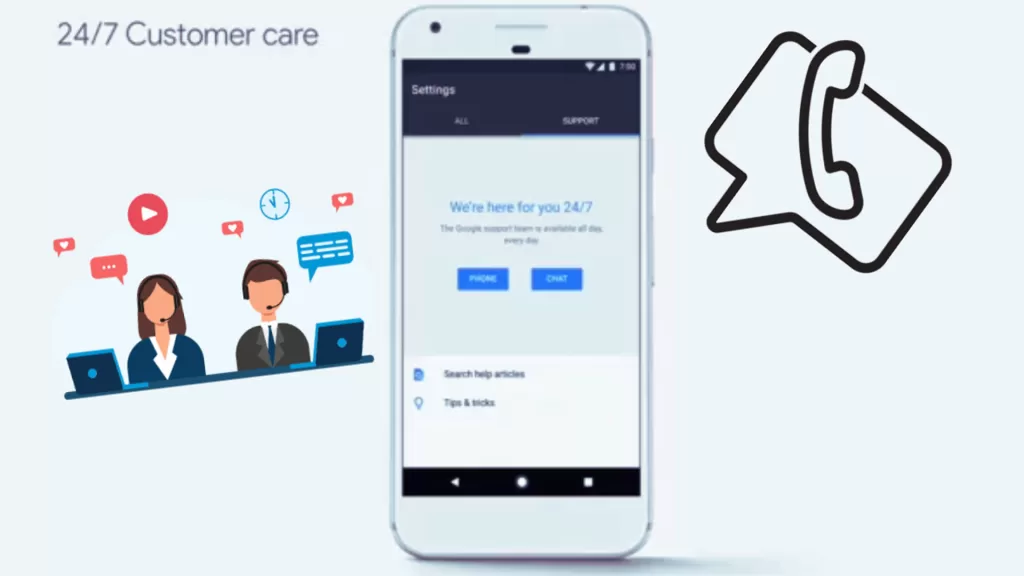
2. Seek Professional Repair
- Device Diagnostics: A qualified technician can run a thorough diagnosis of your Pixel 8’s hardware to pinpoint any problems with antennas or internal components.
- Potential Repairs: If they determine a hardware fault, they might be able to replace the defective parts. Keep in mind that repairs outside of warranty can be expensive.
3. Consider a Replacement Device (Last resort)
- Warranty: If your Pixel 8 is still under warranty, you might be entitled to a replacement, especially if the issue is determined to be a hardware defect.
- Trade-in: Even if your phone is out of warranty, you may be able to trade it in to offset the cost of a new device.