Google Pixel 8 Ghost Touches: Common Causes and Must-Try Solutions
If your Google Pixel 8 experiences phantom screen taps or seemingly random app interactions, you’re likely encountering “ghost touches.” This issue can be frustrating, but let’s explore common causes and troubleshooting steps.
Table of Contents
What Triggers Ghost Touches?
Here’s a breakdown of the common causes of ghost touches on your Pixel phone:
- Dirty Screen: Dirt, oil, fingerprints, and other debris on your screen can interfere with the touch sensors, causing the device to register false touches.
- Faulty Screen Protector: A damaged, improperly installed, or low-quality screen protector can create air gaps or uneven pressure points, leading to misinterpreted touches.
- Software Glitches: Temporary errors or bugs in the operating system or specific apps might disrupt the processing of touch inputs.
- Charger Issues: Defective charging cables or chargers can sometimes cause electrical interference that affects the accuracy of the touchscreen.
- Water Damage: Even slight moisture inside the device can severely disrupt the behavior of the touchscreen, leading to ghost touches and erratic behavior.
- Hardware Malfunction: A damaged touchscreen digitizer (the component that translates touch into signals) or other internal hardware problems can be the root cause of persistent ghost touches.
Potential Solutions to Try
Now that you’ve already have an idea on the possible triggers, you can start ruling each of them out. Here are some helpful tweaks that you can try:
Clean Your Screen
Oils, dirt, and debris can interfere with the touchscreen’s capacitive sensors.
- Thoroughly clean the screen with a microfiber cloth and a small amount of screen cleaner or distilled water.

Remove Screen Protector
Damaged or poorly installed screen protectors can create misinterpretations of touch interactions.
- Remove the screen protector and assess if ghost touches persist.

Restart Your Phone
A restart clears minor software glitches that might affect touch input. Here’s how it’s done:
- Press and hold the power button on your Pixel 8.
- Tap the “Restart” option on the screen.
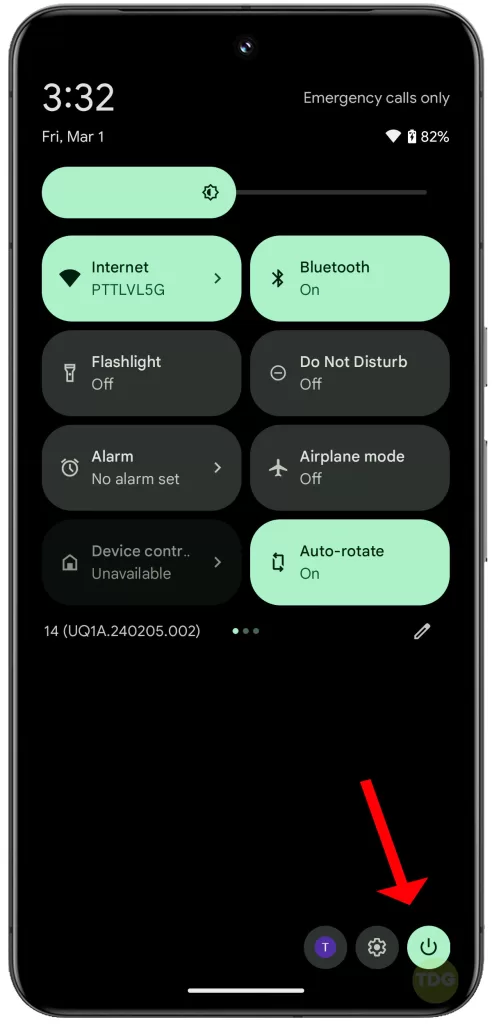
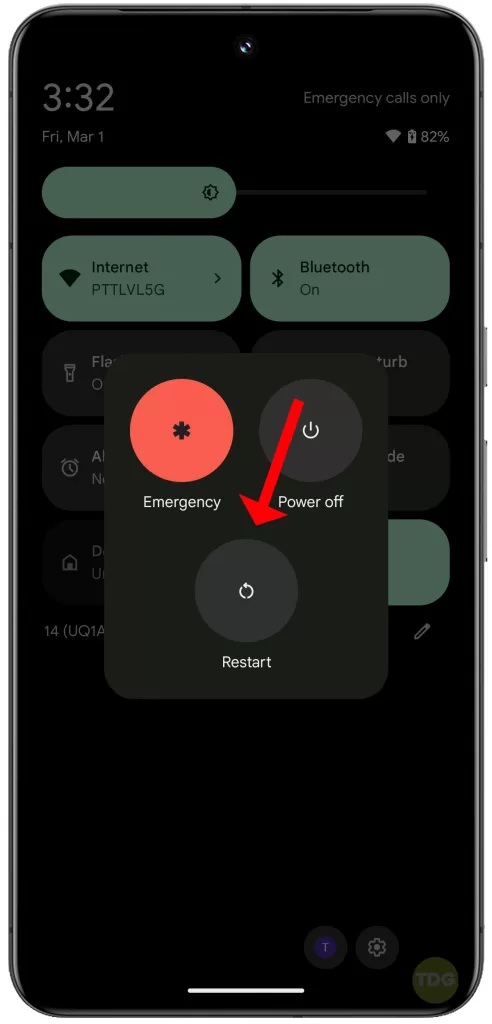
Check for Software Updates
Software updates contain bug fixes and optimizations for touch sensitivity. To check for updates:
- Go to Settings.
- Tap System.
- Tap System update.
- Tap Check for update and install any available updates.
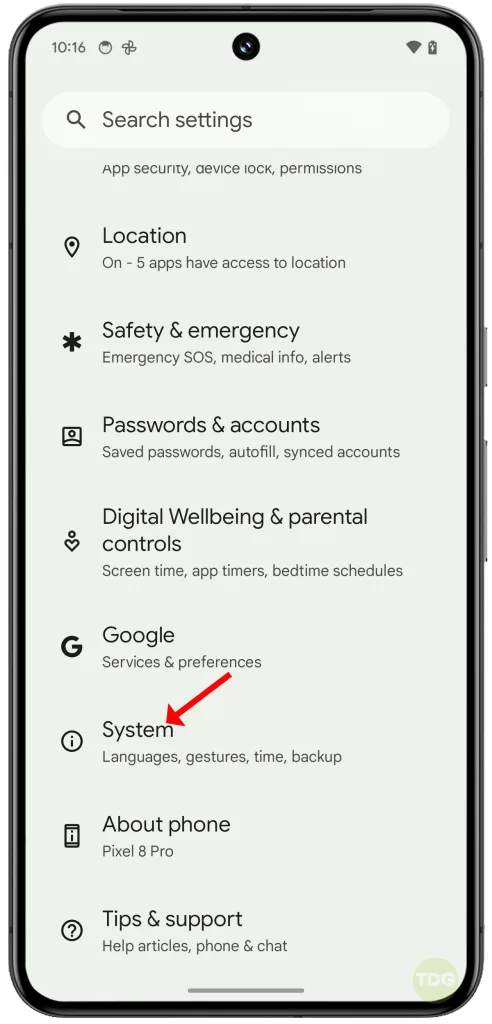
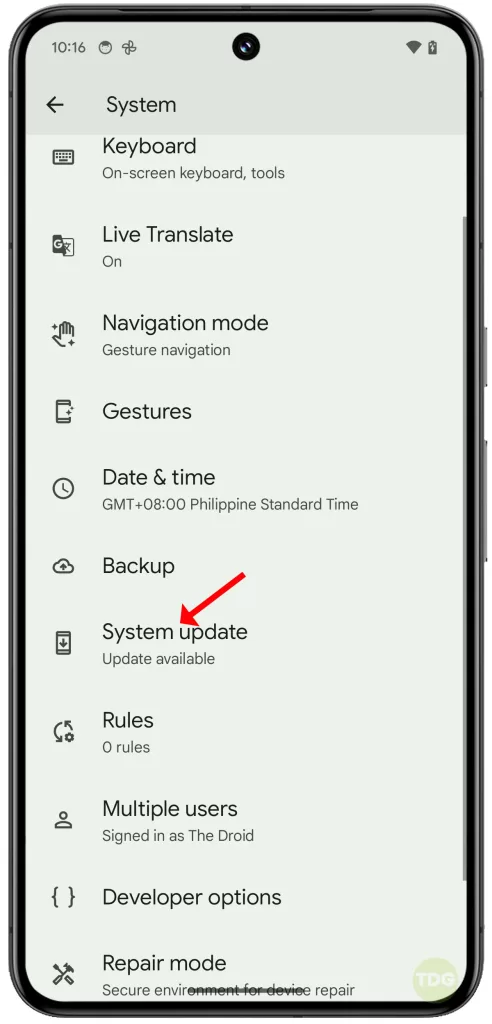
Safe Mode Diagnosis
Safe Mode disables third-party apps, isolating the issue to either the device software or hardware. To boot into Safe mode:
- Press and hold the power button.
- Touch and hold the “Power off” option.
- Tap “OK” to reboot into Safe Mode.
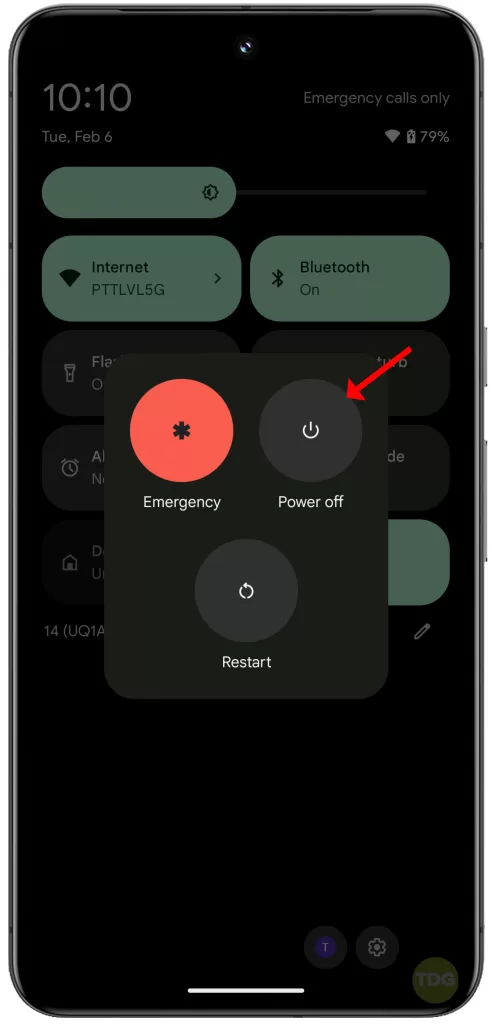
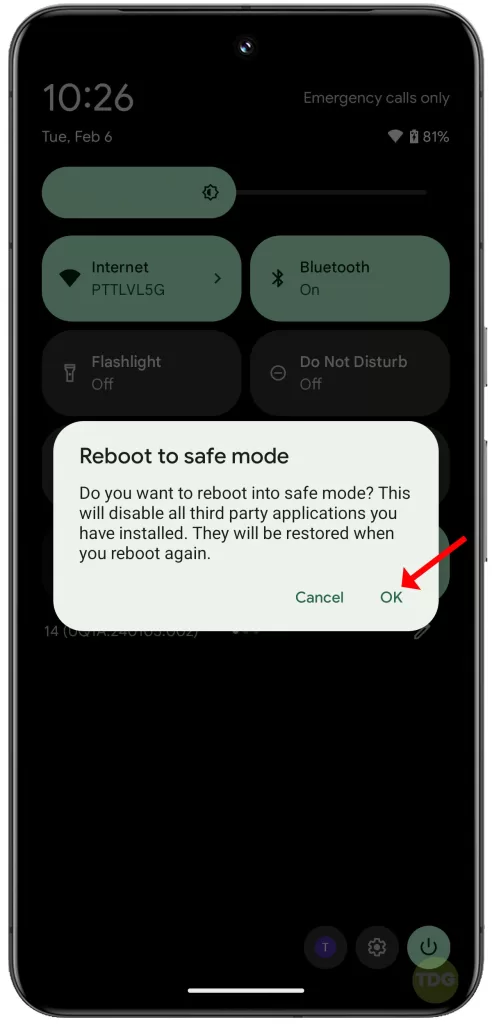
If ghost touches don’t occur while in Safe Mode, you need to remove a problematic third-party app is it’s most likely the trigger.
Adjust Touch Sensitivity Settings
Increased touch sensitivity might contribute to registering unintended touches.
- Visit Settings > Display.
- Enable the option to increase touch sensitivity and improve touch especially when using a screen protector.
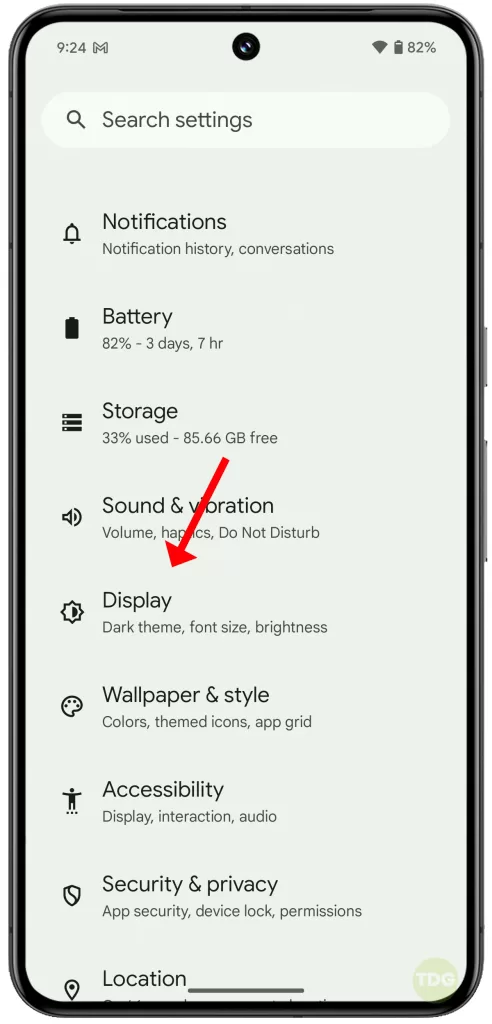
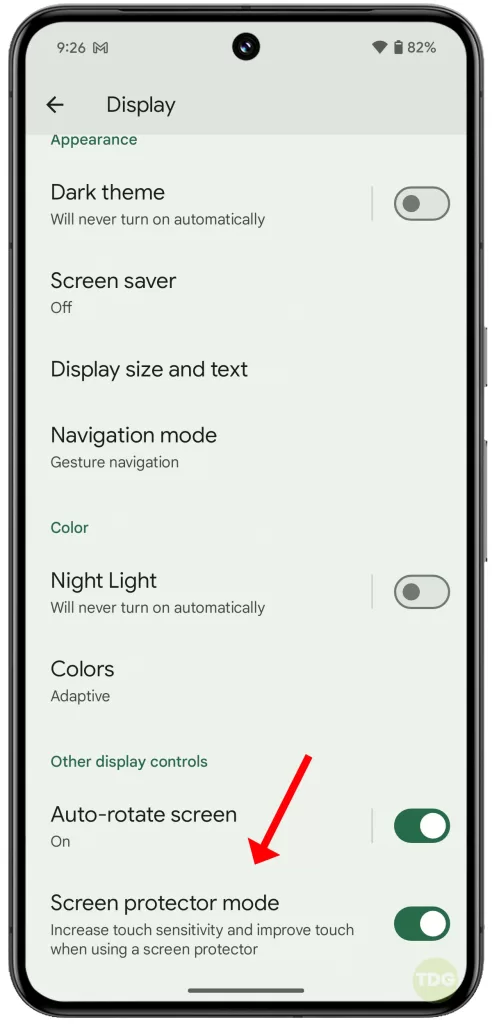
Assess Charger and Cable
Faulty chargers or cables can cause electrical interference affecting the touchscreen.
- Try a different charger and cable to see if the issue improves.

Dry Your Phone (If Wet)
Water exposure severely disrupts capacitive touchscreens.
- Power off the phone immediately and fully dry it using uncooked rice or silica gel packets.

Calibrate the Touchscreen
Calibration helps ensure the software accurately translates touch positions.
- Search for reputable touchscreen calibration apps on the Google Play Store.
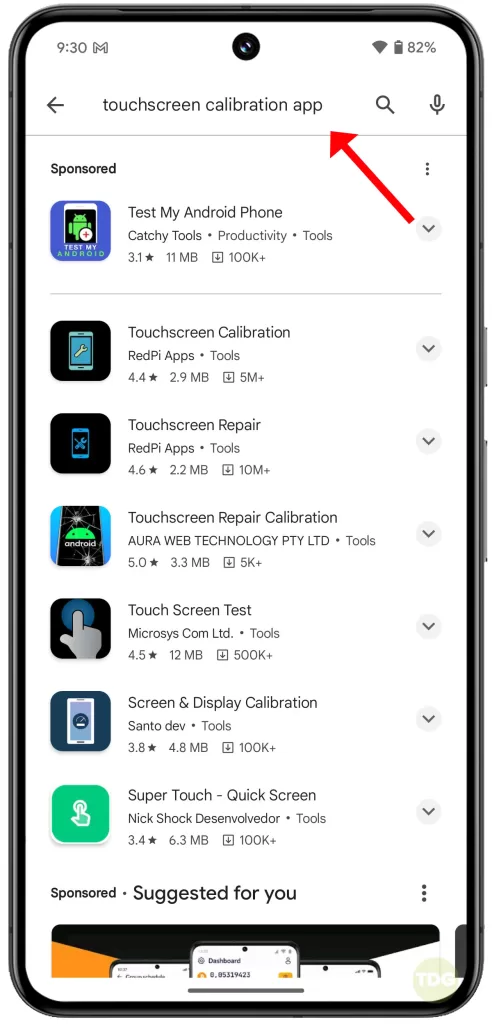
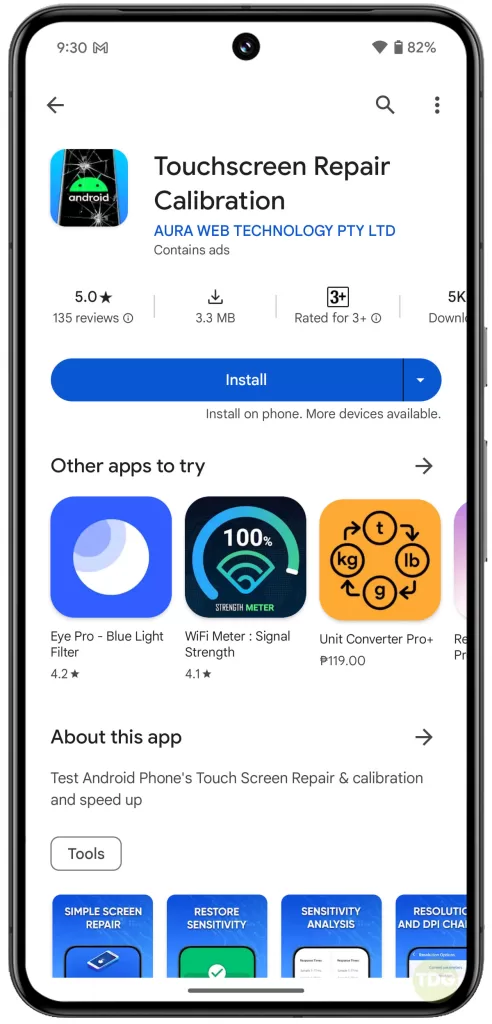
Factory Reset
This clears all software customizations but can resolve deep-rooted glitches. To factory reset:
- Backup important data beforehand.
- Then, go to Settings.
- Tap System.
- Select Reset options.
- Tap Erase all data (factory reset).
- Follow the prompts to complete the factory reset. Remember to restore your data afterwards.
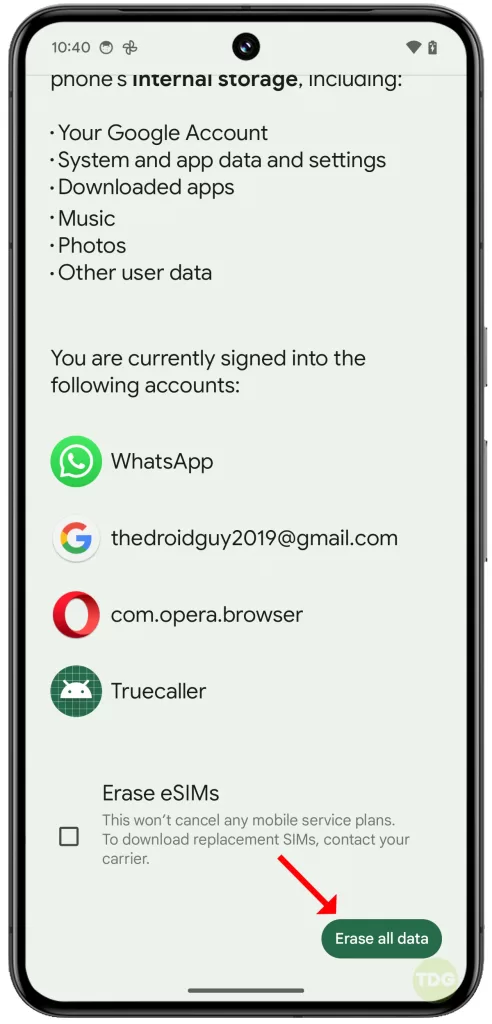
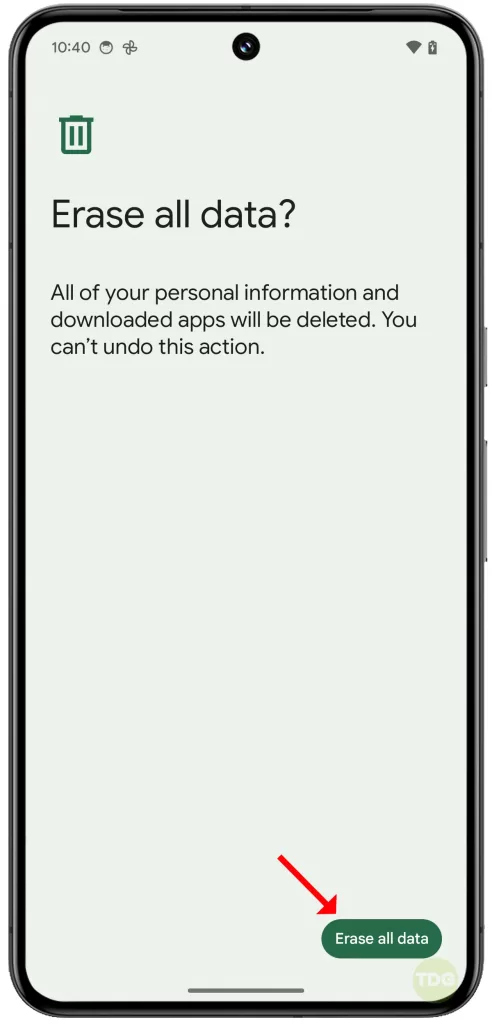
Seek Hardware Repair/Replacement
If all else fails, a hardware fault in the touch panel might necessitate professional repair or replacement.

Your next option is therefore to contact Google support or an authorized repair center.