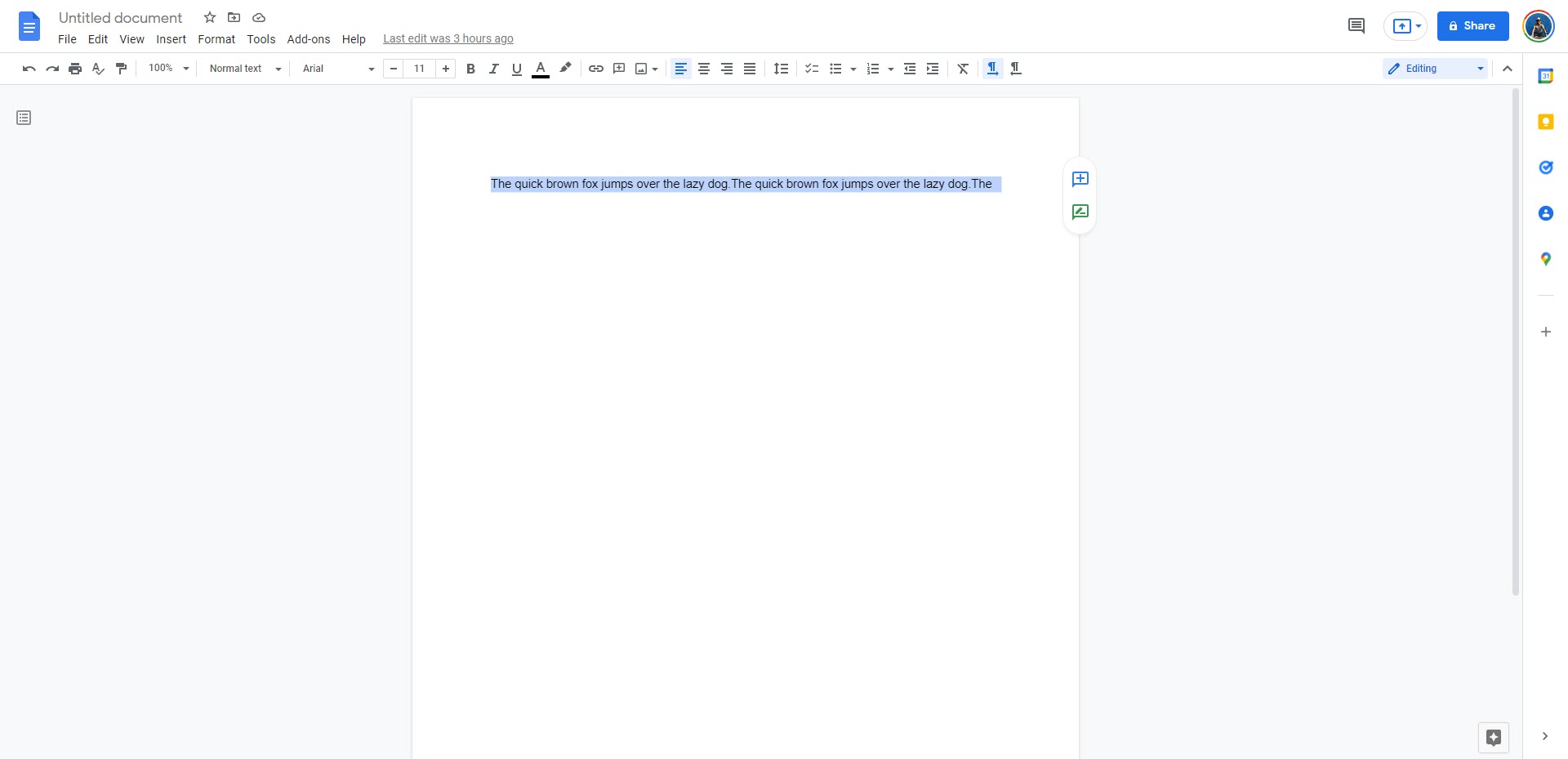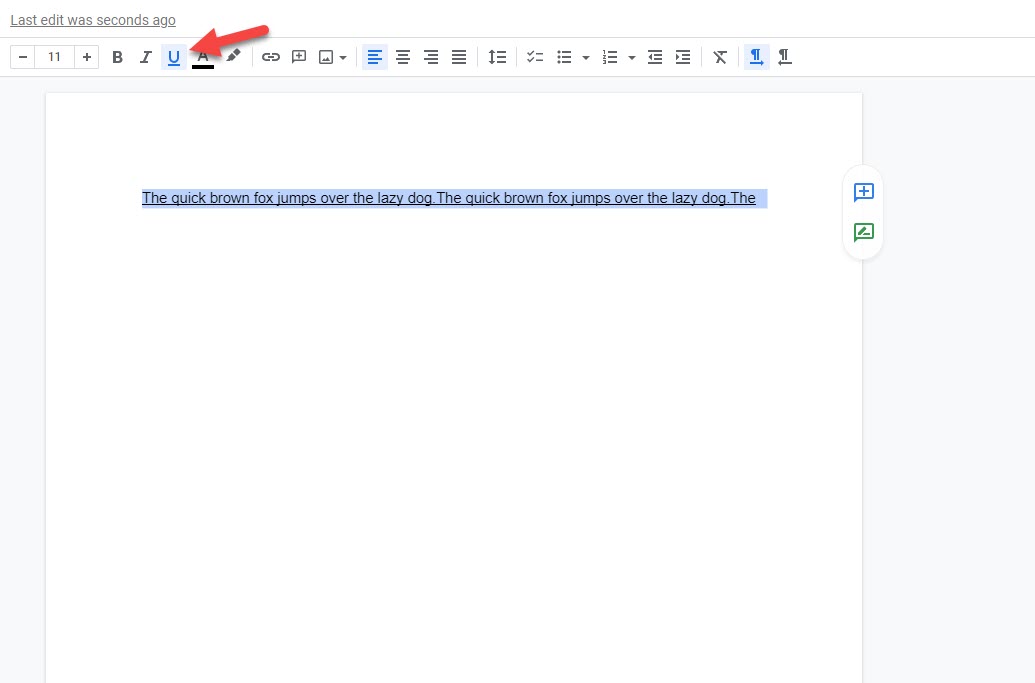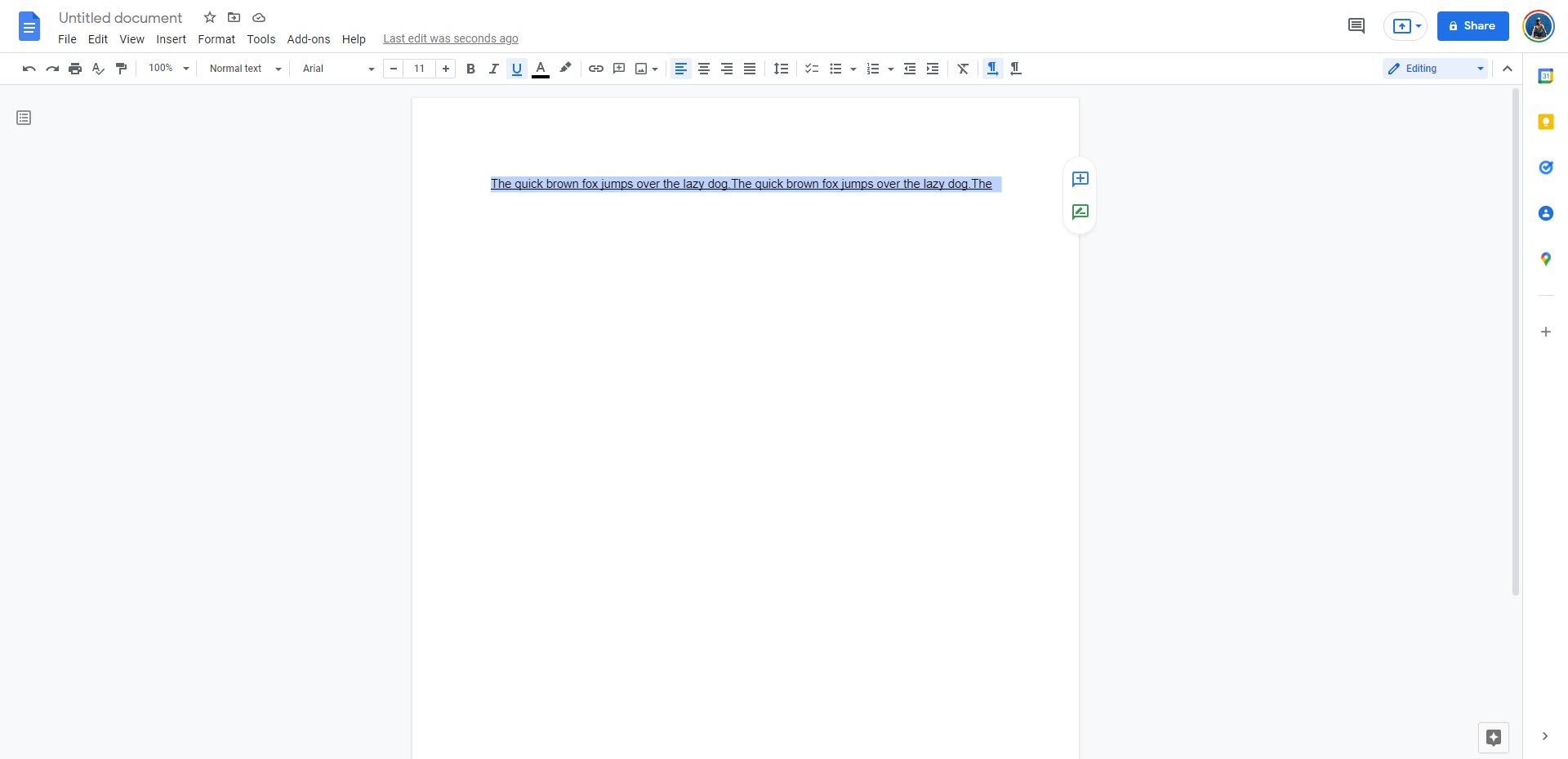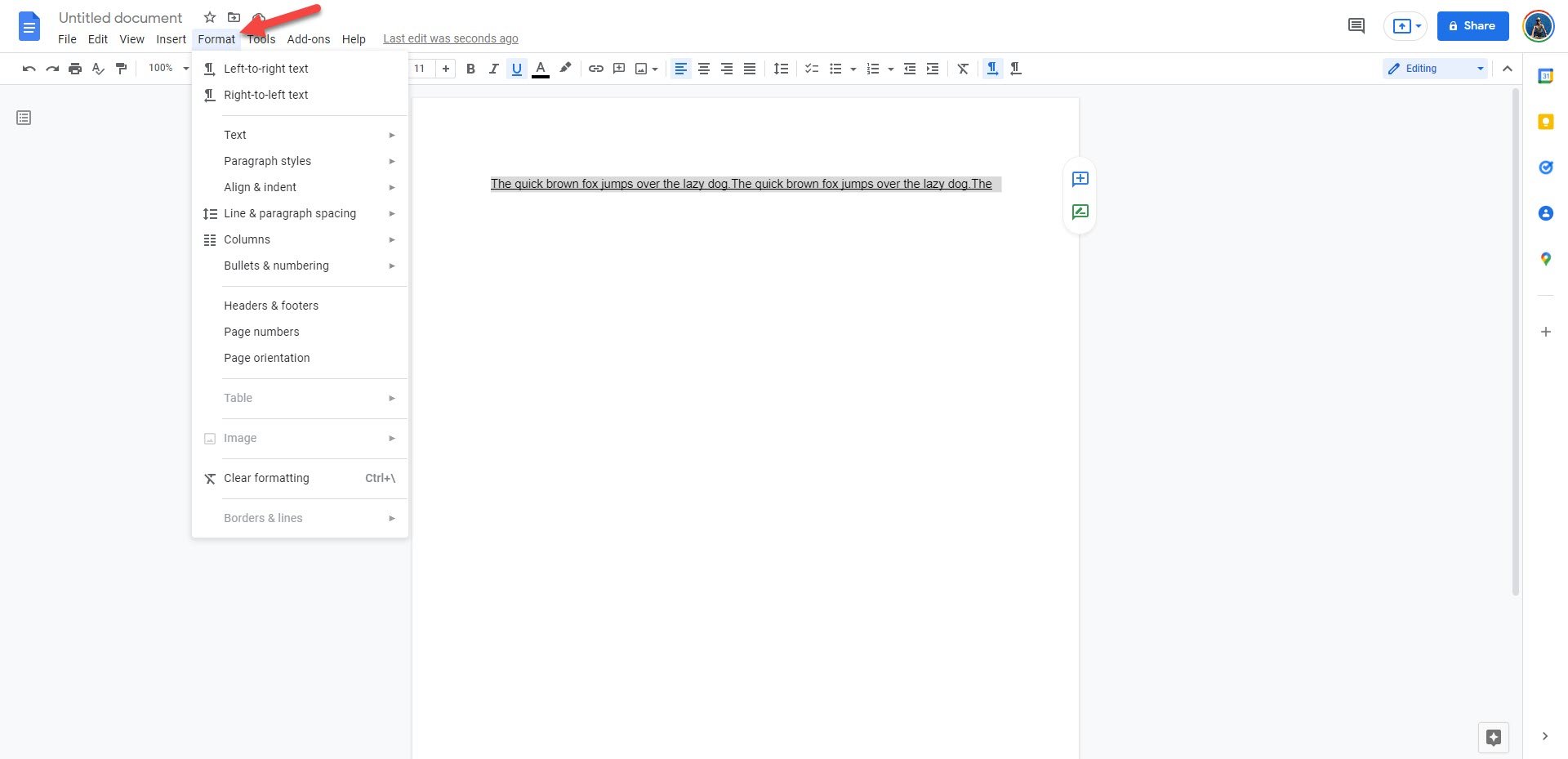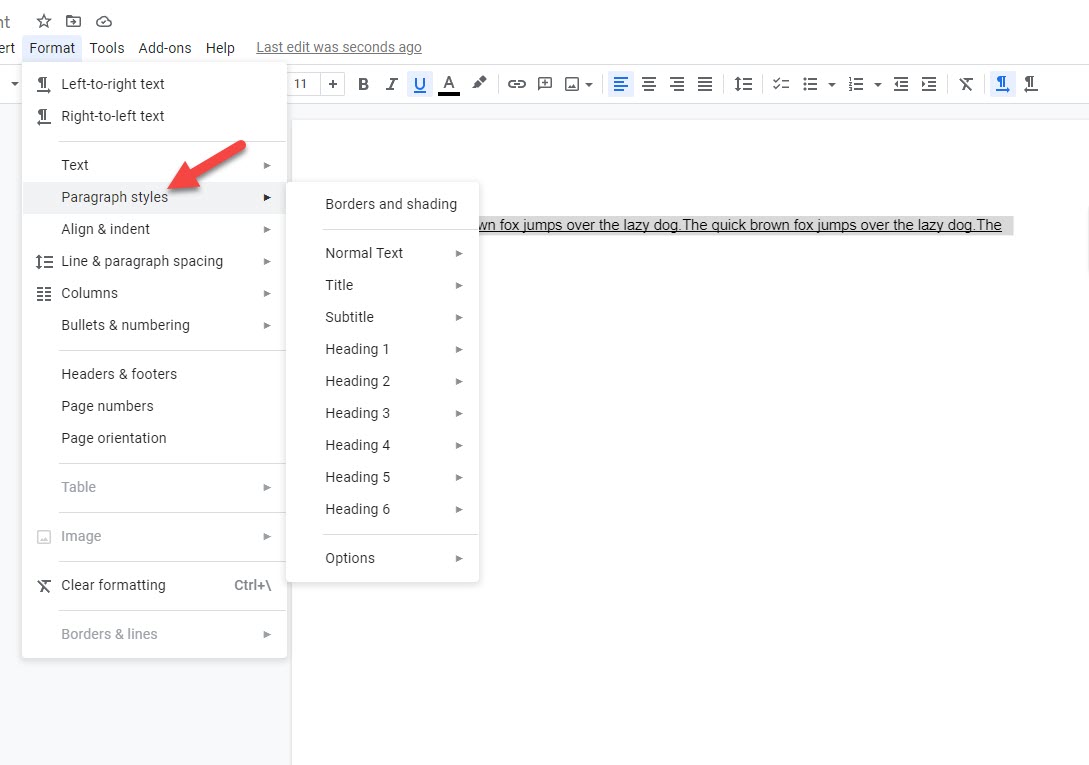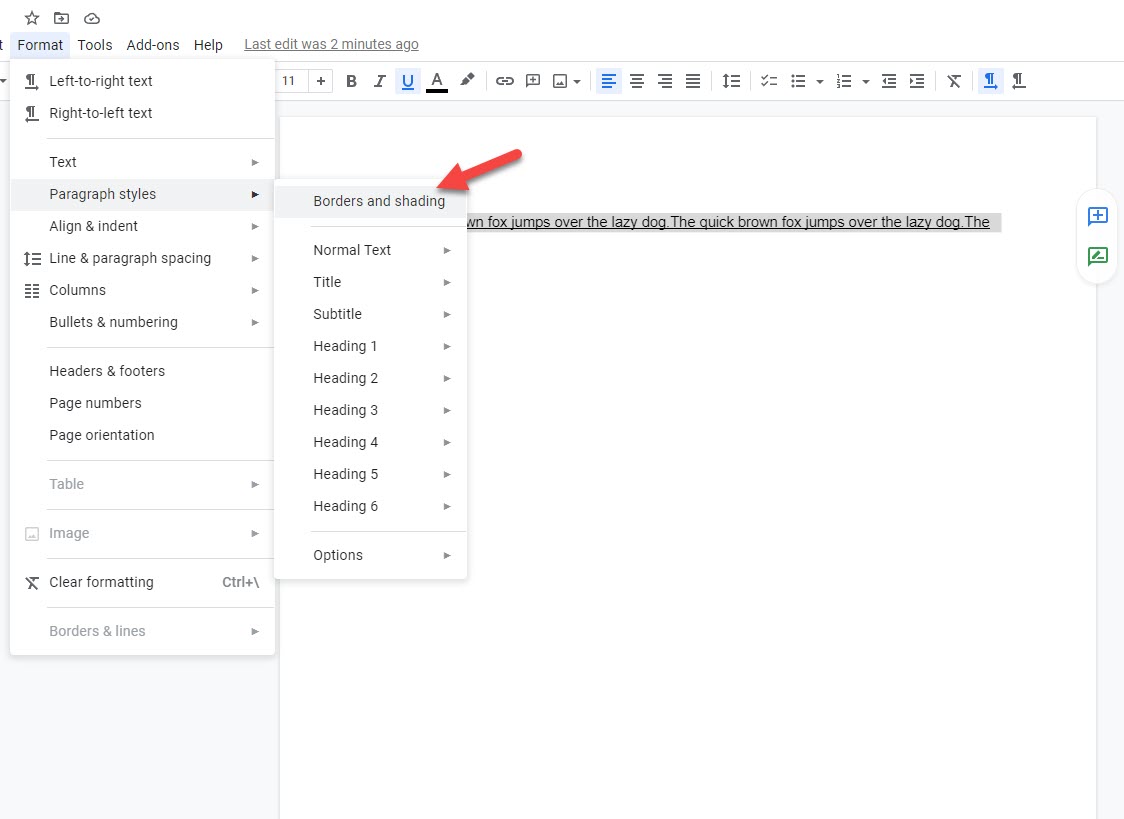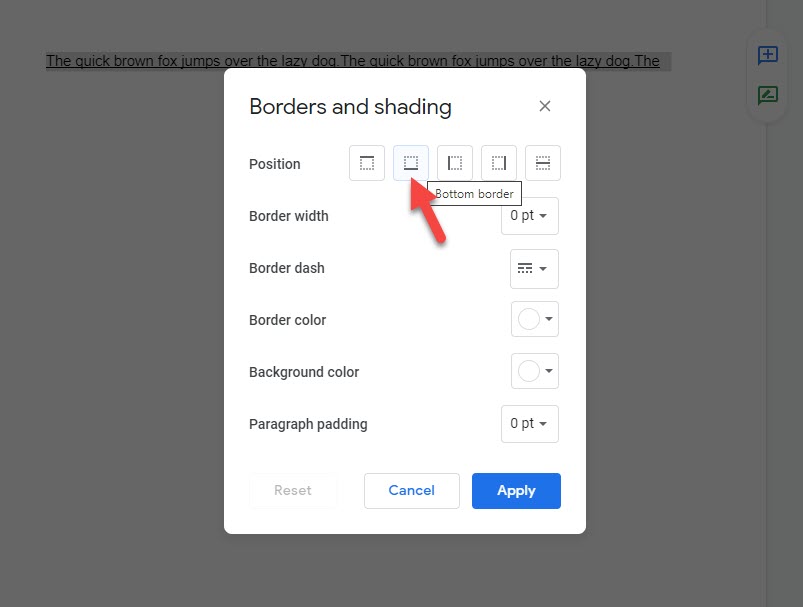How to Double Underline in Google Docs
ou might be wondering how to double underline in Google Docs. This feature which is easy to do on other word processors seems to be missing in your Google Docs document. There is a way to double underline text however it is hidden and requires several steps to perform.
Google Docs is a popular browser based word processor that’s free to use. You will be able to create, edit, share, or collaborate on a document on any internet connected device that has a browser. This means that you can use this application on your computer or smartphone.
Is it possible to double underline in Google Docs?
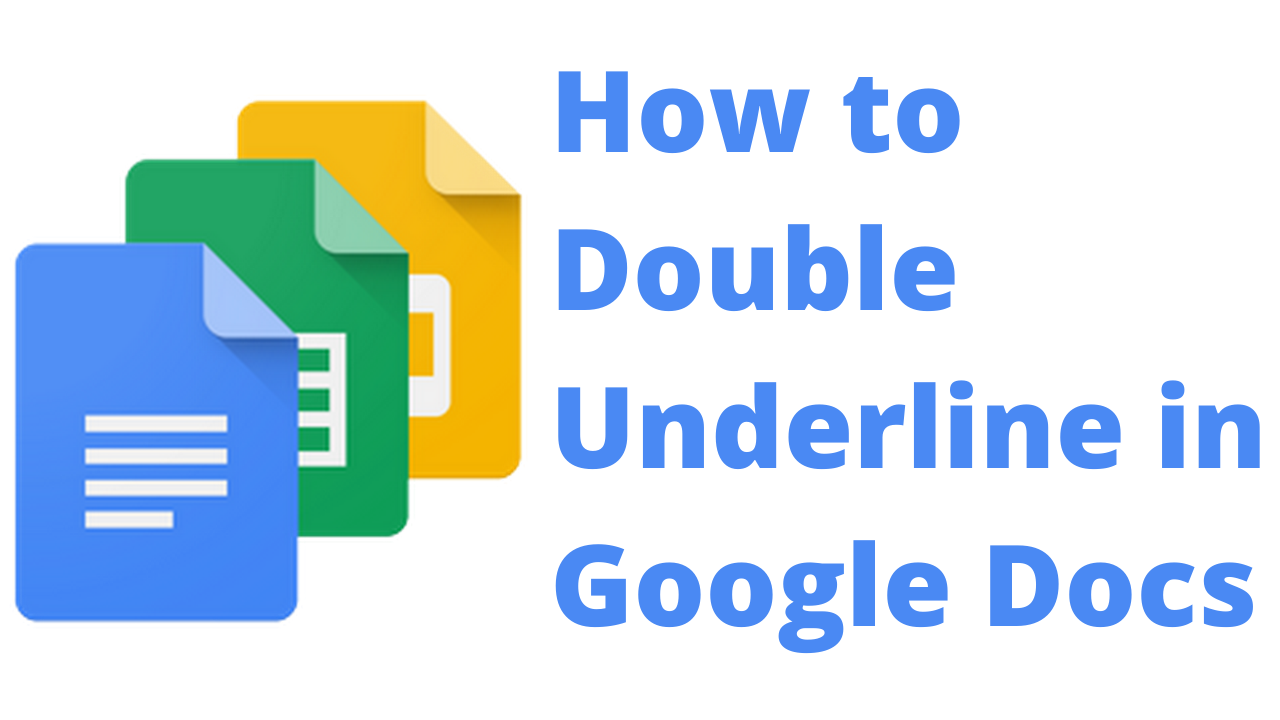
When you try to work on a Google Docs or google Sheets you will find out that the double underlining feature seems to be missing. There is an option for a single underline in Google Docs or Google Sheets where you can even change the underline color however double underlining seems to be absent.
There is a workaround to create double underlines in your Google Docs or Google Sheets where you will need to underline the word , sentence, or paragraph first then apply a bottom border option.
[SOLVED] Double Underline in Google Docs
In order to create a double underling in your Google Doc you need to underline the selected text first then highlight the underlined words and apply a border.
Time needed: 2 minutes.
Double underline text
- Open the Google Docs document.
This is the document you want to apply the double underline.
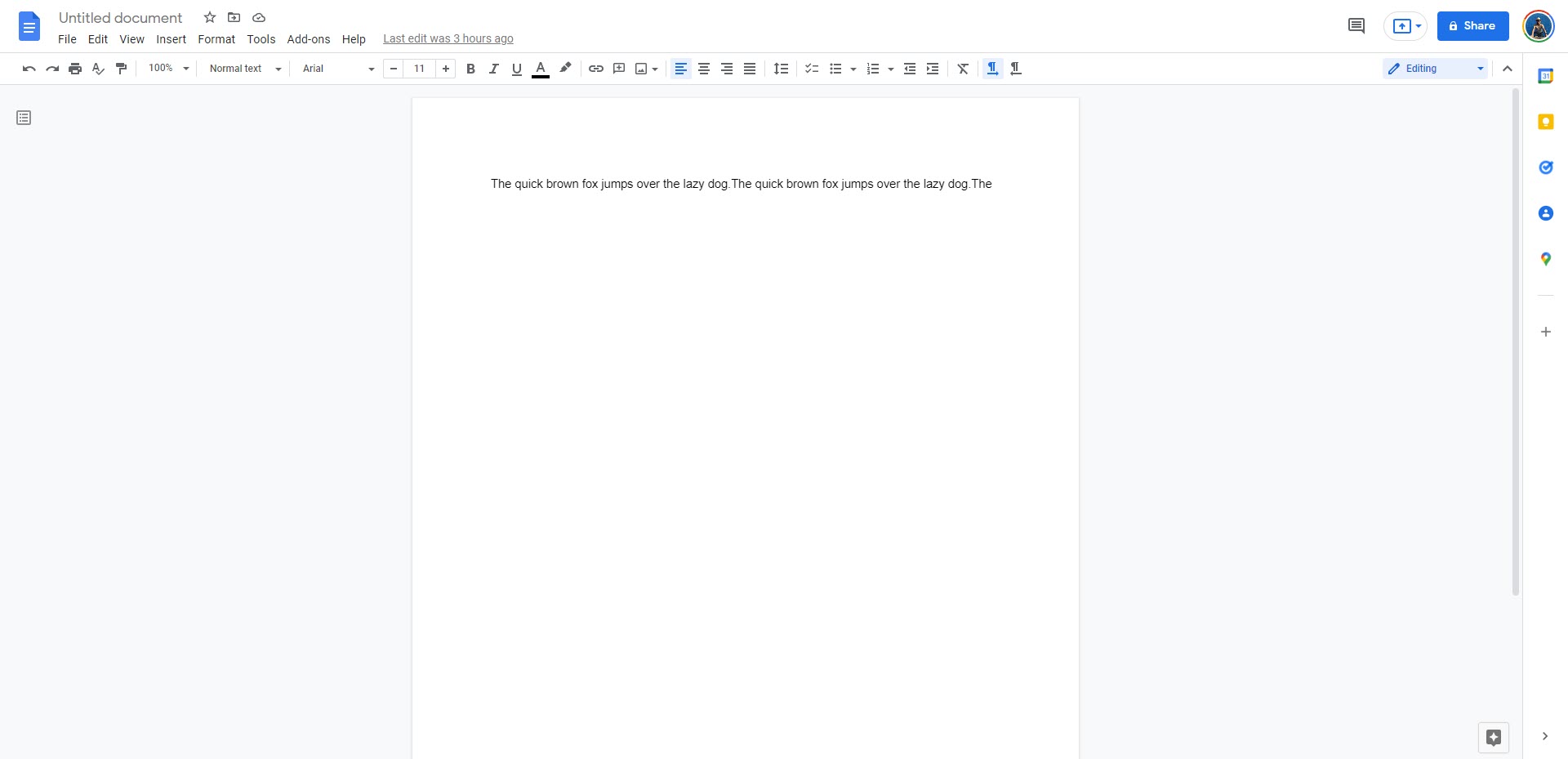
- Highlight the text.
This is the text you want to underline.

- Select the underline option.
This is located on the top toolbar. You can also press CTRL+U.

- Select the text again.
This is the text that has ben underlined.

- Select the Format menu.
This can be found on the top toolbar.

- Select Paragraph styles.
This allows you to apply various styles to your paragraph.

- Select the Border and shading option.
This allows you to apply a border.

- Select the Bottom border option then click on Apply.
This will apply a double underline in Google Docs.

[SOLVED] Double Underline in Google Sheets
Google Sheets does not have a double underline tool which you can just click however you can make it appear that you have double underlined your text by following this workaround steps.
Double underline cells or rows
- Select Borders in the top toolbar.
- Select the border style option and at the very bottom, you should see a double underline style option.
- Highlight the cells or rows that you want to add a double underline.
- Select Borders and select the Bottom Border option
- You have now created a double underline for the cells or rows.
[SOLVED] Removing the double underline in Google
You can easily remove any double underline if you want the selected text to just have a single underline by highlighting the cells, rows, or text that contain the double underline, and then in the Borders tool select the Clear borders option.
Underline text in Google Docs on Android
If you are working on a Google Docs document and you want to do an underline then it is quite simple. With the document open on your phone just highlight the text you want to underline then tap the underline option on your phone keyboard (U with underline).
Why there is no dedicated double underline function in Google Docs?
You will notice that there is no dedicated double underline button why you can simply press to double underline your selected text. This feature which is present in Microsoft Office products is missing. What you can do is to report a problem to Google so that they might include this feature in future updates.
- Open a document.
- Click Help > Help Docs improve.
- Enter your feedback.
Feel free to visit our YouTube channel for additional support and troubleshooting guides on various devices