Why Is My Galaxy Z Flip 5 Wi-Fi Internet Connection Very Slow? 10 Quick Solutions
If your Galaxy Z Flip 5 is experiencing frustratingly slow Wi-Fi speeds, don’t despair. The cause could stem from various factors, including software hiccups, router problems, or external interference.
Table of Contents
Factors Contributing to Slow Wi-Fi Internet Connections
Several factors can lead to a less-than-ideal Wi-Fi experience. Here’s a categorized breakdown:
Client-Side Issues
- Legacy Devices: Older devices may not support the latest Wi-Fi protocols (e.g., Wi-Fi 6), limiting potential speeds.
- Outdated System Software: Bugs, inefficiencies, or a lack of network optimizations in older operating systems can hinder connectivity.
- Resource-Intensive Applications: High-bandwidth background processes can significantly reduce available resources for other network activity.
- System Compromise: Malware infections can consume considerable network bandwidth and impair device performance overall.
Router-Related Limitations
- Obsolete Firmware: Outdated router firmware may contain unaddressed bugs or lack performance enhancements found in newer versions.
- Suboptimal Positioning: Physical obstructions (walls, large furniture) or excessive distance between router and device degrades signal quality.
- Insufficient Capacity: Overloading a router with too many connected devices simultaneously can create bottlenecks, even on high-speed plans.
- Inadequate Hardware: Underpowered routers, especially older models, may struggle to handle demanding internet traffic.
External Influences
- Peak-Hour Congestion: High usage periods in your neighborhood can saturate your ISP’s local network, leading to slower speeds for everyone.
- Throttling Due to Data Caps: Some ISPs implement data caps, slowing your connection significantly once your usage reaches a certain threshold.
- Environmental Interference: Devices operating on the 2.4 GHz frequency band (microwaves, some baby monitors) can cause Wi-Fi signal disruption.
Internet Service Provider (ISP) Factors
- Technical Faults and Maintenance: Temporary outages or scheduled maintenance within your ISP’s network can lead to service slowdowns.
- Limitations in Infrastructure: Underinvestment in network capacity by your ISP might result in a consistently underwhelming experience despite your chosen plan.
Practical Solutions to Deal With Slow Wi-Fi
Here’s a breakdown of troubleshooting solutions to restore your phone’s optimal Wi-Fi performance:
1. Restart Your Galaxy Z Flip 5 (soft reset)
A restart clears temporary glitches in your phone’s software, potentially resolving Wi-Fi connectivity issues.
How is it done?
- Press and hold the power and volume down buttons simultaneously.
- Tap ‘Restart’ and confirm.


2. Check for Software Updates
Software updates frequently include patches and optimizations that may improve your Galaxy Z Flip 5’s Wi-Fi performance.
How is it done?
- Navigate to Settings > Software Update.
- Select ‘Download and Install’ if an update is available.


3. Toggle Airplane Mode On and Off
Toggling airplane mode temporarily disconnects your device from all wireless networks, providing a quick network settings reset.
How is it done?
- Access Quick Settings by swiping down from the top of the screen.
- Enable Airplane Mode, wait a few seconds, then disable it.
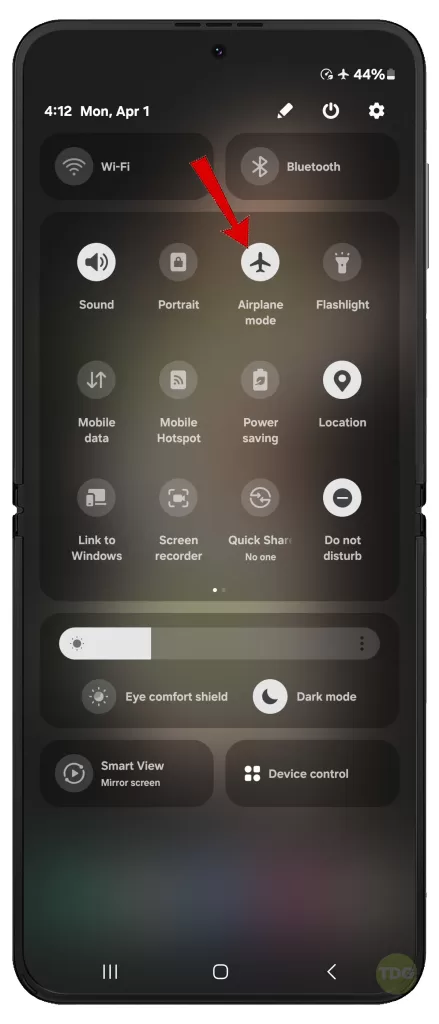
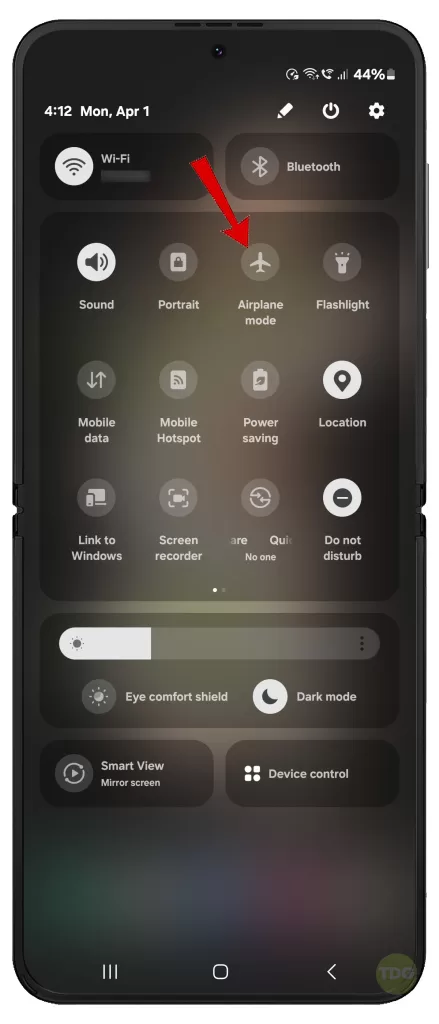
4. Forget and Reconnect to the Wi-Fi Network
This solution can address potential corruption within your phone’s stored data for the specific Wi-Fi network.
How is it done?
- Go to Settings > Connections (or Wi-Fi).
- Long-press your Wi-Fi network and select ‘Forget.’
- Re-connect to the network by entering the password.
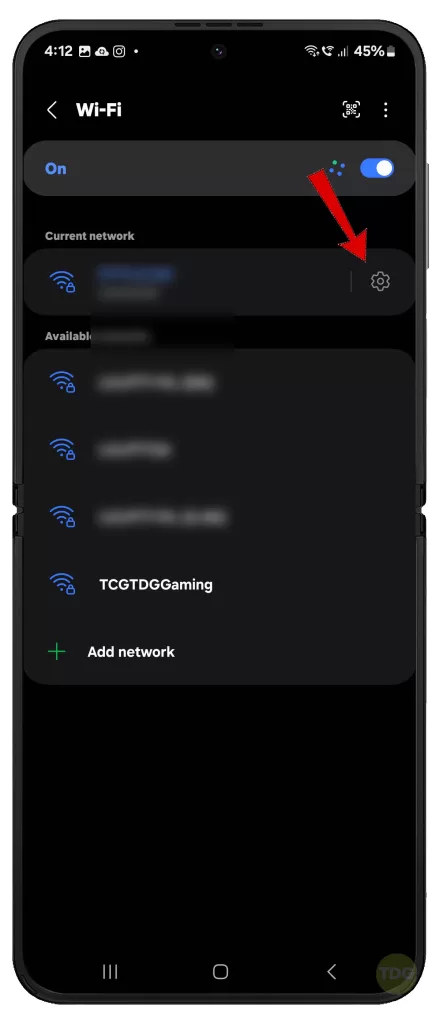
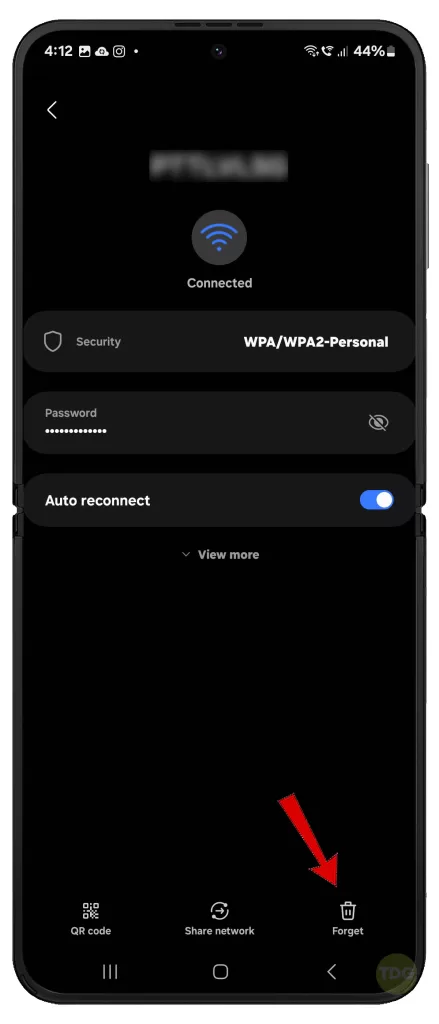
5. Reset Wireless Network Settings
Resetting network settings clears potentially problematic configurations for Wi-Fi, Bluetooth, and mobile data.
How is it done?
- Go to Settings.
- Tap on General management.
- Tap on Reset.
- Tap on Reset Wi-Fi and Bluetooth settings.
- Read the reset details then tap Reset settings to confirm.
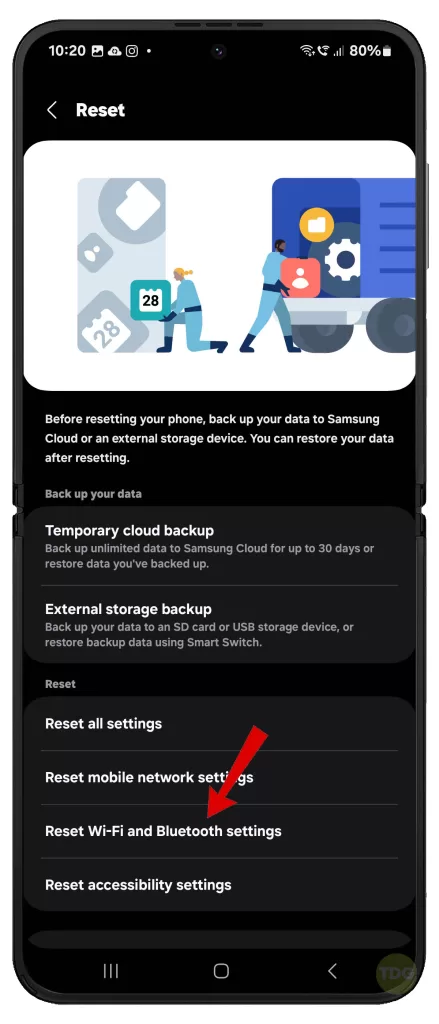
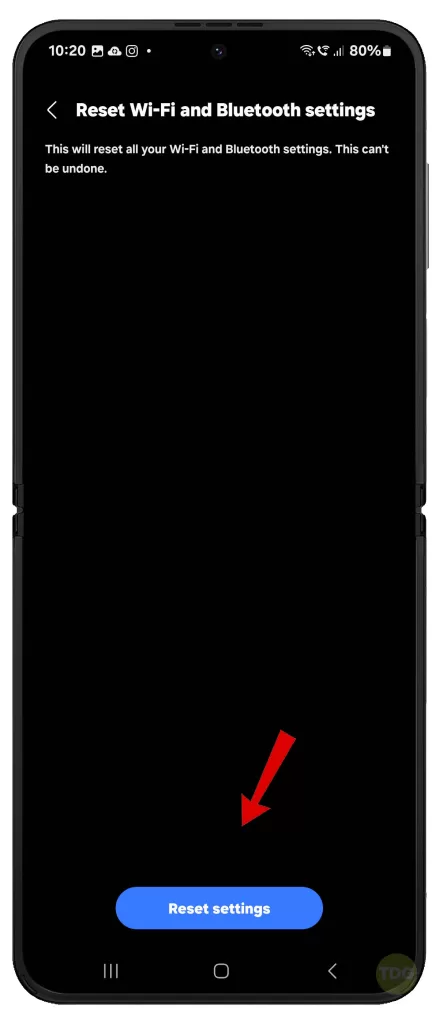
6. Restart Your Router (Power Cycle)
Routers, like any device, can experience temporary issues that a power cycle can often resolve.
How is it done?
- Disconnect your router (and modem, if applicable) from the power outlet.
- Wait at least 30 seconds, then reconnect the modem first and wait for its lights to indicate a full connection.
- Reconnect your router and allow it to fully boot up.

7. Check for Interference from Other Devices
Devices operating on the 2.4GHz frequency (e.g., microwaves, some wireless devices) can interfere with Wi-Fi signals.
How is it done?
- Temporarily power off or move interfering devices away from your router or phone.
- Retest your Wi-Fi speeds.

8. Test Internet Speed on Other Devices
This helps determine if the slowness is isolated to your Galaxy Z Flip 5 or a wider network problem.
How is it done?
- Use a speed test website (like fast.com) on another device connected to the same Wi-Fi network.
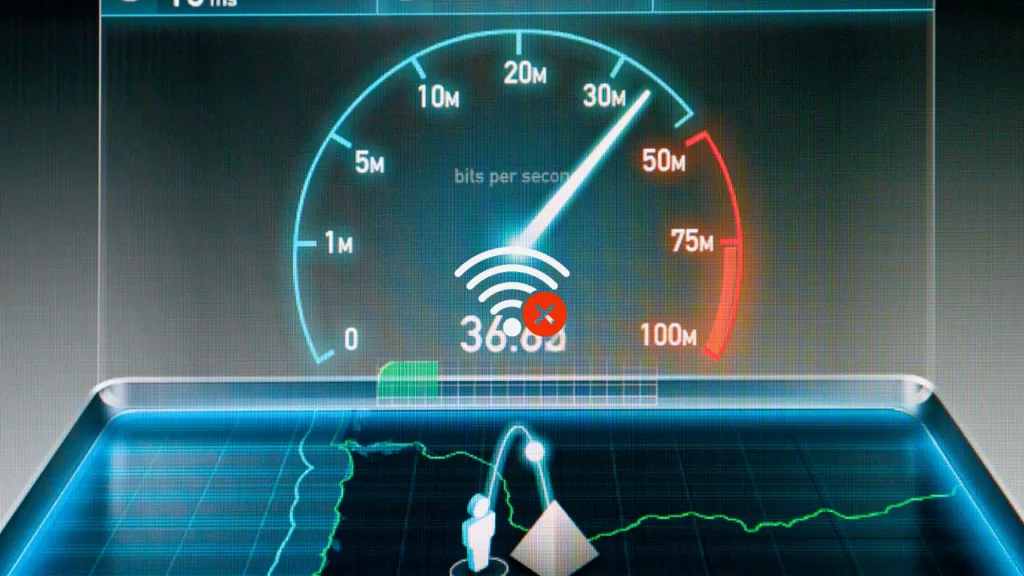
9. Switch to a Different Wi-Fi Band (if available)
The 5GHz band offers faster speeds but a shorter range; switching to 2.4 GHz might be better if far from the router.
This process depends on your router’s configuration; consult your router’s manual for instructions.

10. Use a Wi-Fi Analyzer App
Wi-Fi analyzers map nearby networks and their signal strength, helping you choose less congested channels.
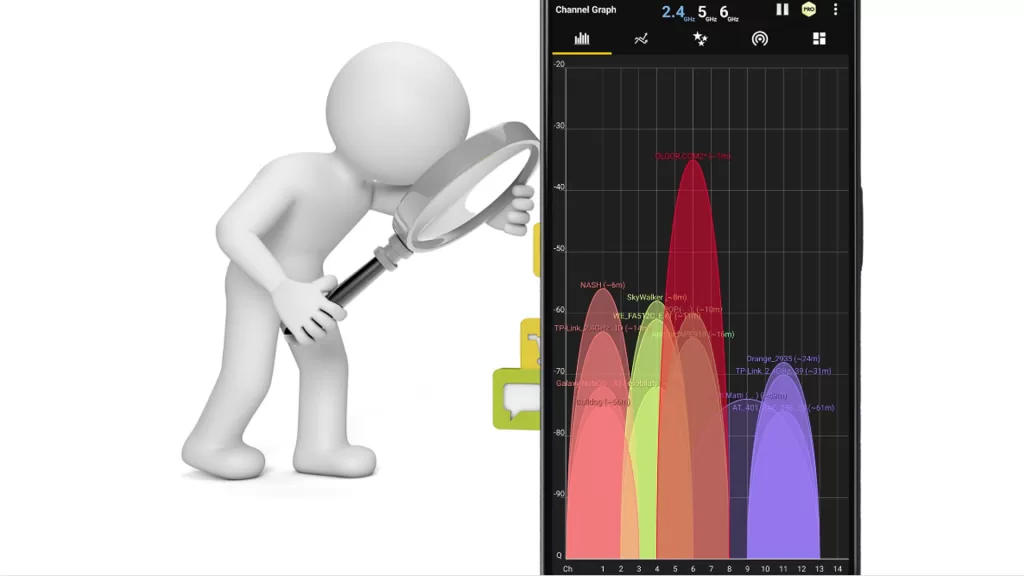
Contact Your Internet Service Provider (ISP)
If other solutions fail, your ISP may be experiencing service disruptions or maintenance affecting your connection.