Galaxy Z Flip 5 Cannot Download Email Attachments (Possible Causes & Solutions)
Experiencing issues downloading email attachments on your Galaxy Z Flip 5 can disrupt your workflow and communication. This issue could stem from various causes, including network problems, software bugs, or storage limitations.
Let’s explore potential solutions to get your attachment downloads back on track.
Table of Contents
Common reasons why email attachments won’t download on your phone
- Network Connectivity Issues: Unreliable or insufficient bandwidth, whether on Wi-Fi or cellular data, can hinder the download process.
- Storage Capacity Limitations: A lack of available internal storage space on the device can prevent the successful download and saving of email attachments.
- Incompatible File Format: The email attachment may utilize a file format that is not natively supported by the device’s operating system or default email application.
- Corrupt or Damaged Attachment: The attachment file itself may be corrupted during transmission or have pre-existing damage, leading to download errors.
- Outdated Email Application: Software bugs or compatibility issues within an outdated email application can interfere with its ability to manage and download attachments.
- Temporary Email Server Errors: Transient problems affecting your email service provider’s servers can occasionally lead to issues with attachment retrieval.
- Security Software Interference: Restrictive firewall rules or antivirus settings might flag certain attachment types as potential threats, blocking their download.
- Synchronization Errors: Discrepancies between the device’s internal date and time settings and those of the email server can cause issues in properly syncing and downloading attachments.
Potential Solutions and Workarounds
Performing the following procedures will help eliminate common factors that may be preventing your device from downloading email attachments.
Check Internet Connection
Email attachments require a reliable internet connection for successful downloads. Ensure robust connectivity for your device:
- Navigate to Settings.
- Select either Wi-Fi or Connections.
- Verify that Wi-Fi is enabled and connected to your preferred network. If using cellular data, ensure it’s turned on.
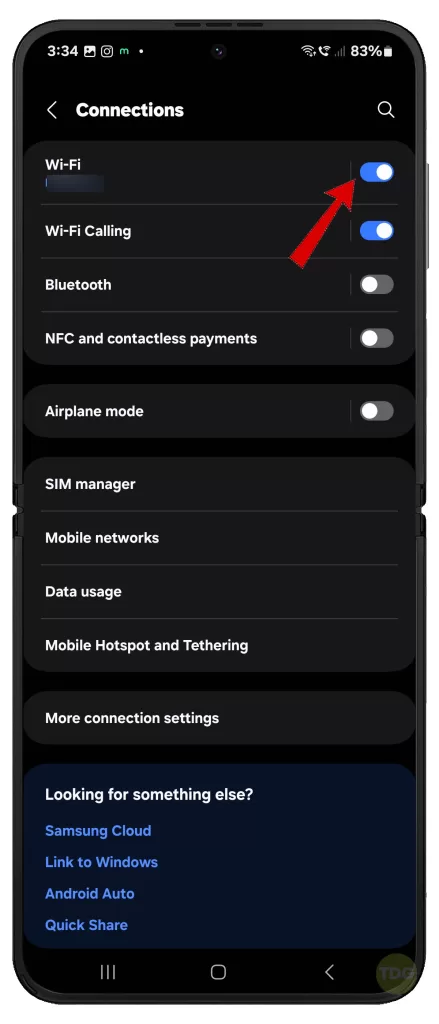
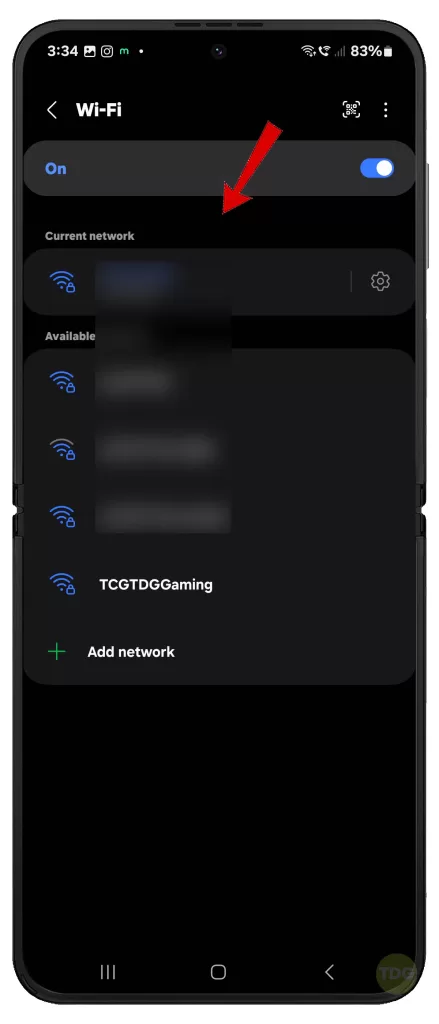
Restart Your Device
A simple restart can often resolve temporary glitches interfering with attachment downloads.
- Press and hold the power and volume down buttons simultaneously.
- Choose the Restart option.


Clear Cache and Data of Email App
Accumulated cache and data can lead to errors in your email app. Clearing these files may fix the issue.
- Go to Settings.
- Tap Apps.
- Select your email app.
- Choose Storage.
- Tap consecutively on Clear Cache and Clear Data.
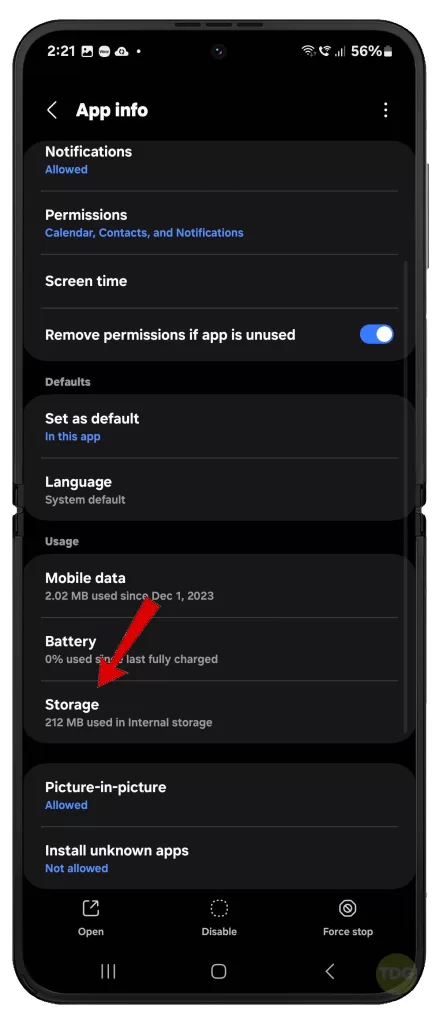
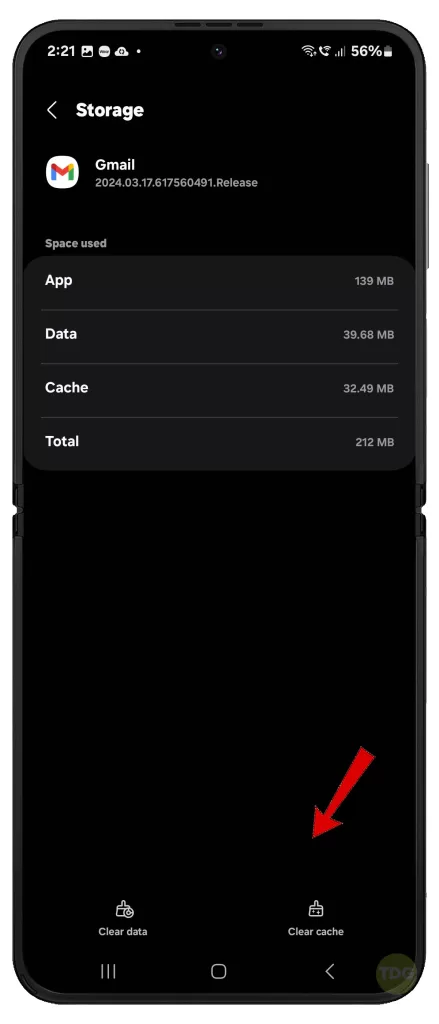
Check Your Phone’s Storage Space
Insufficient storage can hinder attachment downloads. Verify that your device has adequate space available.
- Open Settings.
- Select Device Care.
- Tap Storage to view available space.
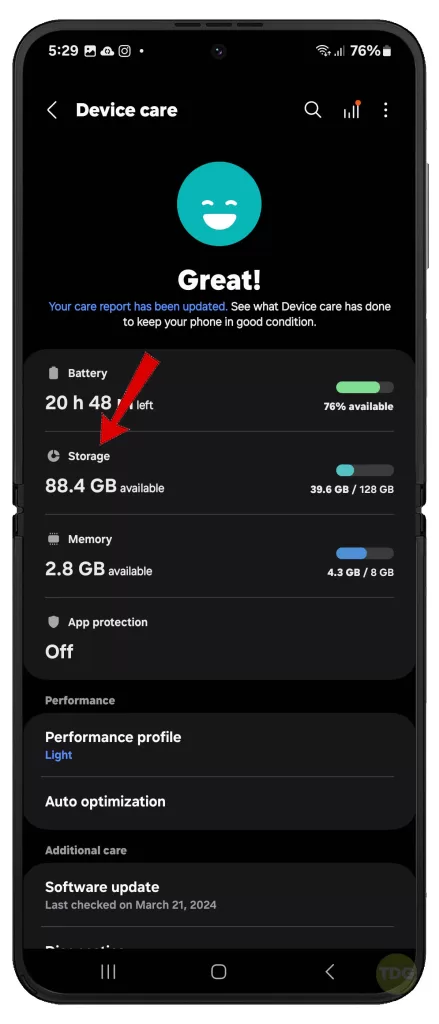
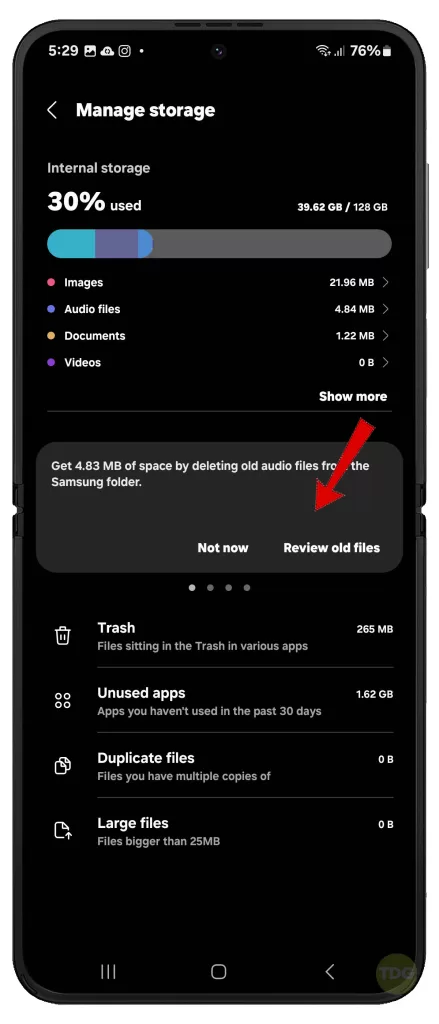
Ensure Correct Attachment Format
Your Galaxy Z Flip 5 might not be compatible with specific file formats. Check that the attachment type is widely supported by common email applications.

File Attachment Formats Supported by Galaxy Z Flip 5
The Galaxy Z Flip 5, in line with modern Android devices, offers extensive support for various file attachment formats commonly encountered in emails. Below is a summary of the primary supported categories:
Documents
- Microsoft Office: Standard formats (.doc, .docx, .xls, .xlsx, .ppt, .pptx)
- PDF: Adobe Portable Document Format (.pdf)
- Text: Plain text (.txt) and Rich Text Format (.rtf)
Images
- Standard: JPEG (.jpg, .jpeg), PNG (.png), GIF (.gif)
- RAW: Support for device-specific RAW image formats may be available (e.g., .dng, .cr2, .nef), often requiring third-party applications.
Video
- Common: MP4 (.mp4), MOV (.mov), AVI (.avi), MKV (.mkv)
- Others: Additional formats (e.g., .webm, .wmv) may be supported depending on pre-installed or user-installed applications.
Audio
- Standard: MP3 (.mp3), WAV (.wav), AAC (.aac), FLAC (.flac)
- Others: Additional formats (e.g., .ogg, .wma) may be supported depending on pre-installed or user-installed applications.
Compressed Files
- Common: ZIP (.zip), RAR (.rar)
- Others: Support for less common formats (e.g.,.7z) might require the installation of dedicated third-party applications.
Important Considerations
- Application Dependency: Successful opening of specific file types relies on the presence of compatible applications on the device.
- Specialized Formats: Handling of less frequently used or proprietary file formats may necessitate the installation of specialized third-party applications.
Official Resources
Samsung may provide a more comprehensive list of supported formats within the Galaxy Z Flip 5’s user manual or through their official support channels.
Update Email App
Outdated email applications can contain bugs affecting download functionality. Maintain an updated email app.
- Open the Google Play Store.
- Tap your profile icon (top right corner).
- Select Manage apps & device.
- If available, tap Update next to your email app.
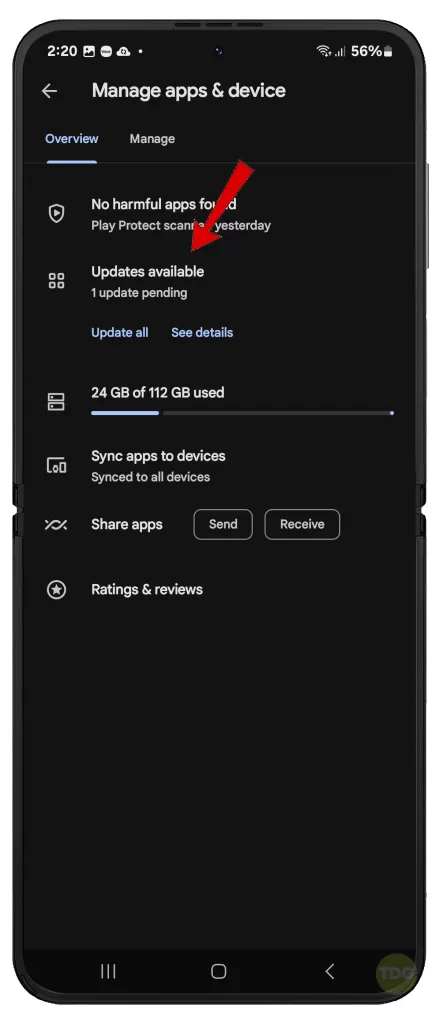
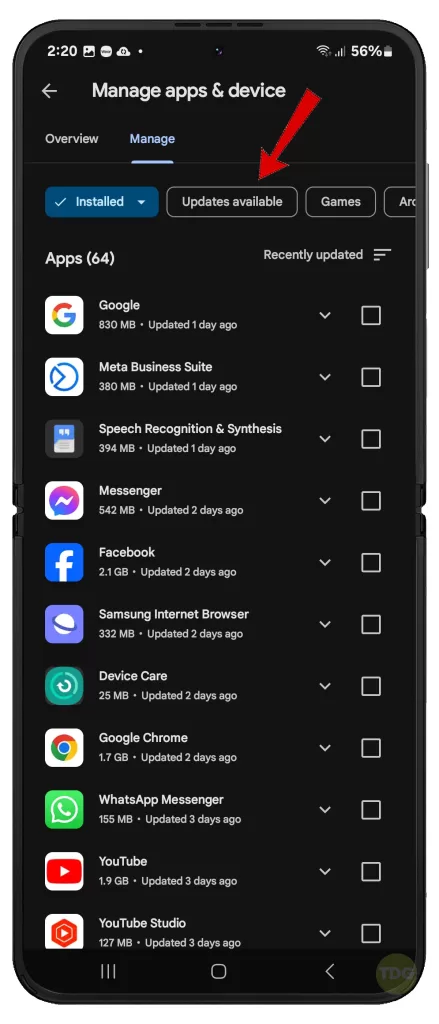
Reinstall Email App
If an update doesn’t resolve the issue, reinstalling the app can provide a clean slate.
- Locate your email app on your device.
- Long-press the app icon.
- Select Uninstall.
- Reinstall your email app from the Google Play Store.
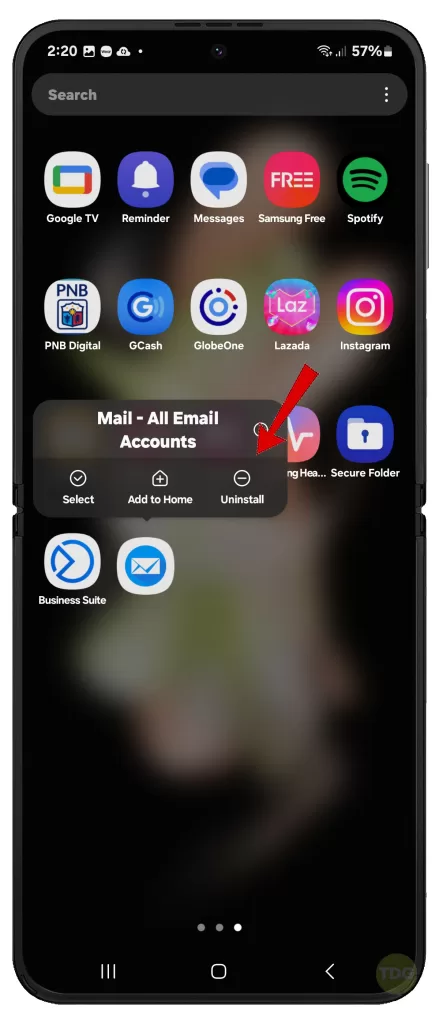
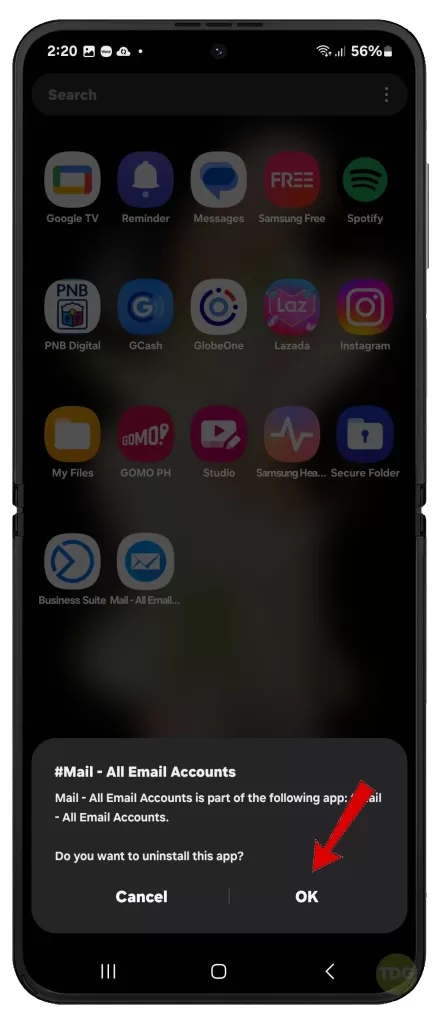
Reset Network Settings
Errors in network settings can disrupt downloads. Resetting your network configuration might help.
- Navigate to Settings.
- Select General Management.
- Tap Reset.
- Select Reset mobile network settings (if on Mobile data) or Reset Wi-Fi and Bluetooth settings (if on Wi-Fi network).
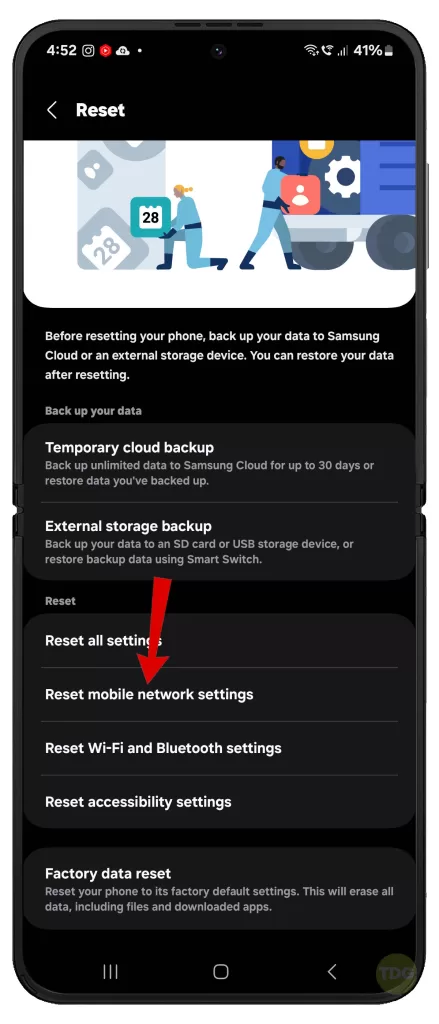
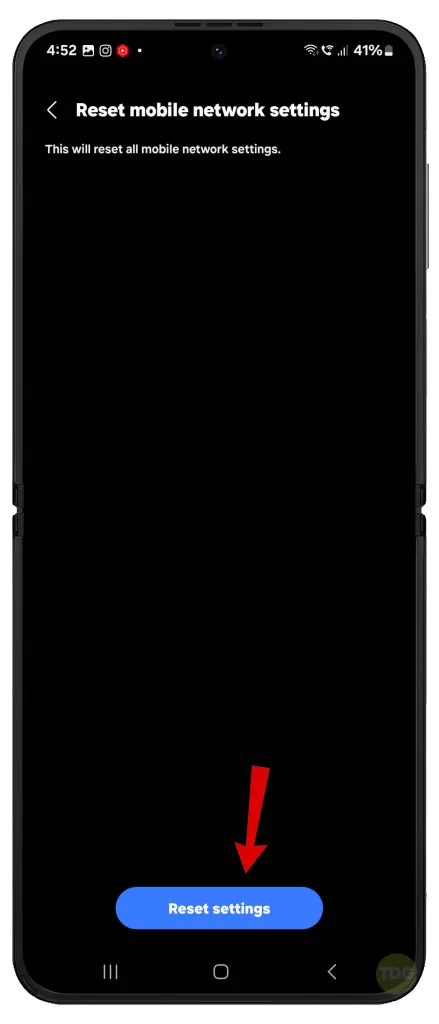
Check Date and Time Settings
Synchronization problems with your email server can arise from incorrect date and time settings. Ensure these are accurate.
- Go to Settings.
- Tap General Management.
- Choose Date and time.
- Enable the Automatic date and time setting.
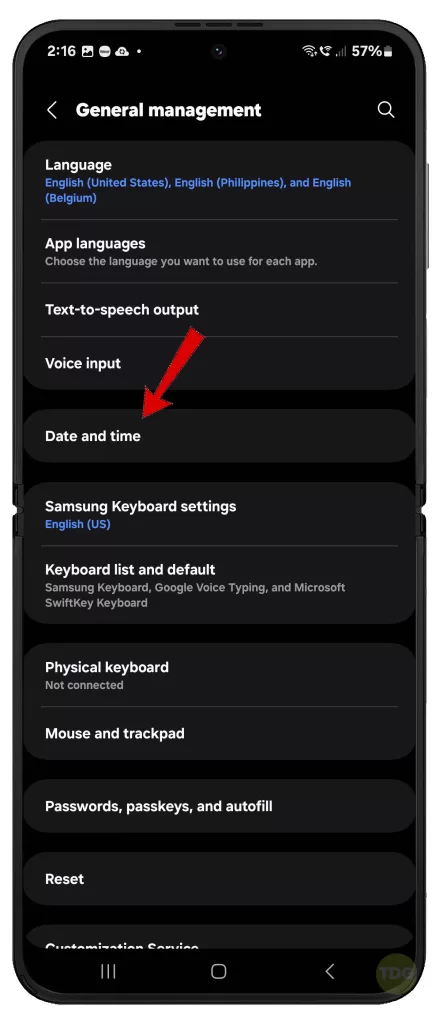
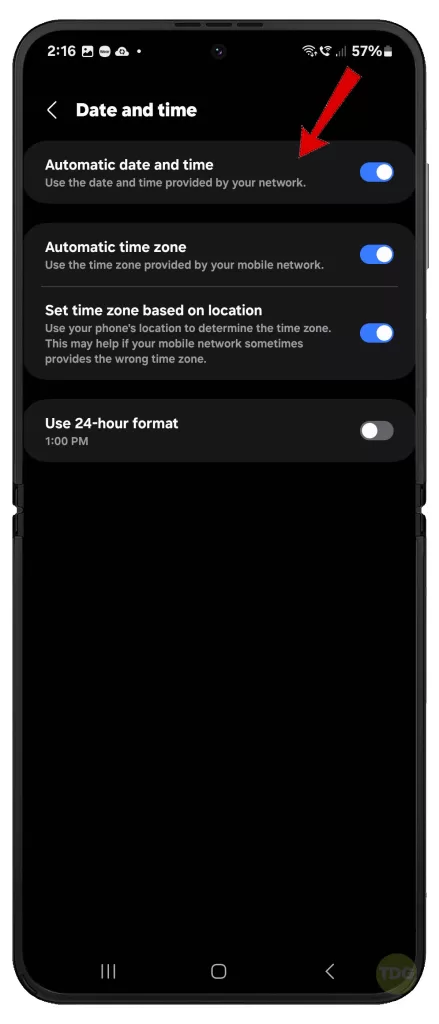
Update Device Software
Outdated system software can contain issues. Keep your Galaxy Z Flip 5 up-to-date.
- Open Settings.
- Tap Software update.
- To continue, tap Download and install then follow the rest of the onscreen instructions.


Try a Different Email App
Consider temporarily using a different email app to determine if the issue is app-specific.
You can download and install any available third-party email application from the Play Store.
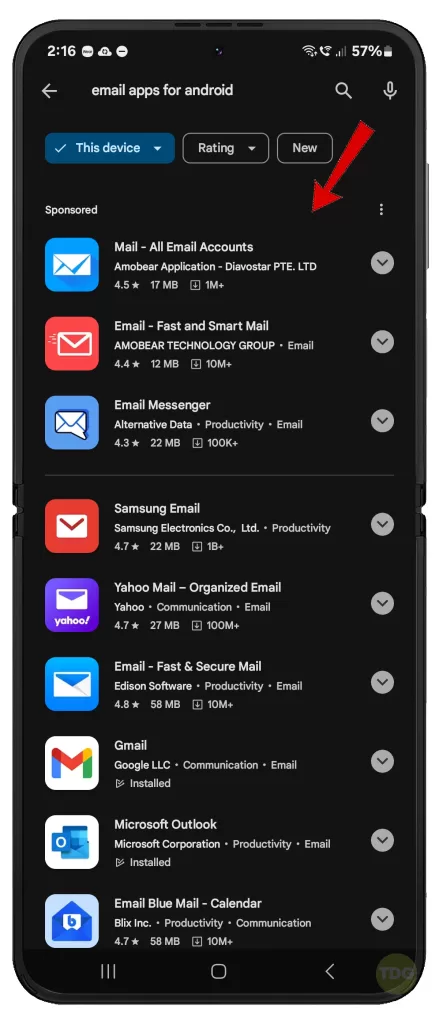
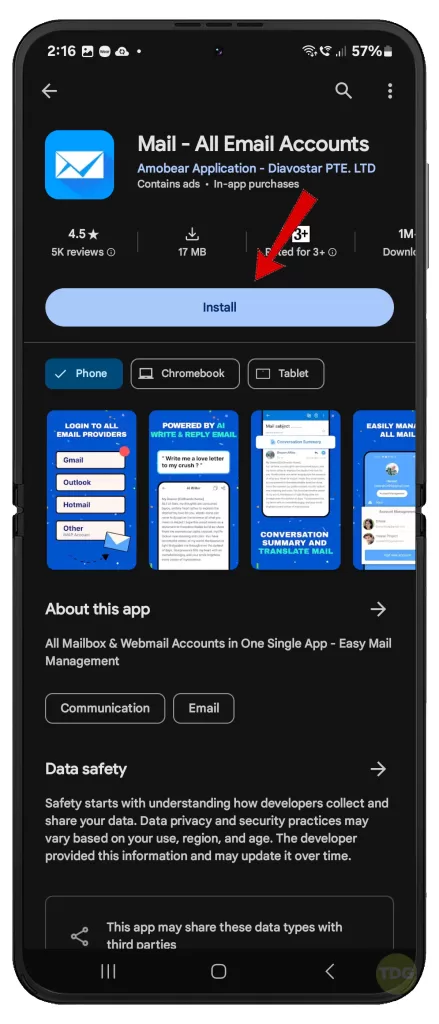
Factory Reset Device
This should be your last option. It wipes all data, restoring your phone to factory defaults.
- Ensure you’ve backed up important data.
- Go to Settings.
- Select General Management.
- Tap Reset.
- Choose Factory data reset.
- Tap on Reset and then Delete all.
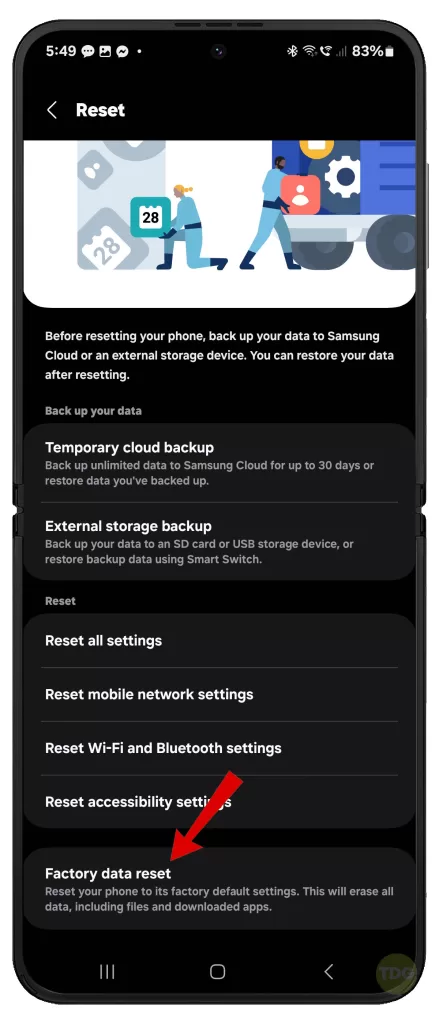
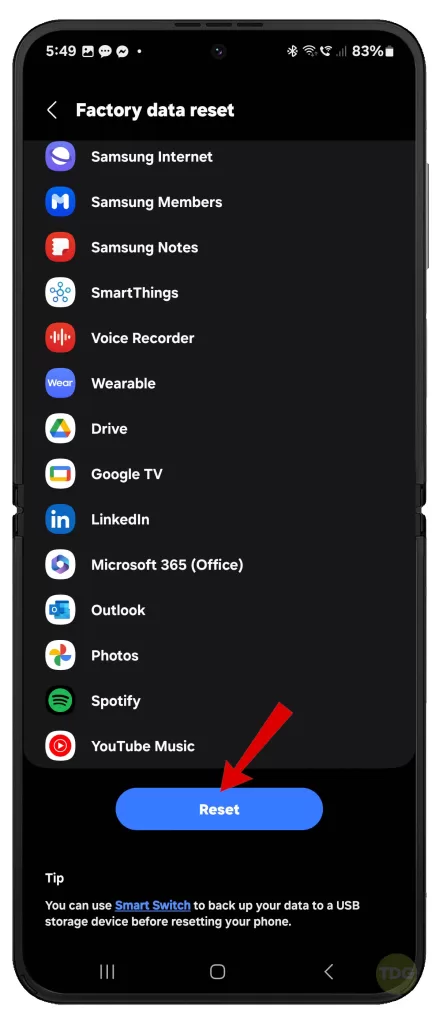
Seek More Help
If none of the given solutions worked and you’re still unable to download email attachments on your Galaxy Z Flip 5, you may escalate the problem to Samsung Support.
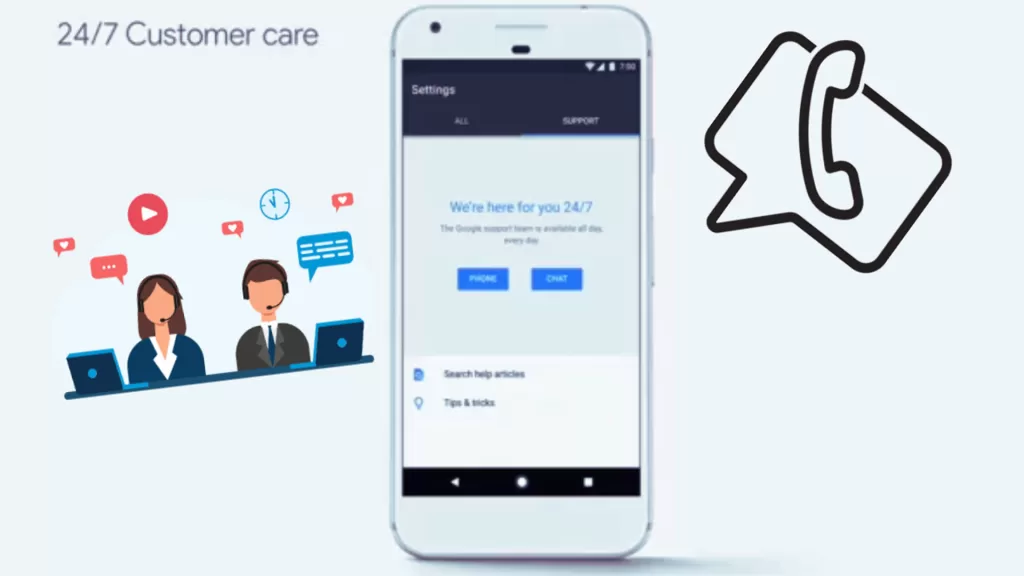
Alternatively, you can contact your email service provider for further assistance and more advanced solutions.