Galaxy Z Flip 5 Won’t Send MMS? 9 Effective Solutions To Fix It
Experiencing issues with sending MMS on your Samsung Galaxy Z Flip 5 can be quite frustrating. This issue can occur due to various reasons such as outdated software, network-related problems, or incorrect settings.
However, there are several ways to address this issue and improve the MMS functionality on your device.
Table of Contents
1. Force Restart the Device
A force restart can help clear out temporary files and free up system resources.
- Press and hold the Power button + Volume Down button simultaneously for around 10 seconds.
- The device will automatically boot into the system again.
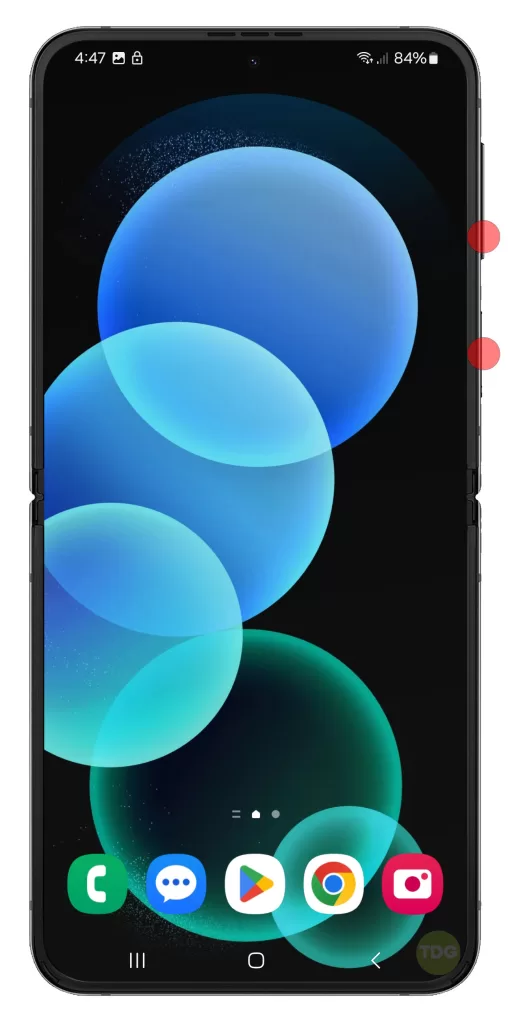
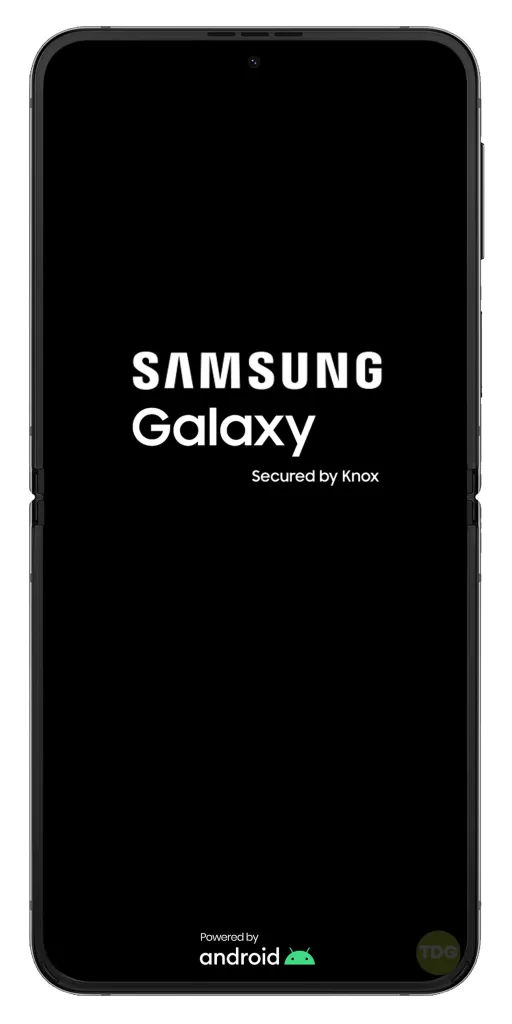
2. Verify the Carrier Signal
Checking the carrier signal can help you determine if the MMS issue is due to your location.

- Check the signal strength on the upper right part of the display.
- If it is weak, try to transfer to a different location.
3. Check for Software Updates
Keeping your device updated ensures that you have the latest features and security patches.
- Open your phone’s Settings app.
- Near the bottom, tap Software update.
- Then tap on Download and install.


If there’s an update available, take time to download and install it.
4. Check Your Device in Safe Mode
Safe mode temporarily turns off all downloaded apps and can help identify if an app is causing your problem.
- Press and hold the Power and Volume buttons until the options show.
- Tap and hold Power off.
- When Safe mode appears, tap on it.
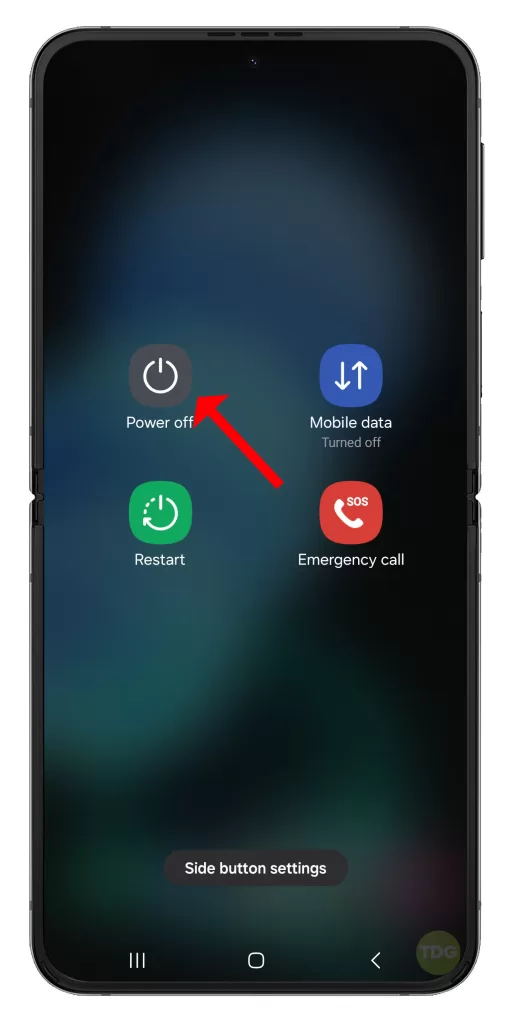
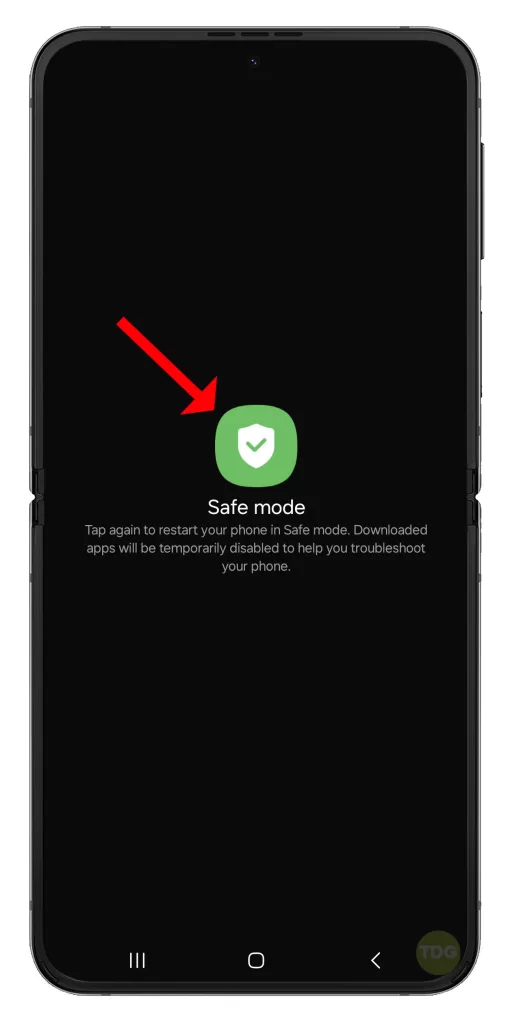
5. Turn On and Off Airplane Mode
Turning on airplane mode then turning it back off is one way of refreshing the connection to the network.
1. Swipe down from the top of the screen.
2. Tap the Airplane mode icon.
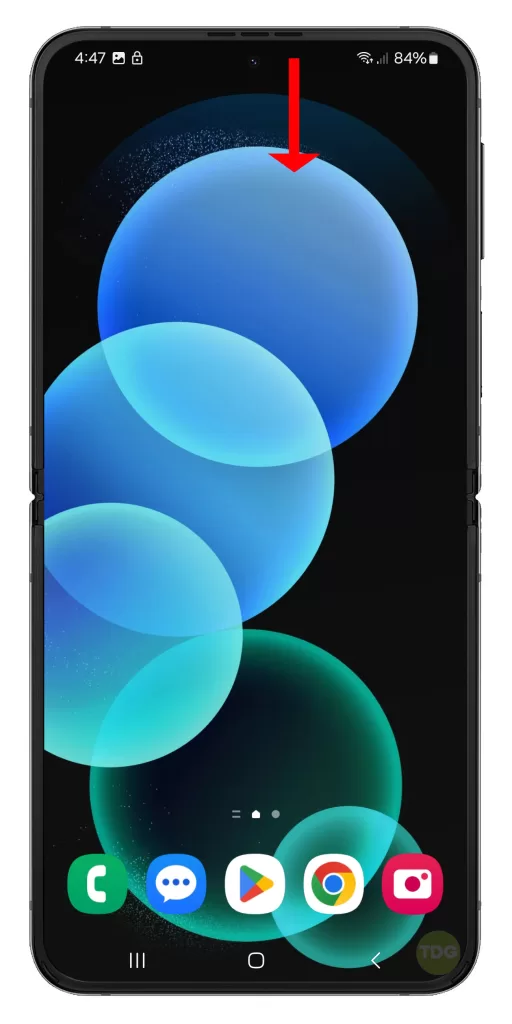
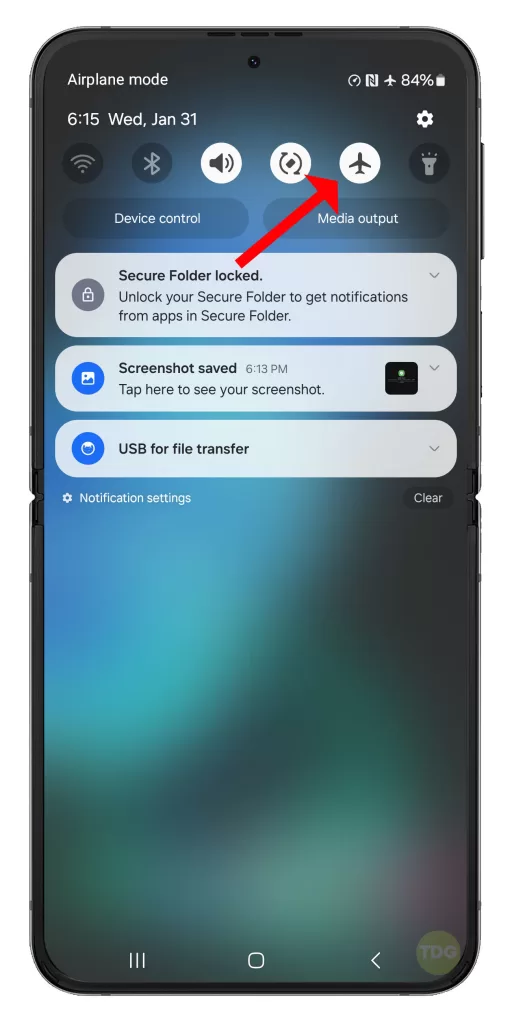
3. Wait for a few seconds and tap the icon again to turn off Airplane mode.
6. Manually Select Your Network Provider
Manually selecting your network provider can ensure that your device is connected to the correct network.
1. Go to Settings > Connections > Mobile networks > Network operators.
2. Disable Select automatically.
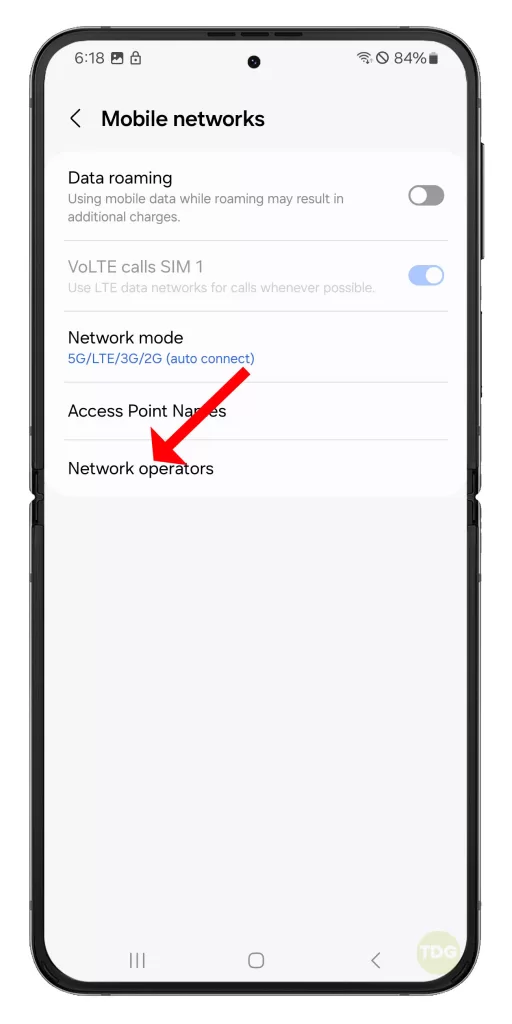
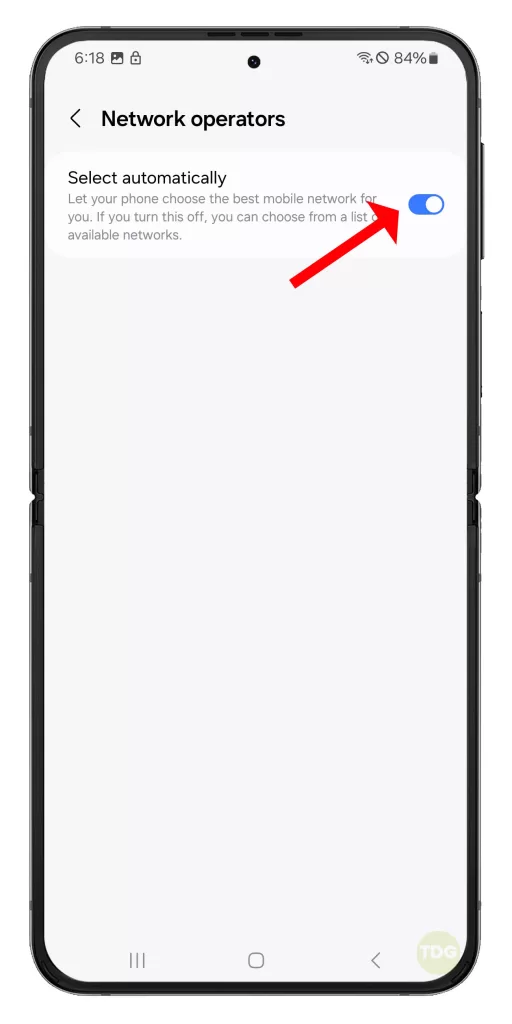
3. Pick your network from the list.
7. Set the Preferred Network Mode
Setting the preferred network mode can optimize your device’s connection to the network.
- Go to Settings > Connections > Mobile networks > Network mode.
- Select the appropriate option from the list.
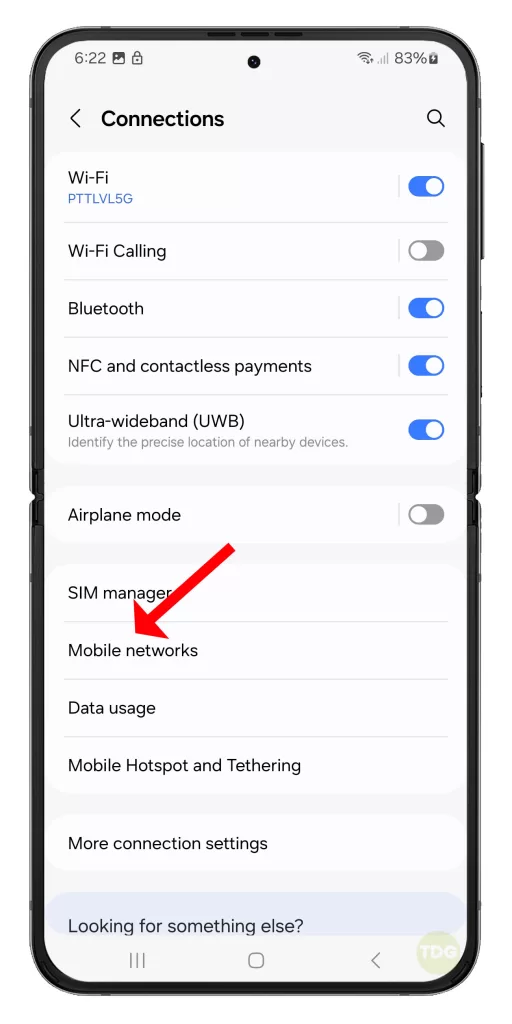
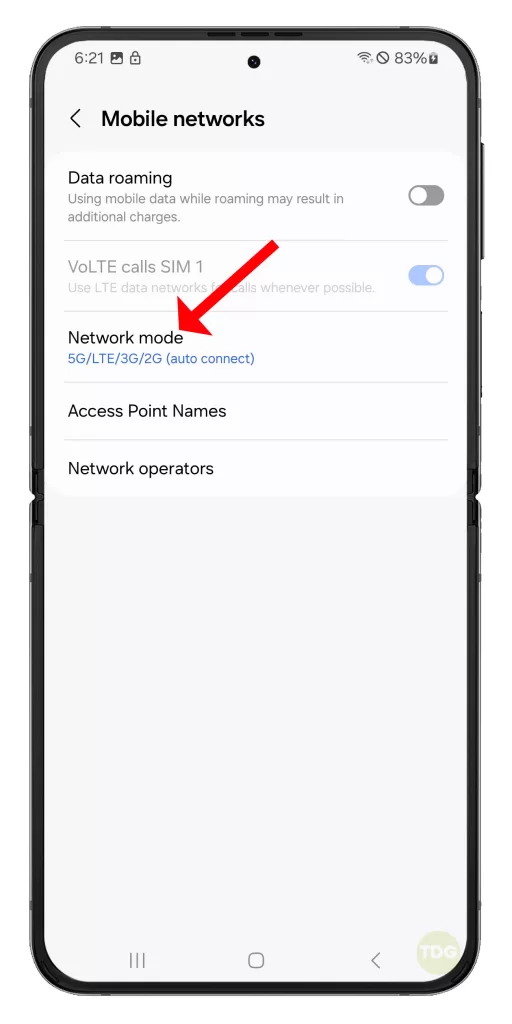
8. Reinsert the SIM Card
Reinserting the SIM card can help reestablish the connection between your device and the network.

- Power off your device.
- Remove and then reinsert the SIM card.
- Power your device back on.
9. Reset Mobile Network Settings
Resetting network settings can resolve any network-related issues.
- Go to Settings > General management > Reset > Reset mobile network settings.
- Tap Reset settings.
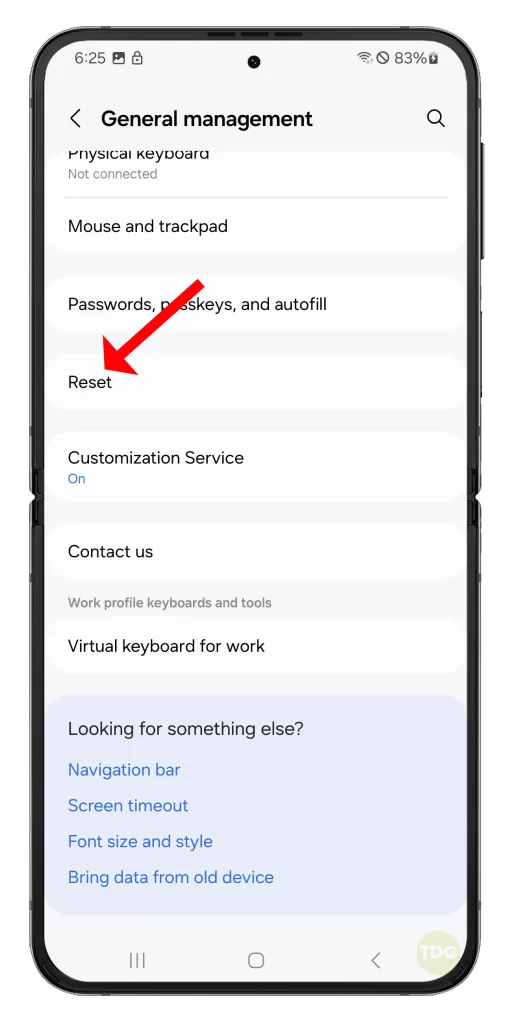
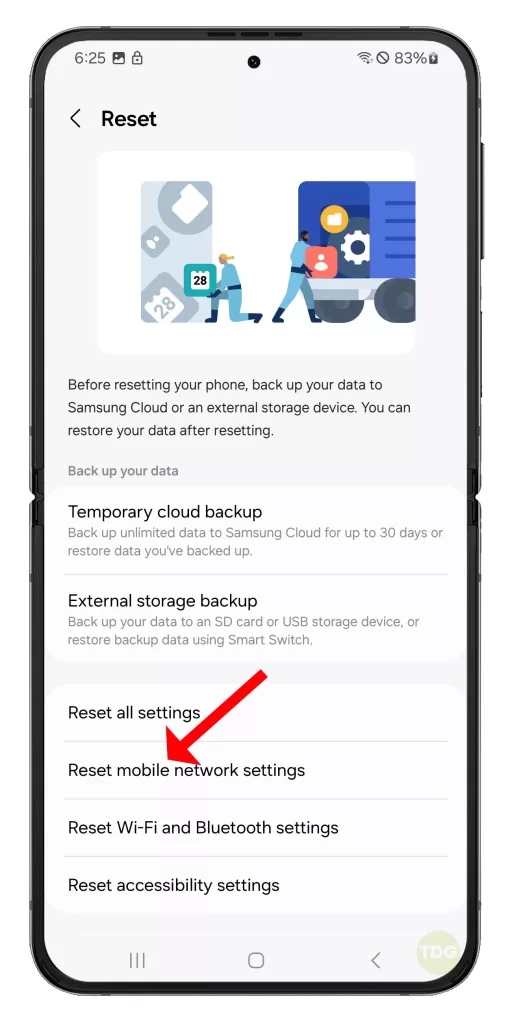
Remember, these are general solutions and may not work for all cases. If the problem persists, it’s recommended to contact a professional or the device’s manufacturer.