How To Fix Samsung Galaxy Z Flip 5 Won’t Connect To Honda Car via Bluetooth (11 Quick Fixes)
Your Samsung Galaxy Z Flip 5 might suddenly stop connecting to your Honda car due to various reasons such as software updates, Bluetooth connectivity issues, or compatibility problems with the Android Auto app.
Table of Contents
Here are some quick fixes you can try:
Restart both phone and car infotainment system
Restarting both devices can resolve temporary software glitches. So, restarting is the first recommendation.
- Simply turn off your phone and car system, wait for a few minutes, then turn them back on.
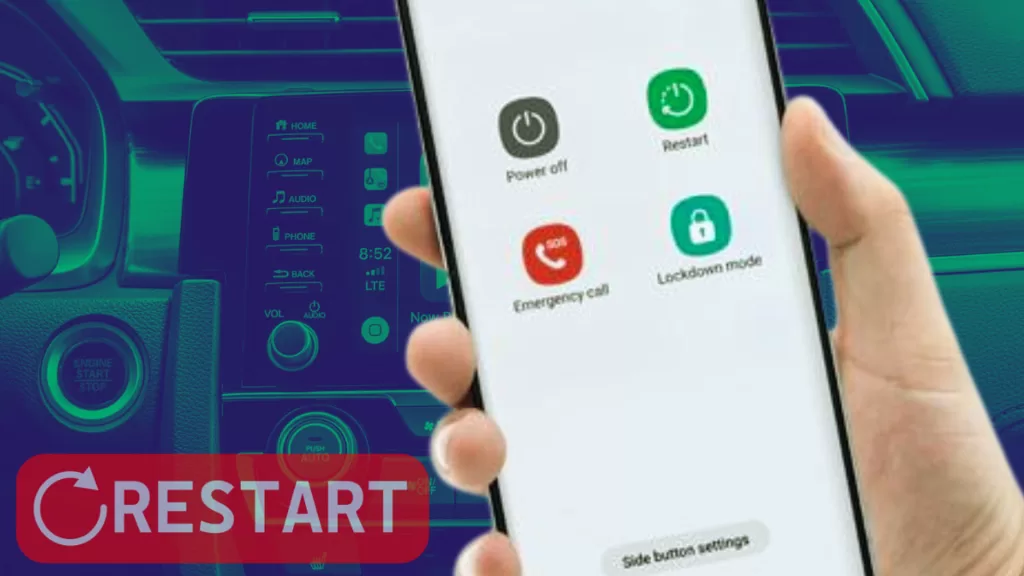
Check Android Auto compatibility with your Honda
Not all car models are compatible with Android Auto.
- To rule this out, check the official Android Auto website for a list of compatible car models.
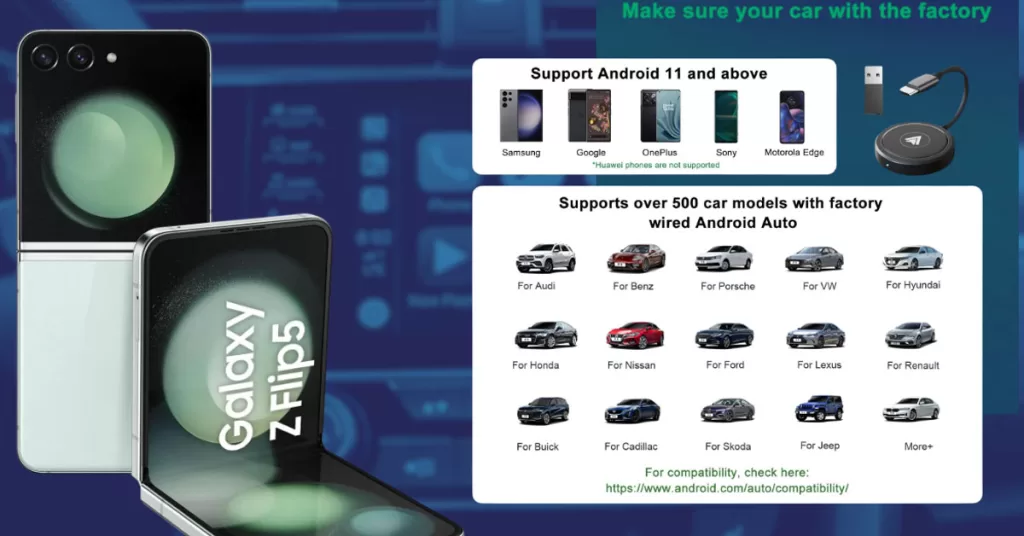
Verify Bluetooth is enabled on both devices
Bluetooth must be enabled on both your phone and car for them to connect.
- Go to the settings menu on your phone and car system and ensure Bluetooth is turned on.
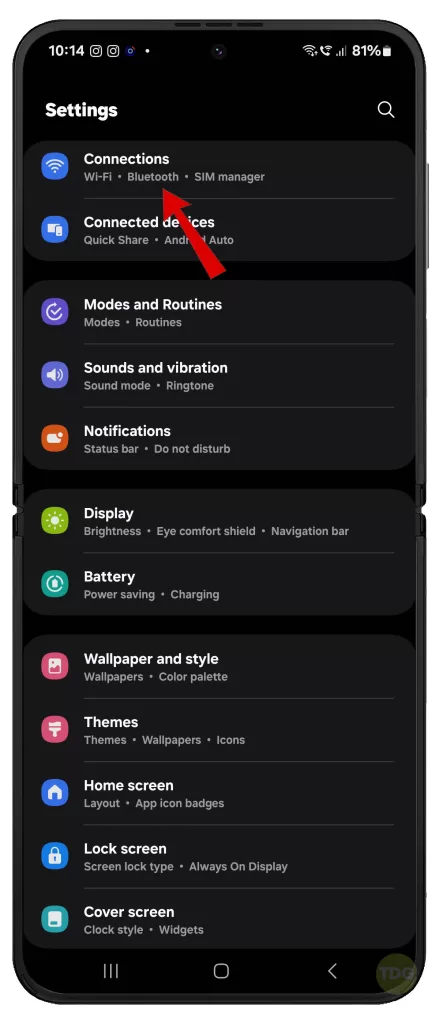
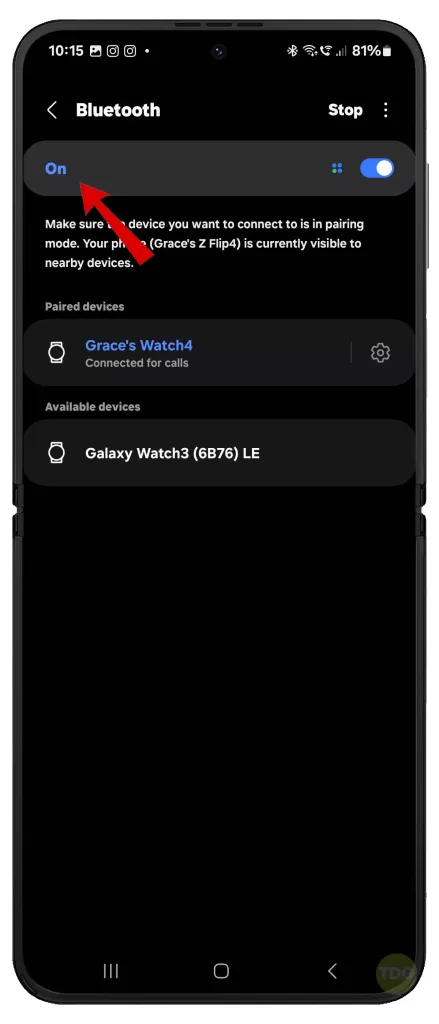
Forget and re-pair the Bluetooth connection
Sometimes, old Bluetooth connections can cause issues.
- Go to the Bluetooth settings on your phone, forget the car system, then pair them again.
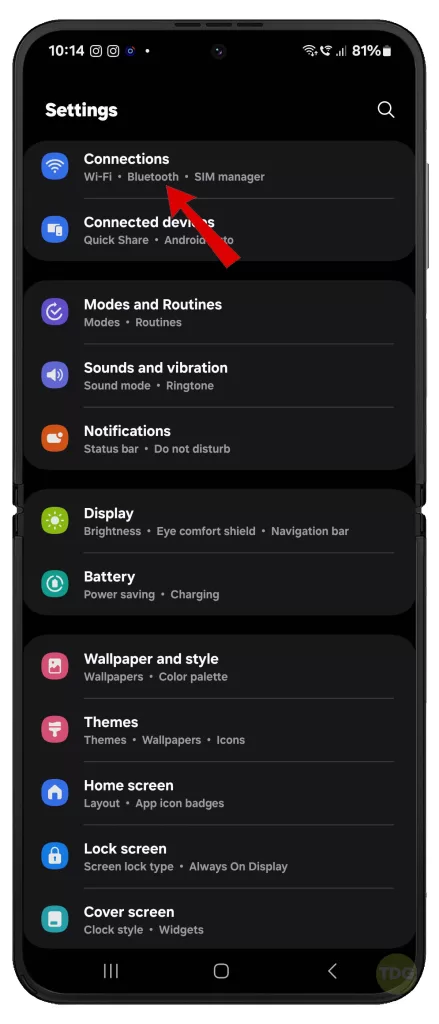
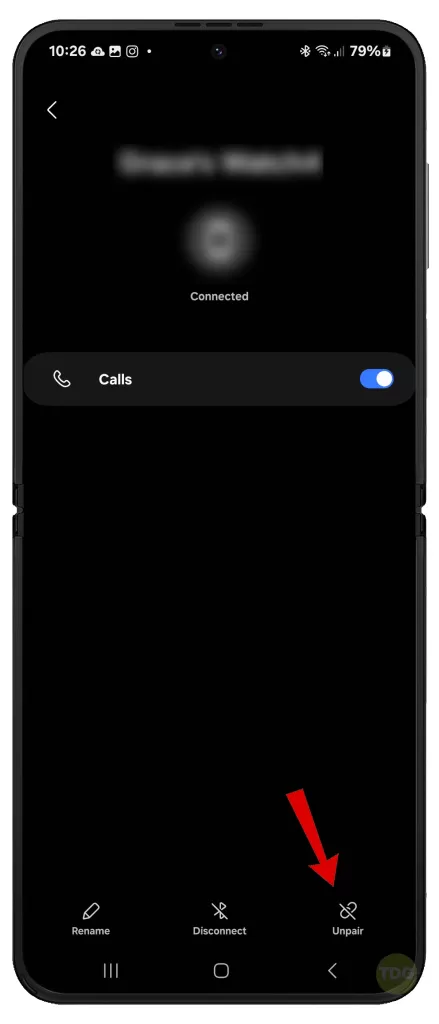
Clear Android Auto app cache and data
Clearing the app cache and data can resolve issues caused by corrupted files.
- Go to the Settings > Apps menu on your phone, view all apps and find Android Auto.
- Tap on Storage then clear its cache and data.
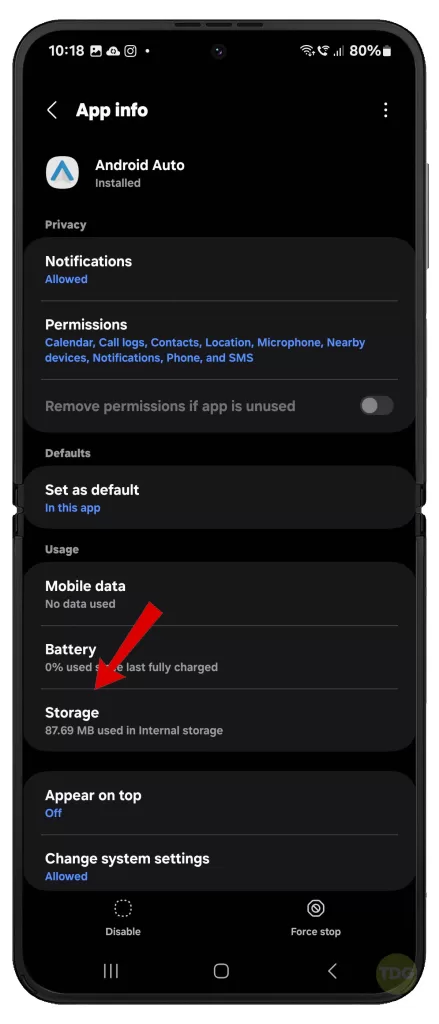
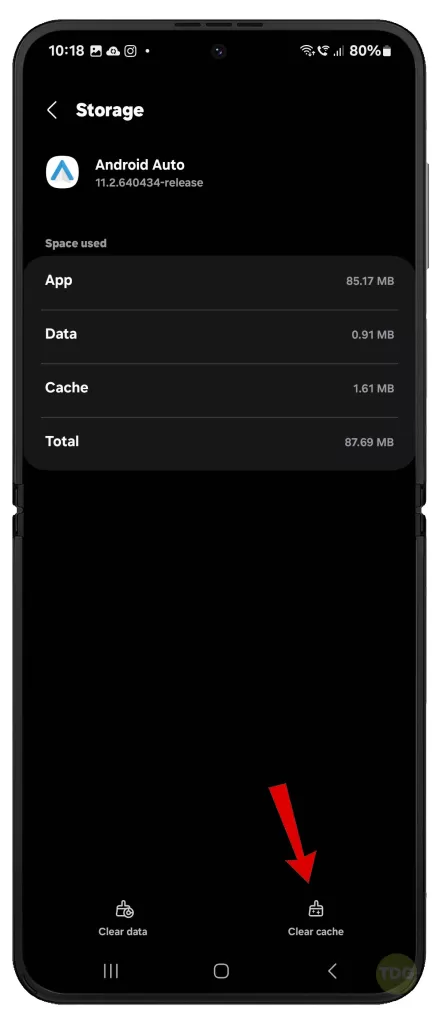
Update Android Auto app
An outdated app can cause compatibility issues. Make sure the Android Auto app on your phone is updated.
- Check the Google Play Store for any available updates for the Android Auto app.
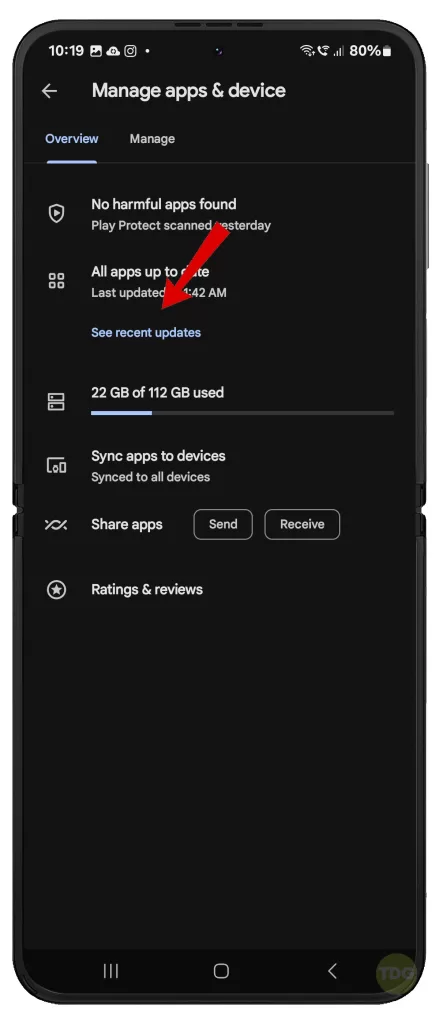
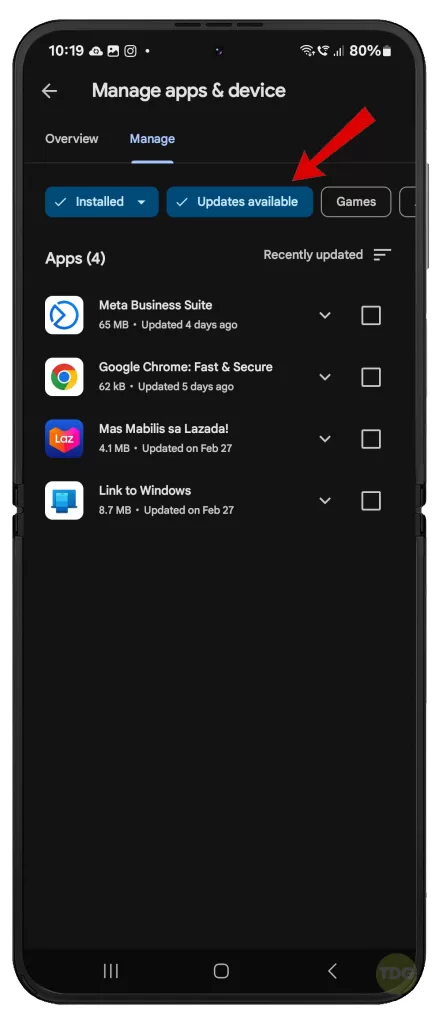
Update Samsung Galaxy Z Flip 5 system software
Updating your phone’s software can resolve any software-related issues.
- Go to the Settings > Software Update menu on your phone, then check for any available software updates.
- Follow the onscreen instructions to Download and install available update on your phone.
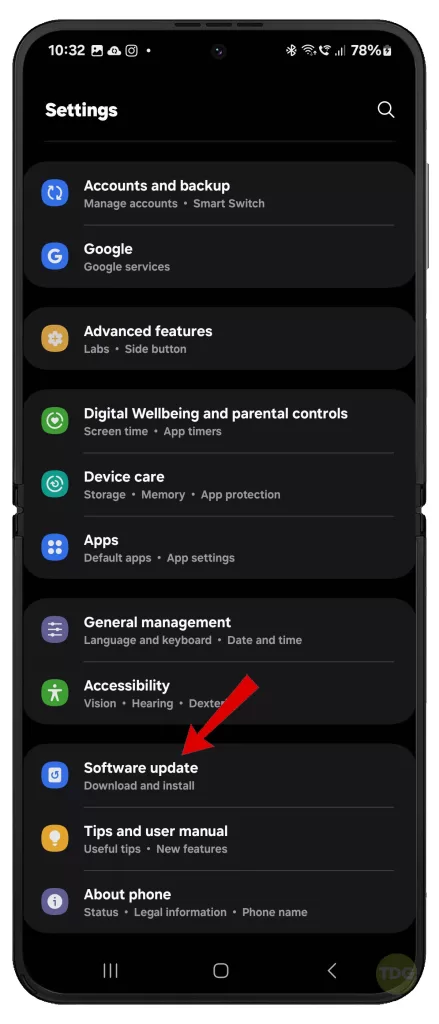
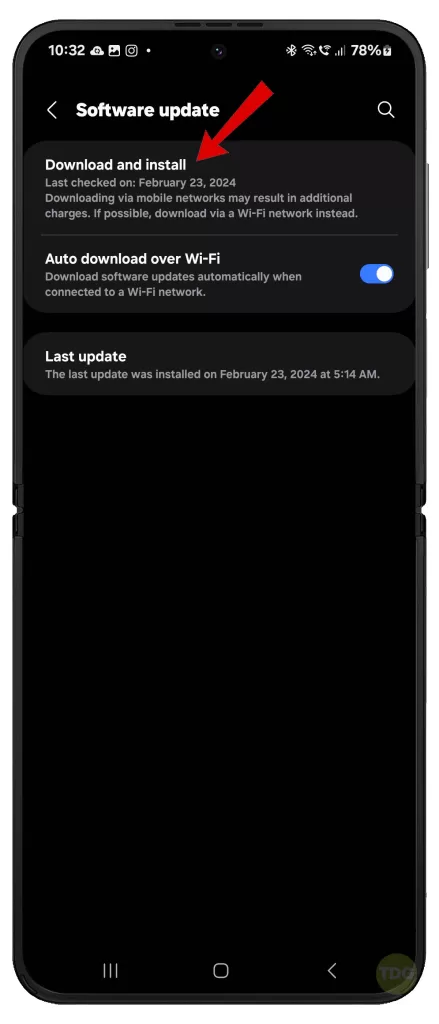
Reset car infotainment system settings
Resetting the car system can resolve any system-related issues attributed to random glitches in your car’s infotainment system.
- Refer to your car’s manual for instructions on how to reset the system.
Reset Wi-Fi and Bluetooth settings on Galaxy Z Flip 5
Resetting the network settings can resolve any network-related issues.
- Go to the Settings > General management menu on your phone, then select Reset Wi-Fi and Bluetooth settings.
- Read the reset details then tap Reset settings to confirm.
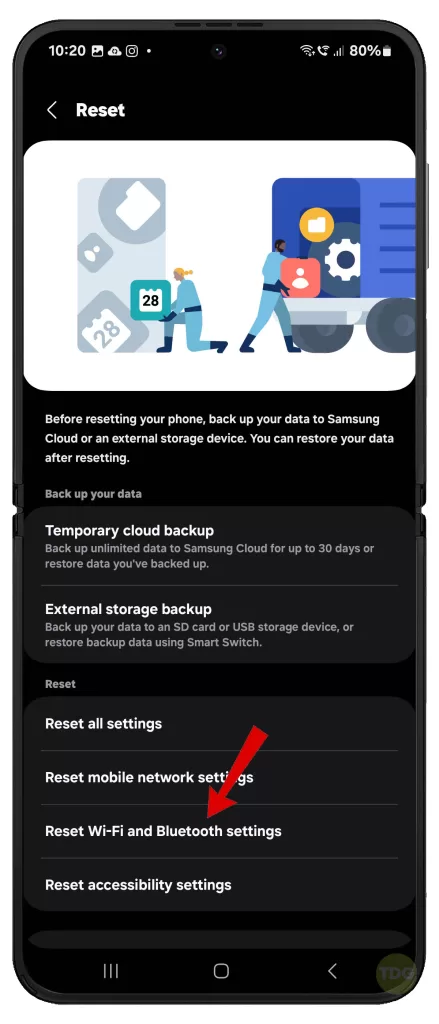
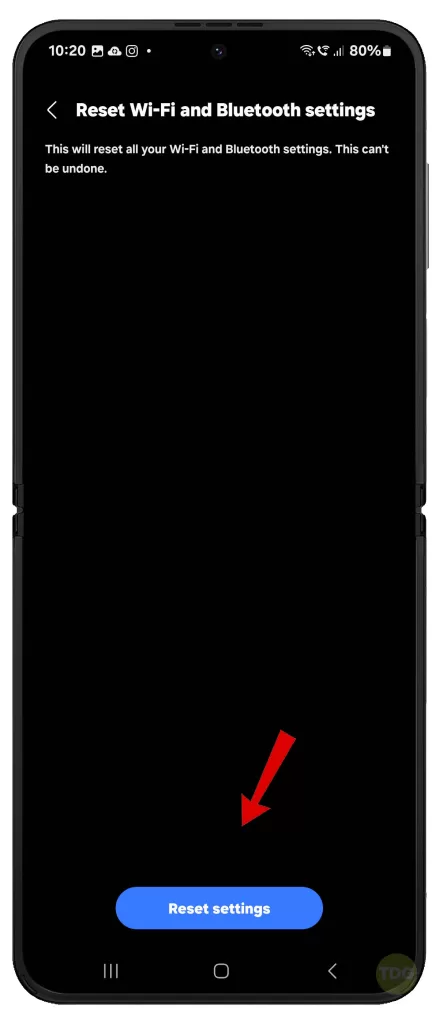
Check for Honda car infotainment system updates
Your car system might need an update.
- Check the official Honda website or contact your local dealer for any available updates.
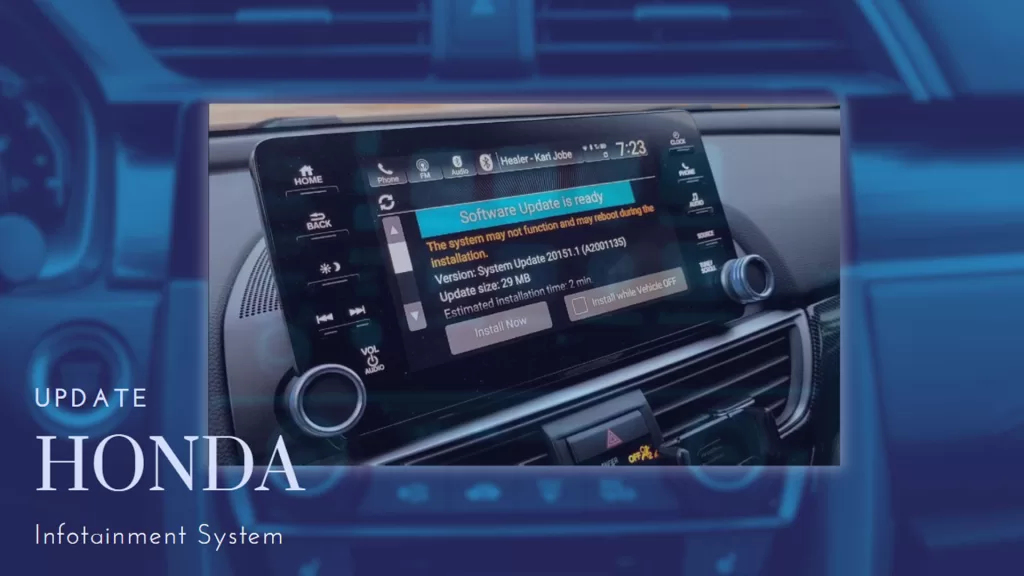
Try connecting a different Android phone to the car
If another phone connects successfully, the issue might be with your Samsung Galaxy Z Flip 5.
- Try connecting a different Android phone to your car.
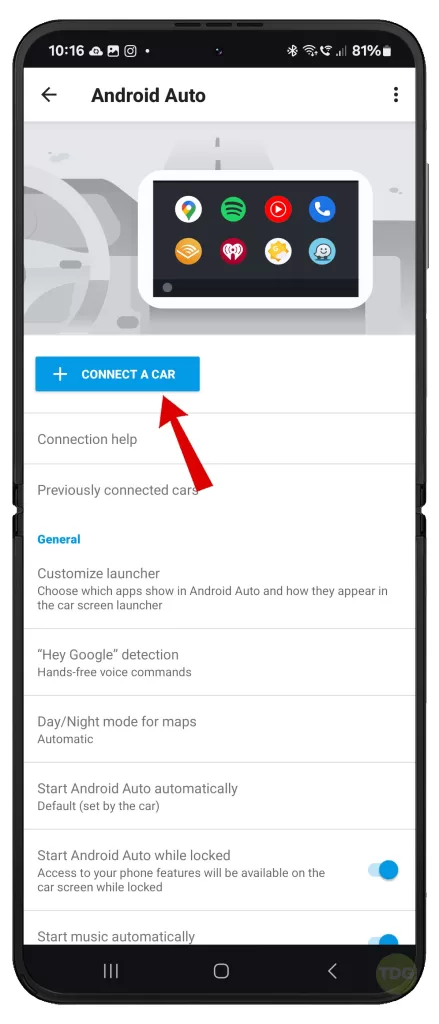
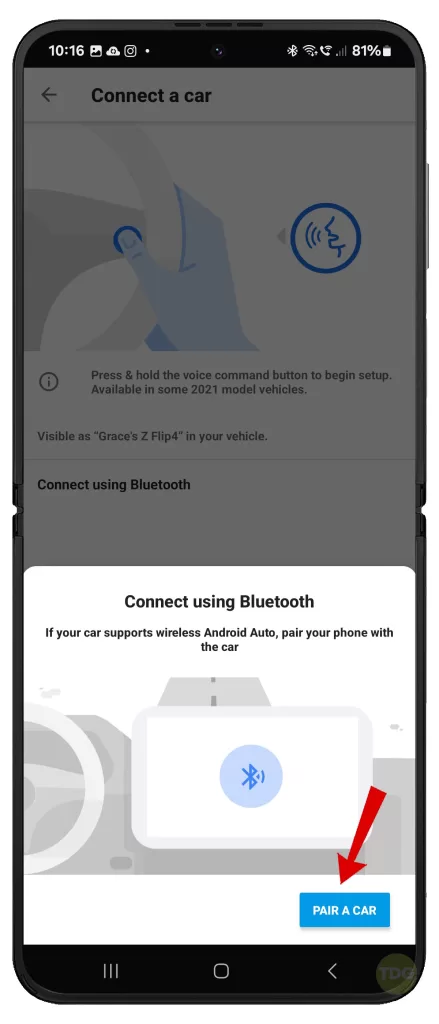
Contact Samsung or Honda support
If none of the above solutions work, contact Samsung or Honda support for further assistance.
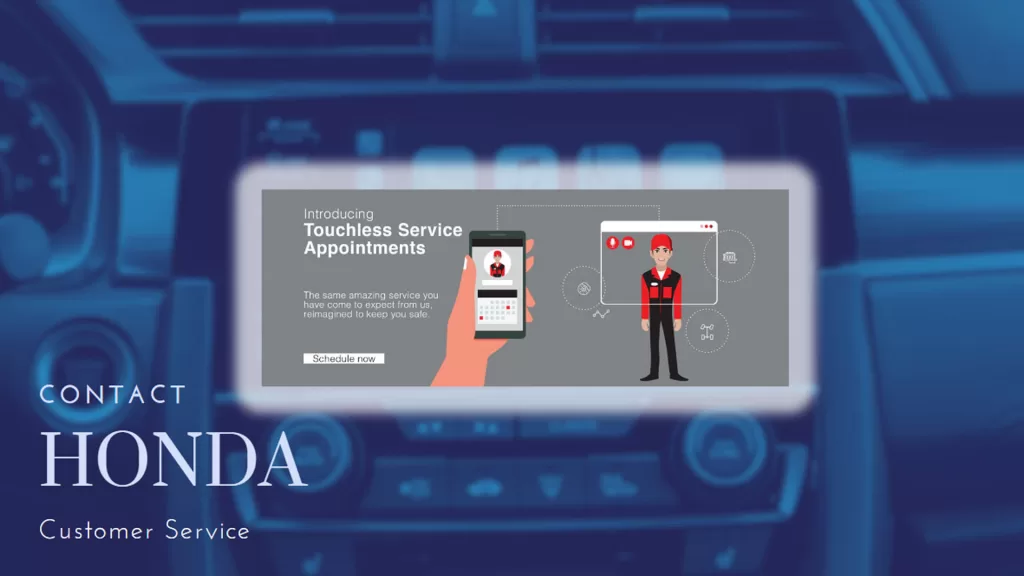
They can provide more specific troubleshooting steps based on your phone and car model.