What To Do When Your Galaxy Z Flip 5 Twitter (X) App Keeps Logging Out (Must-Try Solutions)
Experiencing persistent logouts from the Twitter app on your Samsung Galaxy Z Flip 5 can be frustrating and interfere with your social media experience.
This issue can stem from factors such as software conflicts, corrupted app data, or network connectivity problems.
Table of Contents
Common Causes of Twitter/X Account Logout Problems
Here are the common reasons why you might be unexpectedly logged out of your Twitter/X account:
Application-Specific Factors
- Cache or Data Corruption: Over time, temporary application files can become corrupted, impacting performance and authentication mechanisms, potentially leading to unexpected logouts.
- Outdated Application Version: Bug fixes and stability enhancements are frequently released in app updates. Outdated versions may be more prone to errors, including login session failures.
- Post-Update Regression: While app updates improve functionality, they can occasionally introduce unintended side effects, including issues with maintaining user authentication.
Device-Level Considerations
- Insufficient Storage: When a device’s internal storage nears capacity, applications may lack the necessary resources to operate reliably, impacting the ability to persist login information.
- Network Instability: Maintaining a logged-in state within Twitter requires a consistent data connection. Interruptions or fluctuations in network quality can lead to session termination.
- Outdated Operating System: Ensuring your device’s operating system is up-to-date is critical for optimal compatibility and stability across all applications, including Twitter.
Account-Centric Causes
- Account Inactivity or Suspension: Twitter may implement automatic logouts on accounts that exhibit prolonged inactivity or breach the platform’s terms of service.
- Credential Mismatch: Double-check that you are entering the correct username/email and password combination associated with your Twitter account.
- Two-Factor Authentication (2FA) Complications: If you have 2FA enabled, any disruptions within those secondary verification methods can hinder login processes.
External Factors
- Server-Side Outages or Maintenance: Downtime or technical difficulties on Twitter’s servers can lead to temporary logouts and other service interruptions on a wide scale.
Must-Try Solutions to deal with Random (Unexpected) Logouts on Twitter/X
Here’s a breakdown of 10 solutions to restore seamless access to your Twitter feed.
Force Stop the Twitter App
Forcing a stop can resolve temporary glitches within the Twitter app that may be contributing to unexpected logouts.
How is it done?
- Navigate to Settings.
- Select Apps.
- Locate and tap on Twitter.
- Tap the “Force Stop” button and then confirm action.
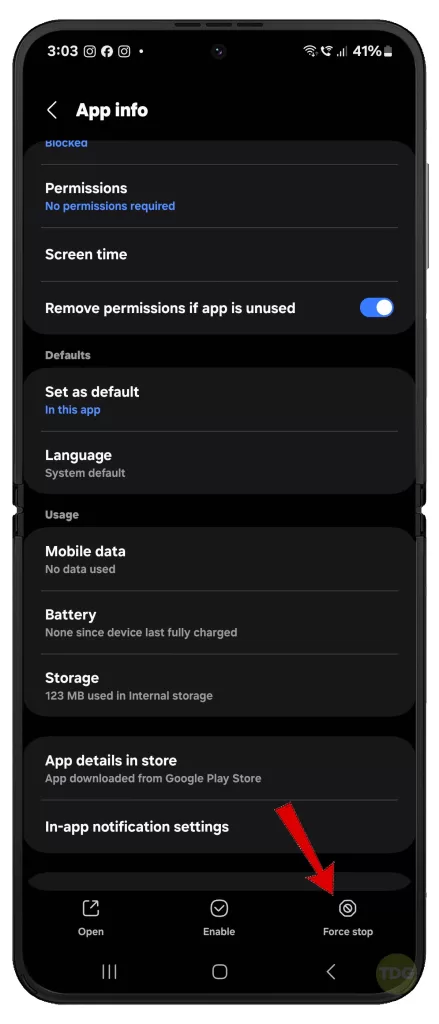
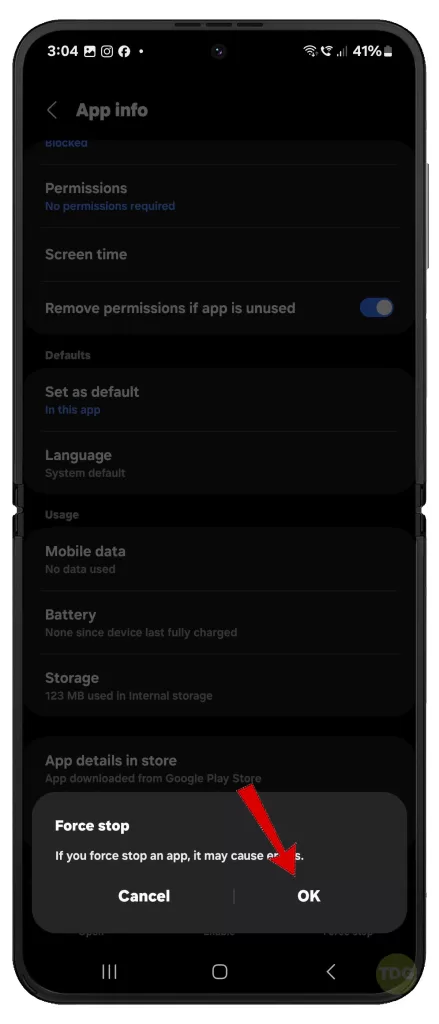
Clear the Twitter App Cache
The app cache can accumulate corrupted data over time, potentially leading to malfunctions like forced logouts.
How is it done?
- Navigate to Settings.
- Select Apps.
- Locate and tap on Twitter.
- Tap Storage.
- Tap the “Clear Cache” button.
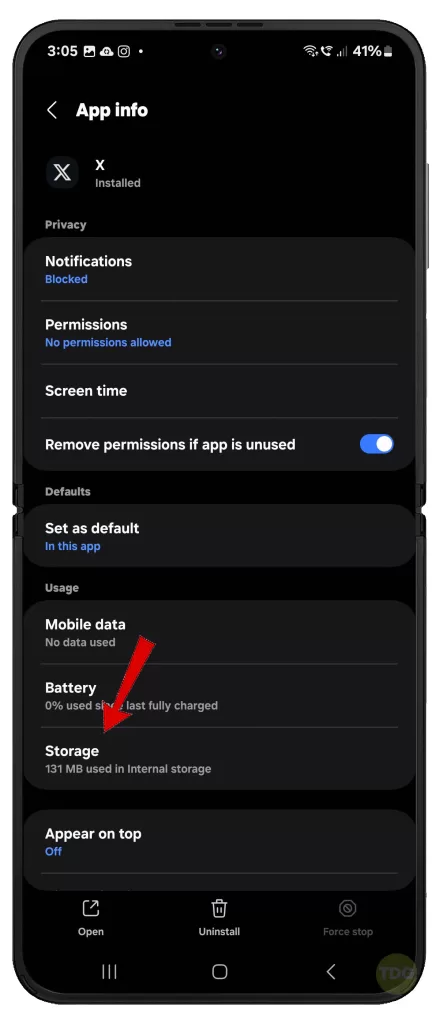
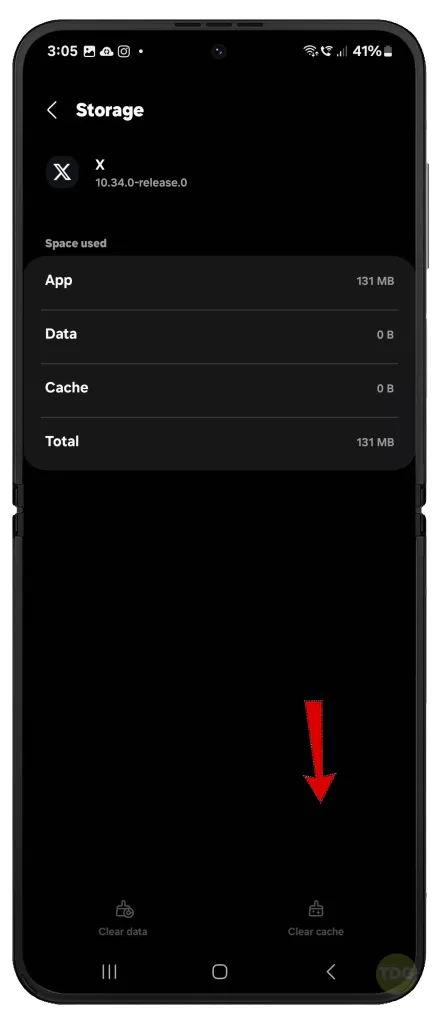
Update the Twitter App
Twitter developers regularly release updates to address bugs and enhance performance. An outdated version may be susceptible to issues.
How is it done?
- Open the Google Play Store then tap on your profile icon in the upper-right corner.
- Select the option to Manage apps & device.
- Tap Updates Available.
- If available, tap Update next to the Twitter/X app.
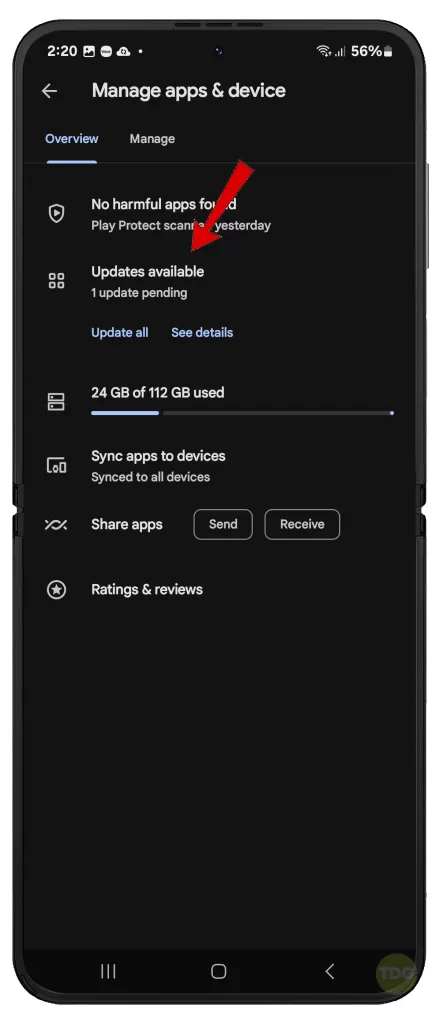
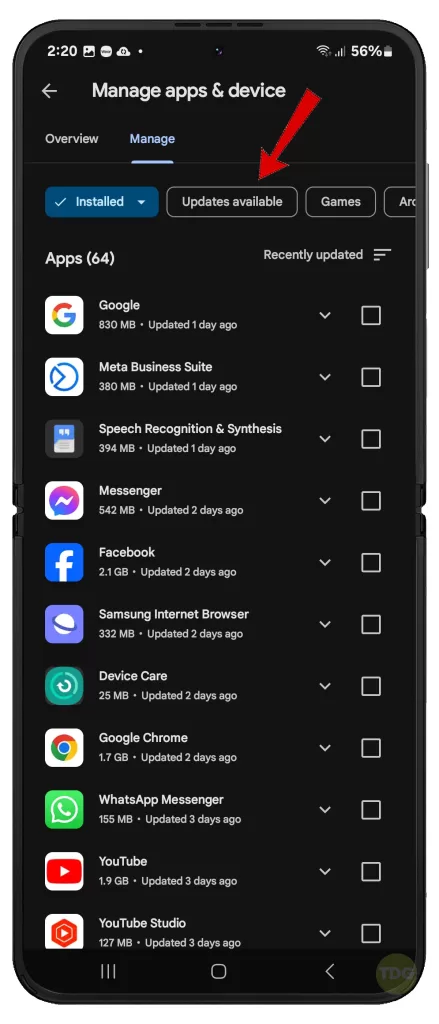
Reinstall the Twitter App
If glitches persist, a fresh installation of the Twitter app can resolve deeper file corruptions that clearing the cache might not address.
How is it done?
- Navigate to Settings.
- Select Apps.
- Locate and tap on Twitter.
- Tap “Uninstall.”
- Reinstall Twitter from the Google Play Store.
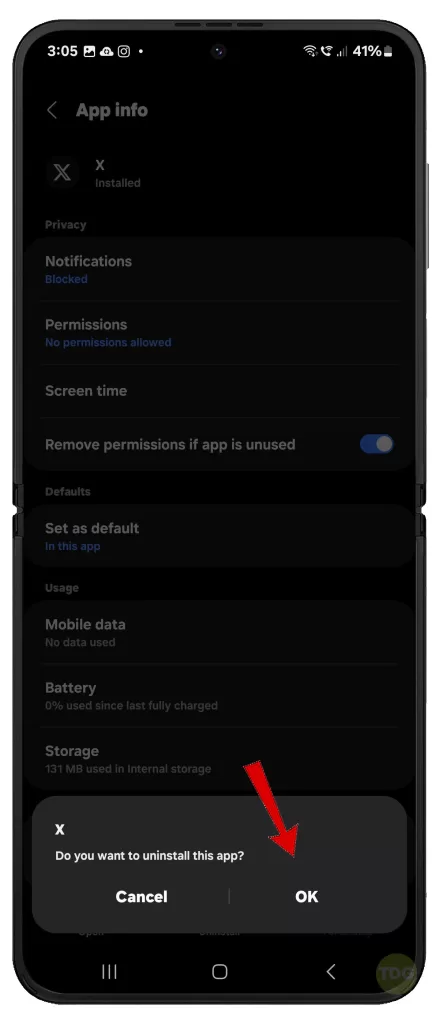
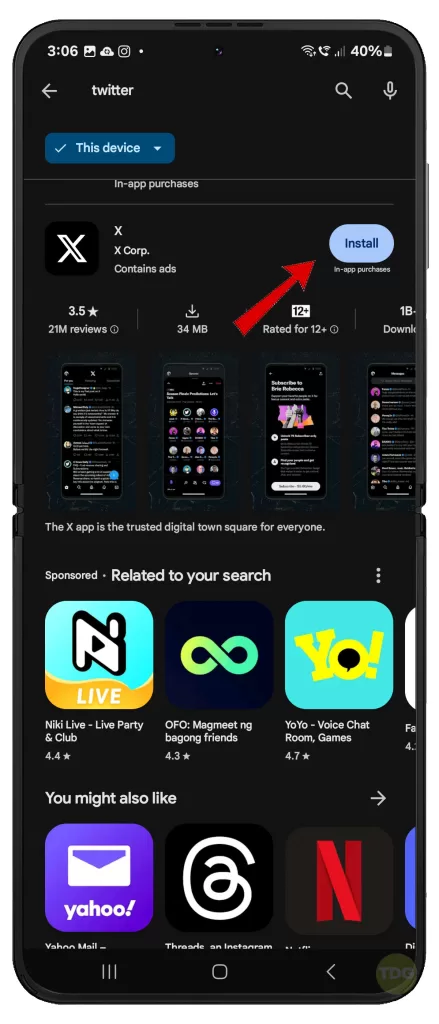
Check Twitter Server Status
On occasion, Twitter’s servers may experience downtime or technical difficulties, leading to login issues for users.
How is it done?
- Use a website like Downdetector to search for reports of Twitter outages.
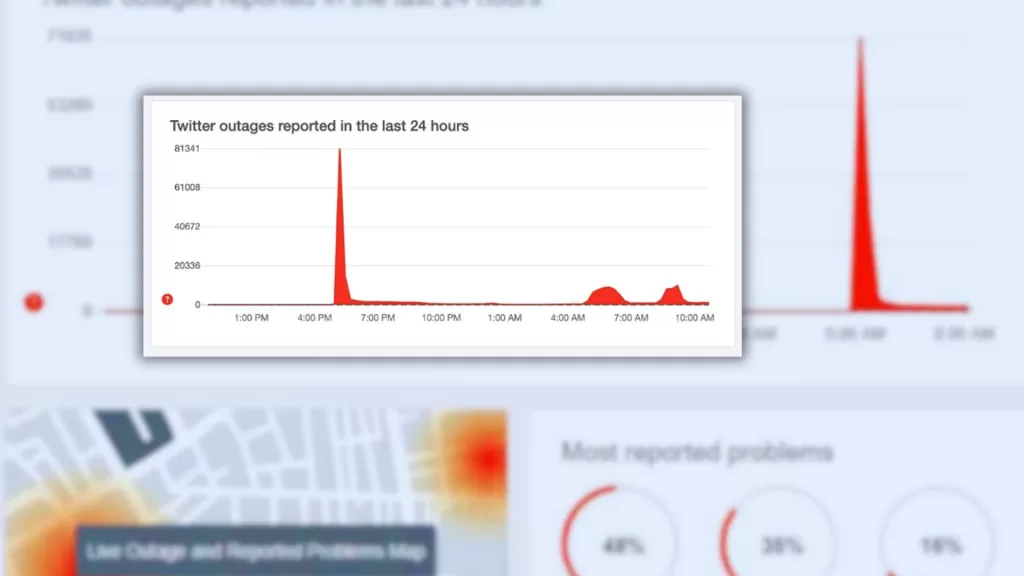
Check Phone Storage Space
When your device is critically low on storage, apps may not have the necessary resources to function correctly.
How is it done?
- Open Settings.
- Select Device Care.
- Tap Storage to view and assess your phone’s available space.
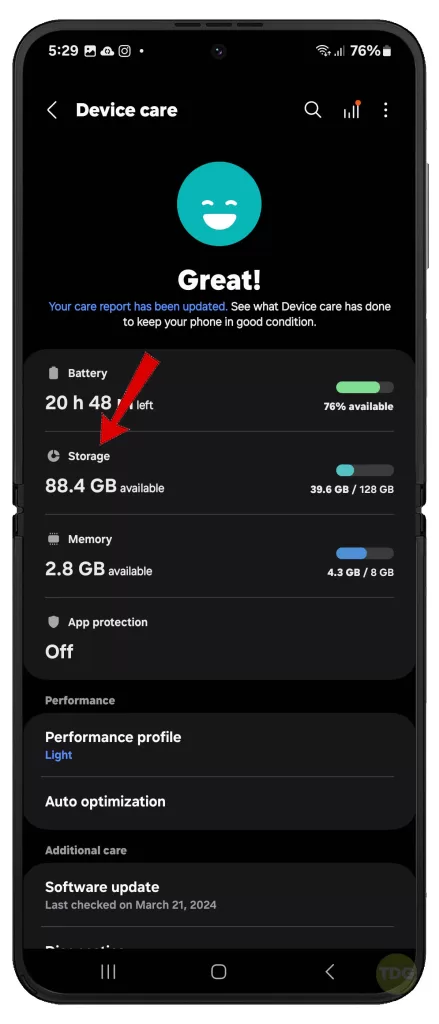
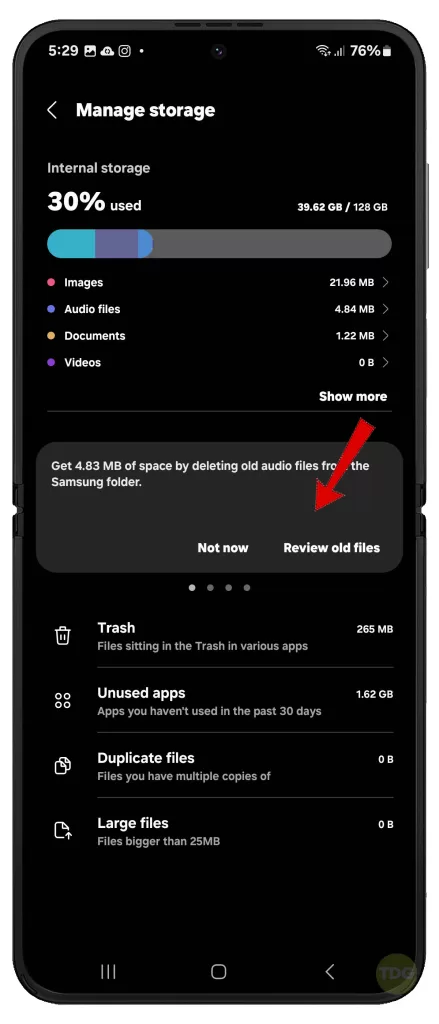
Update Galaxy Z Flip 5 System Software
System updates contain essential bug fixes and can improve compatibility between your device and apps, including Twitter.
How is it done?
- Open Settings.
- Tap Software update.
- To continue, tap Download and install then follow the rest of the onscreen instructions.


Reset Network Settings
Disruptions in your network settings can hinder apps from establishing stable connections.
How is it done?
- Navigate to Settings.
- Select General Management.
- Tap Reset.
- Select Reset mobile network settings (if on Mobile data) or Reset Wi-Fi and Bluetooth settings (if on Wi-Fi network).
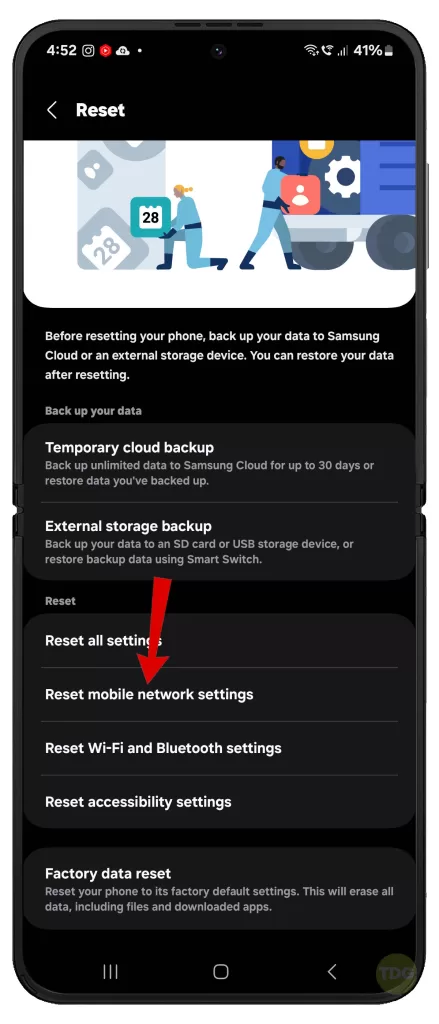
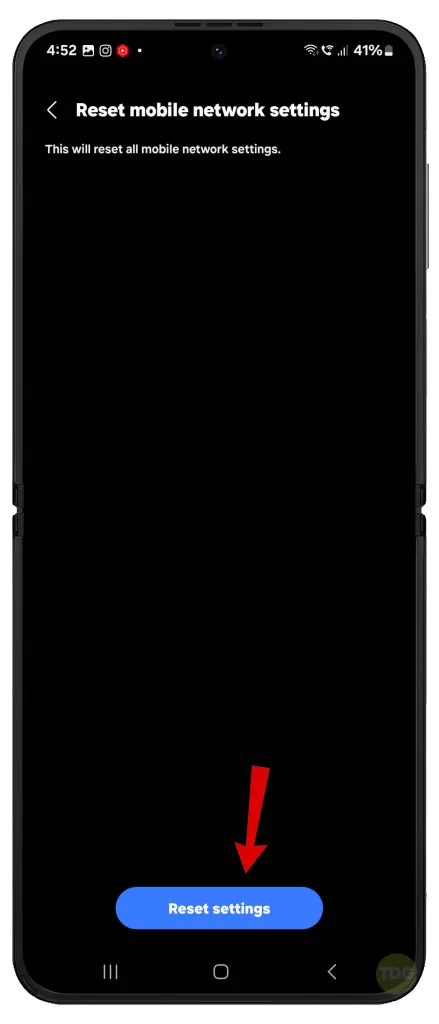
Log Out and Back Into Twitter
This refreshes your account session within the app, potentially addressing temporary authentication errors.
How is it done?
- Open the Twitter app.
- Access your profile.
- Go to “Settings and privacy.”
- Tap “Account” and then “Log out.”
- Log back in using your credentials.
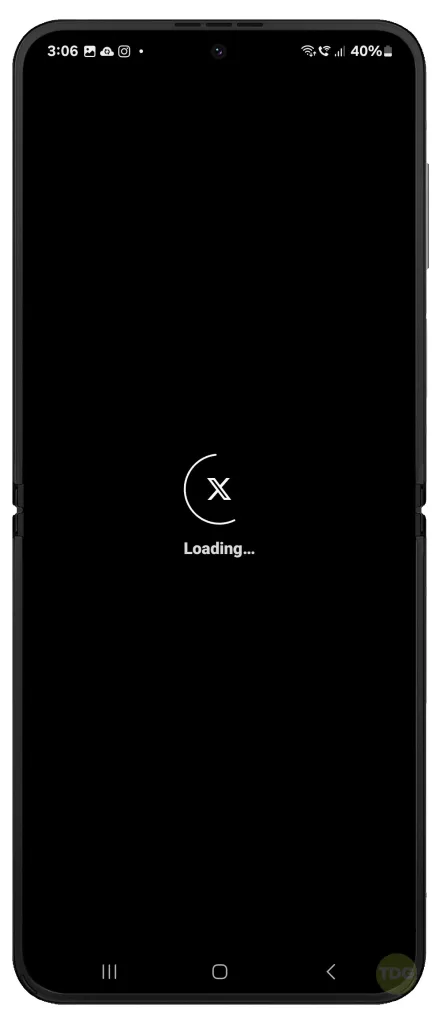
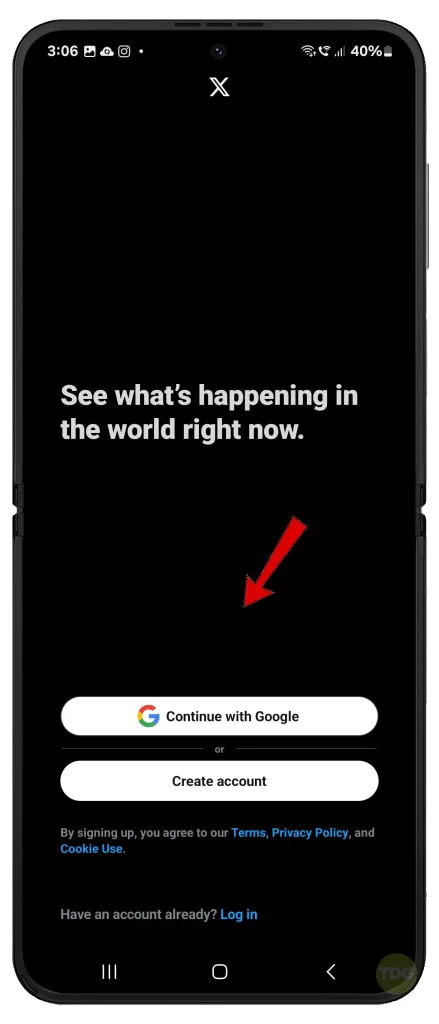
Still Having Trouble with X?
If the problem continues after exhausting all applicable solutions, you may escalate the problem to the Twitter Help Center.
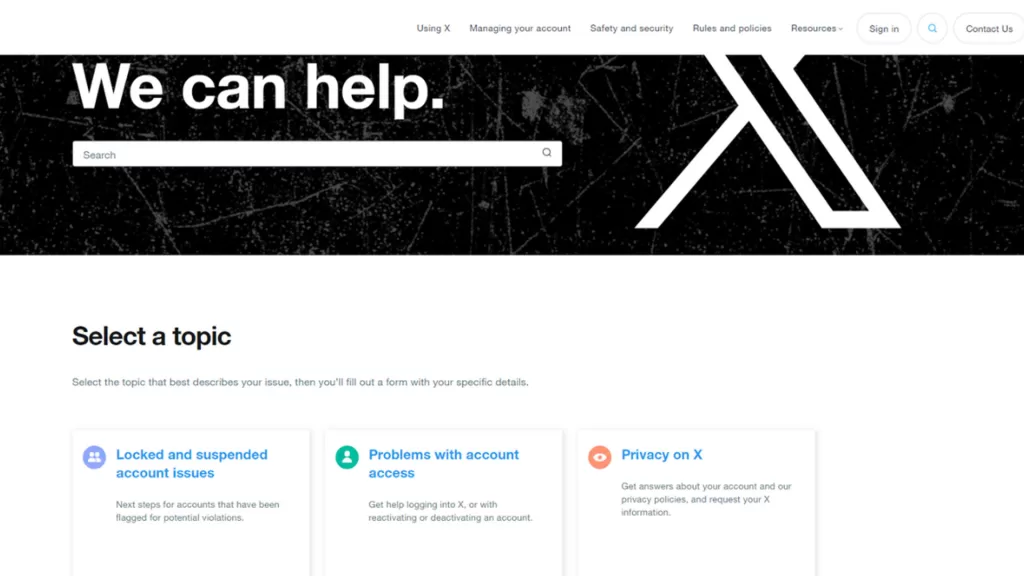
Specify and provide mode details about the issue you’re having and wait for their response.