Galaxy Z Flip 5 Screen Flickering? Here Are 11 Solutions To Try
Screen flickering on your Galaxy Z Flip 5 can be a result of software glitches, hardware issues, or a combination of both.
It can occur due to outdated apps, system software, or display settings that aren’t optimized for your device.
Here are 12 solutions you can try to fix this issue:
Disable Adaptive Brightness
Adaptive brightness can sometimes cause screen flickering due to constant adjustments in brightness levels.
- Go to Settings
- Navigate to Display
- Turn off Adaptive Brightness
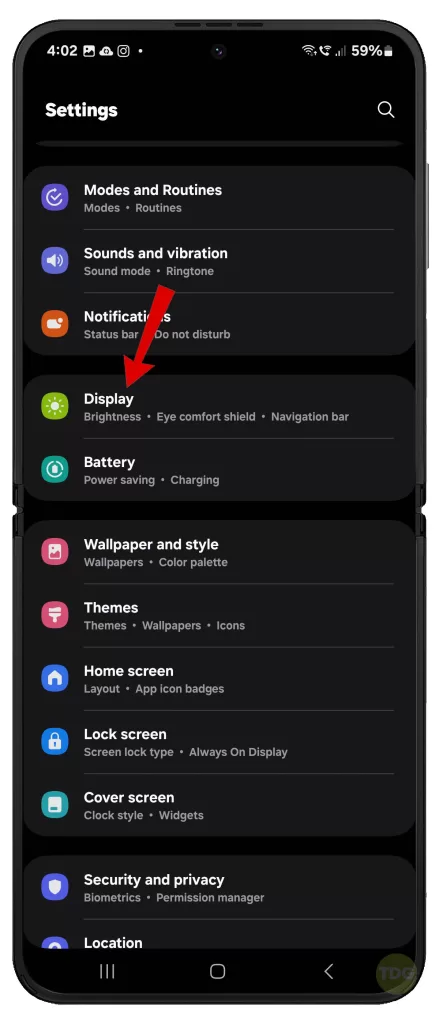
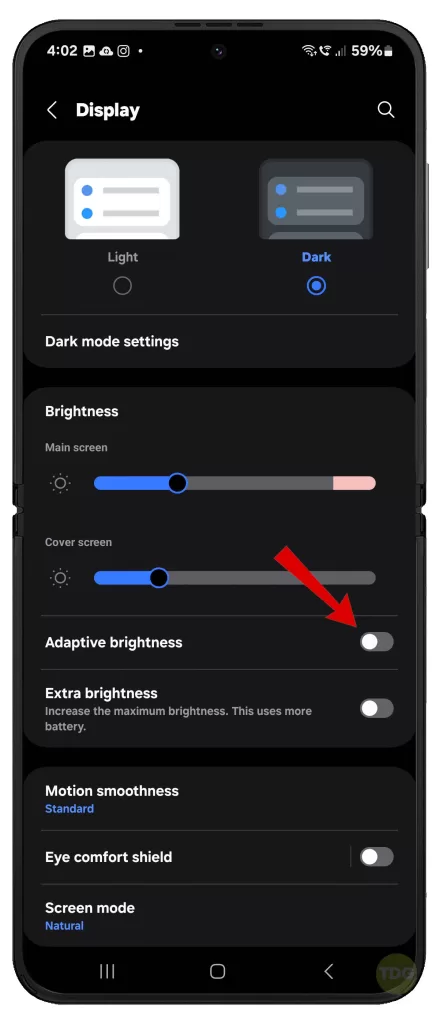
Update Apps
Outdated apps can cause screen flickering.
- Open Google Play Store
- Go to My Apps & Games
- Update all apps
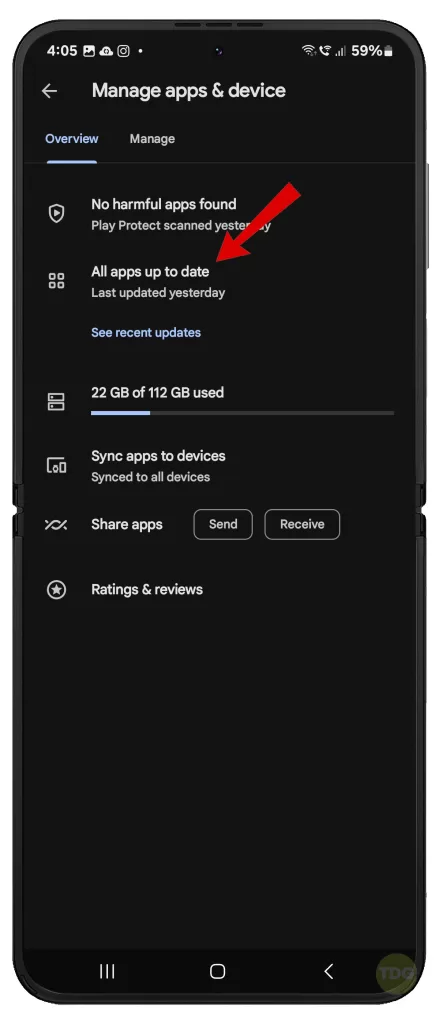
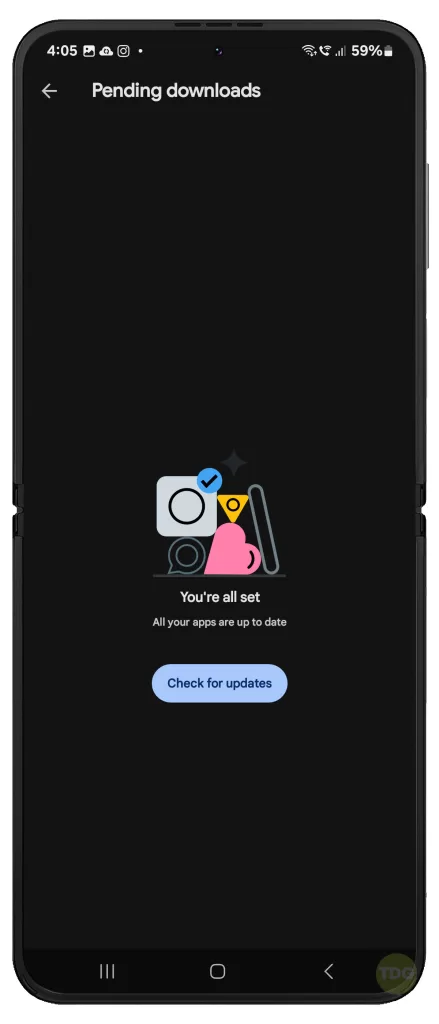
Install OS Updates
Outdated system software can cause screen flickering.
- Go to Settings
- Navigate to Software Update
- Download and install available updates


Boot Into Safe Mode and Diagnose Third-party Apps
Third-party apps can cause screen flickering. To rule this out, try booting your device in Safe mode. Here’s how:
- Press and hold the power button until the power off menu appears.
- Tap and hold the Power off option until the Safe mode prompt appears.
- Tap again to restart your phone in safe mode.
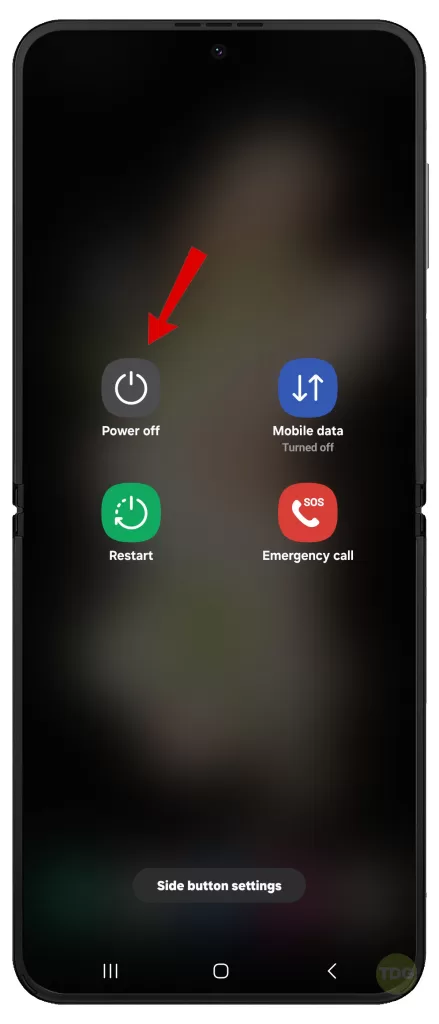
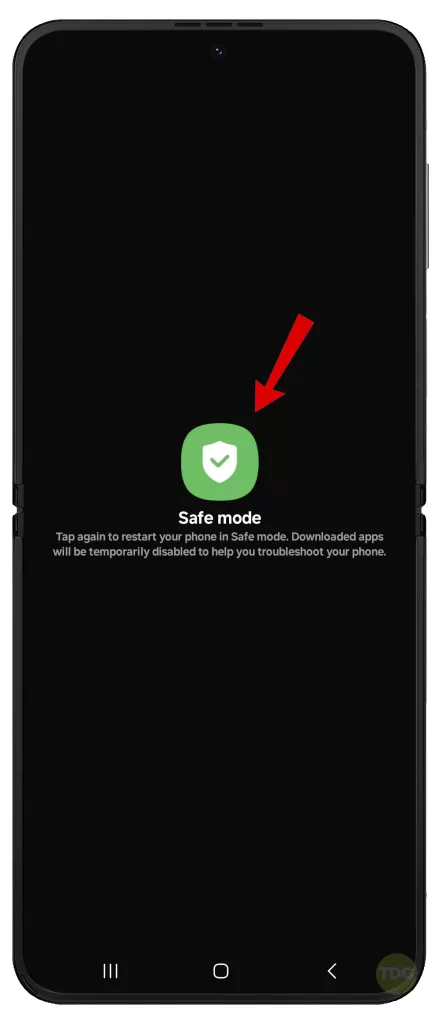
If the screen does not flicker while in Safe Mode, you will need to uninstall third-party apps that are causing the problem.
Uninstall Recent Problematic Apps
Recently installed apps can cause screen flickering.
- Go to Settings
- Navigate to Apps
- Select the problematic app and uninstall it
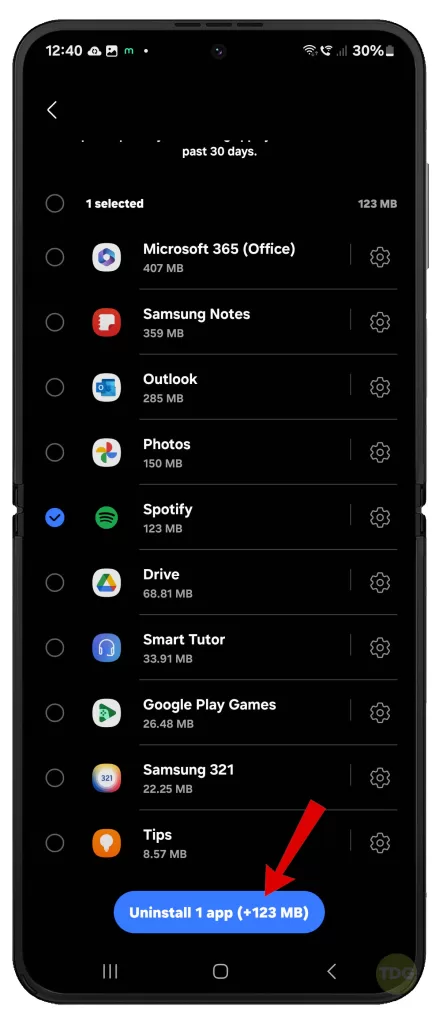
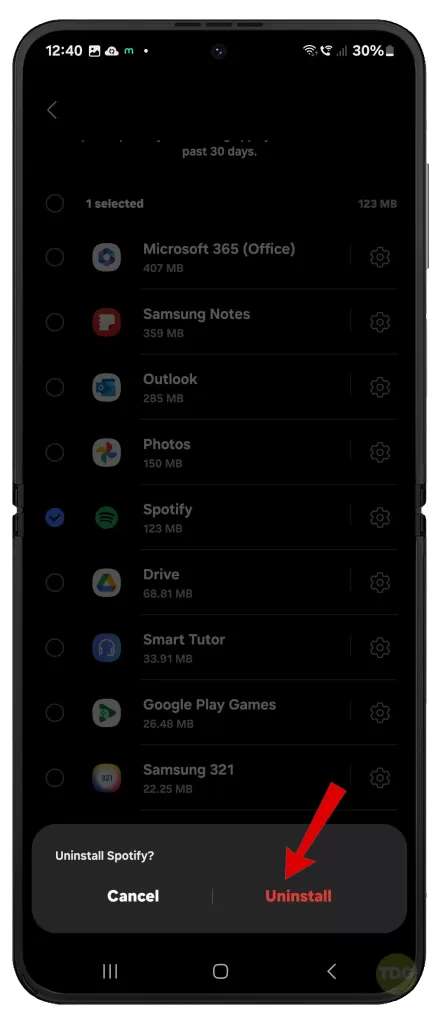
Turn Off Developer Options
Certain developer options can cause screen flickering.
- Go to Settings
- Navigate to Developer Options
- Turn off Developer Options
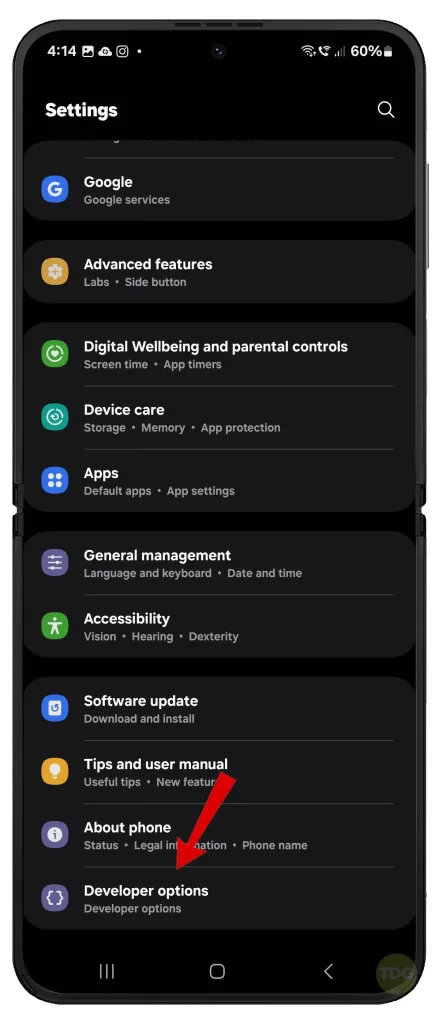
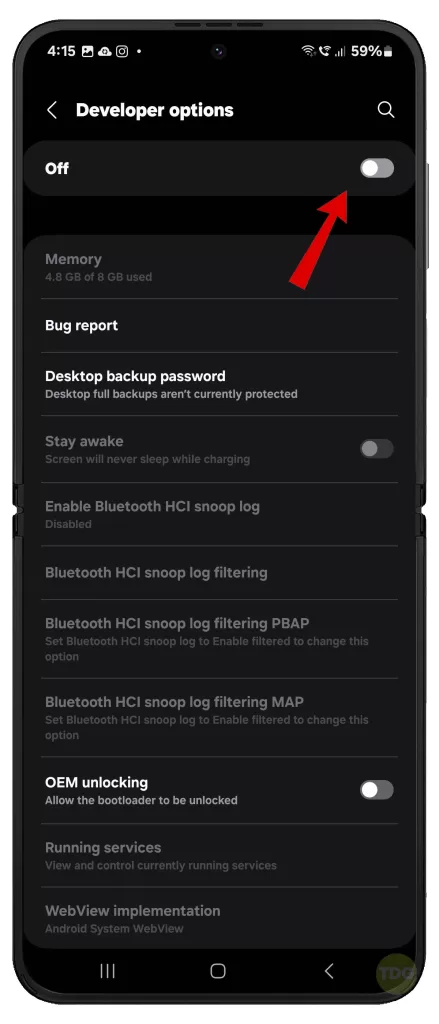
Wipe Cache Partition
A cluttered cache can cause screen flickering.
- Turn off your device
- Press and hold the Volume Up and Power buttons
- Select Wipe Cache Partition
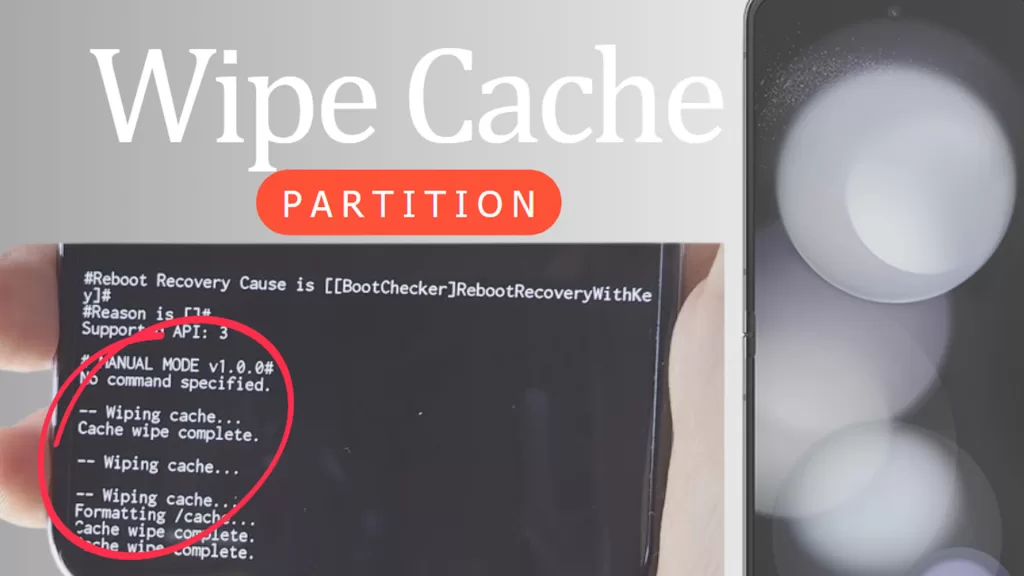
Reset All Settings
Incorrect settings can cause screen flickering. To fix this, try resetting all settings without deleting user data on your device. Here’s how:
- Go to Settings.
- Select General management.
- Select Reset.
- Select Reset all settings.
- Tap Reset settings to confirm.
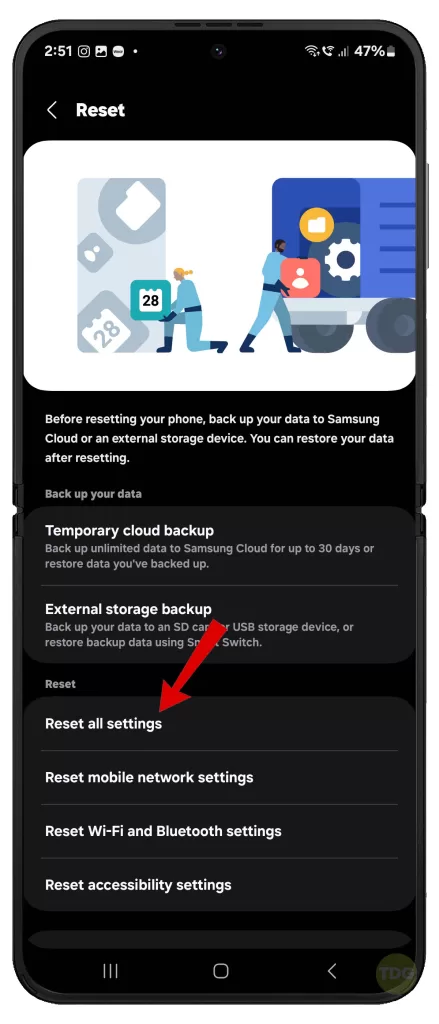
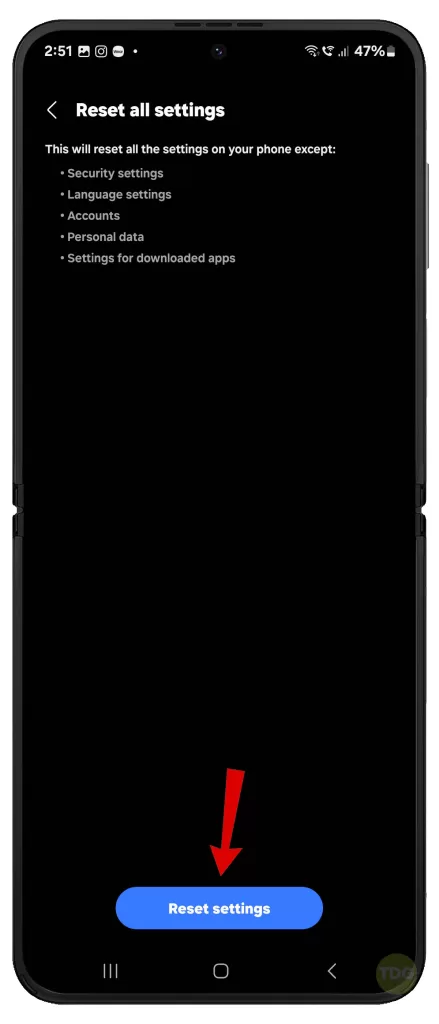
Factory Reset
Severe software issues can cause screen flickering. This is when a factory reset is needed.
- Back up your data
- Go to Settings
- Tap on General Management
- Tap on Reset
- Tap on Factory data reset
- Tap on Reset and then Delete all
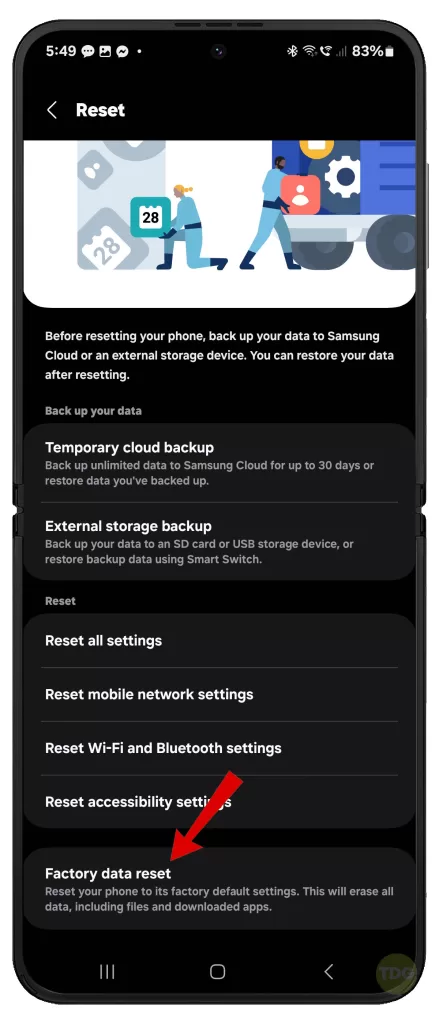
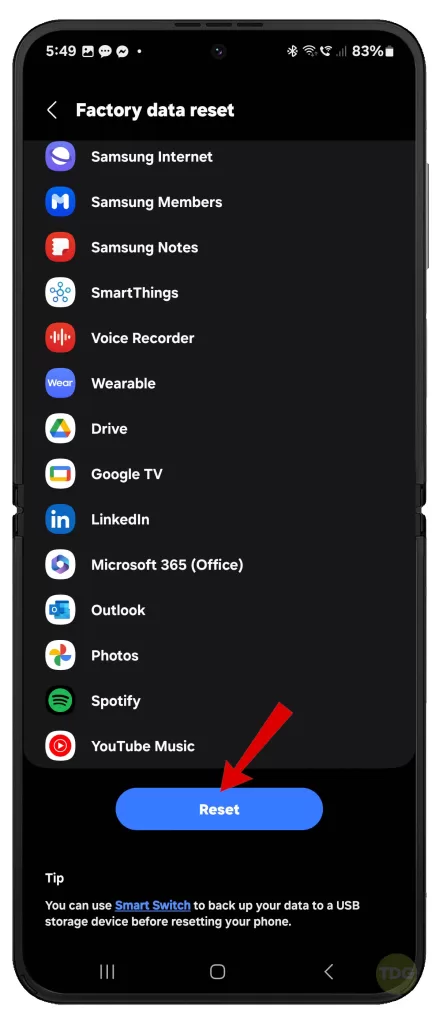
Check for Physical Damage
Physical damage can cause screen flickering. Inspect your device for any visible signs of damage.

Seek Professional Help
If all else fails, it’s best to seek professional help. Contact Samsung Support or visit a Samsung Service Center for further assistance.
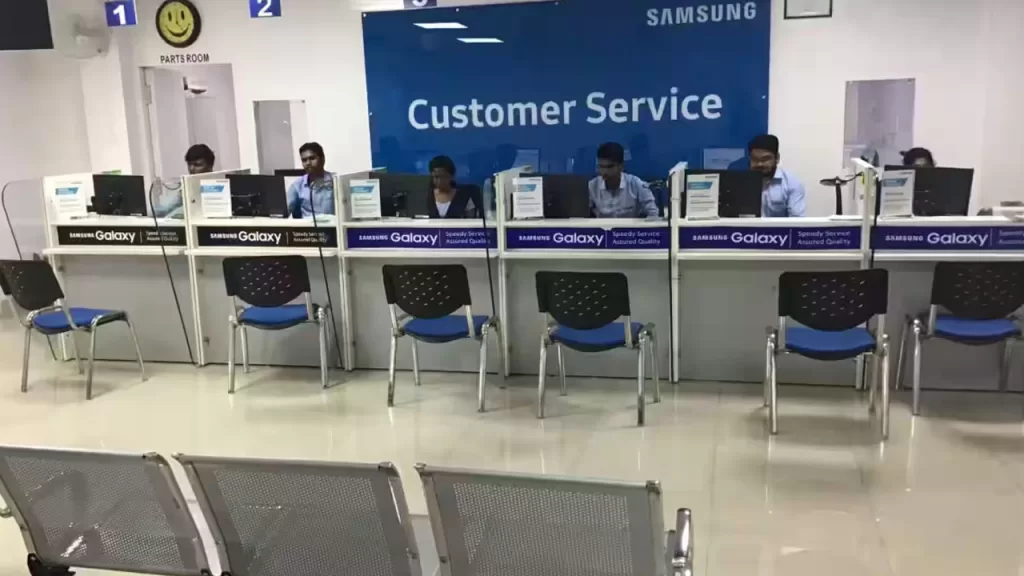
Remember to back up your data before handing over your device for repair.