How to Fix Battery Draining Faster After Latest Software Update on Samsung Galaxy Z Flip 5
After a software update, your Samsung Galaxy Z Flip 5 may experience faster battery drain due to new features, increased background activity, or software bugs.
It’s a common issue that can be resolved with a few adjustments.
Assess Battery Usage
Assessing battery usage helps identify apps or services consuming excessive power.
- Go to Settings
- Tap on Battery
- Review the list of apps and their power consumption
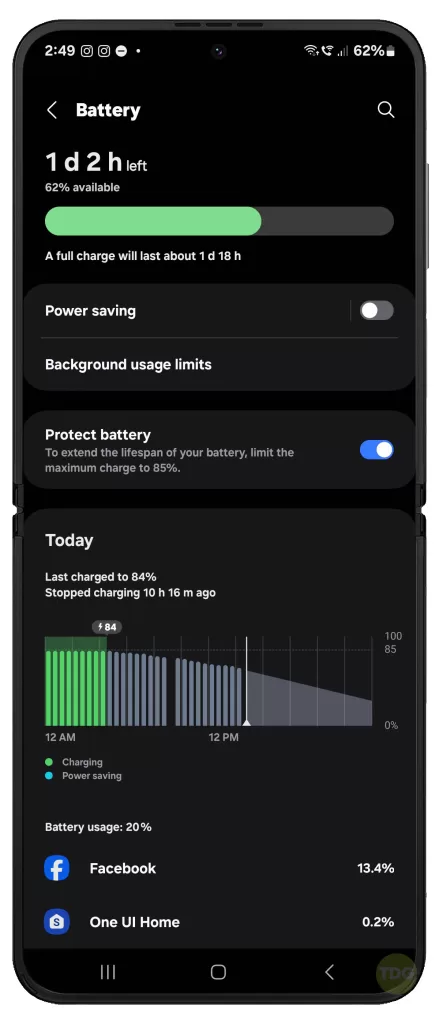
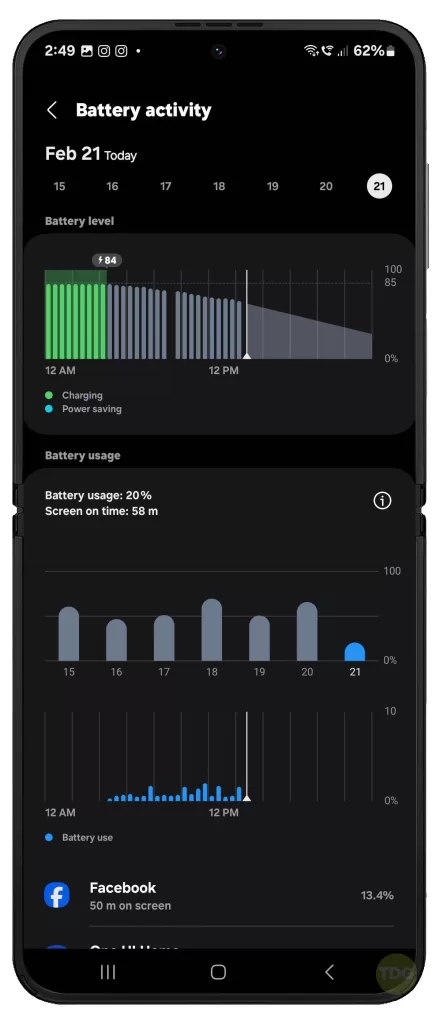
Close or Uninstall Unnecessary Apps
Some apps consume more power than others, even when not in use.
- Go to Settings
- Tap on Apps
- Select the app and tap Uninstall or Force Stop
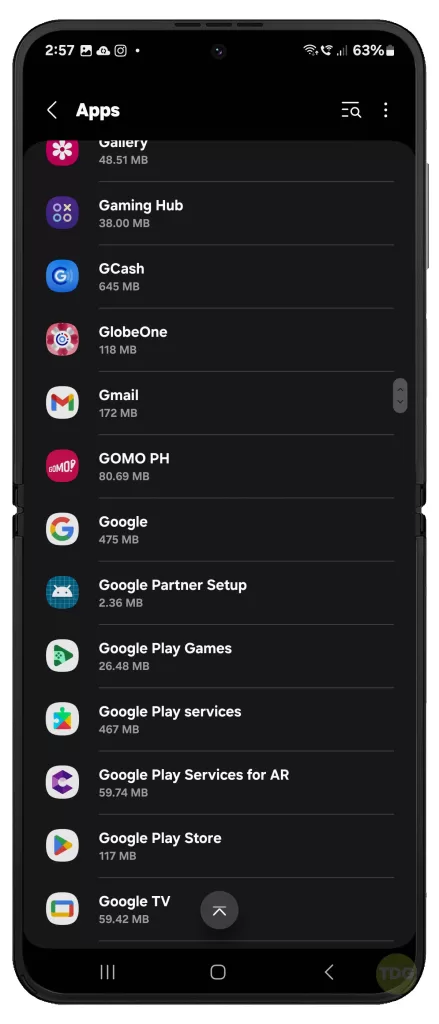
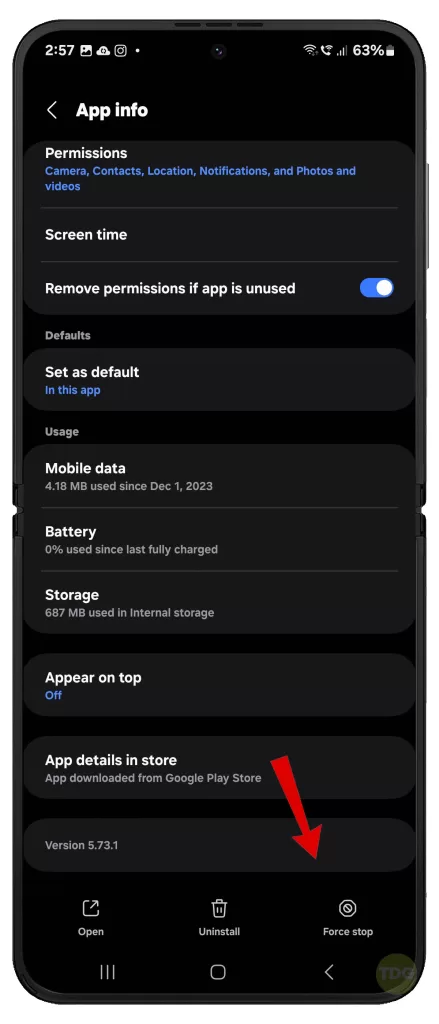
Adjust Screen Brightness Level
Lowering screen brightness can significantly improve battery life.
- Swipe down from the top of the screen to open Quick Settings
- Adjust the brightness slider to a lower level
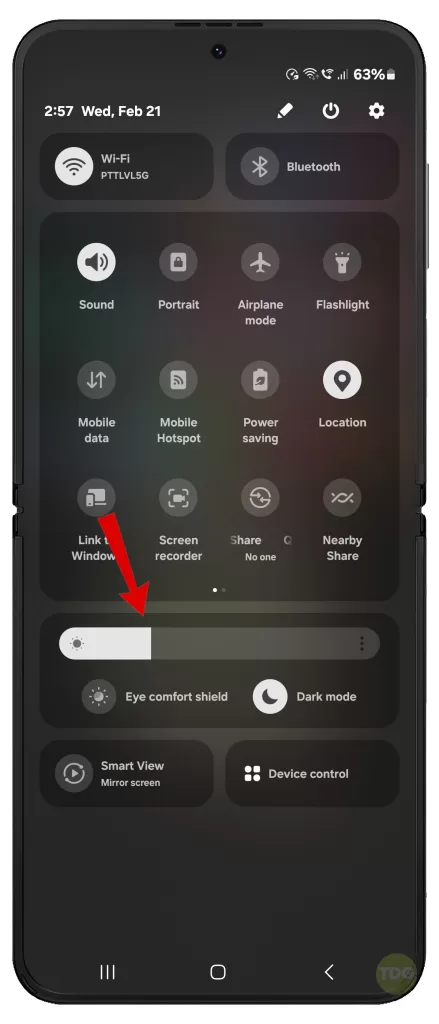
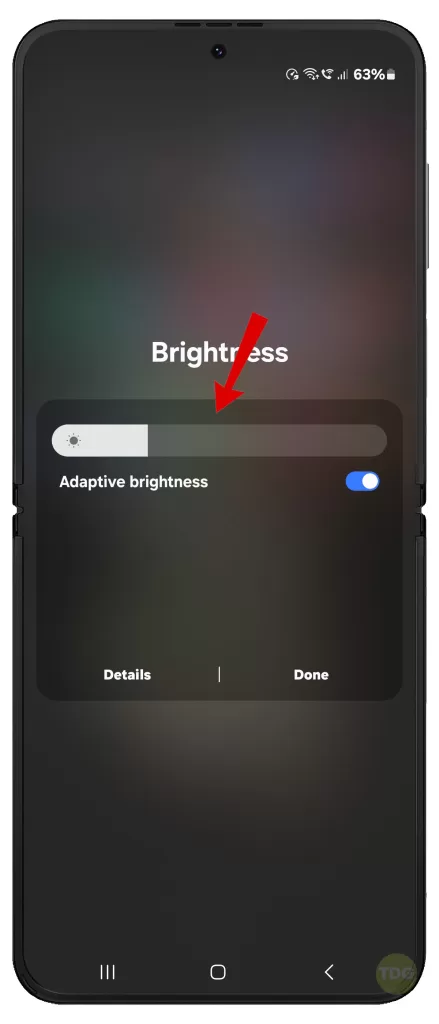
Adjust Screen Refresh Rate
A higher refresh rate can consume more battery.
- Go to Settings
- Tap on Display
- Tap on Motion Smoothness
- Select the Standard refresh rate option
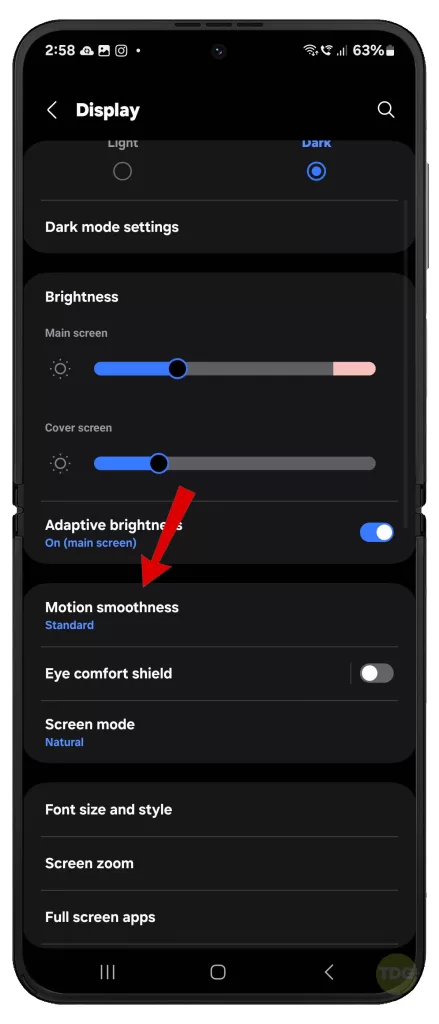
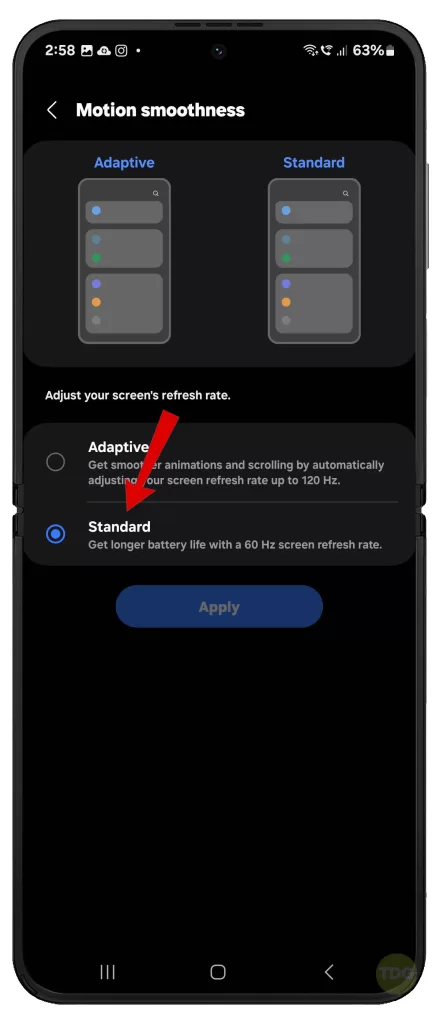
Disable Unnecessary Features
Disabling features like Bluetooth, NFC, and location services when not in use can save battery.
- Swipe down from the top of the screen to open Quick Settings
- Tap on the icons of the features to disable them
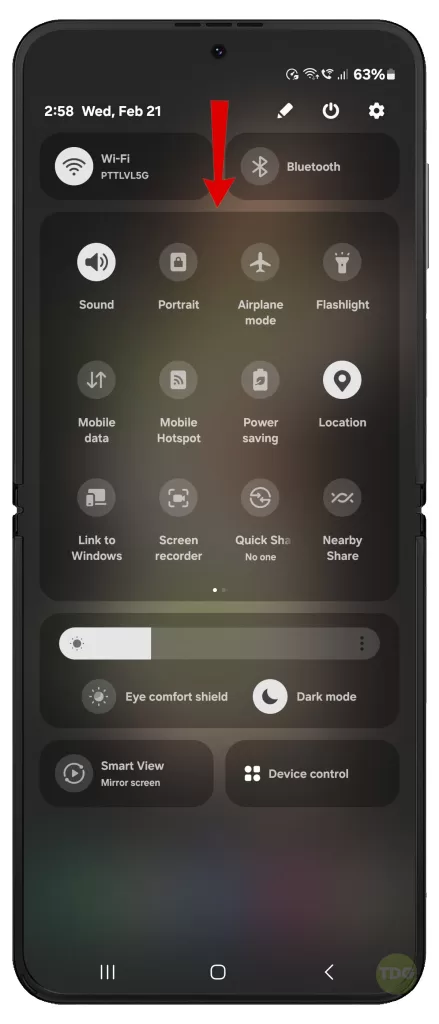
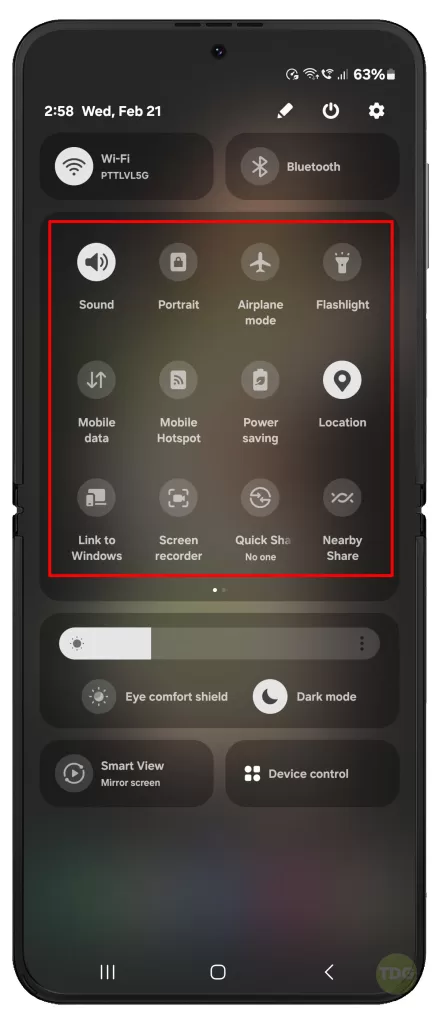
Manage Location Services
Location services can drain battery quickly.
- Go to Settings
- Tap on Location
- Toggle off Use location
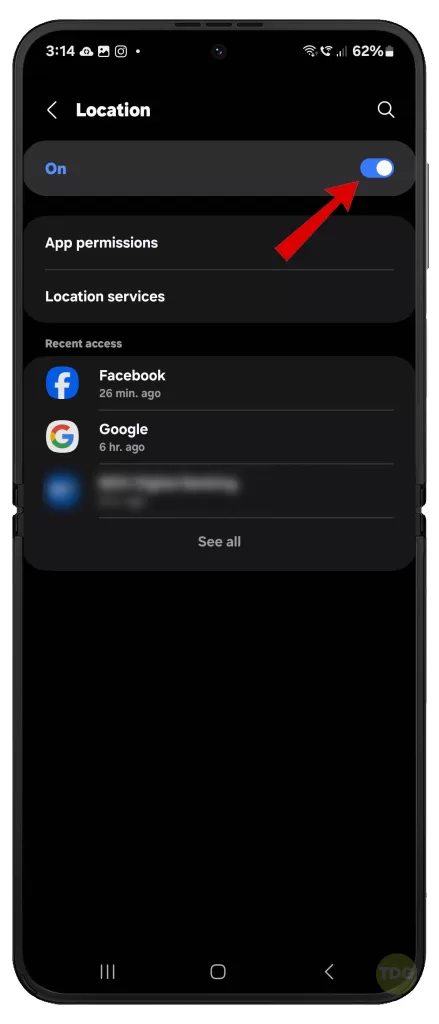

Disable Unnecessary Connectivity Features and Services
Turning off unnecessary connectivity features like Wi-Fi, mobile data, and Bluetooth can save battery.
- Swipe down from the top of the screen to open Quick Settings
- Tap on the icons of the features to disable them.
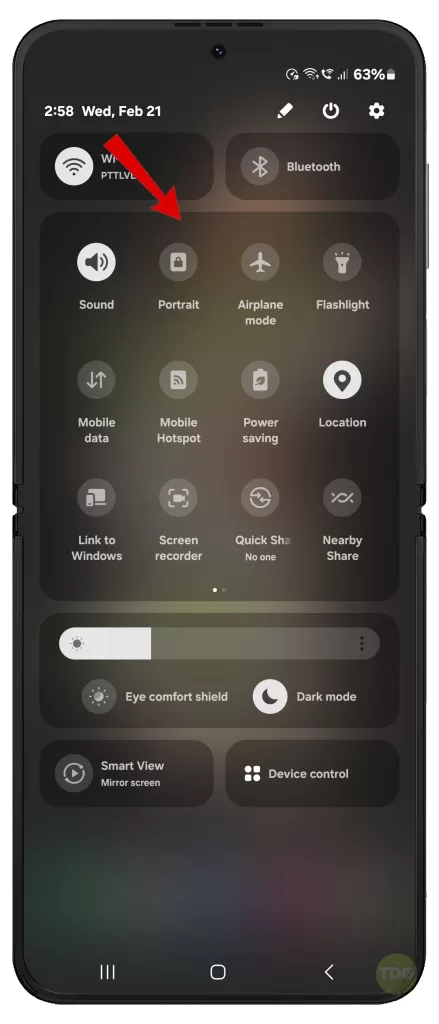
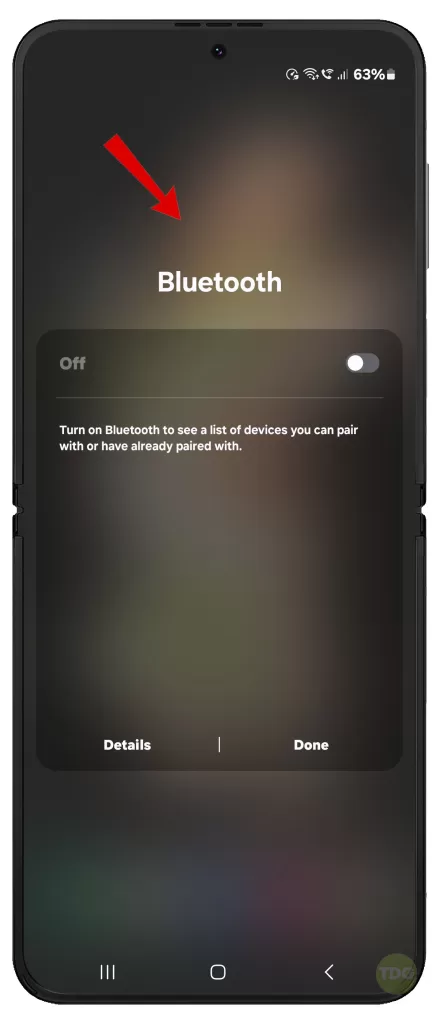
Alternatively, you can enable Airplane Mode to temporarily disable all wireless features at once. You can always re-enable them when needed.
Wipe Cache Partition
Clearing the cache partition can help if the issue is caused by residual files.
- Turn off the device
- Press and hold the Volume Up key and the Power key
- When the Android logo displays, release both keys
- Press the Volume down key to navigate and select Wipe cache partition
- Press the Power key to select
- Press the Volume down key to highlight Yes, then press the Power key to select
- When the process is complete, Reboot system now is highlighted
- Press the Power key to restart the device
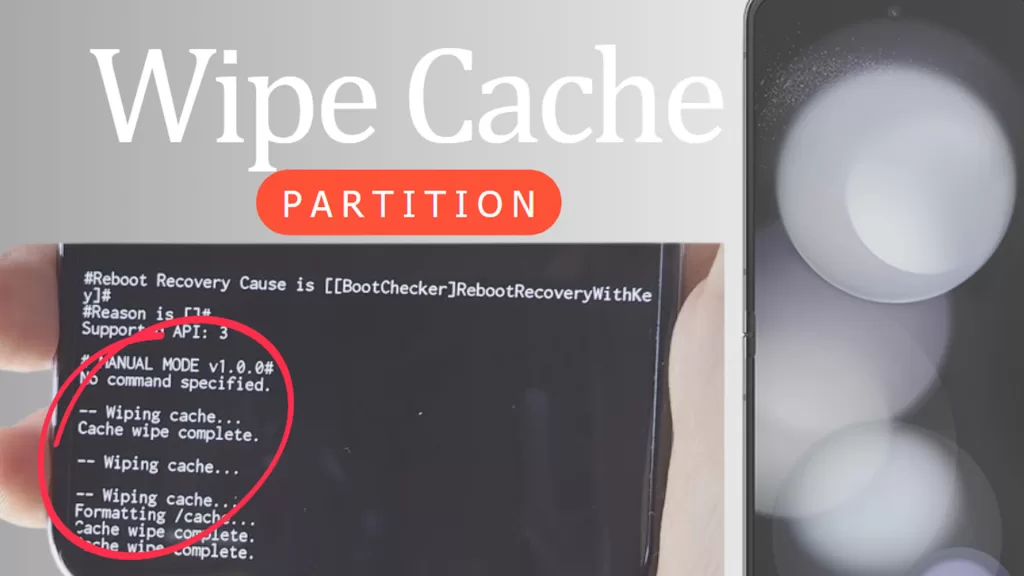
Check for New Updates or Roll Back to Previous Version
Software bugs causing battery drain may be fixed in subsequent updates.
- Go to Settings
- Tap on Software update
- Tap on Download and install


Perform a Factory Data Reset
As a last resort, a factory data reset can resolve persistent issues. Remember to back up your data first. Then, follow these steps whenever you’re all set to proceed:
- Go to Settings
- Tap on General Management
- Tap on Reset
- Tap on Factory data reset
- Tap on Reset and then Delete all
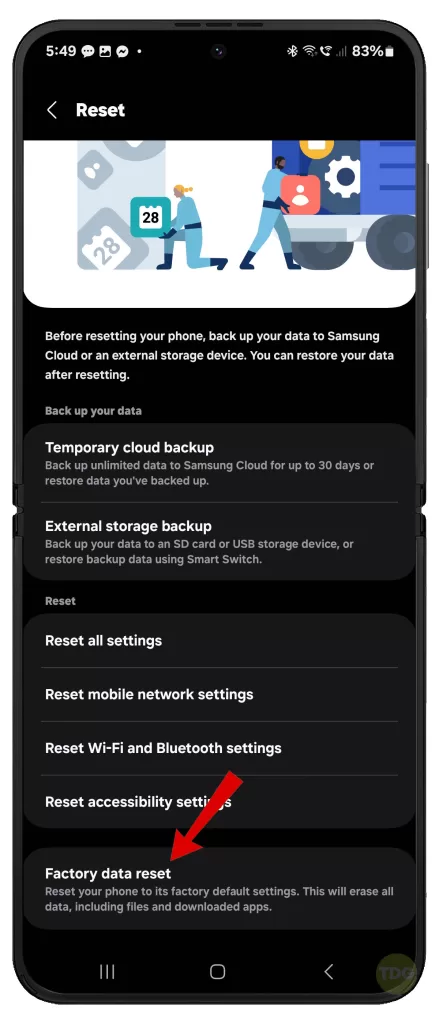
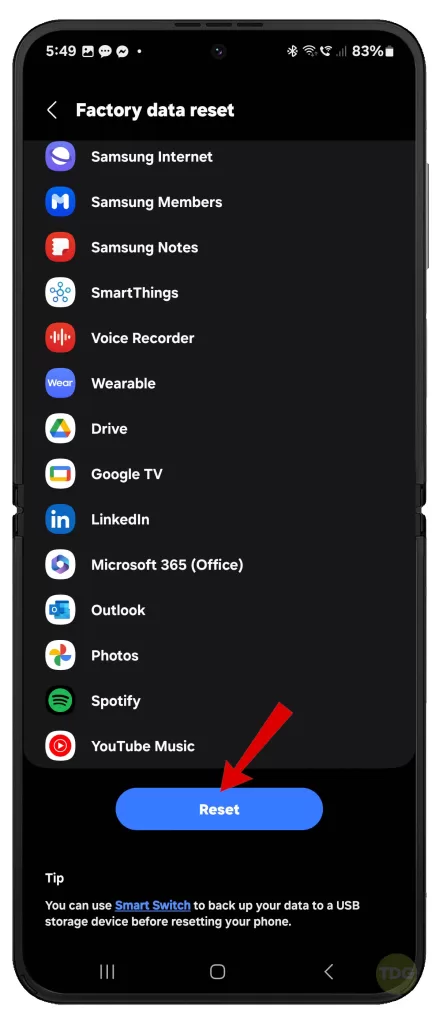
If none of these work, then you may have to consider opting for hardware solutions.
While the onset of the problem is from the recent update, there’s still a possibility that a faulty hardware is to blame. This is when visiting a Samsung-authorized service center comes in handy.