Galaxy Z Flip 5 Messenger Keeps Logging Out? Here’s What to Do
The Samsung Galaxy Z Flip 5 is a state-of-the-art device, but like any other smartphone, it can experience issues. One such problem is the Messenger app logging out unexpectedly.
This can occur due to a variety of reasons such as software glitches, outdated apps, network issues, or even device-specific bugs.
Table of Contents
Force Stop the Messenger App
This action can help if the app is not responding or behaving unexpectedly.
- Go to Settings > Apps
- Select Messenger from the list of apps
- Tap Force Stop then confirm action.
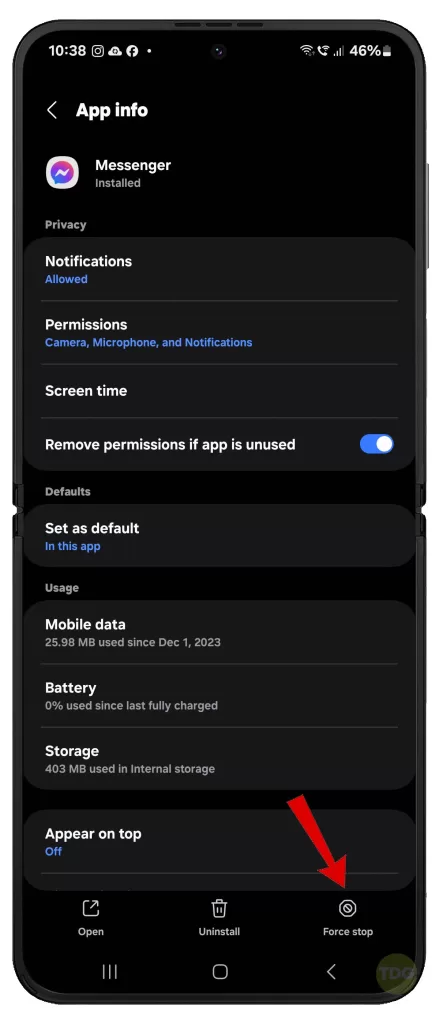
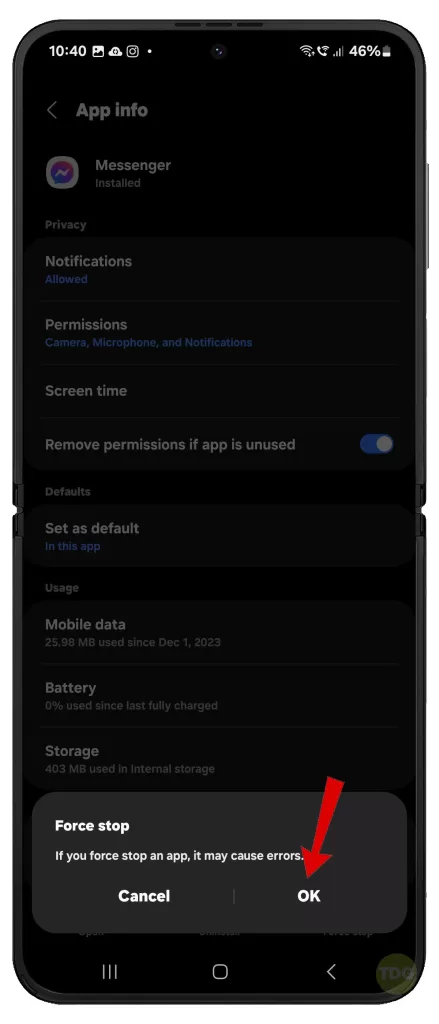
Clear Messenger App Cache and Data
Clearing cache and data can resolve issues caused by temporary files.
- Go to Settings > Apps > Messenger >
- Tap Storage > Clear Cache and Clear Data.
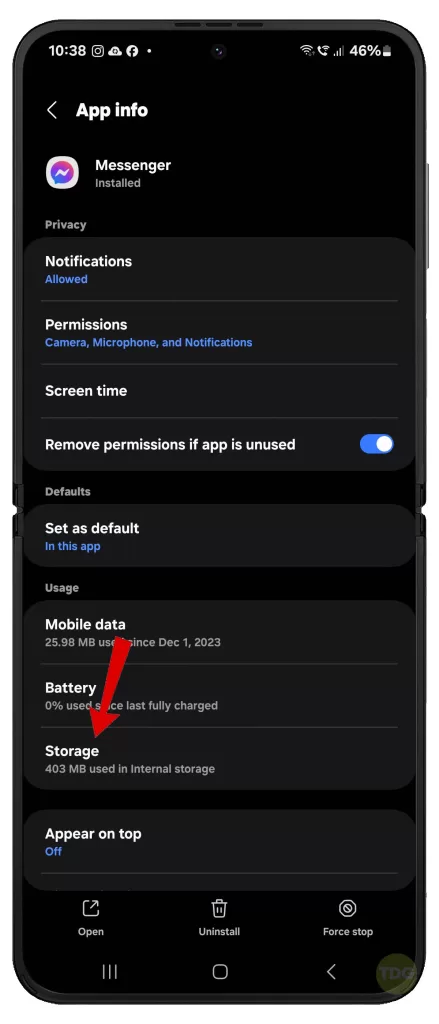
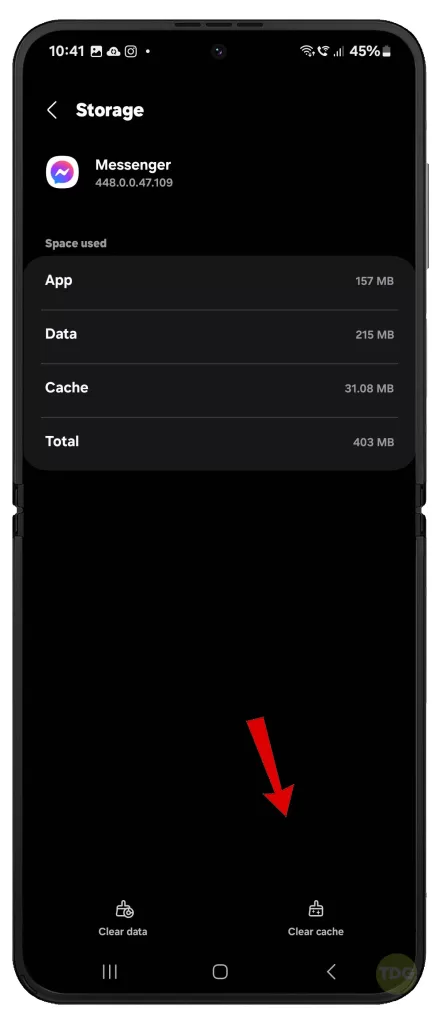
Check for Messenger App Updates
Outdated apps can cause issues.
- Open Google Play Store > My apps & games
- Navigate to the Update menu.
- If Messenger app has pending update, follow the onscreen prompts to update the app.
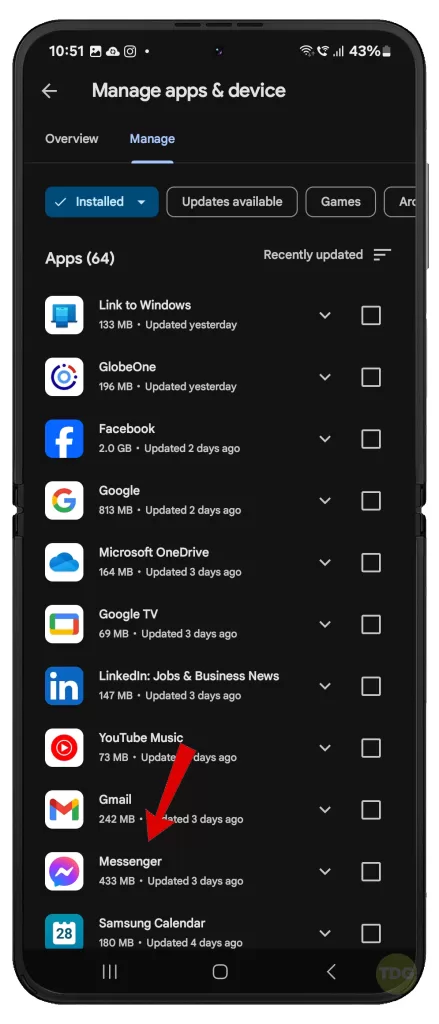
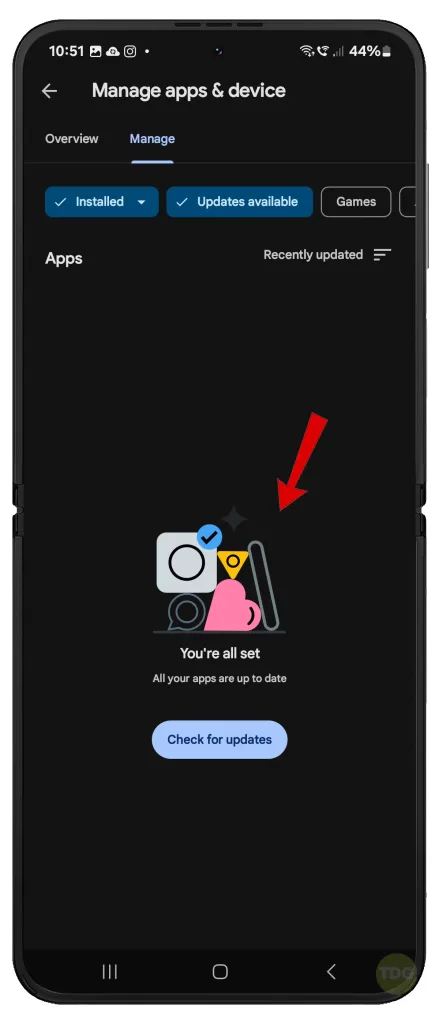
Check for Galaxy Z Flip 5 System Updates
Keeping your device updated ensures optimal performance.
- Go to Settings > Software update > Download and install.
- Follow the rest of the onscreen instructions to update your phone to the latest software version.


Check Network Connectivity
Poor network can cause apps to malfunction. To rule this out:
- Check your Wi-Fi or mobile data connection.
- Try switching between available Wi-Fi networks to see if that solves the problem.
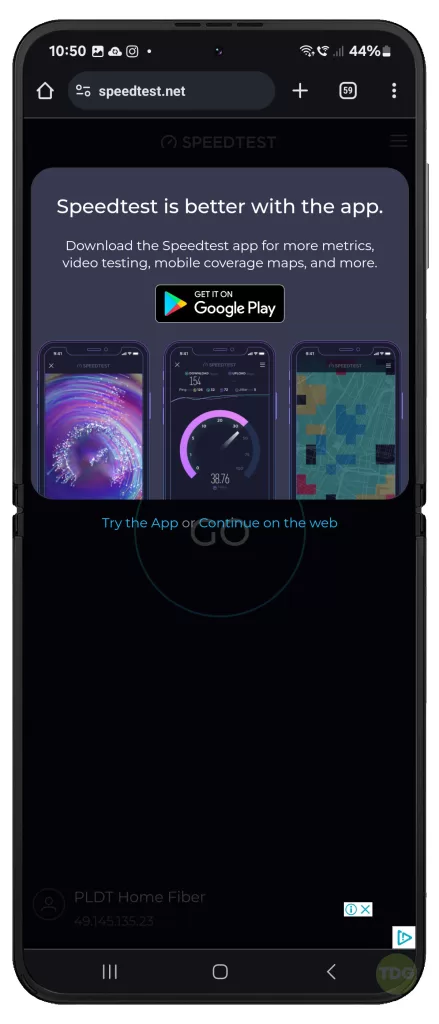
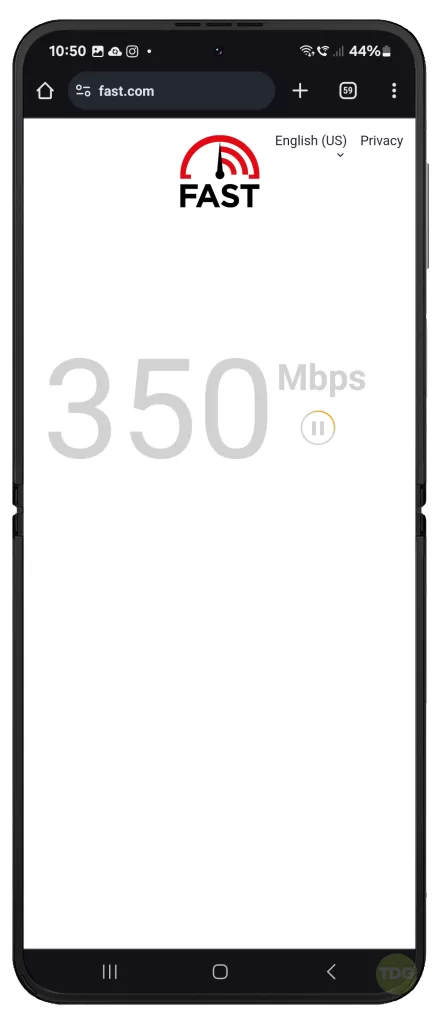
Check Battery Saver/Data Restrictions
These settings can affect app performance. If you’re using Messenger through Mobile data connection, here’s what you should try next:
- Go to Settings.
- Tap on Apps.
- Select Messenger from the list of apps.
- Tap on Battery then make sure there’s is no restriction for the Messenger app’s battery usage.
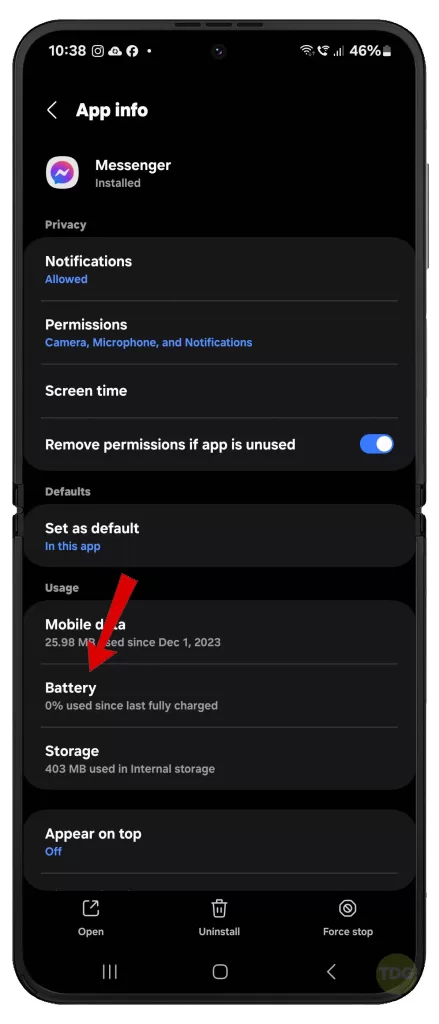
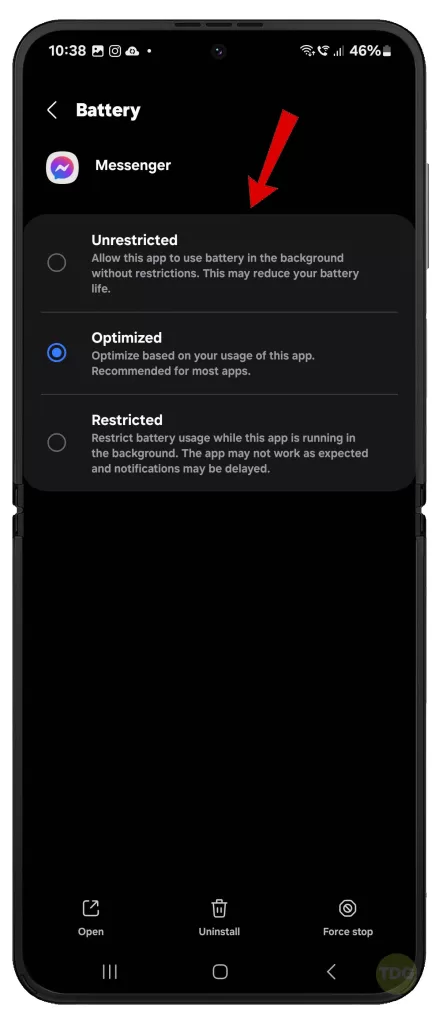
Check Messenger App Permissions
The app needs certain permissions to function properly.
- Go to Settings > Apps > Messenger > Permissions
- Make sure necessary permissions are granted.
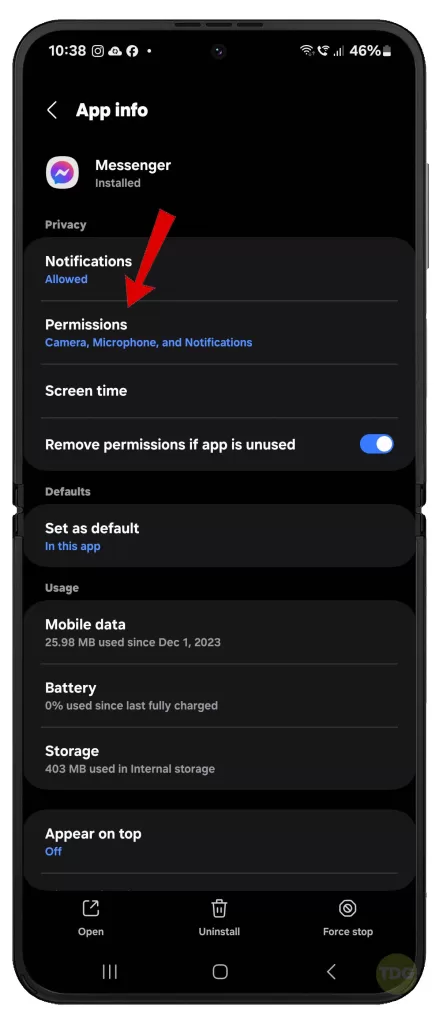
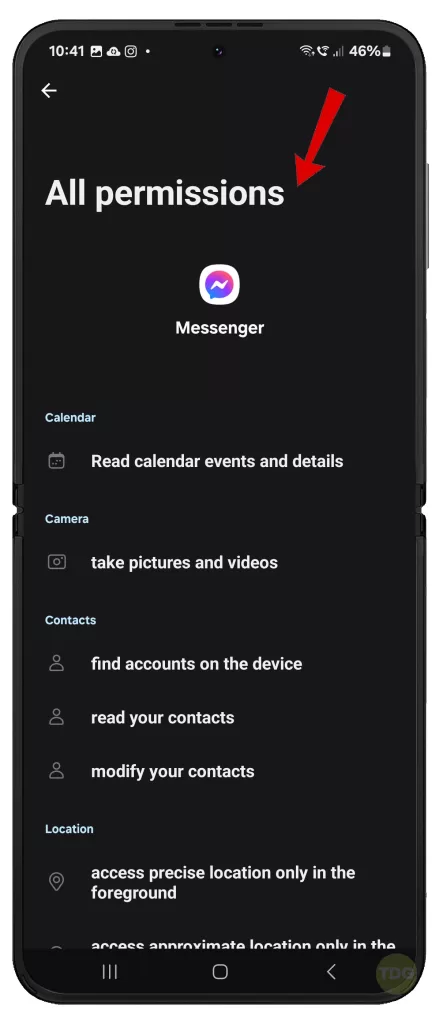
Check Galaxy Z Flip 5 Storage Space
Insufficient storage can cause apps to malfunction.
- Go to Settings > Device care > Storage.
- If the available storage is less than 2 GB, delete old and unnecessary apps and files to free up storage.
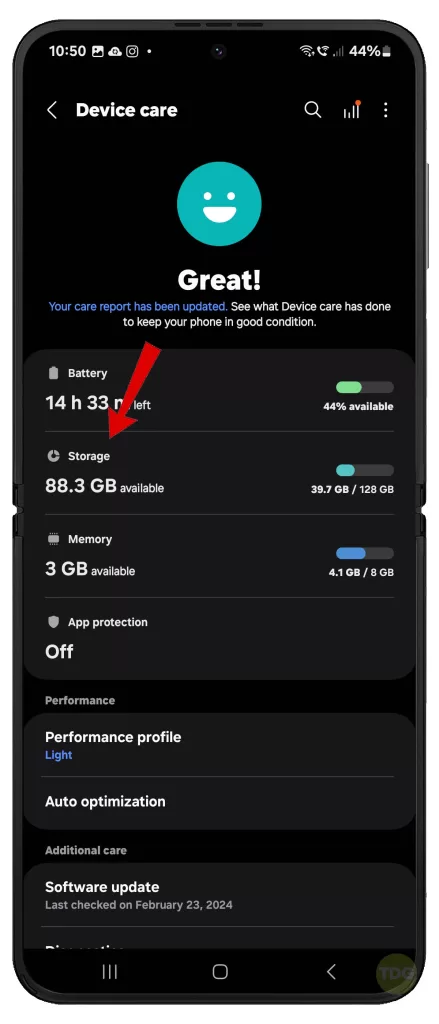
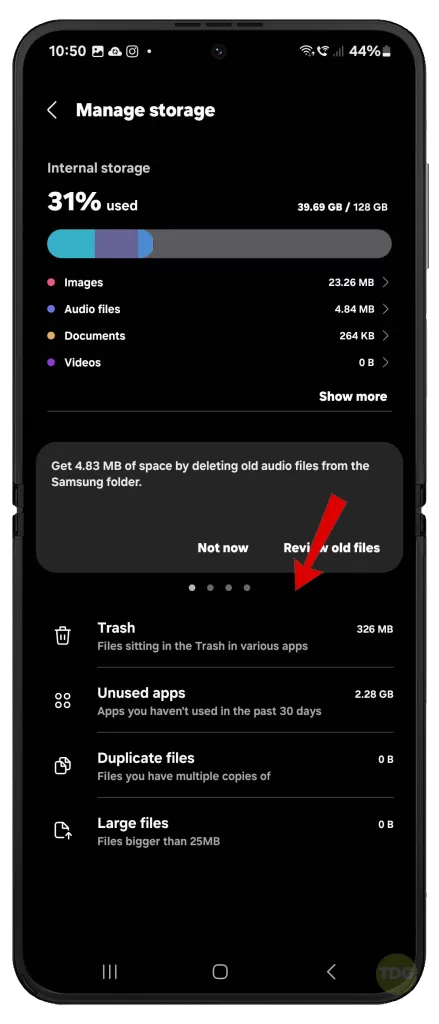
Log Out and Log Back Into Messenger
This can resolve temporary issues with the app.
- Open Facebook then tap on your Profile picture.
- Scroll down > Log Out.
- You will then be logged out from your Messenger account.
- Log back in with your credentials.
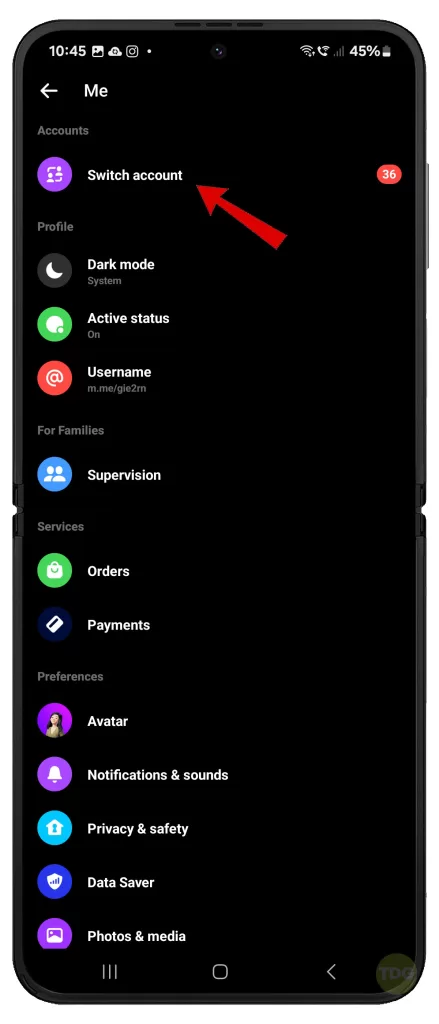
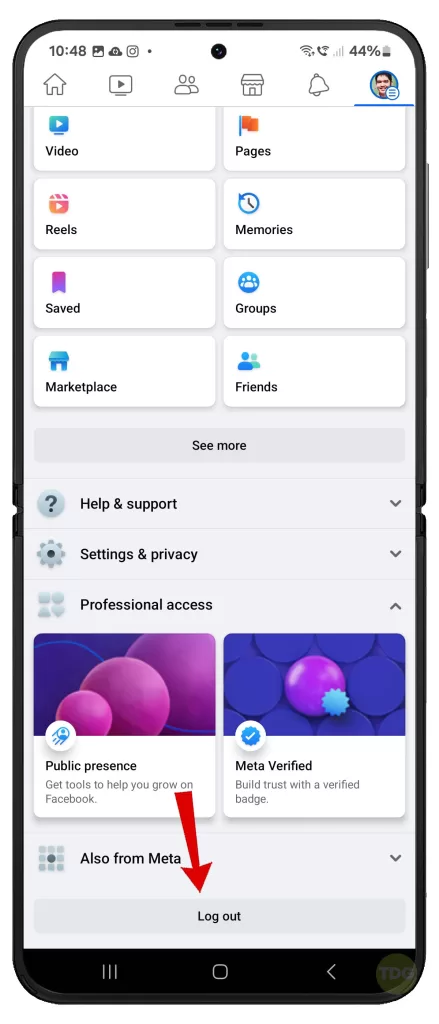
If you have multiple Facebook accounts, try to switch to another account in Messenger and see if that works.
Reinstall the Messenger App
Reinstalling the app can resolve persistent issues.
- Go to Settings > Apps > Messenger > Uninstall.
- Open Google Play Store > Search Messenger > Install.
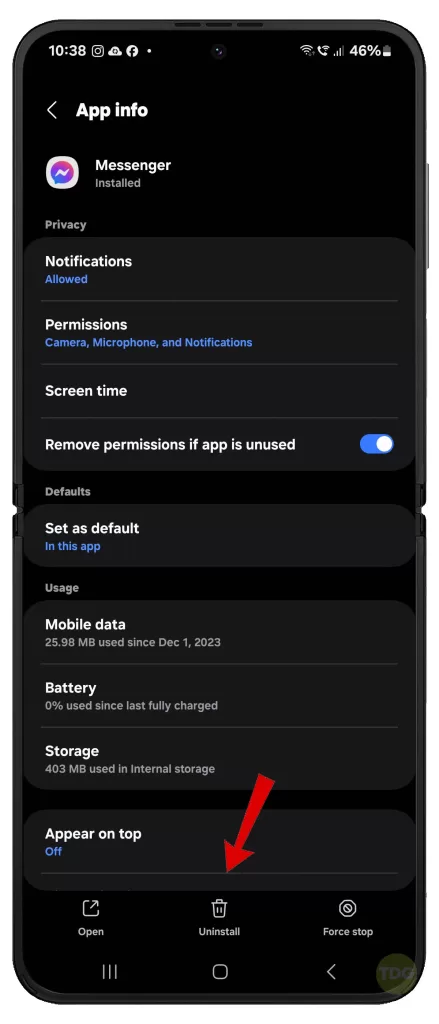
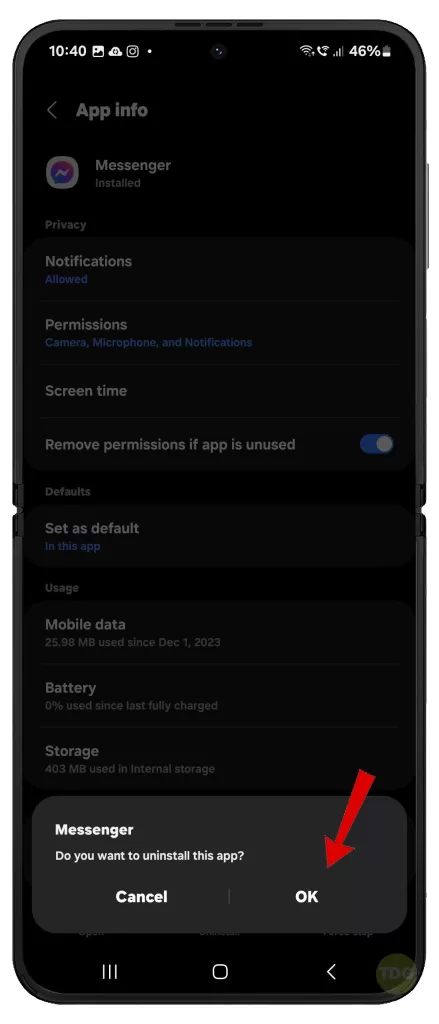
Check for Third-Party App Interference through Safe Mode
Some apps can interfere with Messenger. Boot your device in Safe Mode and check if the issue persists.
- Press and hold the power button until the power off menu appears.
- Tap and hold the Power off option until the Safe mode prompt appears.
- Tap again to restart your phone in safe mode.
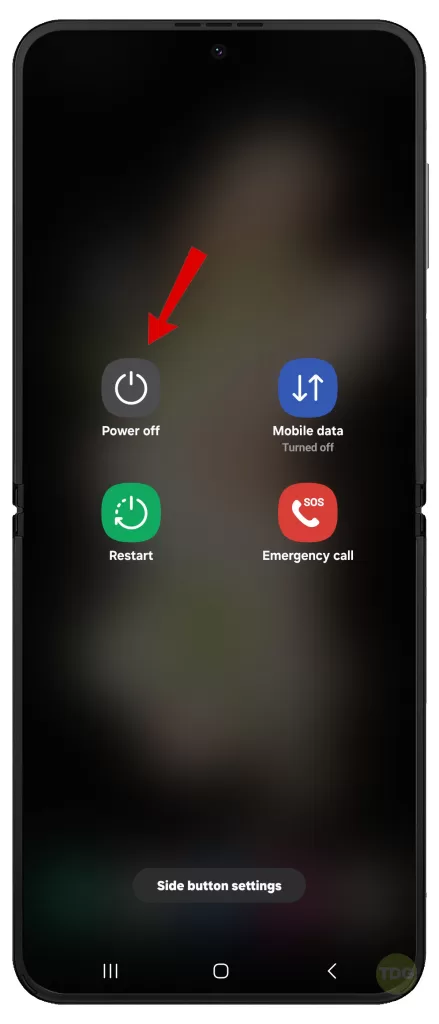
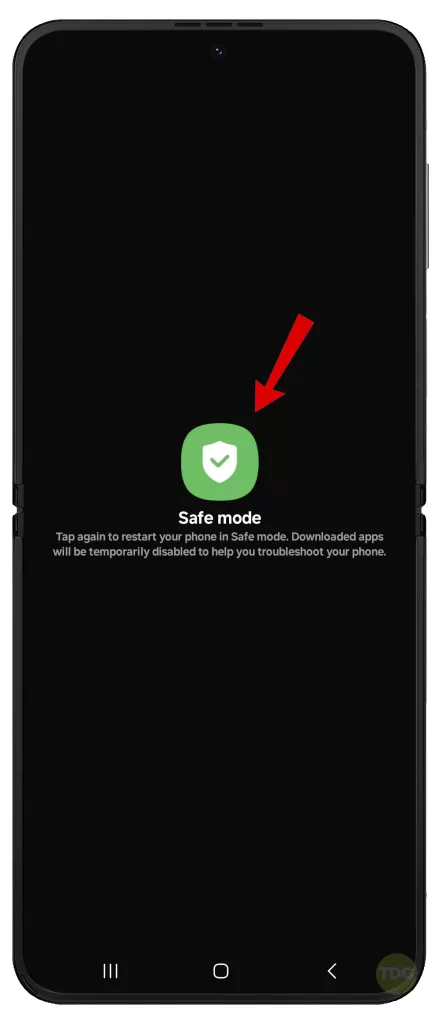
Reset Network Settings
This can resolve network-related issues.
- Go to Settings.
- Tap on General management.
- Tap on Reset.
- Tap on Reset Wi-Fi and Bluetooth settings.
- Read the reset details then tap Reset settings to confirm.
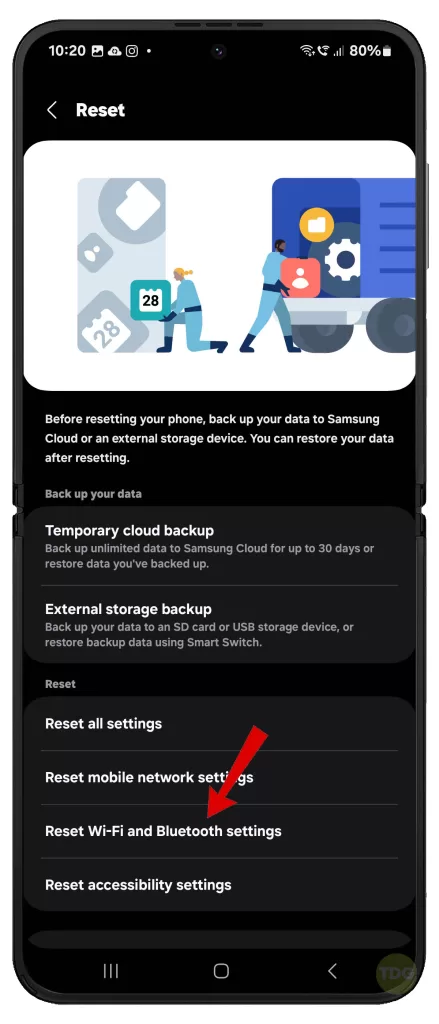
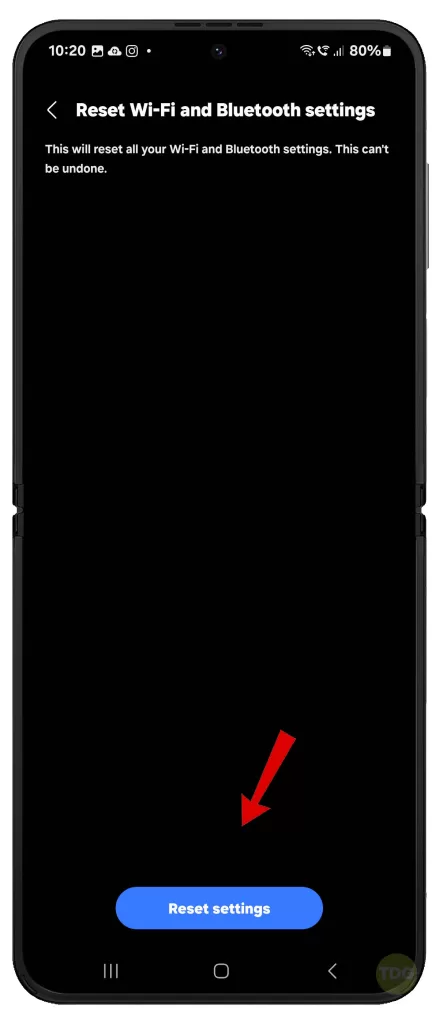
Reset App Preferences
This can resolve issues caused by changed settings.
- Go to Settings > Apps
- Tap on the three-dots (More) icon then select Reset app preferences from the menu options.
- Read the warning prompt then tap Reset to confirm.
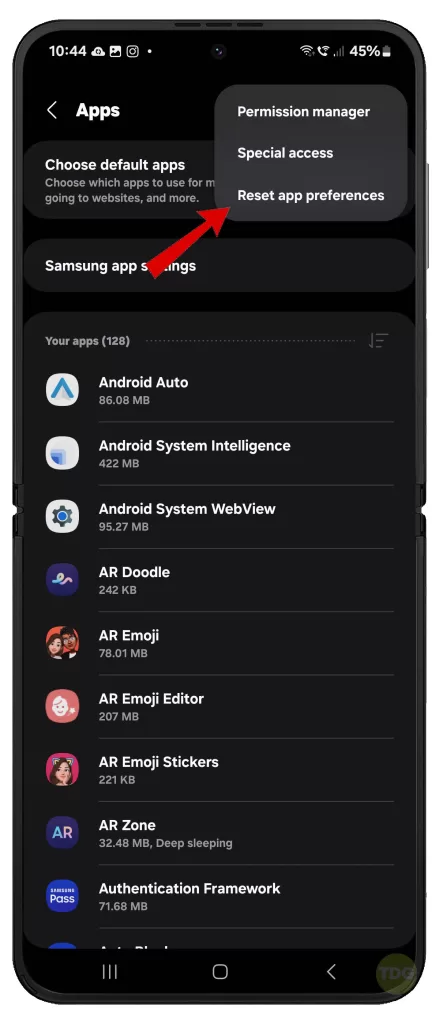
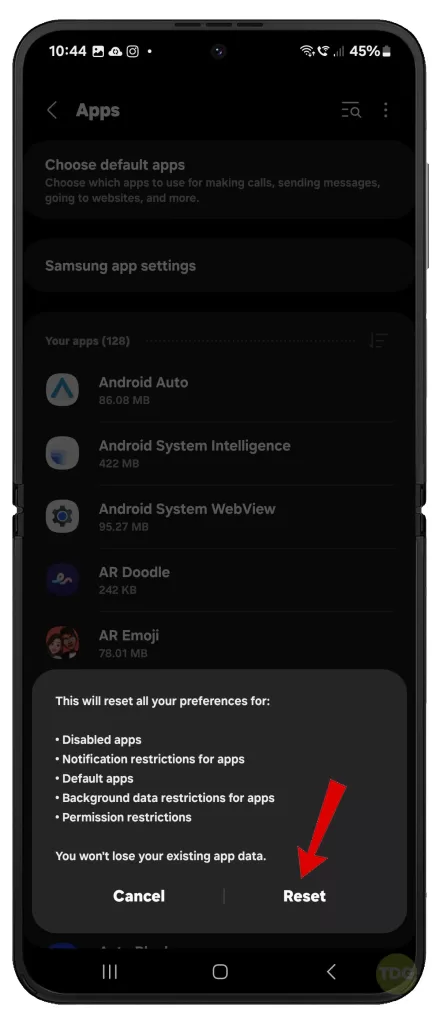
Reset All Settings
This is a last resort as it will reset all your device settings.
- Go to Settings > General Management
- Tap on Reset then choose Reset all settings.
- Read the warning prompt then tap Reset settings to confirm.
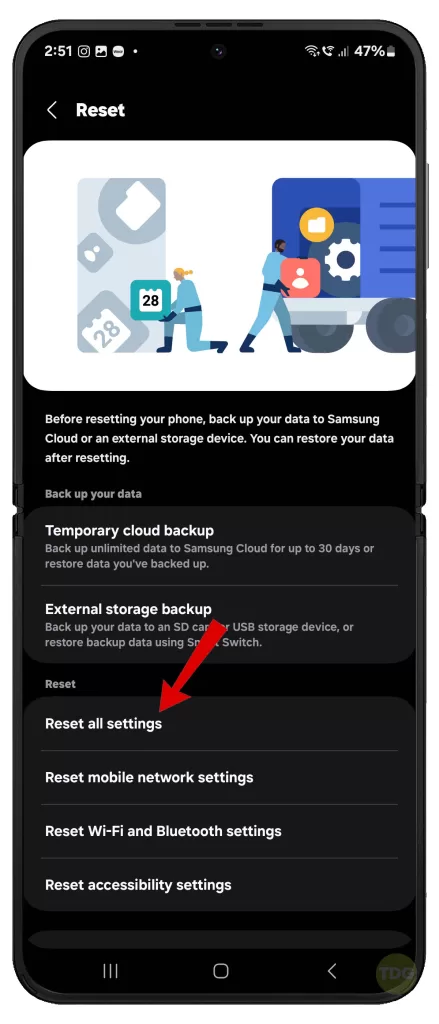
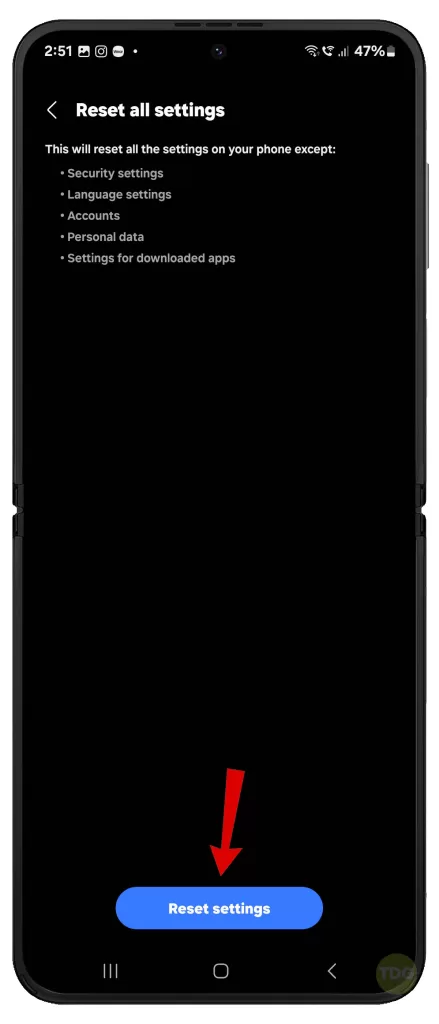
Try Facebook/Messenger Lite
Messenger Lite is a less resource-intensive version of the app.
- Open Google Play Store > Search Messenger Lite.
- Tap Install then follow the rest of the onscreen instructions.
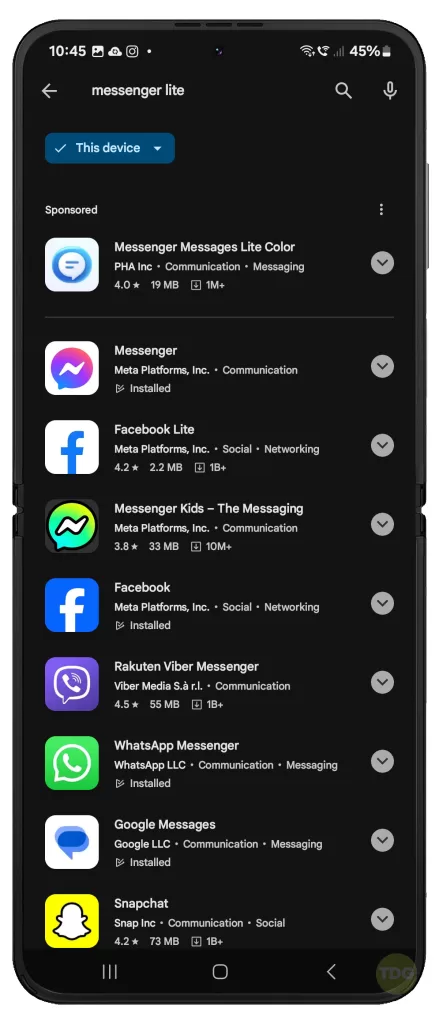
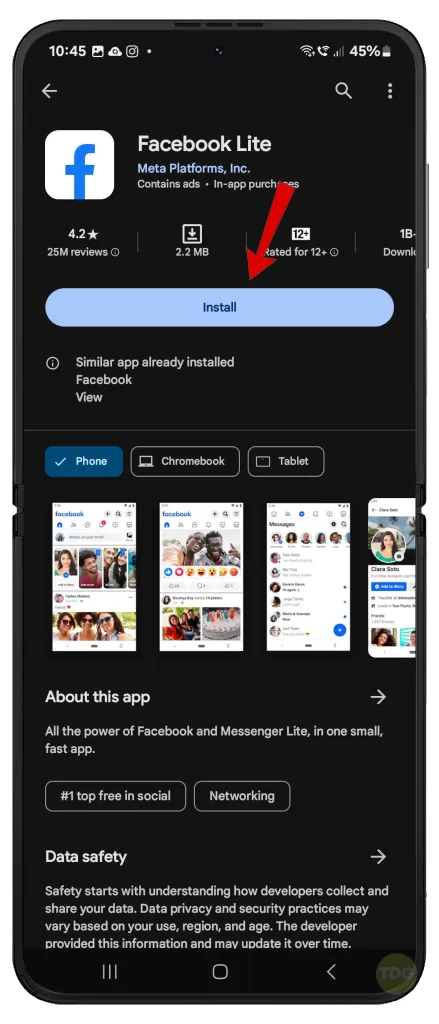
Check for Device-Specific Bugs in Forums
Online forums can provide solutions for device-specific issues.
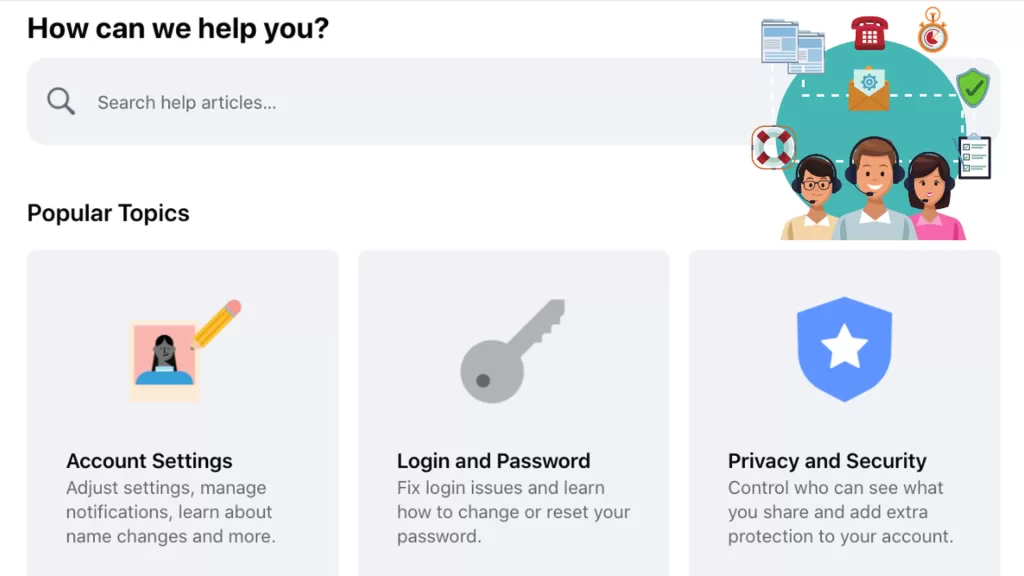
So if all else fails and you run out of options, visit online forums like Samsung Community or Reddit and search for similar issues and recommended solutions.