Galaxy Z Flip 5 Can’t Pair With Galaxy Watch? Try These Solutions
Establishing a connection between your Galaxy Z Flip 5 and Galaxy Watch is essential for a seamless smartwatch experience. However, temporary glitches, outdated software, or configuration issues can sometimes disrupt the pairing process.
Here’s a comprehensive guide to troubleshoot pairing difficulties between these Samsung devices.
Table of Contents
Common Causes of Galaxy Z Flip 5 and Galaxy Watch Pairing Issues
Here’s an exploration of the most frequent causes for pairing difficulties between these Samsung devices:
- Transient Software Issues: Minor software glitches on either the Galaxy Z Flip 5 or Galaxy Watch can disrupt the pairing attempt. A simple restart of both devices can often resolve these temporary hiccups.
- Bluetooth Connectivity Misconfiguration: Ensure Bluetooth is enabled and functioning correctly on both your phone and watch. Disabled Bluetooth or pairing conflicts with other devices can prevent successful communication.
- Compatibility Constraints: Compatibility is crucial. Not all Galaxy Watch models are guaranteed to work seamlessly with every iteration of the Galaxy Z Flip. Consult Samsung’s official resources or user manuals to verify compatibility between your specific devices.
- Outdated System Software: Outdated software on your phone or watch can introduce pairing complications. Regularly updating both devices to the latest available versions can help optimize functionality and resolve compatibility issues.
- Galaxy Wearable App Malfunction: A corrupted installation of the Galaxy Wearable app on your phone can hinder communication with your Galaxy Watch. Reinstalling the app can potentially rectify the issue.
- Pre-existing Bluetooth Pairings: Existing Bluetooth connections on your phone or watch might interfere with the pairing process. Consider temporarily disconnecting any unnecessary Bluetooth connections before attempting to pair your Galaxy Watch.
- Network Setting Inconsistencies: Corrupted network settings on your Galaxy Watch could prevent it from detecting your phone. Resetting the network settings on your watch can potentially resolve pairing issues caused by network configuration problems.
Recommended Solutions and Workarounds
Perform these subsequent procedures to rule out common factors that may be preventing your Galaxy devices from pairing successfully.
1. Restart Both Devices
A simple restart can often resolve temporary glitches that might be hindering the pairing process.


- Galaxy Z Flip 5: Locate the power button and hold it down. Select “Restart” from the power menu.
- Galaxy Watch: Navigate to “Settings” > “General” > “Restart”.
2. Verify Bluetooth Connectivity
Ensure Bluetooth is enabled on both your phone and watch to facilitate communication.
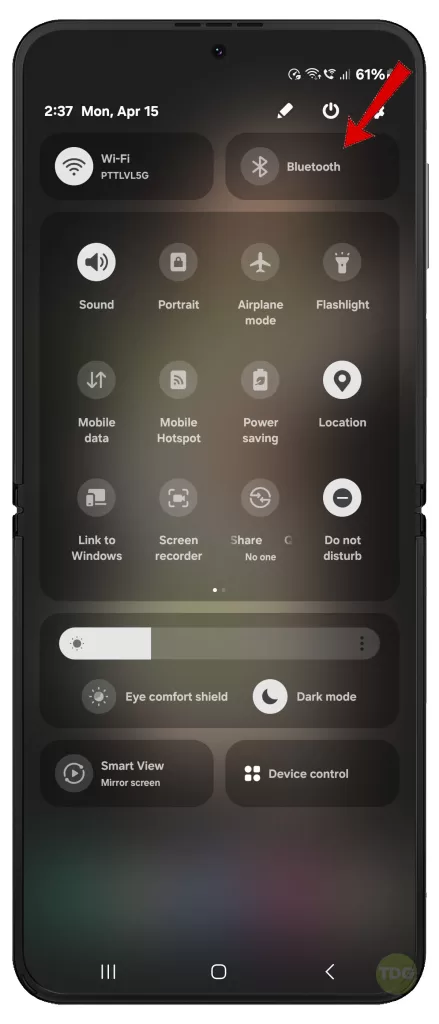
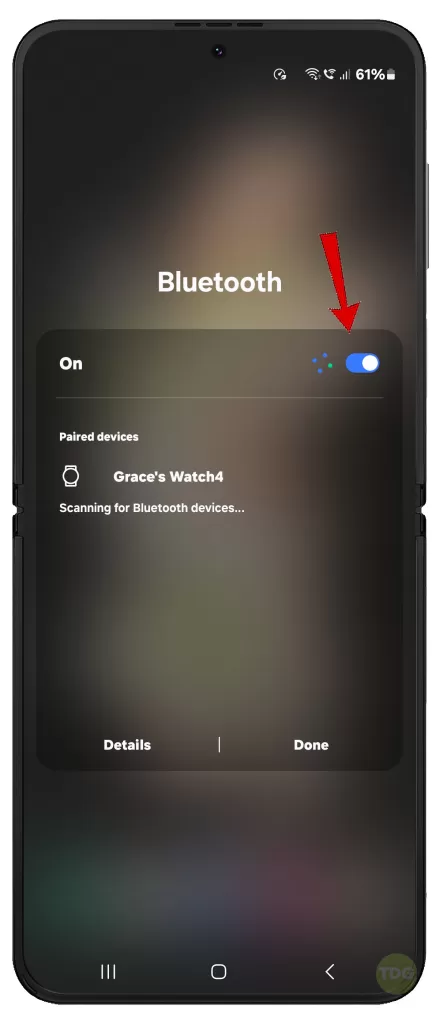
- On your Galaxy Z Flip 5, swipe down on the screen to access the Quick Panel. Locate the Bluetooth icon and tap it to enable Bluetooth.
- For your Galaxy Watch, swipe down from the top of the screen and tap the Bluetooth icon to activate it.
3. Ensure Compatibility
Not all Galaxy Watch models are compatible with every Galaxy Z Flip iteration. It’s crucial to verify compatibility before proceeding.
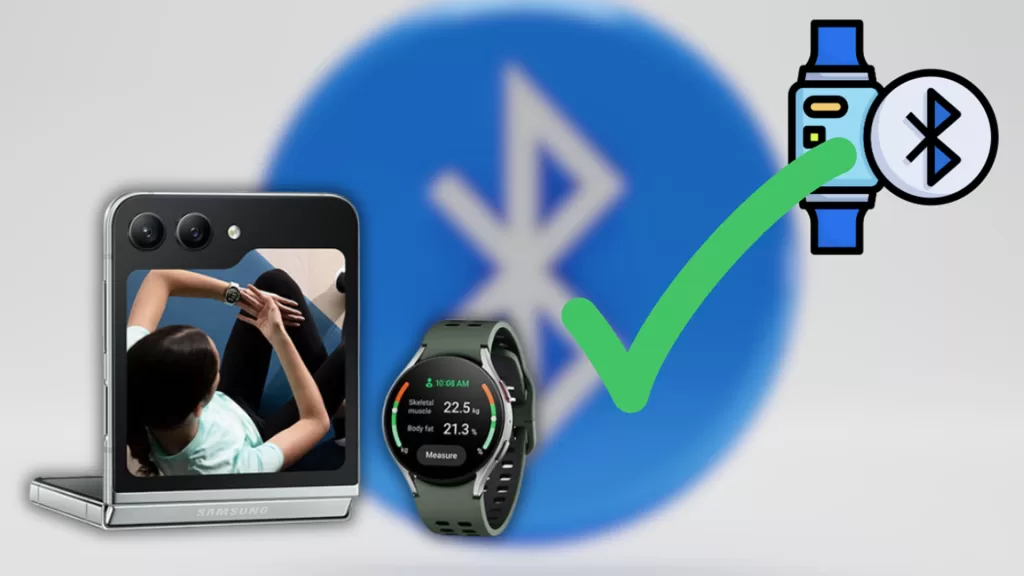
- Consult Samsung’s official website for a comprehensive compatibility list or refer to the user manuals for your specific devices.
4. Update Software to Latest Versions
Outdated software can sometimes lead to pairing issues. Keeping your devices updated ensures optimal functionality.


- Galaxy Z Flip 5: Access “Settings” > “Software update”. Download and install any available updates.
- Galaxy Watch: Launch the Galaxy Wearable app on your phone. Tap “Watch software update” and follow the on-screen instructions to install updates.
5. Reinstall the Galaxy Wearable App
A corrupted app installation might hinder communication. Reinstalling the app can potentially resolve the issue.
- Uninstall the Galaxy Wearable app from your Galaxy Z Flip 5.
- Restart your phone.
- Visit the Play Store to reinstall the Galaxy Wearable app.
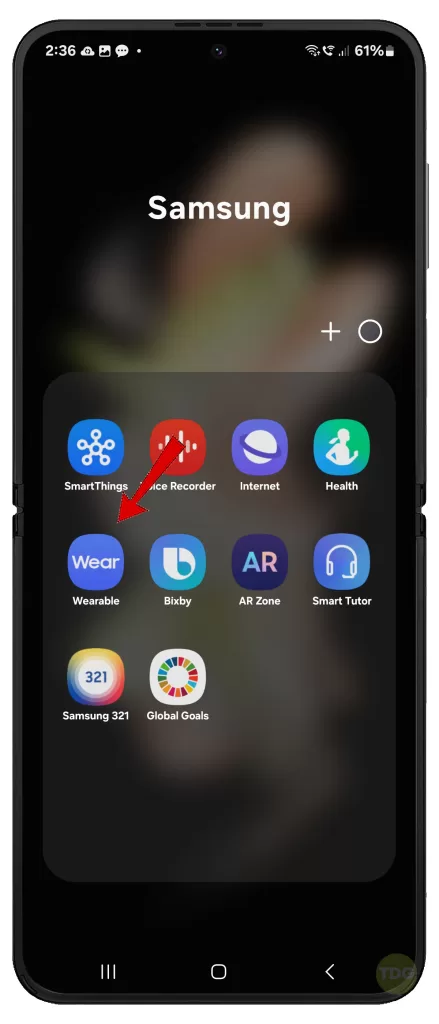
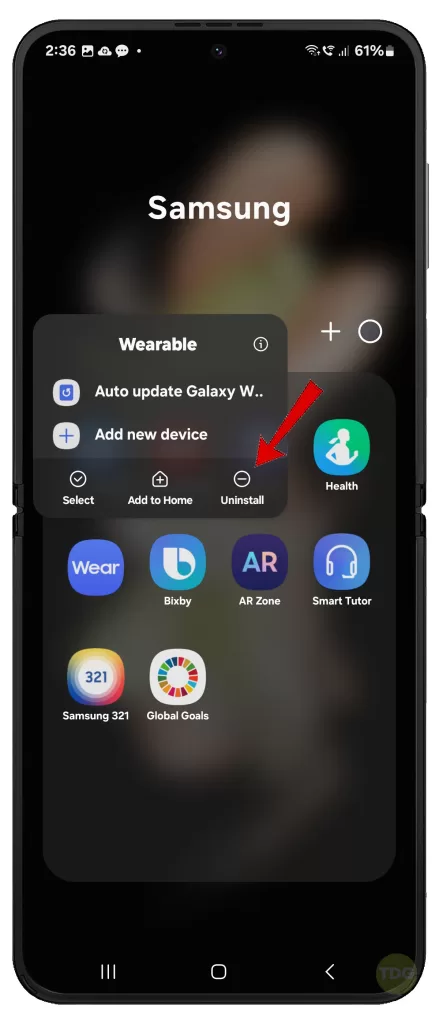
6. Forget & Re-Pair the Watch
Sometimes, a clean slate is necessary. Here’s how to forget the paired connection and re-initiate the pairing process.
- Open the Galaxy Wearable app on your Galaxy Z Flip 5.
- Locate “Galaxy Watch” (or your specific watch model name) and tap on it.
- Select “Unpair”.
- On your Galaxy Watch, navigate to “Settings” > “Connection” > “Bluetooth”. Tap your phone’s name to forget the connection.
- Restart both devices and initiate pairing again following the standard procedure.
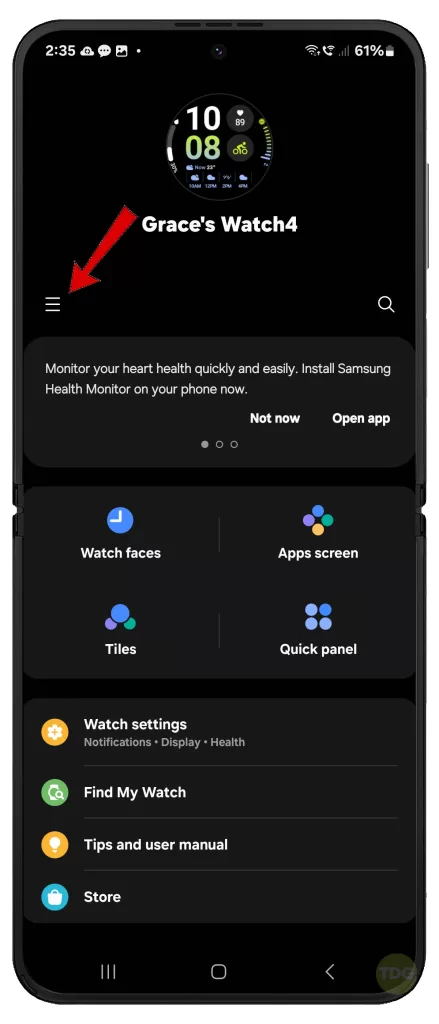
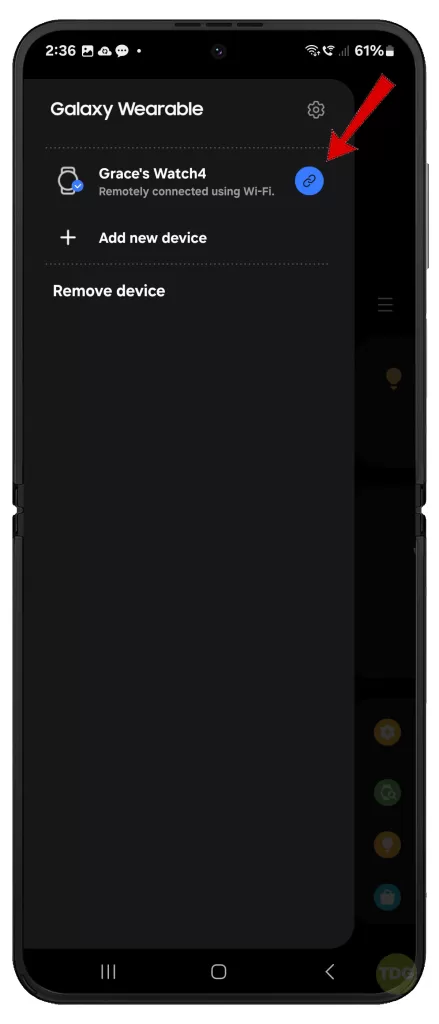
7. Reset Network Settings
Corrupted network settings on your Galaxy Watch might be causing pairing issues. Resetting these settings can potentially resolve the problem.
- On your Galaxy Watch, navigate to “Settings” > “Connection” > “Reset Wi-Fi, Bluetooth”.
- Tap “Reset” to confirm the action.
Also consider resetting network settings on your Galaxy Z Flip 5. Here’s how:
- Navigate to Settings.
- Select General Management.
- Tap Reset.
- Select Reset Wi-Fi and Bluetooth settings (if on Wi-Fi network).
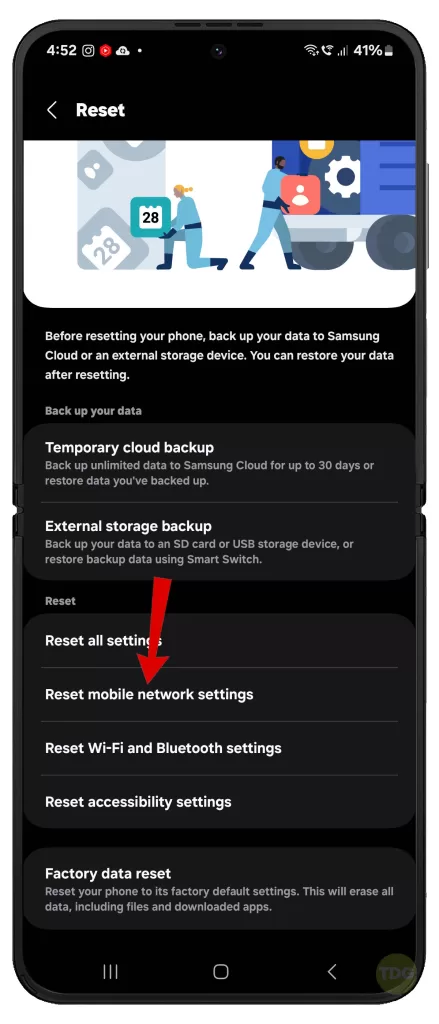
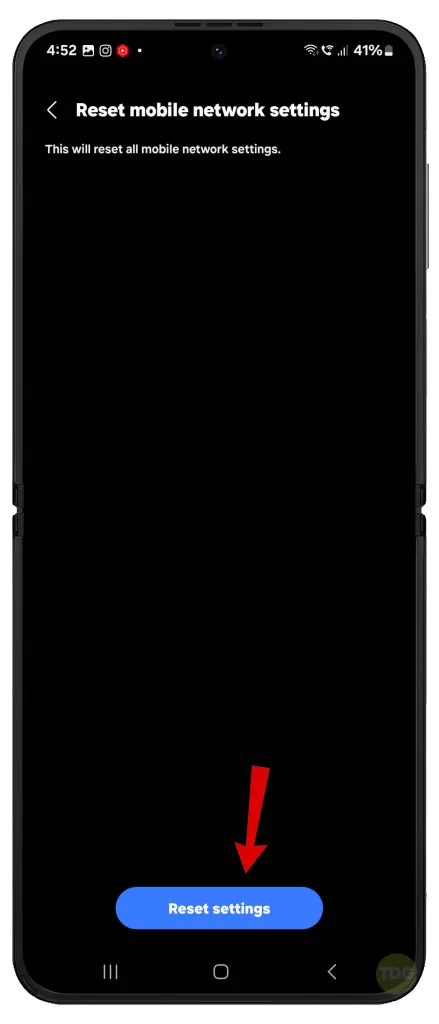
8. Test Pairing with Another Phone (Optional)
If the above steps fail to resolve the issue, consider pairing your Galaxy Watch with a compatible friend’s phone. This helps isolate the problem to your phone or watch.
- Attempt to pair your Galaxy Watch with a compatible phone to determine if the issue persists.

9. Clear Galaxy Wearable App Cache (if applicable)
A cluttered app cache can sometimes lead to malfunctions. Clearing the Galaxy Wearable app cache might resolve the pairing problem.
- Open “Settings” on your Galaxy Z Flip 5.
- Locate “Apps” or “Applications”.
- Find and tap on “Galaxy Wearable”.
- Look for “Storage”.
- Tap “Clear cache” (if available).
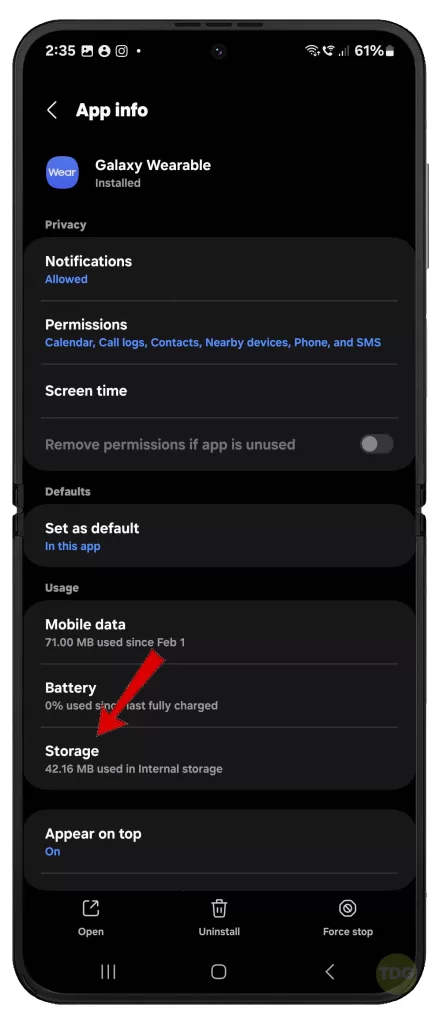
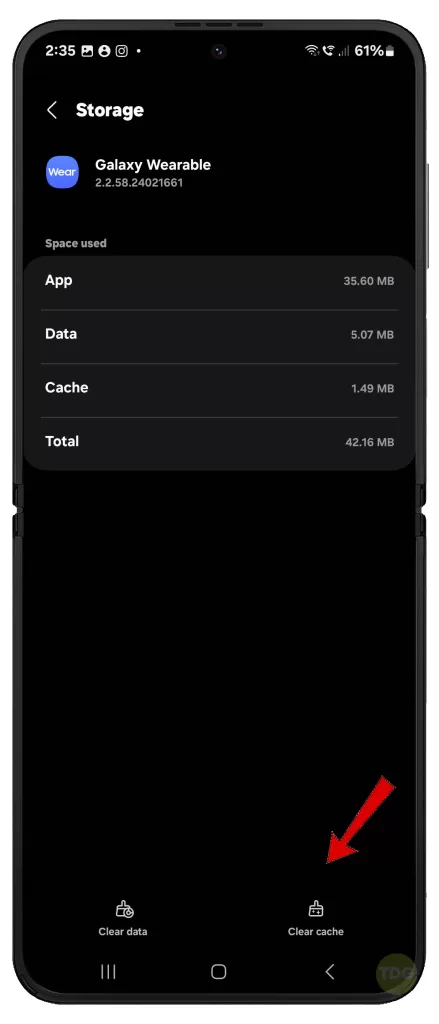
10. Factory Reset (Last Resort)
Resetting your Galaxy Watch to factory settings should only be attempted as a last resort, as it will erase all your data on the watch.
- On your Galaxy Watch, navigate to “Settings” > “General” > “Reset”.
- Tap “Reset” again to confirm the factory reset.
To factory reset your Galaxy Z Flip 5, follow these steps:
- Before you begin, back up all your important data.
- Go to Settings > General management > Reset > Factory data reset.
- Follow the rest of the onscreen prompts to complete the reset process.
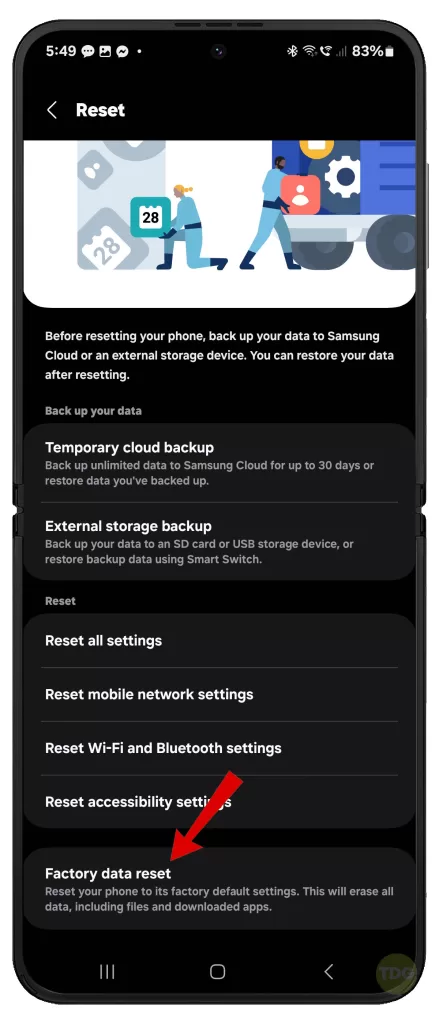
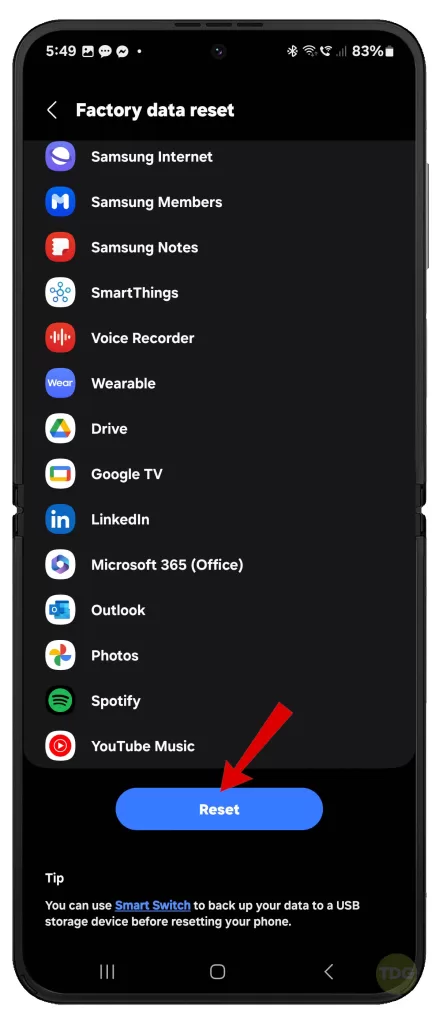
Still Unable to Pair your Galaxy Devices?
If none of the aforementioned solutions resolve the pairing issue, seeking assistance from Samsung Support is recommended.
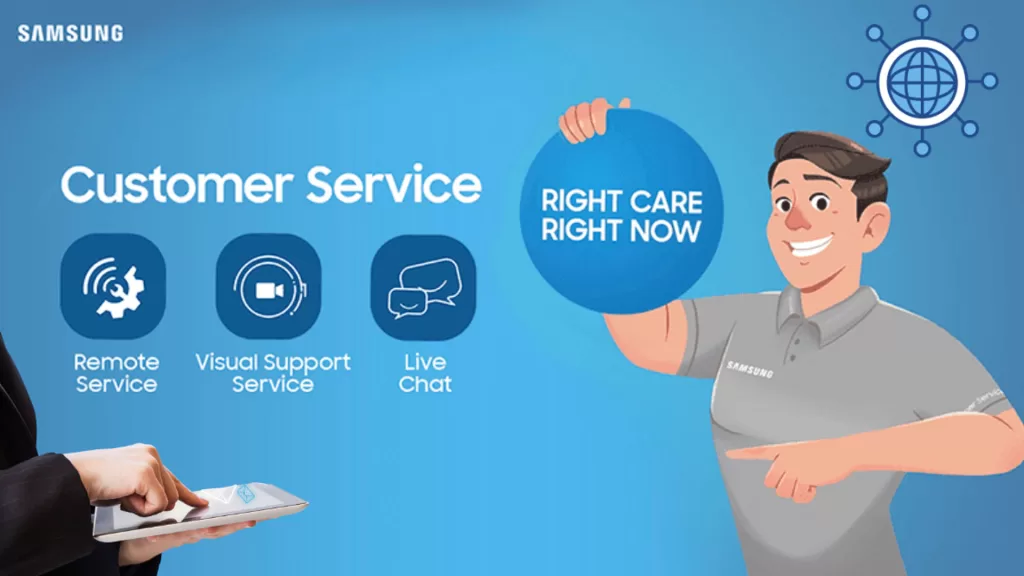
You can visit the Samsung website or contact their customer service hotline for further assistance.