Galaxy Z Flip 5 Can’t Send Emails Through Gmail? Here are 10 Ways to Fix It
There are several reasons why your Galaxy Z Flip 5 might suddenly be unable to send emails through Gmail. It could be a temporary glitch with your internet connection, outdated software, or an issue with your Gmail account configuration.
This guide will walk you through a dozen solutions to get your emails flowing again.
Table of Contents
Common Causes of Email Sending Issues
Here are some common reasons why you might be unable to send emails through the Gmail app on your phone:
- Internet connection issues: A weak or unstable internet connection can prevent emails from sending successfully.
- Outdated Gmail app: Using an older version of the Gmail app might contain bugs that hinder its functionality.
- Incorrect login credentials: Double-check that you’re using the right username and password for your Gmail account.
- Storage space limitations: If your phone’s storage space is running low, it can affect app performance, including Gmail.
- Gmail account configuration issues: Incorrect outgoing mail (SMTP) settings within the Gmail app can disrupt email sending.
- Email provider server problems: There might be temporary issues with your email provider’s outgoing server, preventing emails from leaving their system.
- Two-factor authentication conflicts: In rare cases, two-factor authentication might create a temporary hurdle for sending emails from the Gmail app.
- Corrupted Gmail app data: Corrupted data within the Gmail app itself can lead to malfunctions.
- Outdated phone software: An older version of your phone’s operating system might have compatibility issues with the Gmail app.
Recommended Solutions and Workarounds to Try
If you’re facing trouble sending emails, trying the solutions mentioned in the previous article should help you diagnose and fix the problem.
1. Check Your Internet Connection
A stable internet connection is essential for sending emails. So, here’s what you should do first:
- Open your web browser and try loading a website.
- If the website doesn’t load, check your Wi-Fi connection or try using mobile data.

2. Restart Your Galaxy Z Flip 5
Rebooting your phone can clear temporary glitches that might be interfering with Gmail. Here’s how:
- Press and hold the power button.
- Tap “Restart” on the power menu.
- Wait for your phone to restart completely.


3. Verify Your Gmail Login Credentials
Incorrect login information can prevent you from sending emails. Make sure your logins are correct:
- Open the Gmail app.
- Try logging in with your Gmail username and password.
- If you can’t log in, double-check your credentials or reset your password.
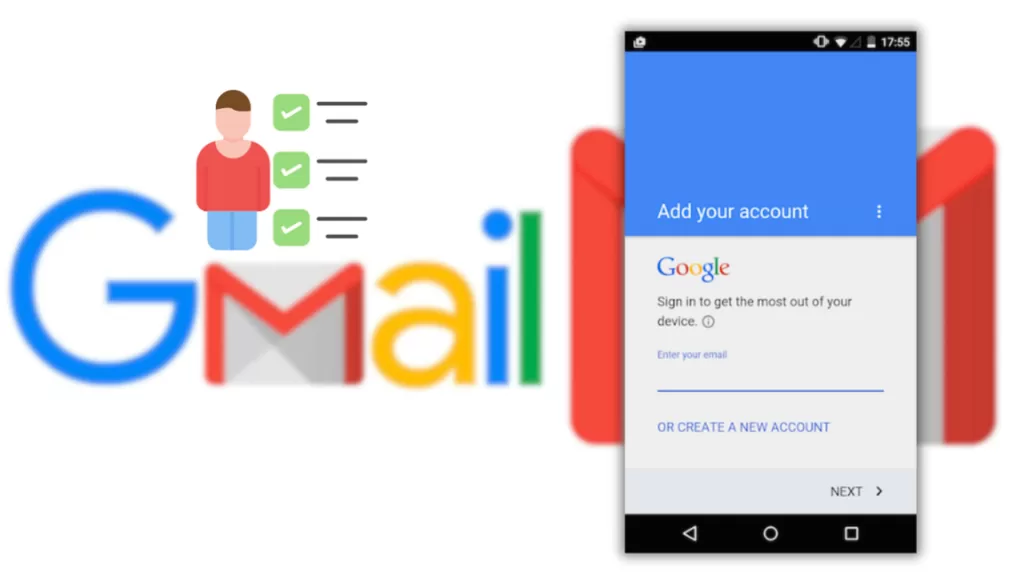
4. Ensure You Have Enough Storage Space
Low storage space can disrupt app functionality. To check your phone’s storage:
- Go to Settings > Storage.
- Check how much storage space is available on your device.
- If it’s critically low, clear unnecessary files or uninstall unused apps.
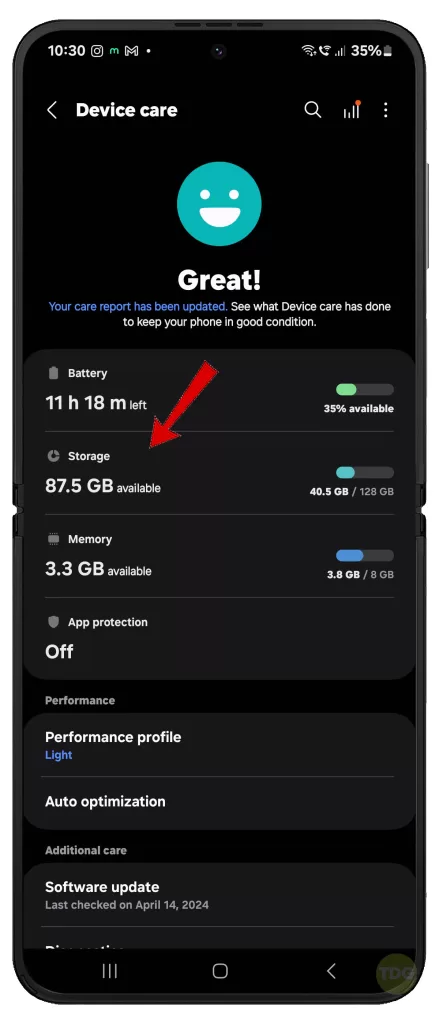
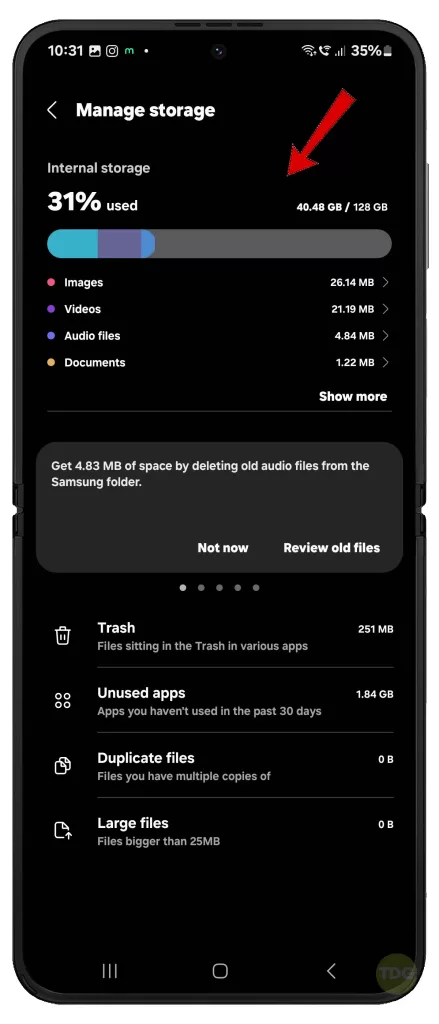
5. Check for Gmail App Updates
Outdated apps can sometimes develop bugs. Check for, download and install pending
- Open the Play Store app then tap on your profile icon.
- Tap Manage apps & device then check for updates.
- Look for Gmail in the update list.
- If an update is available, tap “Update” or “Update all.”
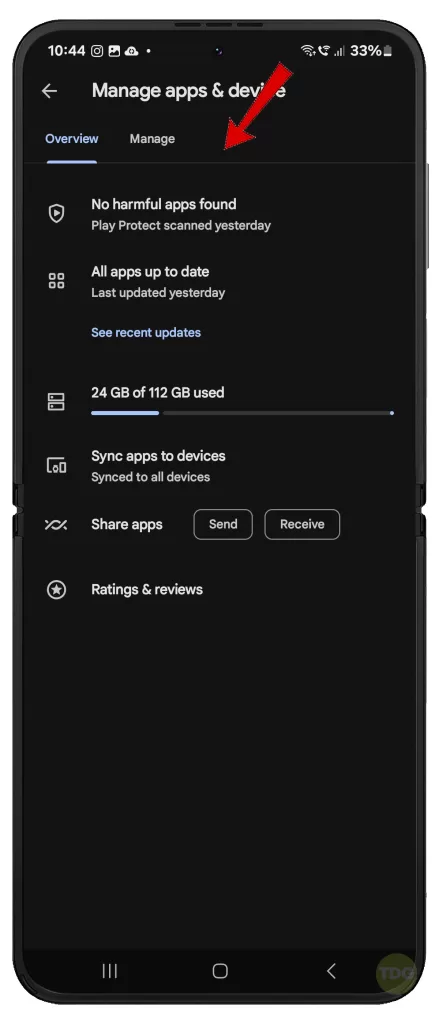
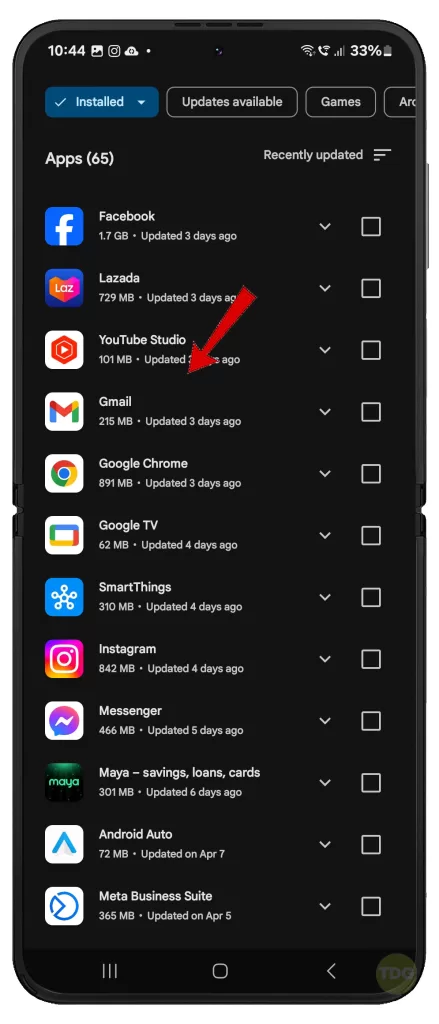
6. Remove and Re-Add Your Gmail Account
Re-adding your account can refresh the connection between your phone and Gmail.
- Go to Settings > Accounts and backup.
- Tap “Manage accounts” and select your Gmail account.
- Tap “Remove account” and confirm.
- Go back to Accounts and backup and tap “Add account.”
- Choose Google and follow the on-screen instructions to add your Gmail account again.
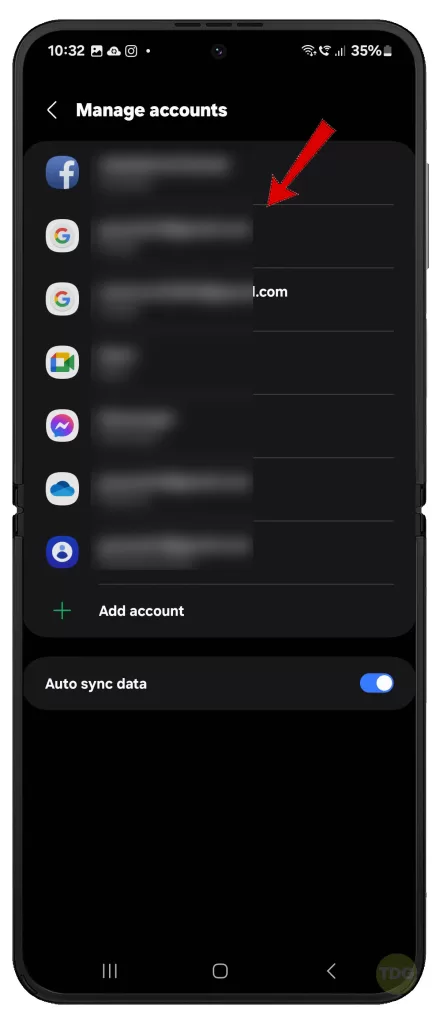
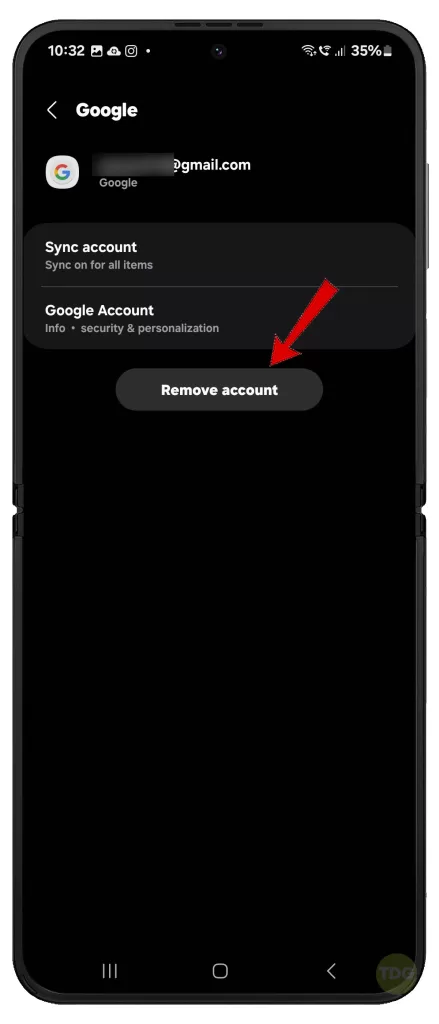
7. Check Your Email Provider’s Outgoing Server Settings
Inaccurate server settings can cause sending issues.
- Visit your email provider’s website and log in to your account.
- Navigate to your email settings or account management section.
- Look for outgoing server (SMTP) settings and ensure they match the ones configured in your Gmail app (from step 7).
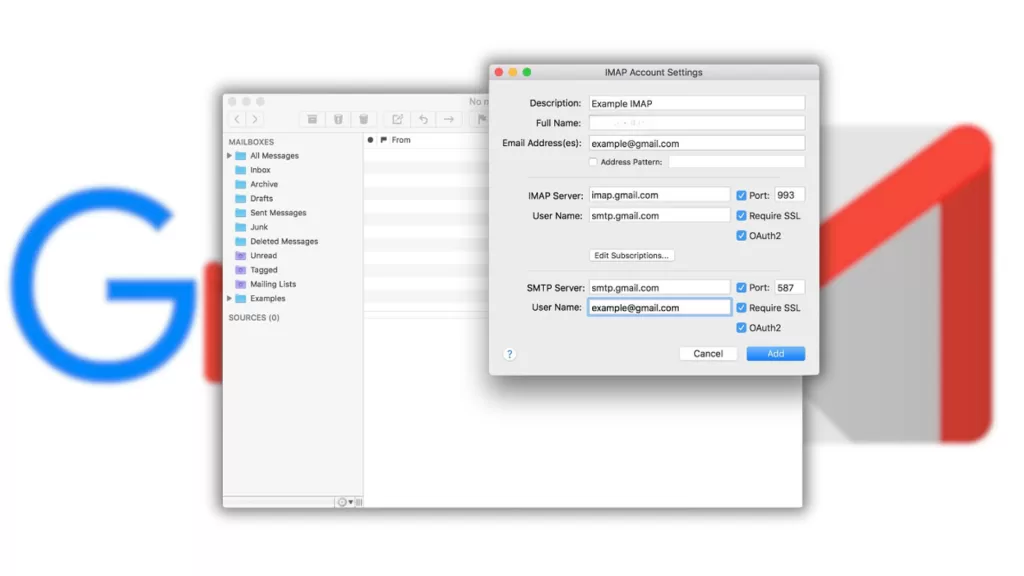
8. Disable Two-Factor Authentication Temporarily (if enabled)
Two-factor authentication might create a temporary conflict.
- Log in to your Google account security settings on a web browser.
- Locate the two-factor authentication settings for your Gmail account.
- Disable two-factor authentication temporarily. (Remember to re-enable it later for enhanced security.)
- Try sending an email from your Galaxy Z Flip 5 again.
- If the email sends successfully, re-enable two-factor authentication.
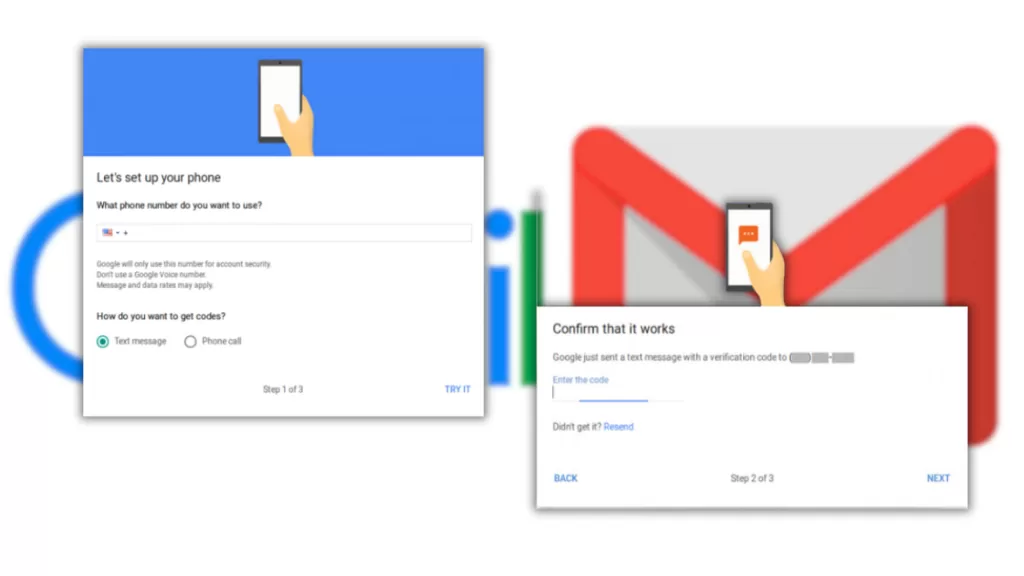
9. Clear Gmail App Cache and Data (if applicable)
Corrupted app data can cause malfunctions.
- Go to Settings > Apps.
- Find and tap “Gmail” in the list of apps.
- Tap “Storage.”
- Tap “Clear cache” and then “Clear data” (if applicable on your device model).
- Launch the Gmail app and log back in with your Gmail credentials.
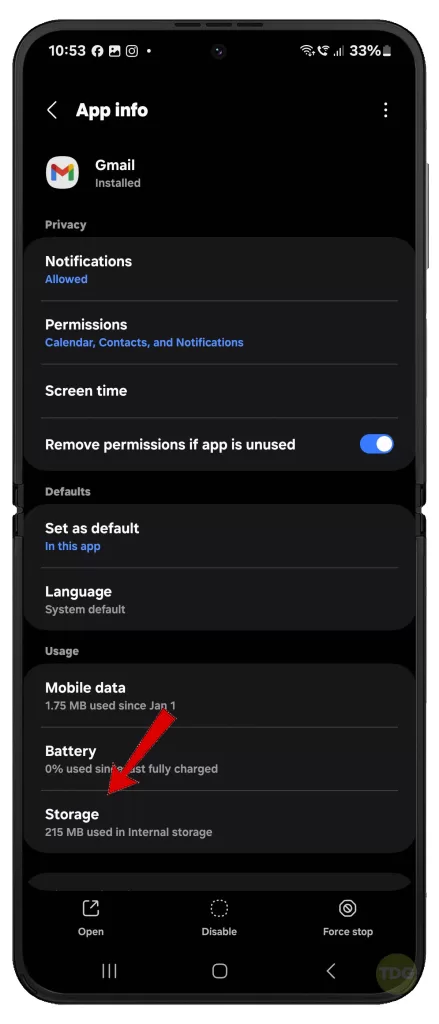
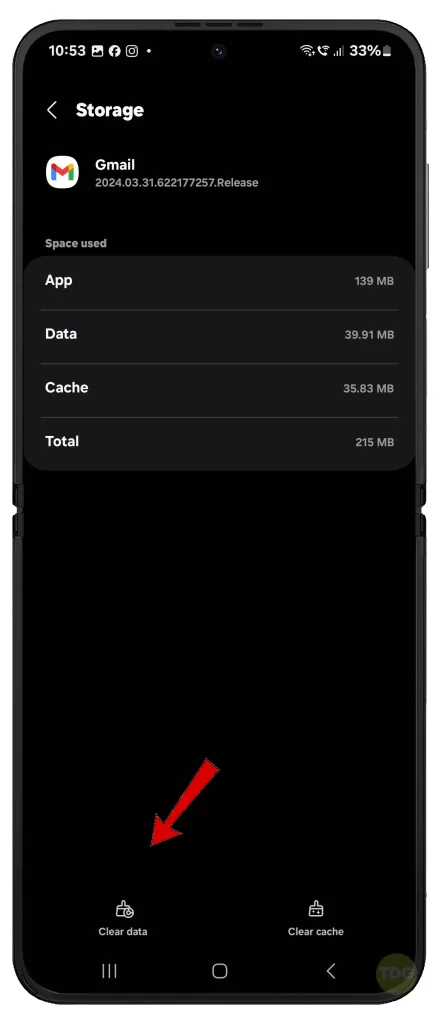
10. Check for and Install System Updates
System updates can fix bugs and improve app compatibility.
- Go to Settings > Software update.
- Download and install any available system updates.
- Once the update is complete, restart your Galaxy Z Flip 5.


When to Contact Your Email Service Provider for Further Assistance
If none of the above solutions work, the issue might lie with your email provider. Here are your options at this point:
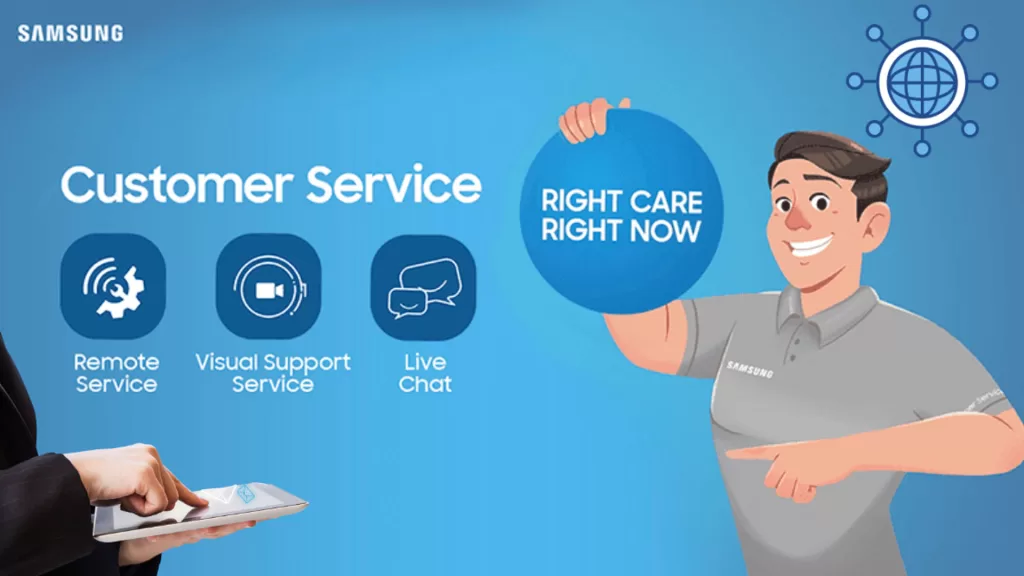
- Visit your email service provider’s website and check their support resources.
- Contact their customer support team for further assistance in troubleshooting the email sending issue.