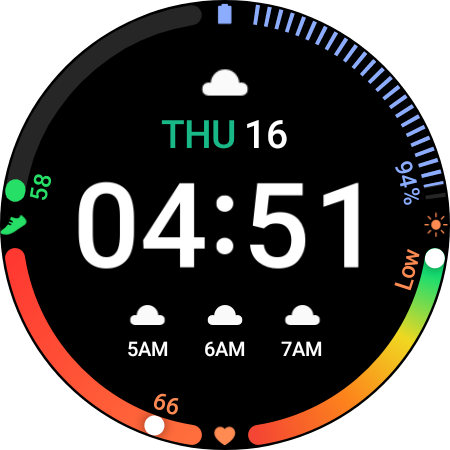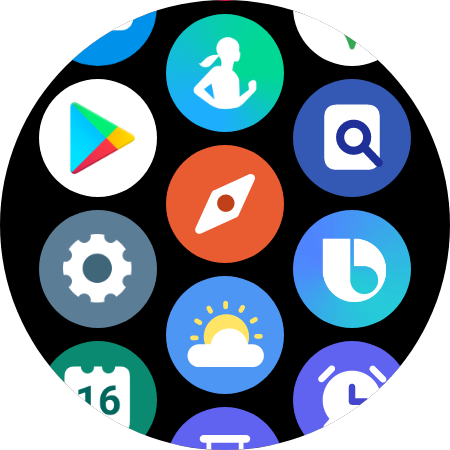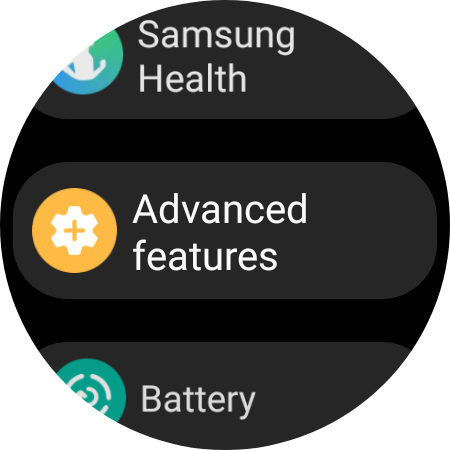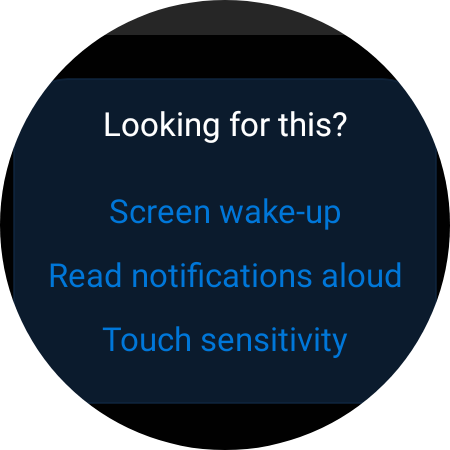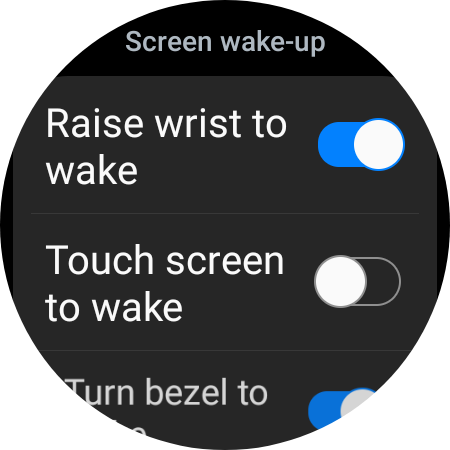How To Fix Samsung Galaxy Watch 4 Screen Wake Not Working
The wake up gesture of the Samsung Galaxy Watch 4 allows you to turn on the display just by raising you arm. You might however experience this feature not working which can be caused by several factors. It can be due to a setting issue, a software glitch, or a hardware error. To fix this you need to perform a series of troubleshooting steps.
The Samsung Galaxy Watch 4 is one of the latest smartwatch models of Samsung that ditches the Tizen platform in favor of Google’s Wear OS. It’s one of the best devices to track your workout and offer several outstanding smart features. Some of the outstanding features of this smartwatch include an IP68 rating, Super AMOLED display, as well as more than 2 days of battery life on a single charge.
Why doesn’t my Galaxy watch turn on when I turn my wrist?

One issue that you might experience with your Samsung Galaxy Watch is when the wake up gesture fails to work. This can be a frustrating experience if you are in a hurry to view the information on your watch.
Here’s what you need to do to fix this problem.
Solution 1: Turn on the wake up gesture feature of the Samsung Galaxy Watch
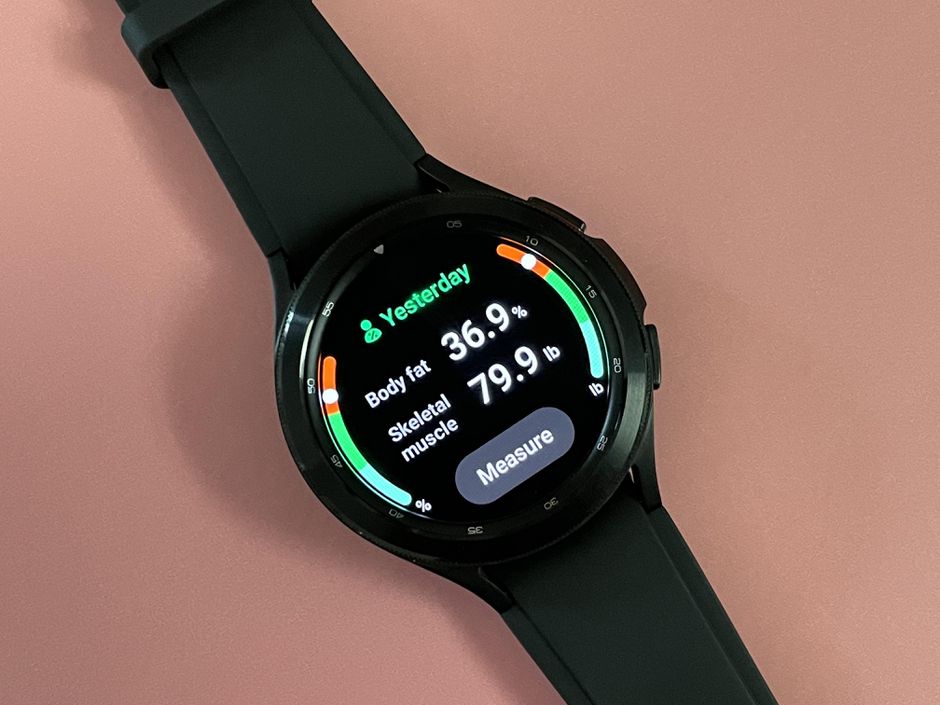
The first thing you will want to do is to make sure that you have enabled the wake up gesture setting on your Galaxy Watch.
You can do this from the watch itself of from the Galaxy Wearable app from the connected smartphone.
Time needed: 1 minute.
Enable raise to wake from watch
- Swipe up from the home screen.
This will show you the apps installed in your watch

- Open the Settings app.
This will open your Galaxy watch 4 settings.

- Tap on Advanced features.
This will open your watch advanced settings.

- Scroll until you see Screen Wake-up.
This will show you a list of screen wake up options

- Press the toggle beside Raise wrist to wake.
This will turn on the wake up gesture of the watch.

Enable raise to wake from Galaxy wearable app
Make sure that the phone and watch are connected via Bluetooth.
Open the Galaxy wearable app on your phone.
Tap on watch settings.
Tap on Advanced features.
Tap on Screen wake-up
Turn on raise wrist to wake switch.
Solution 2: Turn off your Galaxy Watch silent modes

If any of your watch silent modes are activated then the wake up gesture will not work. These modes are Do not disturb, Theater mode, Good night mode, and Water lock mode. Try turning these modes off then check if your watch’s home screen will turn on when your wrist is raised.
From the watch’s Home screen, press the Home key (Power key).
Swipe down the Status panel from the top of the watch’s screen.
Make sure the Do not disturb, Theater mode, Good night mode, and Water lock mode icons are turned off.
If these modes does not appear in the Status panel, access the Advanced menu from the Galaxy Wearable app on your phone to turn off the switch next to the silent mode.
Solution 3: Restart the Samsung Galaxy Watch

There’s a possibility that this issue is caused by a software glitch. To fix this all you need to do is to restart the watch.
Press and hold the Power button and Back button for approximately 7 seconds or until the watch power cycles.
Your Samsung watch should start rebooting.
Once the Reboot is complete, your Samsung watch should start up as normal.
Try checking if the issue has been fixed.
Solution 4: Factory reset the Galaxy Watch

In case the restart fails to fix the problem then you should perform a factory reset. This will restore your watch to its original factory settings. your personal data on the internal storage of the watch, such as downloads, ringtones, images, apps, contacts, and Visual Voicemail will be deleted.
From the Apps screen, tap Settings.
Tap General.
Tap Reset.
You can Back up data at this time.
Tap Reset.
Wait for the device to reset. The device is reset to its factory settings.
Try checking if the wake up gesture works.
Feel free to visit our YouTube channel for additional troubleshooting guides on various devices.