How to Share Galaxy S22 Wi-Fi Internet via Hotspot and Bluetooth Tethering
There are a couple ways to share your Internet connection from your Samsung Galaxy S22 to other devices. You can share your connection to other phones or devices that are capable of connecting to a Wi-Fi network.
You can also physically connect your phone to a computer and share the connection through the USB port. Aside from that, you can also get your other devices share the connection through Bluetooth.
So if you’re looking for ways to share your Galaxy S22 Wi-Fi connection with another device, continue reading as we may be able to help.
Share Connection Through Mobile Hotspot
The most common method in sharing Internet between smartphones is by using your device as a WiFi Access Point.
In other words, you can make your phone work like a router and cater to other devices that won’t to share with your connection.
You can do that by using the Mobile Hotspot feature. Here’s how you enable it:
Step 1: Pull up the App drawer and tap Settings.
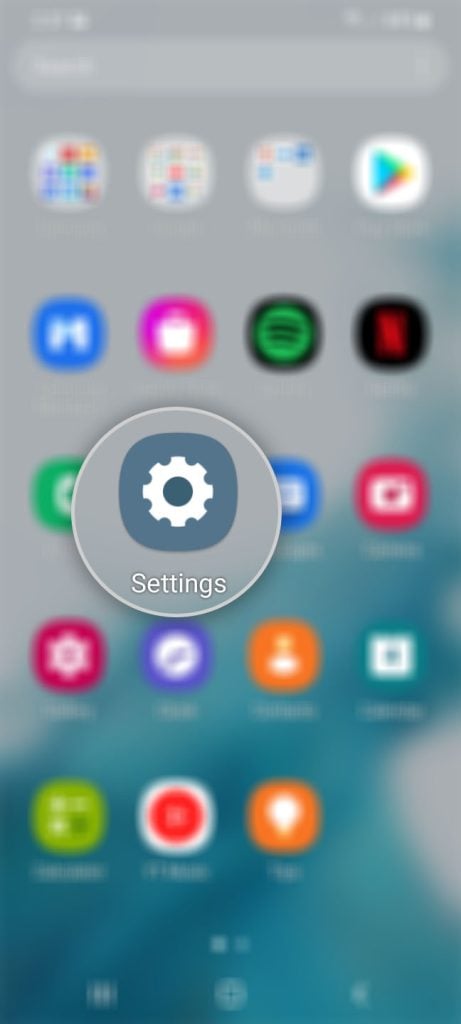
Step 2: Tap Connections.
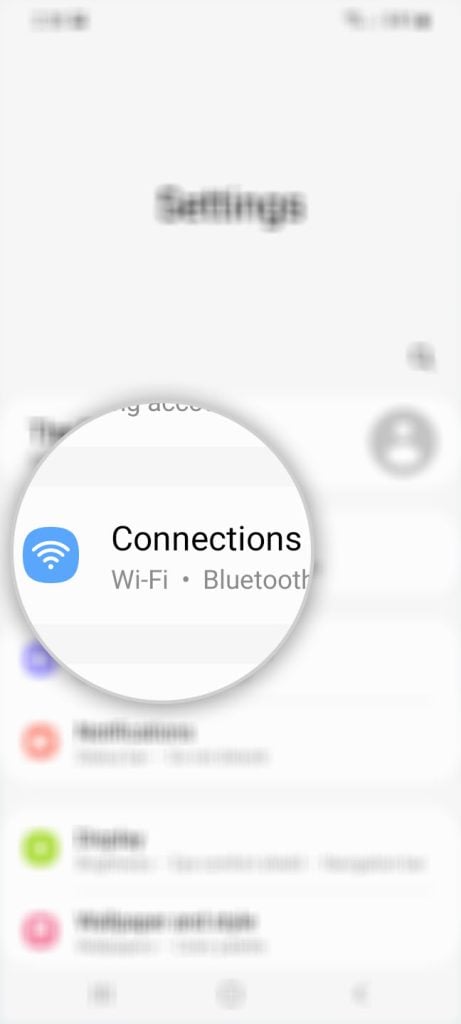
Step 3: Find and tap Mobile Hotspot and Tethering.
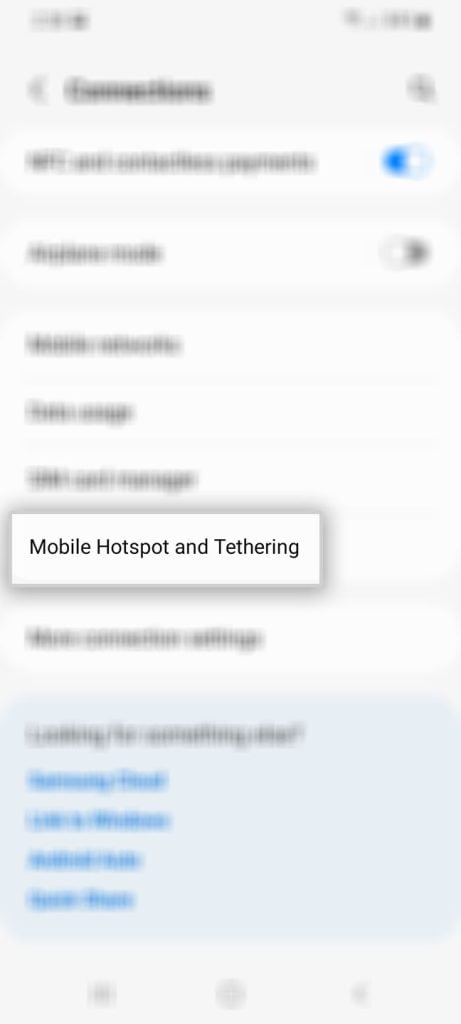
Step 4: Tap Mobile Hotspot.
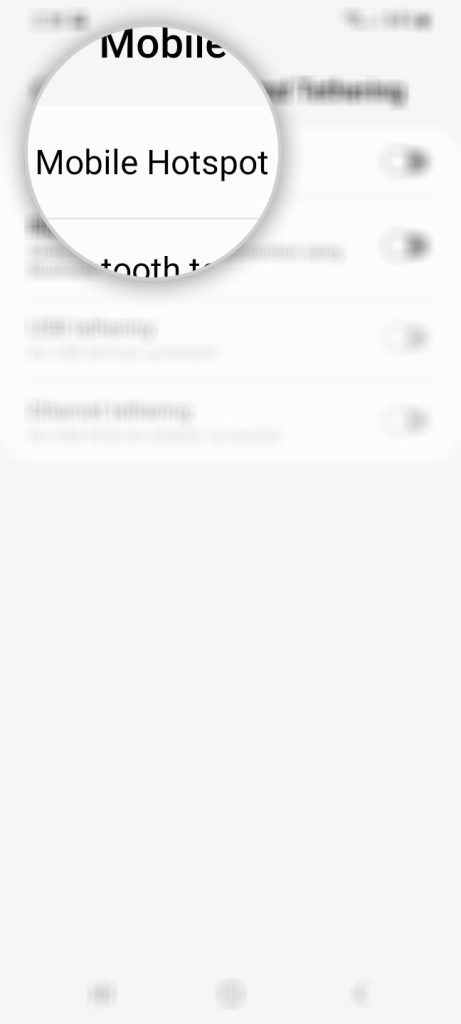
If you haven’t set it up before, odds are you don’t know the password so you really have to set it up.
Step 5: Tap Configure.
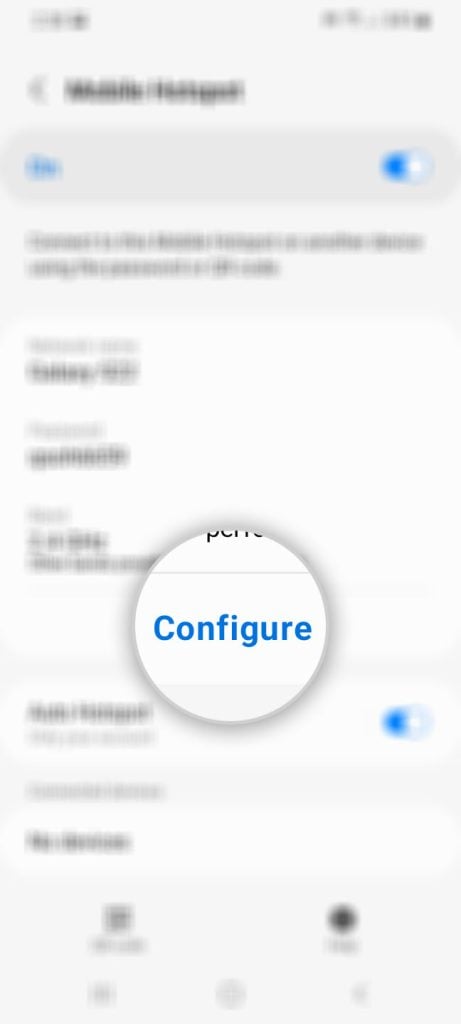
Step 6: Enter a network name that you can easily recognize.
Step 7: Enter a Password you can easily remember.
Step 8: Choose a band that most of your devices can connect to.
In this case, you can choose 2.4 GHz.
Step 9: Tap Save to save all the changes.
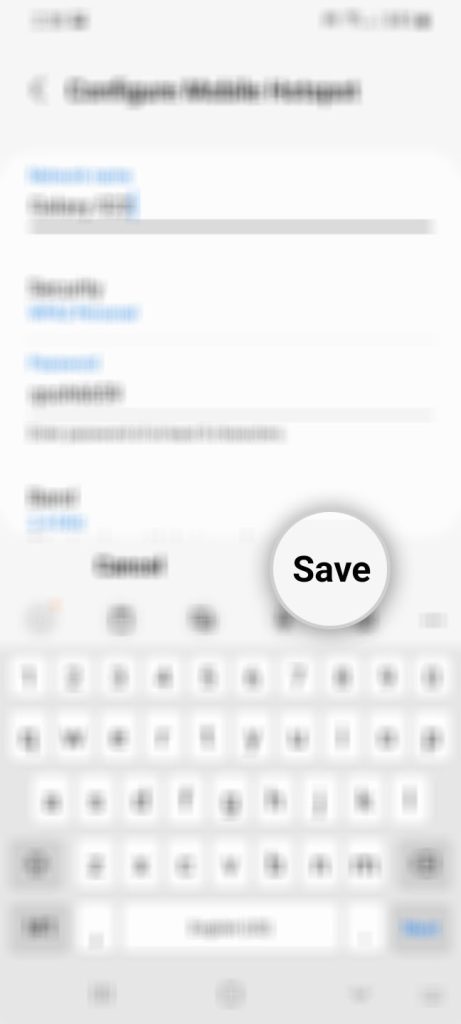
Step 10: Now tap the switch next to Off to turn the Mobile Hotspot on.
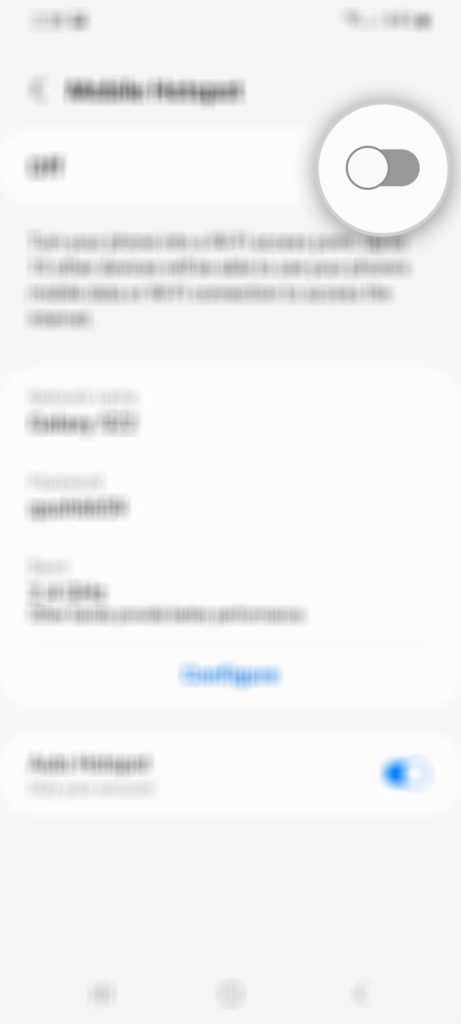
Once enabled, your Galaxy S22 will immediately start broadcasting signal and you can already start having your devices get connected with it.
Take note that this works regardless of whether your Galaxy S22 is connected via mobile data or Wi-Fi.
Share Connection Via Bluetooth
The second method is Bluetooth tethering, which is a bit limited compared to the previous method. Nevertheless, it’s one way to share your Internet connection if deemed necessary.
Here’s how it’s done:
Step 1: Pull up the App drawer and tap Settings.
Step 2: Tap Connections.
Step 3: Find and tap Mobile Hotspot and Tethering.
Step 4: Tap the switch next to Bluetooth tethering.
Step 5: Pair your Samsung phone with another device you want to share your connection with.
And that’s pretty much it!
Share Connection Via USB Tethering
For this method, you can share your Internet connection with a computer through a USB cable. And if you notice, USB tethering is greyed out. It’s because your phone has to be physically connected to a computer for it to be enabled.
So here’s what you should do:
Step 1: Pull up the App drawer and tap Settings to pull up the settings menu.
Step 2: Tap Connections.
Step 3: Find and tap Mobile Hotspot and Tethering.
Step 4: Using the original USB-C cable, connect your phone to a computer.
Step 5: Tap the switch next to USB tethering to enable it.
This will immediately share the connection with your computer.
Share Connection Via Ethernet Tethering
Another method to share the connection of your Samsung devices with a computer is through the Ethernet port.
However, for you to be able to use it, you need to have a special cable or adapter.
Look for USB-to-Ethernet cable and use a USB-C to USB adapter so that you can connect it with your phone and your computer.
Just like USB tethering, the connection is shared as soon as the feature is enabled.
We hope that this tutorial guide can be helpful.
Have a great day!