What To Do If Samsung Galaxy S22 Doesn’t Play Audio Through Its Speakers
In this post, we will help you resolve your Samsung Galaxy S22 that doesn’t have audio through its speakers. More often, audio problems on mobile devices occur due to software-related issues or the user accidentally muted the device.
On the other hand, issues like this can be triggered by a hardware problem as well, there may be busted components on its speaker that resulted in the device having no audio.
So, to eliminate all the suspicions, we need to rule-out each and every possibility by performing some troubleshooting procedures until we can figure out what causes the problem and fix it.
If you have a similar issue with your device, continue reading as we may be able to help you.
Before anything else, if your phone is low on battery and the power saving mode is enabled, try disabling it first and connect your phone to its charger.
Solution 1: Toggle the ringer switch off and on
If the audio of your device is lost without a reason, it is possible that an error is causing it and it needs to be refreshed. Meaning, we recommend you to enable and disable the silent mode of the device.
Step 1: To enable and disable the silent mode, simply swipe down the notification panel from the top of the Home screen.
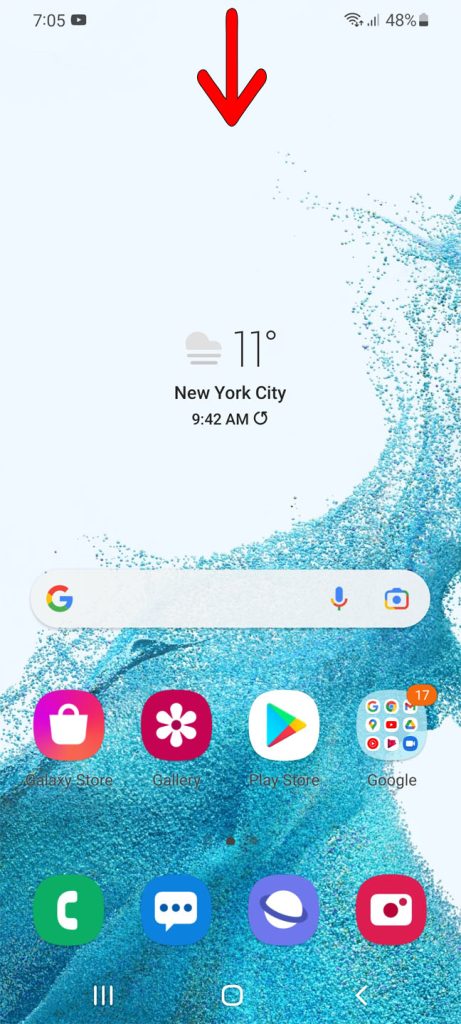
Step 2: On the panel you can see an Audio icon next to the Wi-Fi icon. Tap the Audio icon to enable silent mode or mute the device.
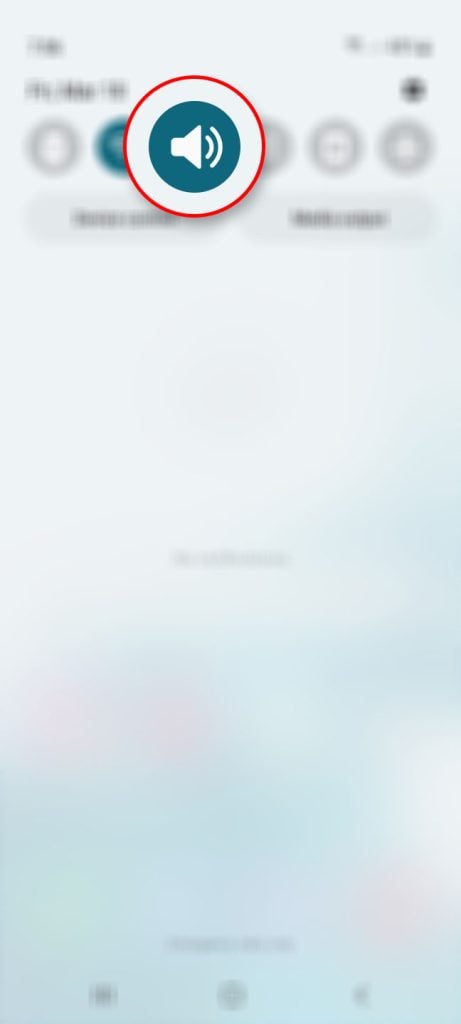
Step 3: After a few seconds, tap the same icon to disable silent mode and set the device to ring mode.
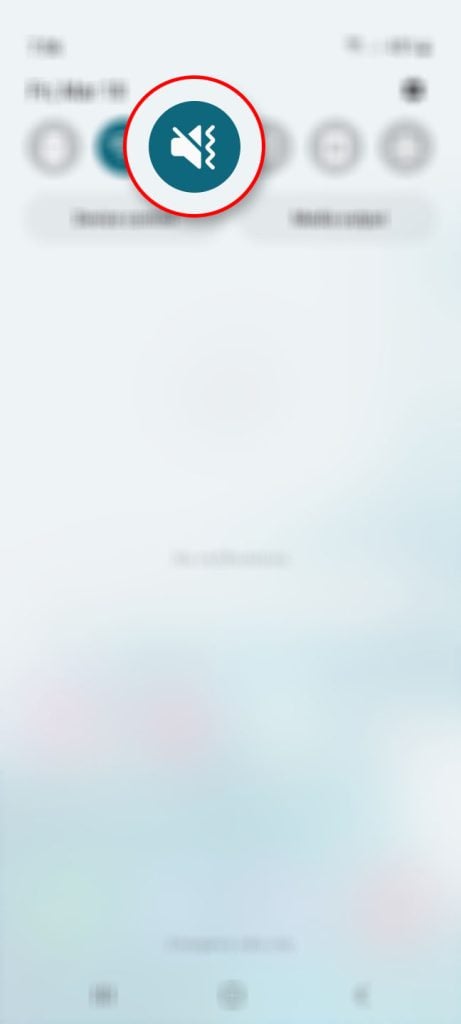
On the other hand, to make sure that the volume is at its maximum level, just press the Volume Up Key for several times until it reaches its maximum level.
However, after you do the procedure and your Galaxy S22 still doesn’t have audio, move to the next solution.
Solution 2: Force restart your Galaxy S22
More often, audio problems are just caused by minor glitches in the system and doing a forced restart will help fix it. Doing so will refresh the memory of the device and close all unnecessary apps running in the background as well as refreshes all the services of the device.
Here’s how to do a force restart on your phone:
Step 1: Press and hold the Volume Down button and the Power key for 10 seconds.
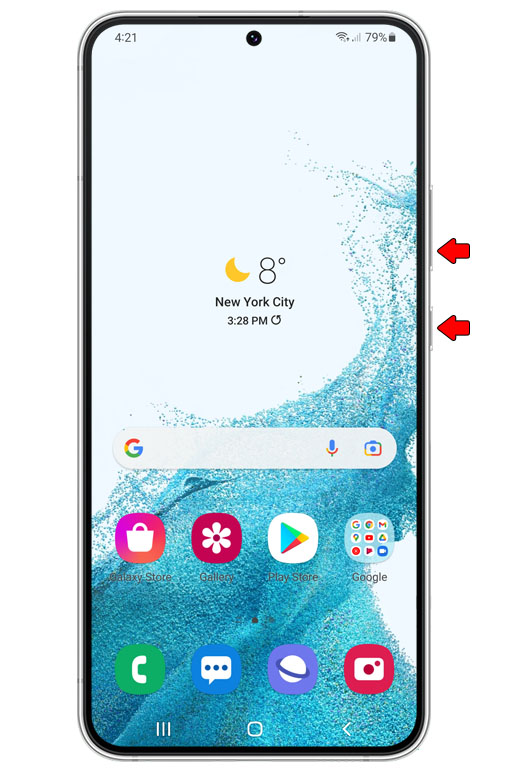
This will force your phone to shut down and then power back up.
Step 2: When the logo shows, release both keys and wait until the reboot is finished.

After the force restart, use your phone and see if the problem is fixed, if not, proceed to the next method.
Solution 3: Turn Bluetooth off
If your device is connected or paired to a bluetooth speaker or wireless headset this may be the reason that your phone has no audio coming out.
So, to disable Bluetooth, follow these steps:
Step 1: Pull up the App drawer and tap Settings.
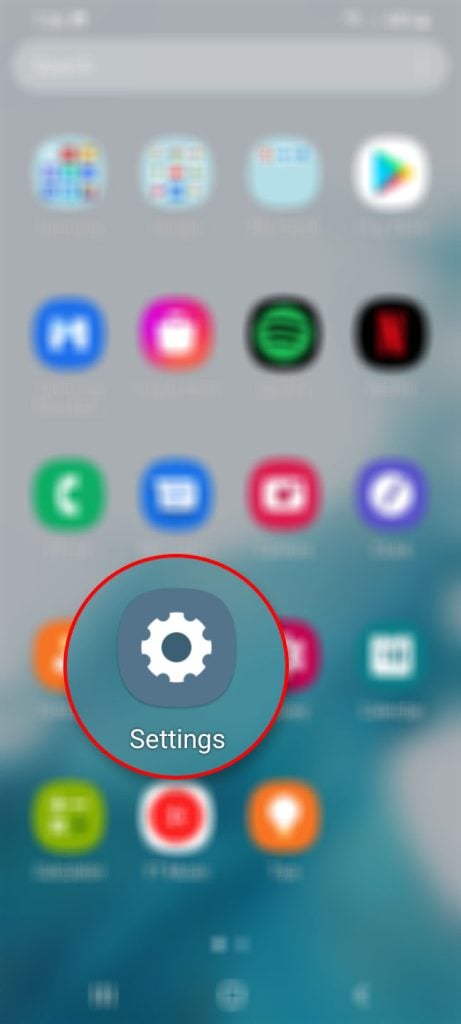
Step 2: Tap Connections.
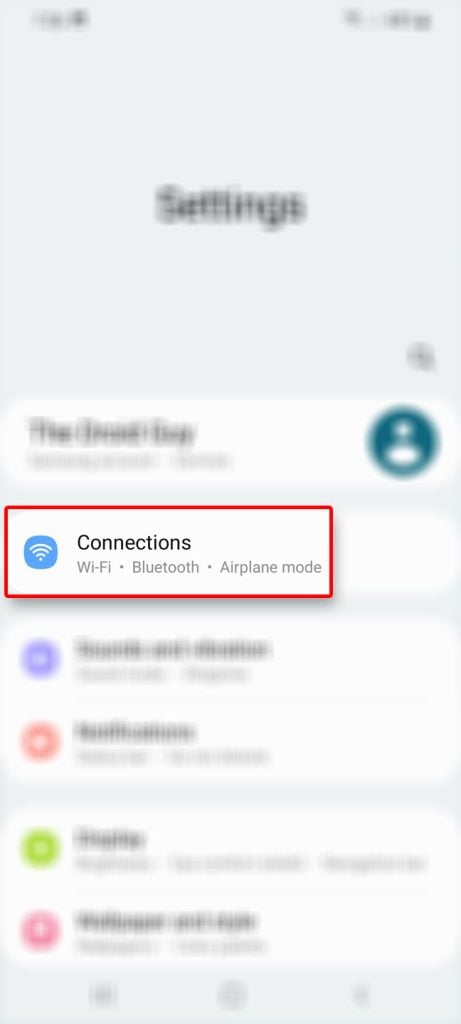
Step 3: Tap Bluetooth and tap the switch to disable it.
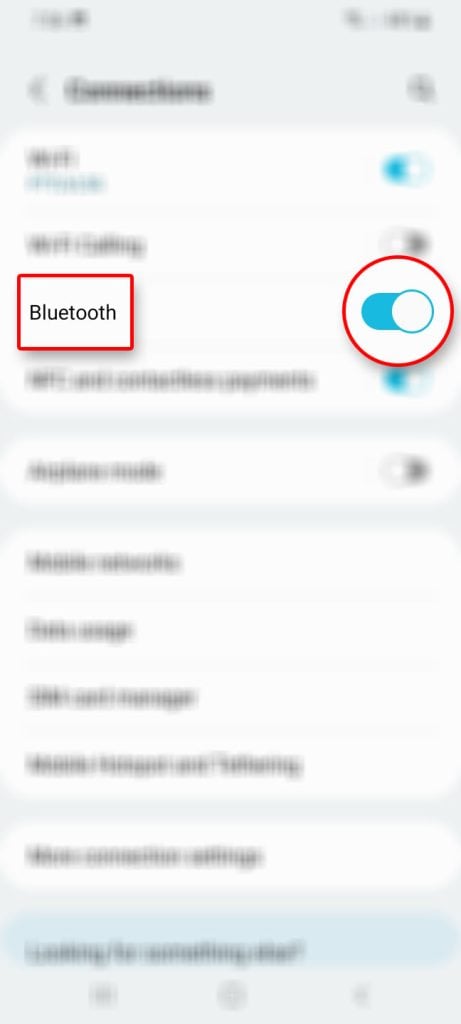
Once done, play an audio track to see if your phone plays the sound through the speakers. If still not, then move on to the next solution.
This is a very important procedure especially if you’re always streaming audio through Samsung earbuds.
Solution 4: Reset all settings
Doing a settings reset will eliminate the suspicion that inappropriate settings configuration triggered the issue to occur. There might be some configuration you’ve done in the past that affects the performance of the device and resulted in it to lost its audio.
So by resetting it the settings configuration of your phone will be back to its default value.
Here’s how to do it:
Step 1: Open the Settings app on your phone.
Step 2: Scroll down, and then tap General management.
Step 3: Tap Reset, and then touch Reset settings.
Step 4: Tap the Reset settings button, and if needed, enter your screen lock.
Step 5: Now tap the Reset button to reset all the settings on your Galaxy S22.
Most of the time, this procedure is enough to fix problems like this. So after the settings reset, try to play some tracks or stream YouTube videos to see if your phone plays the audio through its speakers.
Solution 5: Factory reset your phone
Assuming that all methods you performed failed to resolve the problem, the last thing that you can do is to do a factory reset.
Doing so will fix any performance and firmware-related problem on your phone. But before you proceed make sure to backup all your files and data because all will be deleted during the process.
When ready, follow these steps:
Step 1: Open the Settings app on your phone.
Step 2: Scroll down, and then tap General management.
Step 3: Tap Reset, and then touch Factory data reset.
Step 4: Scroll down, and then tap the Reset button.
Step 5: If prompted, enter your screen lock.
Step 6: Tap Delete all.
Step 7: Enter your password, and then tap Done when finished.
When the reset is done, set up your phone as a new device. If the issue is due to a firmware-related issue, then doing a reset will fix it.
One way to prevent this problem is taking care of your device. Try using the Battery and Device care in the Settings as that will often give you ideas what to do to make sure your Android phone works perfectly.
However, after doing all these procedures and your Samsung Galaxy S22 is still not able to play audio through the speakers or if the sound quality is still low, then you should consider having it checked.
It is possible that there’s an issue with the speakers themselves.
My problem is only with incoming and outgoing calls calls and voice mail. Volume stay low and will not increase. All othe features work fine