Samsung S21 Problems With Calls? Here Are 6 Troubleshooting Tips to Try
Are you having issues making or receiving calls on your Samsung Galaxy S21? Don’t worry – you’re not alone. Many S21 users have reported call problems like no audio, dropped calls, and inability to dial out. The good news is there are several troubleshooting steps you can take to get your S21 calling properly again.
In this guide, we’ll walk through the top solutions to fix Samsung S21 Problems With Calls.

1. Check Network Coverage and Restart Device
The first thing to check is whether you have good cell signal in your area.
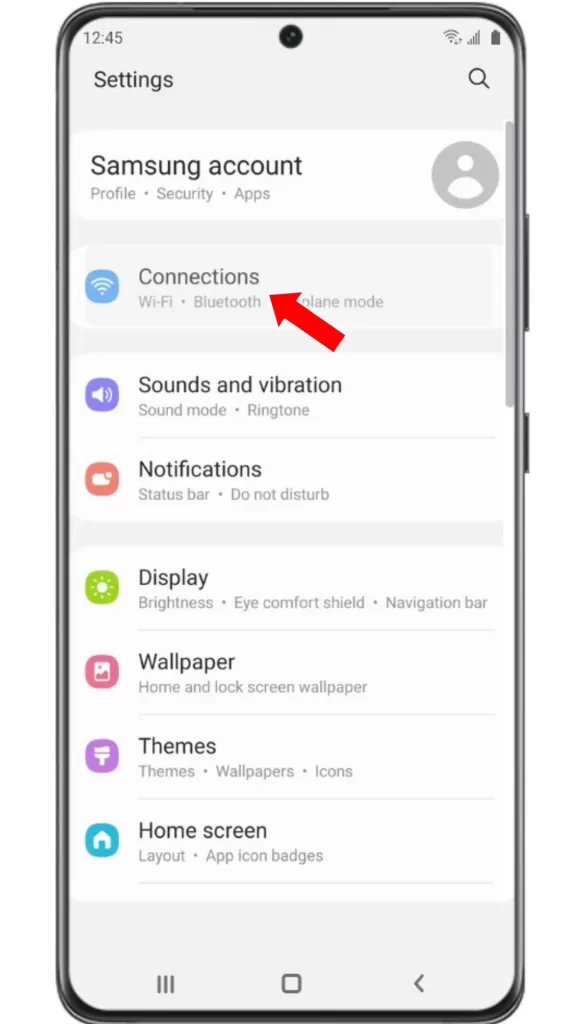
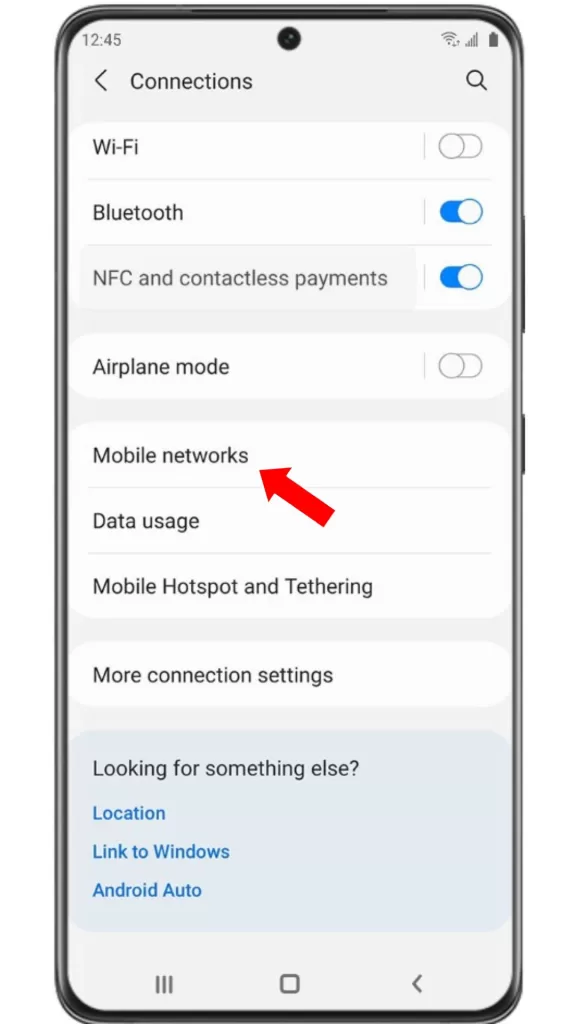
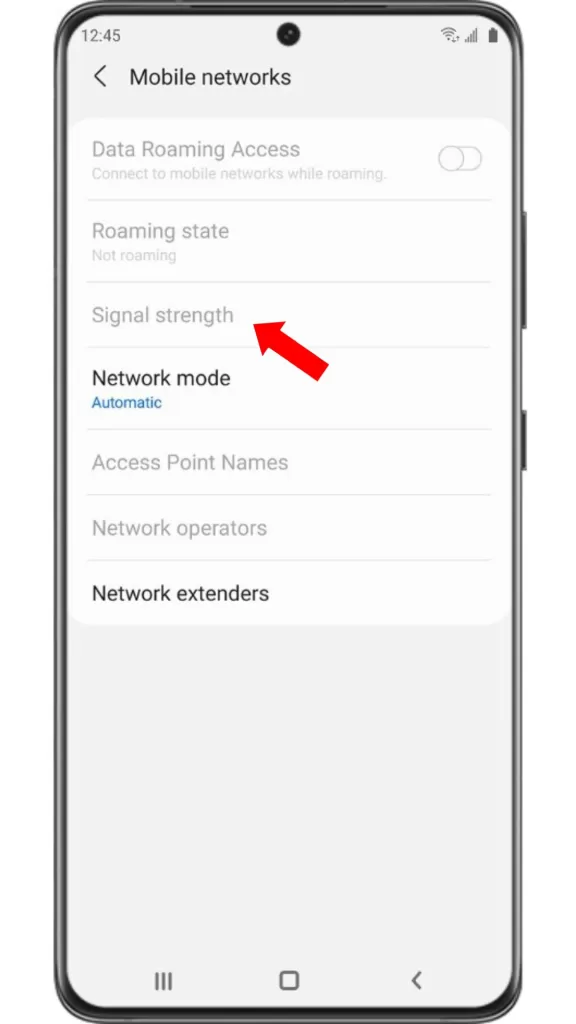
- Go into Settings.
- Select Connections.
- Select Mobile Networks and check the signal strength.
If it’s low, move to a location with better coverage. A weak signal can lead to call issues.
While you’re in Connections, tap “Reset Network Settings” to refresh the network.
Next, restart your S21 by holding the Power and Volume Down buttons together until you see the reboot prompt. Restarting will refresh all connections and often resolves temporary network glitches causing call problems.
After the reboot completes, try making a test call.
2. Disable Do Not Disturb Mode
An enabled Do Not Disturb mode will block incoming calls and notifications. To check if it’s on, swipe down the notification shade and look for the DND icon. If you see it, tap the icon to disable DND.
You can also go into Settings > Notifications > Do Not Disturb and toggle the switch off. Test if calls now come through.
3. Check Blocked Numbers List
An accidentally blocked number could prevent receiving calls from that contact.
- Open the Phone app.
- Tap the 3-dot menu.
- Choose Settings.
- Block Numbers and look for any numbers you need to unblock. Tap the minus icon next to them to remove from the block list.
4. Turn Off Call Forwarding
If Call Forwarding is enabled, your S21 will send all incoming calls to the forwarded number.
To disable it:
- Open the Phone app.
- Select Settings.
- Select Supplementary Services.
- Select Call Forwarding.
- Tap on each forwarding type that is enabled and enter your password to turn it off.
Test if you can now receive calls normally.
5. Reset Network Settings
Resetting network settings will clear any problematic custom APN or network configurations causing call issues.
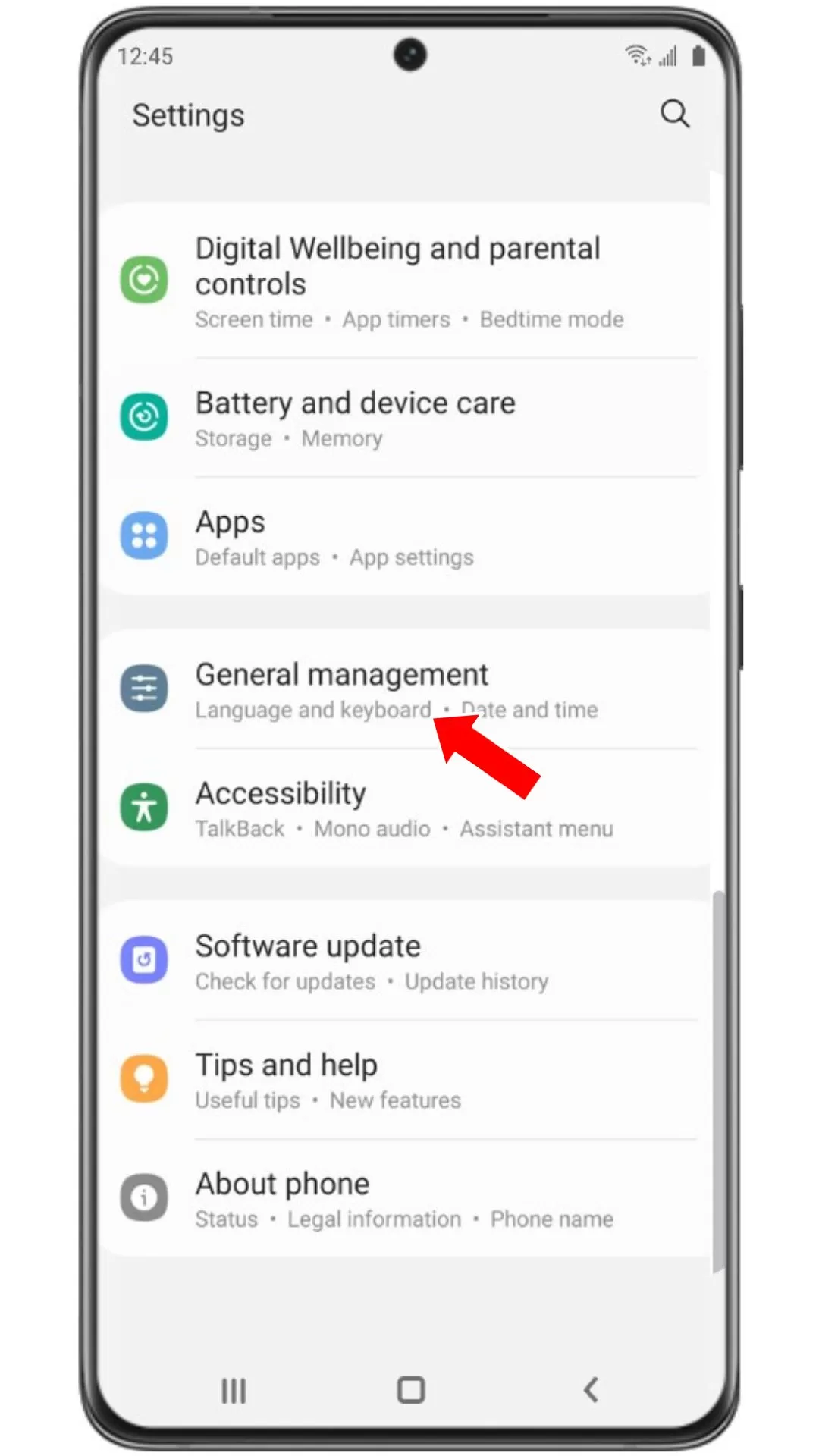
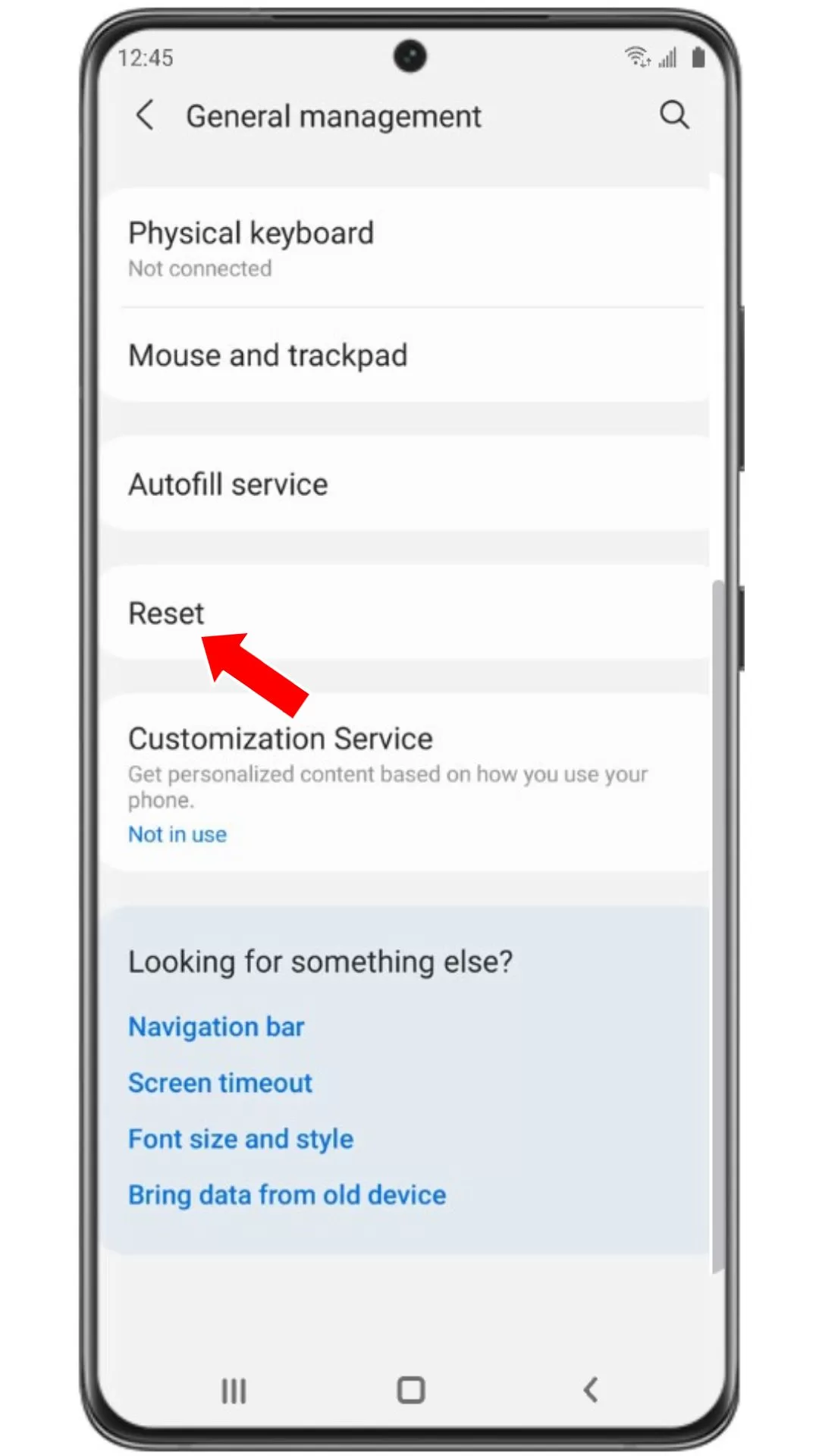
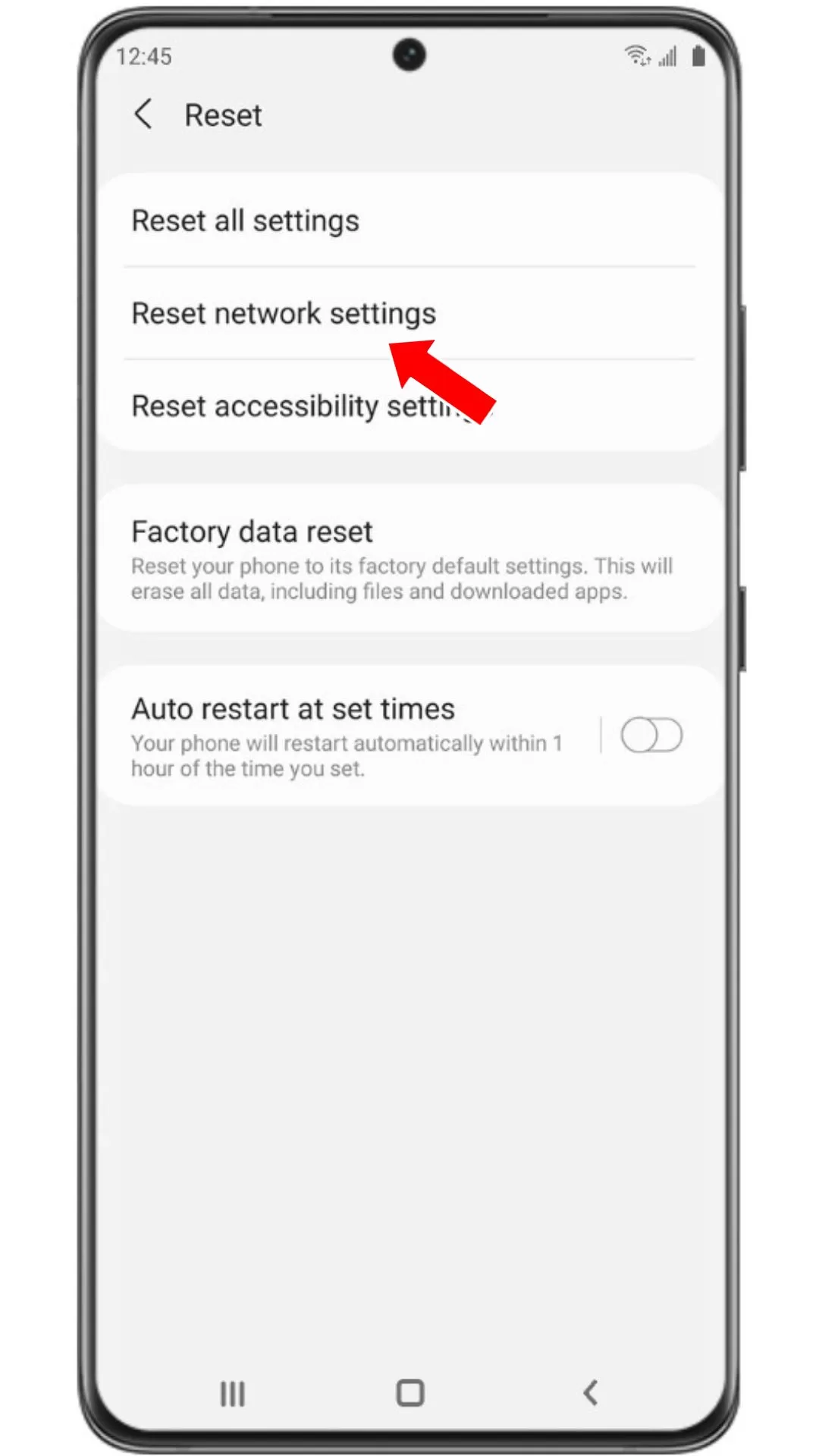
- Go to Settings.
- Select General Management.
- Select Reset.
- Select Reset Network Settings.
- Enter your device password or PIN to confirm the reset.
- After your S21 reboots, recreate your Wi-Fi and mobile networks and test calls again.
6. Try a Different SIM Card
If you’ve tried the above steps and calls still don’t work, it could be a problem with your cellular account rather than the S21 itself.

Power off the S21 and insert a different nano-SIM from another carrier. Power on and try to make a test call. If calls now work, contact your original provider for assistance.
Following these troubleshooting steps should resolve most Galaxy S21 call problems. For additional help, contact Samsung or your carrier support. With a few tweaks your S21 can be calling smoothly again.