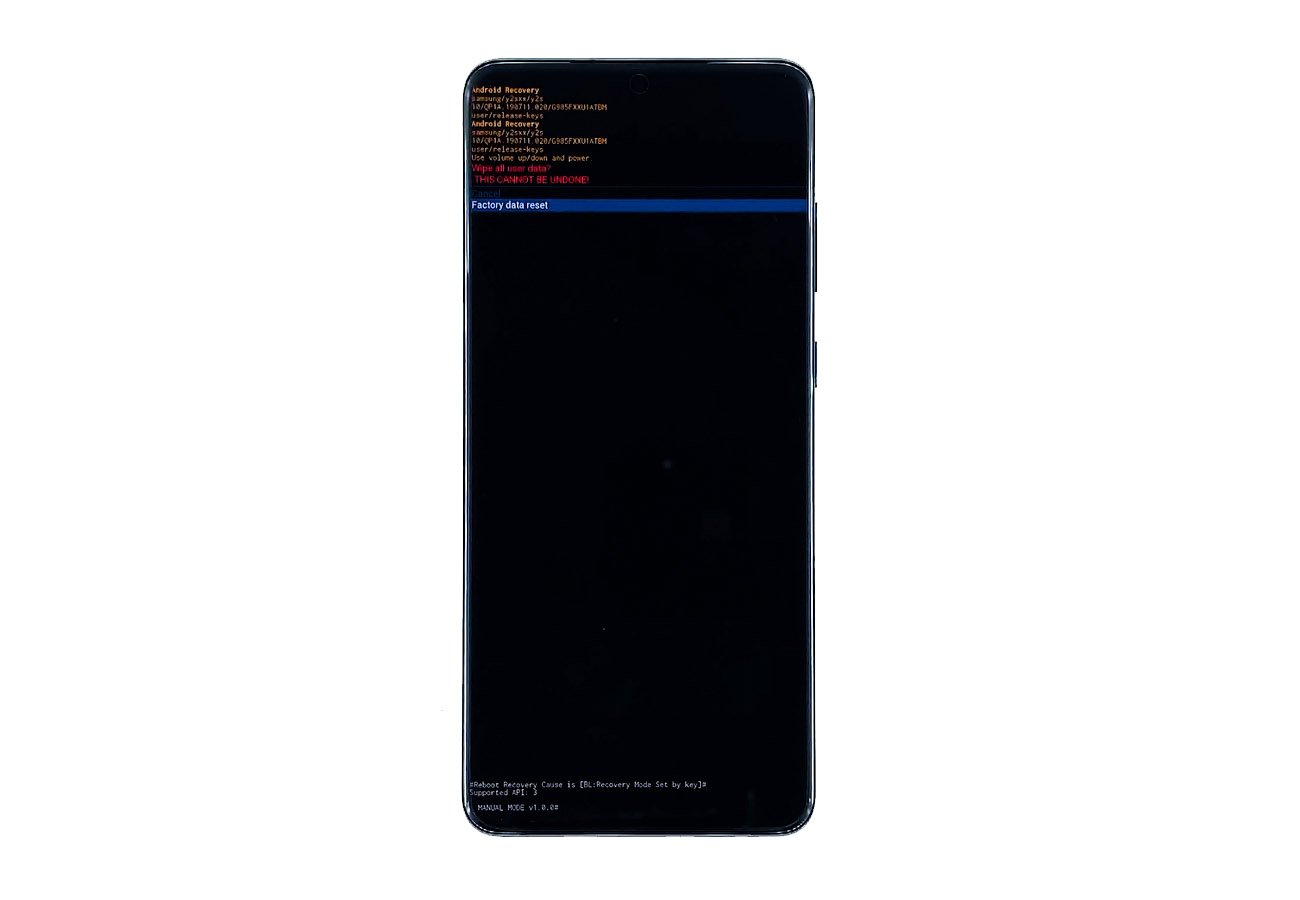Galaxy S20 Stuck On Logo And Won’t Boot Up
A smartphone that gets stuck on logo or won’t boot up successfully is most likely having a problem with its firmware. Firmware-related issues are actually common and pretty annoying as it affects the performance and your usage habit. However, they’re not really that serious and you can always fix them.
In this post, I will guide you in troubleshooting your galaxy s20 that won’t boot up anymore as it gets stuck on the logo. There are only a couple of procedures you need to do to make it boot up successfully. So, continue reading as we may be able to help you.

What To Do With Galaxy S20 That’s Stuck On The Logo
Time needed: 20 minutes.
Before we move on, I am assuming that the firmware of your device has not been tampered with. If you tried installing a custom ROM and then this problem occurred, then it’s clear that the modded firmware has some issues. Just flash the stock firmware and you should be able to make your phone work perfectly again.
- Force restart your galaxy s20
You may have already tried restarting your phone a thousand times but every single time it gets stuck on the logo. But have you tried doing the forced restart?
It is a simulated battery removal that forces your phone to shut down and then start back up. Most of the time, this is the answer to this problem. That’s the reason you need to do this first as it might save you from a lot of trouble. Here’s how it’s done:
Press and hold the volume down button and the power key for 10 seconds.
When the S20 logo shows on the screen, release both keys and wait until the device has booted up successfully.
If the phone still gets stuck on the logo after doing this, then you have to do the next solution.
- Master Reset your galaxy s20
If for some reason the first solution failed to fix the problem, what you have to do is to reset your phone. However, you will have to do it in recovery mode. Which means that you will have to run your phone in that mode first before you can actually reset your device.
Also, you need to know that doing this will delete all your personal files and data. You won’t be able to create a backup because your phone just won’t boot up. That’s the compromise you’d have to do if you want to try and fix your phone using this method.
But since your phone is stuck on the logo and won’t turn off, try doing this.
Press and hold the volume down button and the power key for a few seconds.
When the screen turns off, release the volume down button and hold the volume up button while also holding down the power key.
Once you see a black screen with yellow and blue texts on it, then it means you’ve successfully started your phone into recovery mode.
Now press the Volume down key several times to highlight wipe data/factory reset.
Press Power key to select.
Press the Volume down key to highlight yes, them and press the Power key to select.
When the reset is complete, Reboot system now is highlighted.
Press the Power key to restart the device.
As long as the cause of the problem isn’t a damaged hardware component, then you should be able to make your phone boot successfully after this.
ALSO READ: Galaxy S20 is running slow? Here’s what to do!
I hope that we’ve been able to help you one way or the other.
Please support us by subscribing to our Youtube channel. Thanks for reading!