How To Fix The Galaxy A53 No SIM Card Error
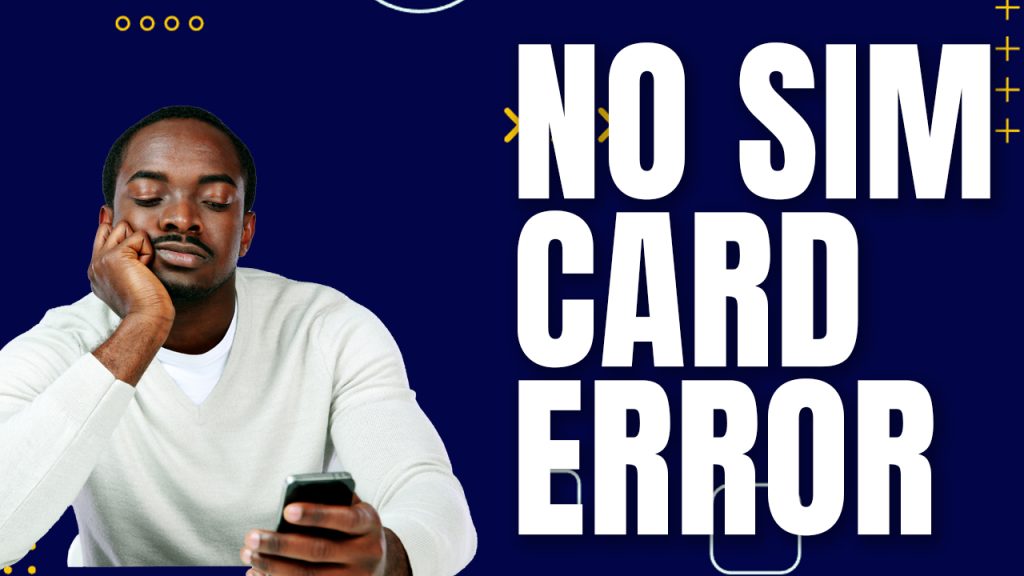
The “No SIM card” error in a Galaxy A53 is not a new problem. In fact, it also happens to high-end devices and there are a number of reasons why this issue occurs.
Among the reasons are network failure, broken SIM card or minor software glitches and issues. However, if your device has suffered physical damage from a drop on a hard surface and such a problem occurred, it might be an issue with the hardware itself.
But assuming that your phone doesn’t have any hardware problems and the error appears out of the blue without apparent reason or cause, then there is a chance that this is just a minor firmware issue, which you can fix on your own.
So, if you have a similar issue with your device, then continue reading for this post might help you.
First solution: Forced restart your phone
The first thing that we want you to do is force restart your phone. Performing a forced restart will refresh the memory of your Galaxy A53 and close all apps running in the background. So, if this is a minor firmware problem, then this method will surely fix it. This is how its done:
- Press and hold the Volume Down button and the Power key for 10 seconds. This will trigger your phone to shut down and power back up.
- Once the logo shows, release both keys and allow the phone to finish the boot process.
After the procedure, use your phone again and see if the error message still appears and if you can’t send text messages or make phone calls. If so, move to the next method.
Second solution: Reseat SIM card
One of the reasons that “No SIM card” error appears is due to an improperly inserted SIM card or the SIM card is broken or damaged. We suggest that you check if you properly inserted your SIM card, because if not, then that would be the reason that the error message appears. If you haven’t tried this, then this is the right time that you should do it. Here’s how:
- Find the SIM card tray of your phone.
- Use your SIM eject tool to gently push the SIM eject button.
- The SIM card tray should slide out. Remove the SIM card from the tray.
- Insert it back into the tray with the gold contacts facing down.
- Re-insert the tray back into the device and push it until it clicks into place.
- Now, Power on your Galaxy A53 and check if the SIM card is recognized.
However, if the error message still appears, move to the next method.
Third solution: Wipe the Cache Partition
Sometimes, due to corrupt files and data the system could no longer function normally and causes the error messages to appear without apparent reason. So, by wiping the cache partition of your device we can be sure that the new cache files will function normally in the system of your phone. Don’t you worry, this procedure will not delete your important files saved on your phone. This is how you do it:
- Turn off the device.
- Press and hold the Volume Up and Power keys.
- When the Samsung logo shows, release all three keys.
- Your Galaxy A53 will continue to boot up into the Recovery Mode. Once you see a black screen with blue and yellow texts, proceed to the next step.
- Press the Volume down key several times to highlight wipe cache partition.
- Press Power key to select.
- Press the Volume down key to highlight yes, them and press the Power key to select.
- When the wipe cache partition is complete, Reboot system now is highlighted.
- Press the Power key to restart the device.
Fourth solution: Perform a reset
If all procedures you performed failed to resolve the issue, then, the last option that you can do is to do a reset. Performing a reset will fix any minor firmware issues on your phone and remove any bugs that might be causing the system to function abnormally. But before you do a reset, make sure to backup all your important files and data because all will be deleted. So, after the backup and the device is ready, follow these steps:
- Turn off the device.
- Press and hold the Volume Up and Power keys.
- When the Samsung logo shows, release all three keys.
- Your Galaxy A53 will continue to boot up into the Recovery Mode. Once you see a black screen with blue and yellow texts, proceed to the next step.
- Press the Volume down key several times to highlight ‘wipe data / factory reset’.
- Press Power button to select.
- Press the Volume down key until ‘Yes’ is highlighted.
- Press Power button to select and start the master reset.
- When the master reset is complete, ‘Reboot system now’ is highlighted.
- Press the Power key to restart the device.
But after performing a reset and the error message still appears, then the best thing that you can do is to bring your device to the tech for repair. There is a chance that your phone has a hardware problem and only the tech can resolve it.
On the other hand, if there’s a chance that your service provider has recently upgraded their technologies, it might be that your SIM is no longer supported. You might also want to contact their tech support and ask for assistance.
We hope this post can help.