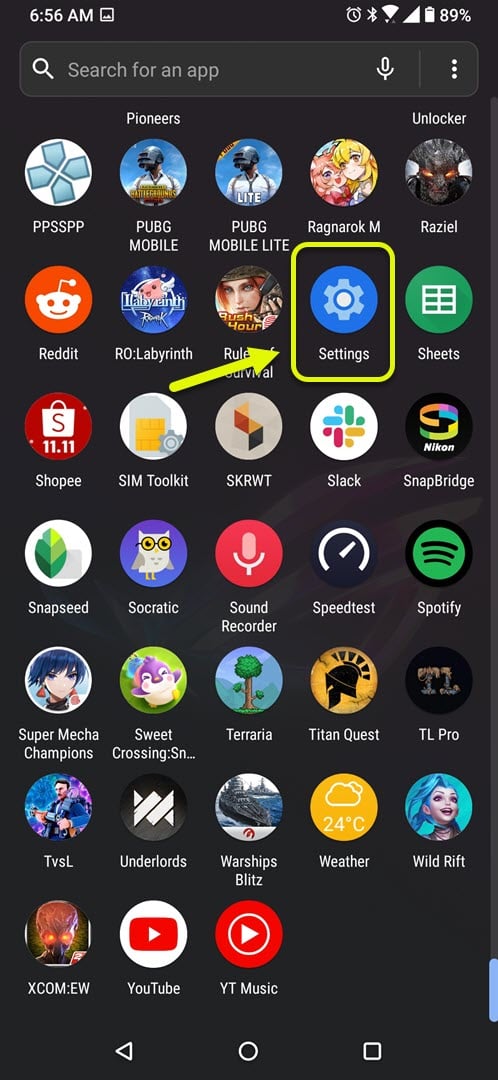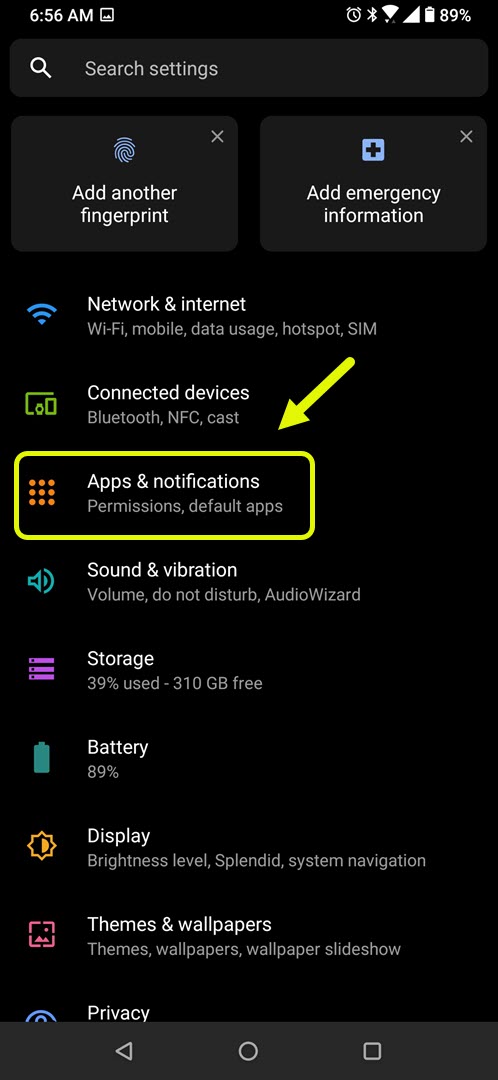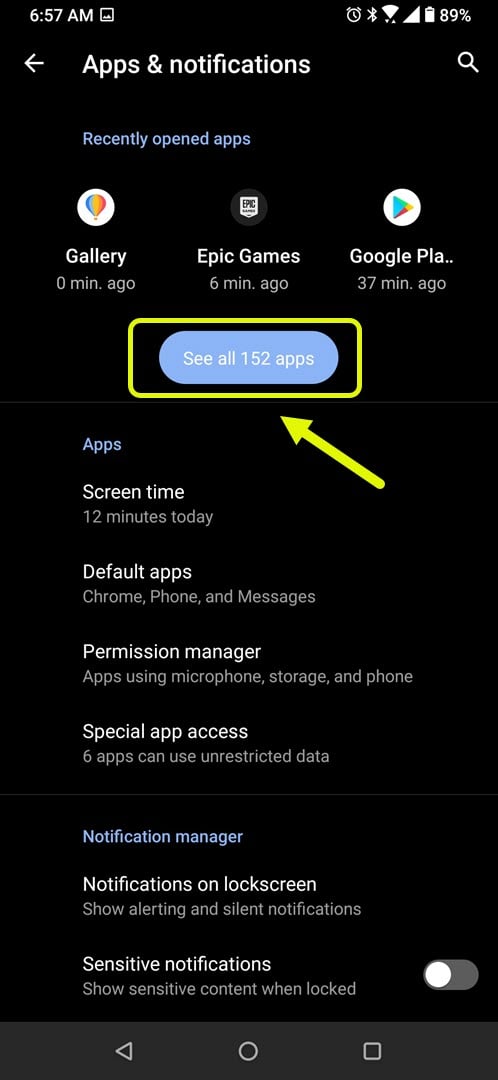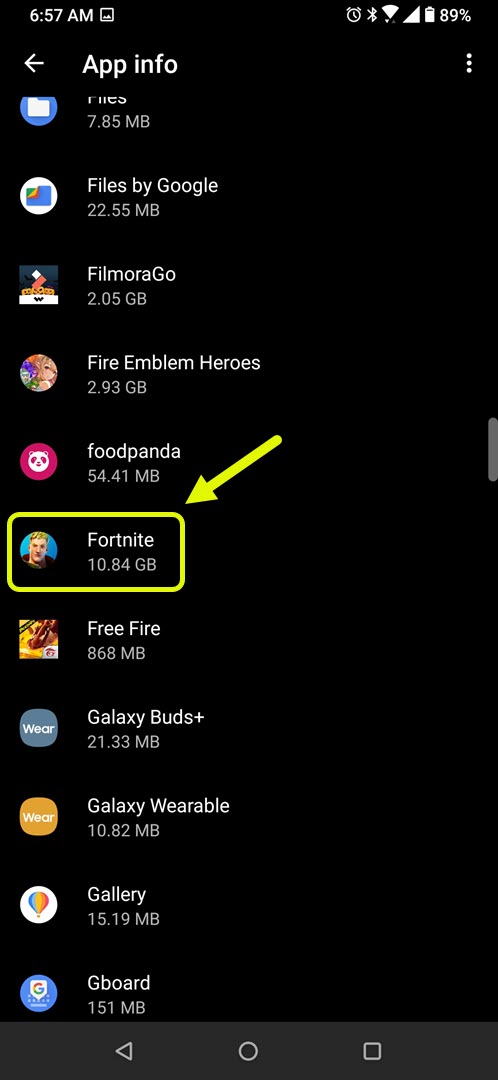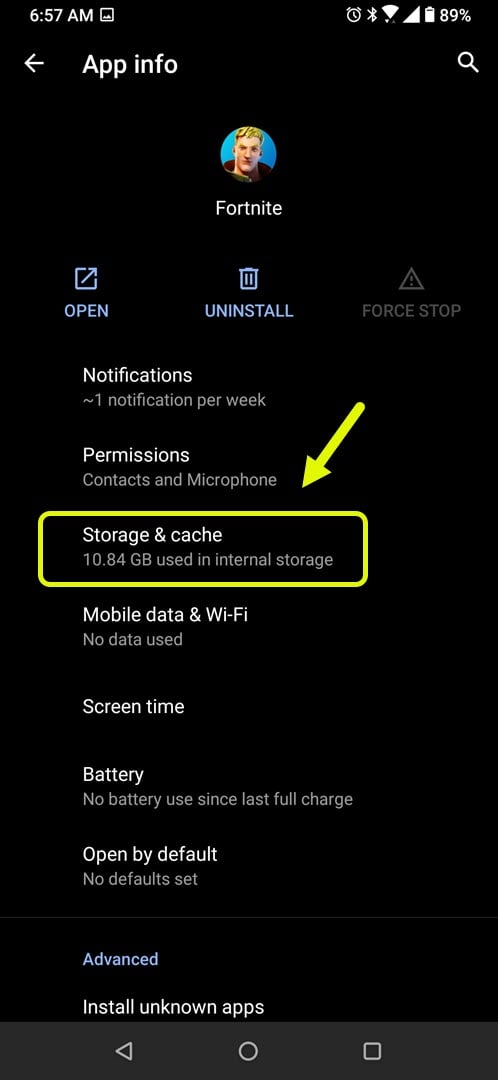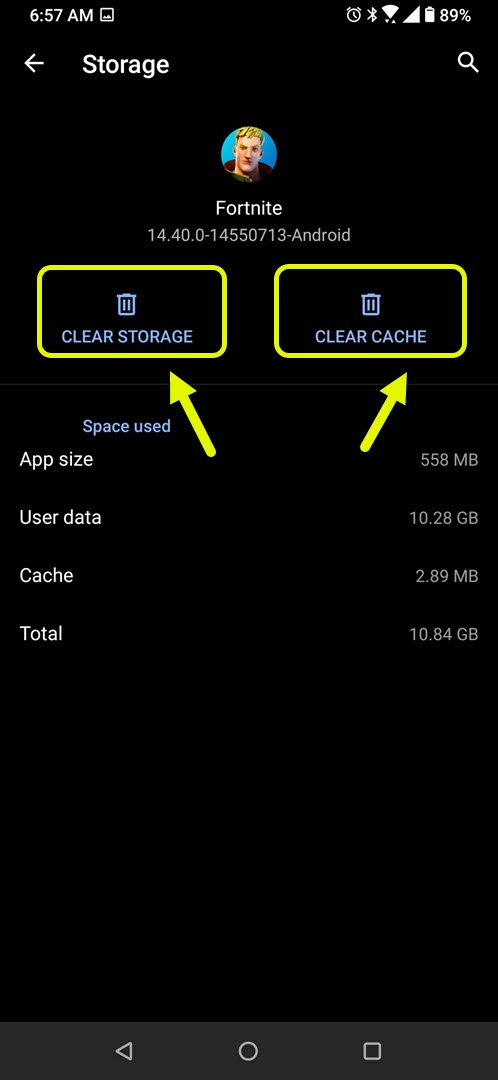Fortnite Stuck In Loading Screen On Android Quick Fix
The Fortnite stuck in loading screen on Android can usually be caused by network issues or a glitch in the game software. When this occurs you won’t be able to join any matches. You will need to perform a series of troubleshooting steps to fix this problem.
Fortnite is a popular online shooter game developed by Epic Games and was first released last 2017. It is free to download and can be played on different platforms such as Windows, macOS, Nintendo Switch, PlayStation, Xbox, iOS, and Android. It also has one of the largest prize pool in esports tournaments with US$100 million available for all platforms.
Error while connecting to Fortnite server using Android device
One of the common issues that can occur when trying to play this game is when you are stuck in the login screen. This is the blue connecting screen that indicates the game is connecting to the Fortnite servers. If you can’t seem to get past this point then you should try these troubleshooting steps.
Prerequisites:
- Restart the phone.
- Try connecting to a different Wi-Fi network or try using your mobile data connection.
- Make sure you have the latest game update installed.
Method 1: Clear the cache and data of Fortnite
There are cases when corrupted temporary data stored by the app can cause this issue. To check if this is what’s causing the problem you will have to clear the cache and data of the app.
Time needed: 3 minutes.
Clearing the cache and data
- Tap on Settings.
You can do this by swiping up from the Home screen then tapping on the Settings icon.

- Tap on Apps & Notifications.
This is where you can manage your app settings.

- Tap on See all apps.
This will list all of the apps installed in your phone.

- Tap on Fortnite.
This will open the app property, storage, and permission info.

- Tap on Storage & Cache.
This will open the app storage properties and settings.

- Tap on Clear Storage and Clear Cache then make sure to confirm your action.
This will remove the temporary data stored by the app.

After performing these steps you may need to download additional content for the game as well as login to your game account.
Method 2: Check your phone internet connection to fix stuck in loading screen
There are times when a bad internet connection can cause this particular problem. You can use the Speedtest app which you can download from the Google Play Store to check your connection.
- Open the Speedtest app.
- Tap on Go.
Take note of the ping, download, and upload results. A ping higher than 100ms or a download and upload speed that is lower than what you subscribed means that there is a problem with your internet connection and could be what’s causing this issue.
Method 3: Check if the server is undergoing a maintenance
Sometimes the problem can simply be caused by a server maintenance that is being done. You can check any downtime on the server by going to https://status.epicgames.com/ .
Method 4: Reinstall Fortnite to fix loading screen glitch
In case the problem persists then you should try to uninstall the game then reinstall a fresh version on your phone. Since this game isn’t available at the Google Play Store anymore you will need to download it using your browser.
After performing the steps listed above you will successfully fix the Fortnite stuck in loading screen on Android.
Visit our TheDroidGuy Youtube Channel for more troubleshooting videos.