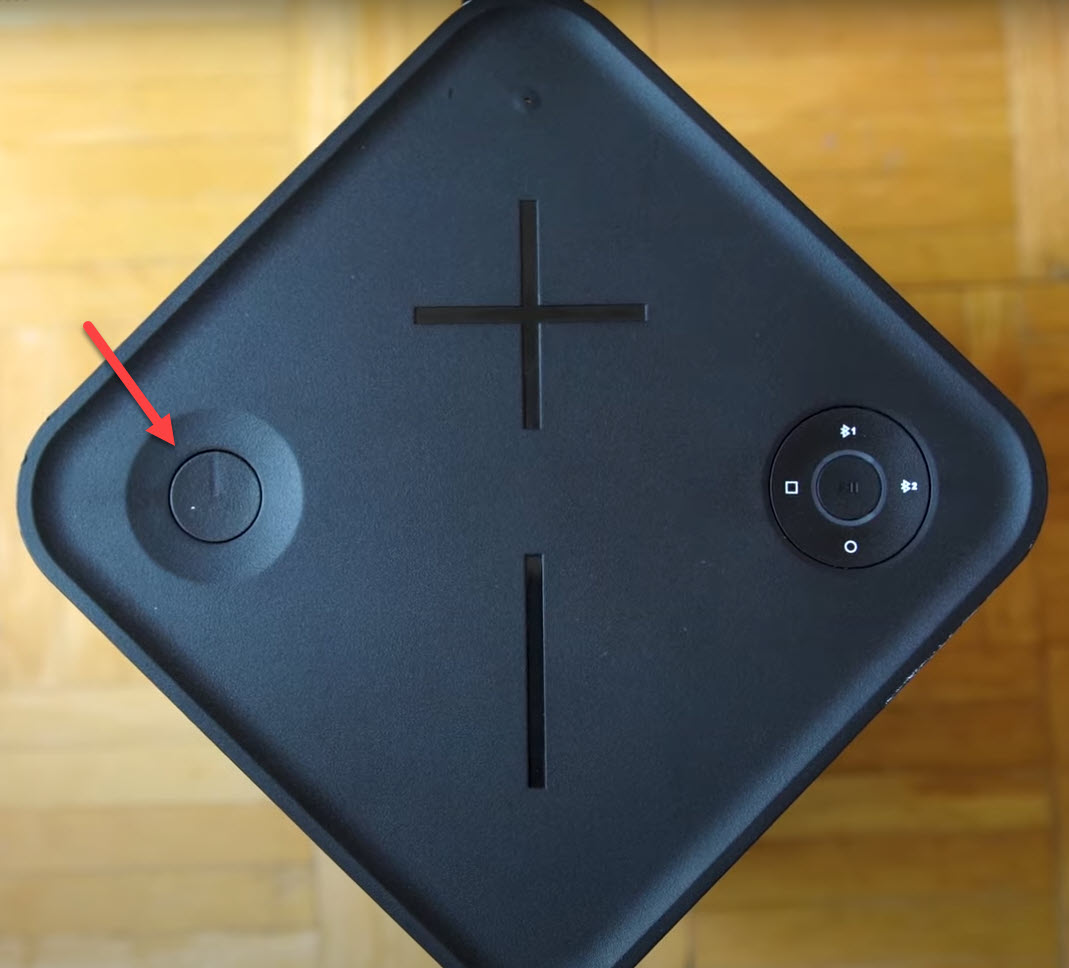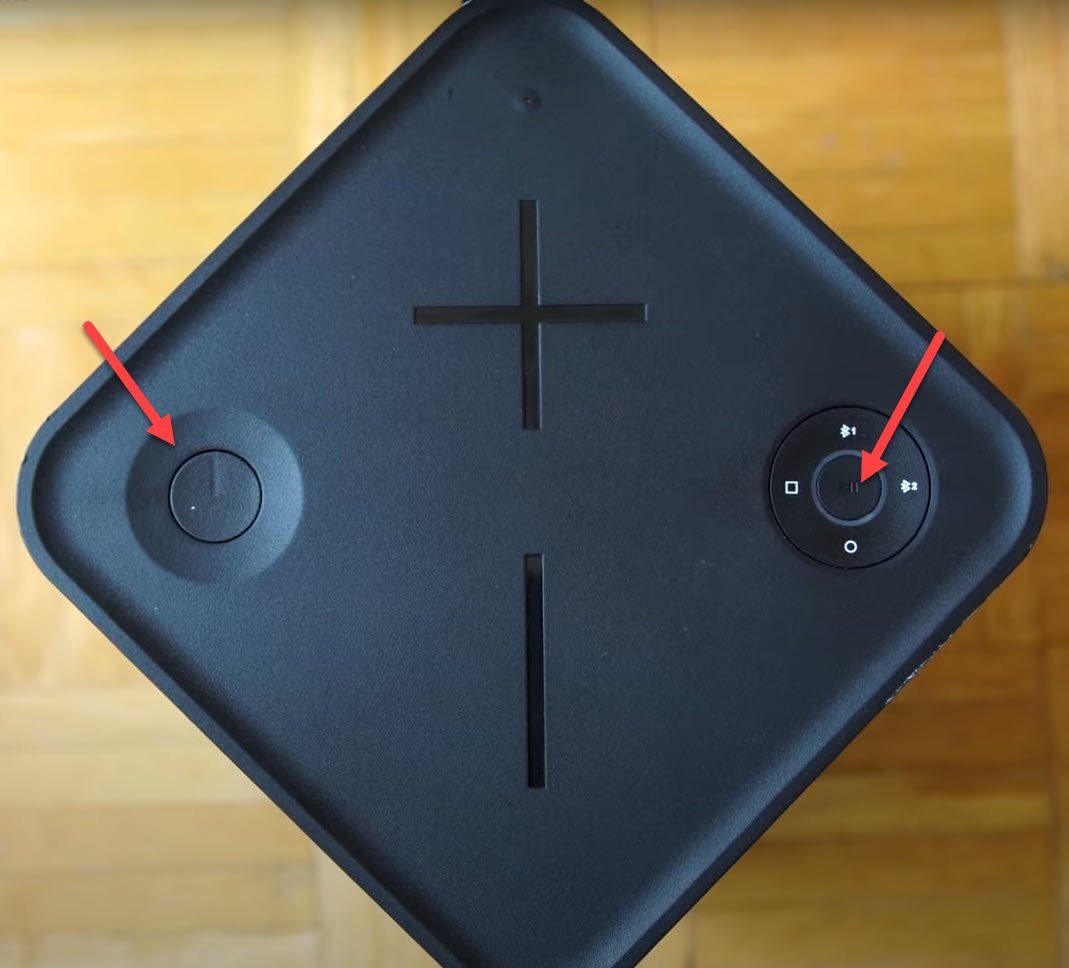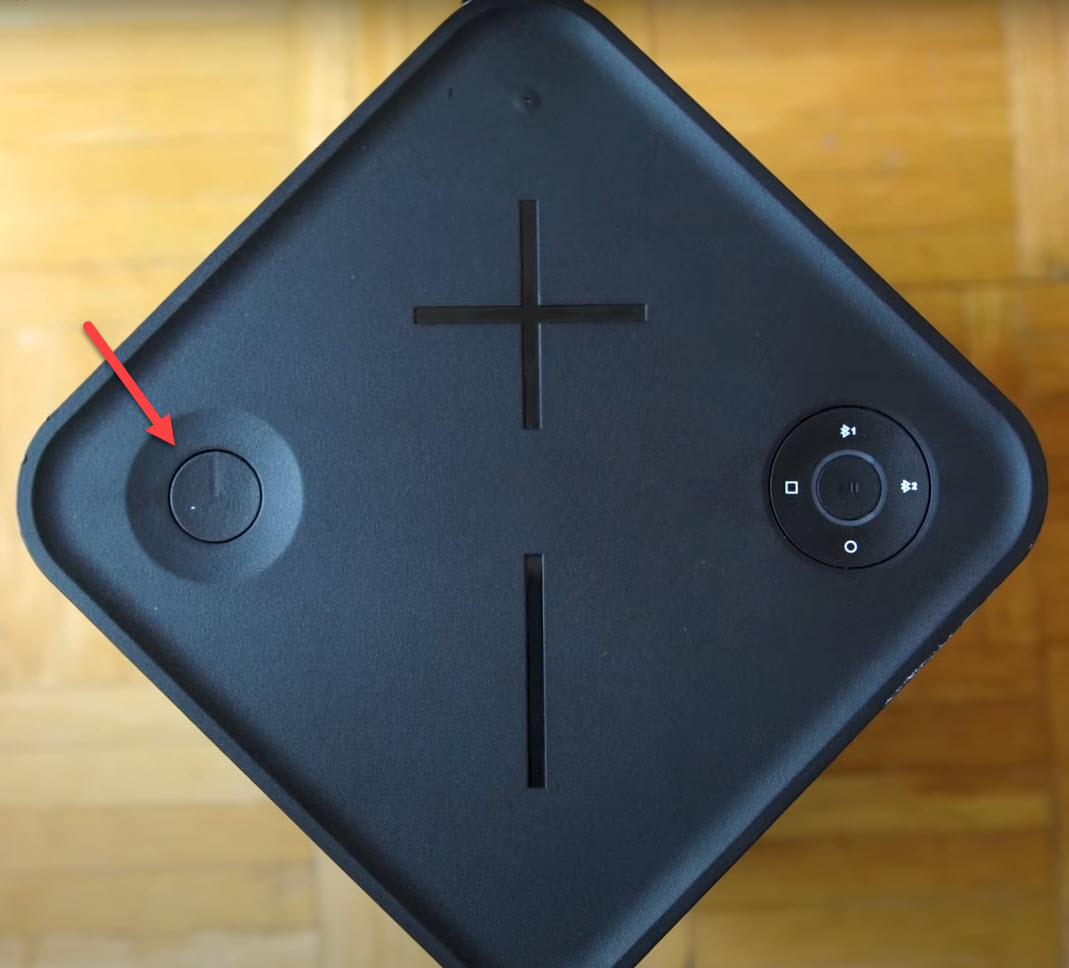Fixing UE Hyperboom Bluetooth Not Working Problem
The UE Hyperboom Bluetooth not working issue prevents you from connecting the speaker to your smartphone. There are different factors that can cause this such as a drained speaker battery, device not paired, or device not within range. You need to do several troubleshooting steps on the speaker to fix this.
The UE Hyperboom is a large Bluetooth speaker that delivers a loud sound with deep bass. It is best used in parties whether indoors or outdoors. Some of its features include a 24 hour battery life, durable build quality, and a customizable equalizer just to name a few.
Technical specifications of UE Hyperboom:
- Dimensions (H/W/D): 14.33 inches (364mm) x 7.5 inches (190mm) x 7.5 inches (190mm)
- Weight: 13 pounds (5.9kg)
- Input sources: Two Bluetooth, one 3.5mm auxiliary and one optical audio
- Bluetooth range: 150 feet (46m)
- Battery life: Up to 24 hours (3 hours max volume)
- Charge time: 2.6 hours
- Drivers: Two 4.5-inch (114mm) woofers, two 1-inch (25mm) tweeters, two 3.5-inch (89mm) x 7.5inch (191mm) passive radiators
- Maximum Sound Pressure Level: 100 dBC
- Frequency range: 45Hz-20KHz
- Water-resistance: IPX4 rated (splashproof)
What to do when your UE Hyperboom can’t connect to a Bluetooth device
One issue that you might encounter with your Hyperbom Bluetooth speaker is when you are unable to pair it with another Bluetooth device. This can be an annoying problem especially if you want to play your favorite music on the speaker. Here are the troubleshooting steps you need to do to fix this.
Method 1: Perform a factory reset on UE Hyperboom
The first troubleshooting step you should do is a factory reset or hard reset. This will delete any custom settings that you made on the speaker and bring it back to its default settings. This is a useful troubleshooting step to perform whenever you are experiencing problems with the device.
Time needed: 2 minutes.
Reset the speaker
- Turn on the speaker.
You can do this by pressing on the Power button.

- Press and hold the Power Button and Play / Pause Button.
Do this for around 5 seconds. The speaker should turn off.

- Wait for 5 seconds then press the power button.
The factory reset is done correctly if you hear the welcome sound being played.

After performing the factory reset check if the speaker can pair with another Bluetooth device.
Method 2: Pair the Hyperboom speaker to fix Bluetooth not working issue
If the speaker is already paired to another device and you want to pair it to your phone you will need to reset its Bluetooth connection.
- Turn on the Hyperboom.
- Press and hold down the Bluetooth 1 or Bluetooth 2 button until you hear a tone.
- When the light begins flashing the Bluetooth speaker is ready to pair and connect.
Make sure to delete the speaker connection name on your phone then do a Bluetooth scan so that the speaker name will appear on it. Try connecting to the speaker.
Method 3: Charge the speaker to fix Bluetooth not working issue
If the battery is low in charge or drained then there’s a possibility that the Bluetooth feature will not work. If this is the culprit then all you need to do to fix this is to charge the speaker.
- Insert the power cord of the power adapter into the charging port of the speaker.
- Plug the power adapter to a power outlet.
Leave this charging for at least 2.5 hours then check if you can connect the speaker to your Bluetooth device.
Method 4: Device is not in range
The recommended working range between the speaker and the device it is connecting to should not exceed 150 feet. This range will decrease if there are a lot of obstructions or signal interferences such as walls between both devices. Try placing the speaker and the device it is connecting to side by side then check if the problem still occurs.
Having the UE Hyperboom Bluetooth not working issue can be a frustrating experience. Hopefully, this solution will help you fix the problem.
Visit our TheDroidGuy Youtube Channel for more troubleshooting videos.