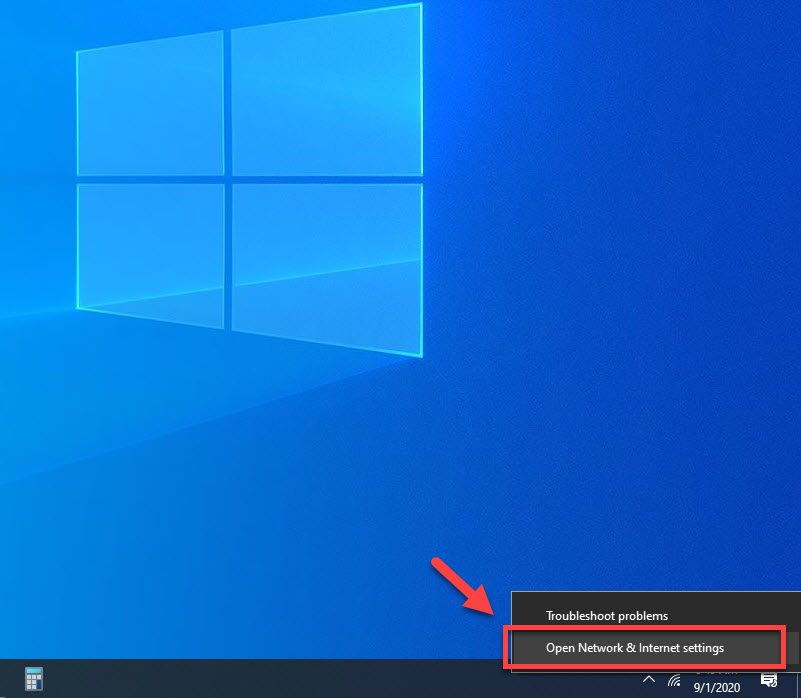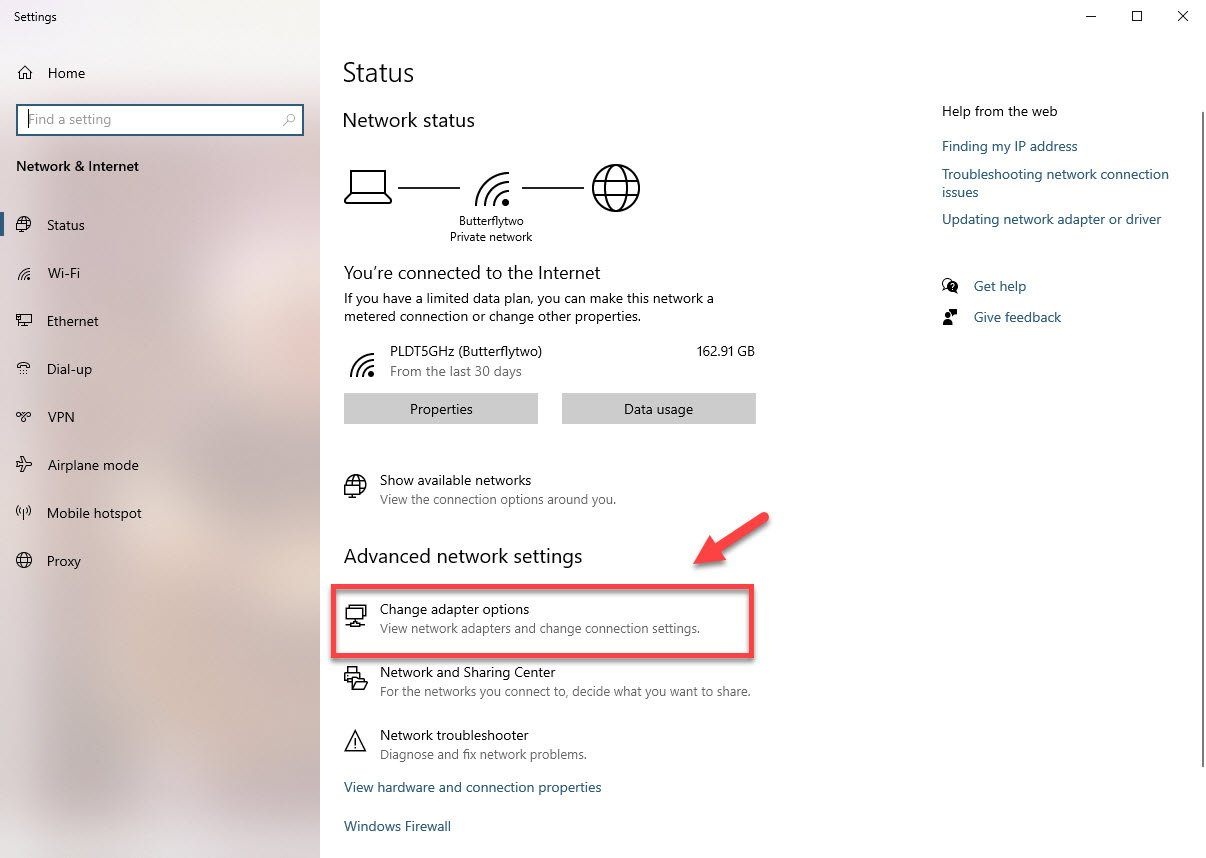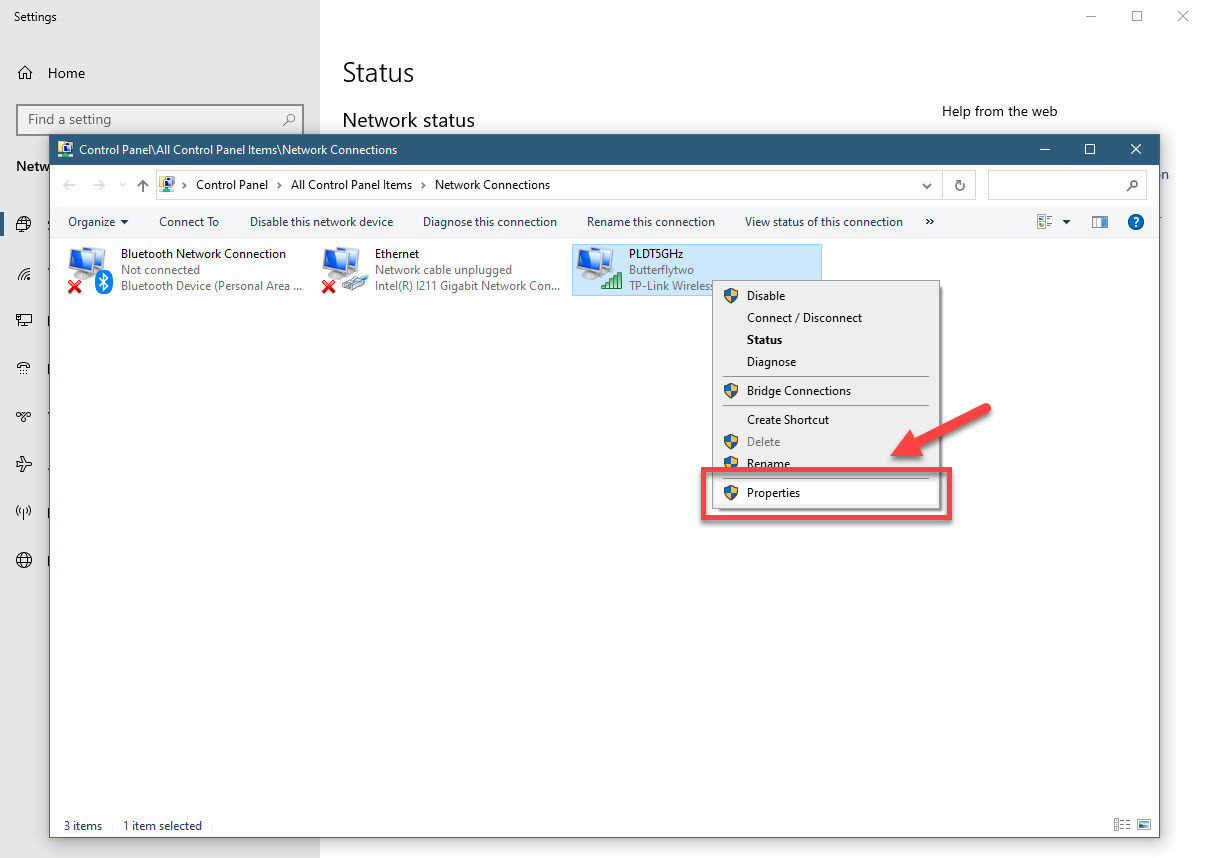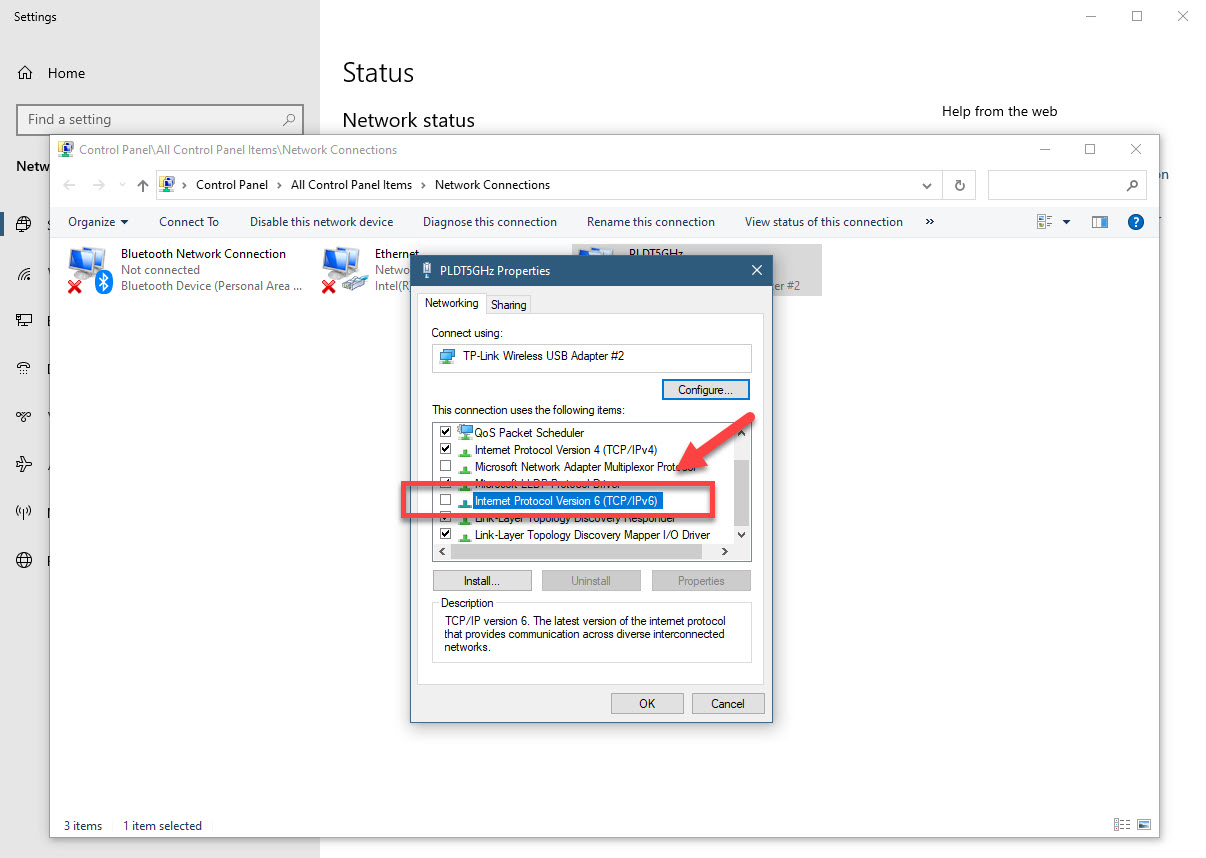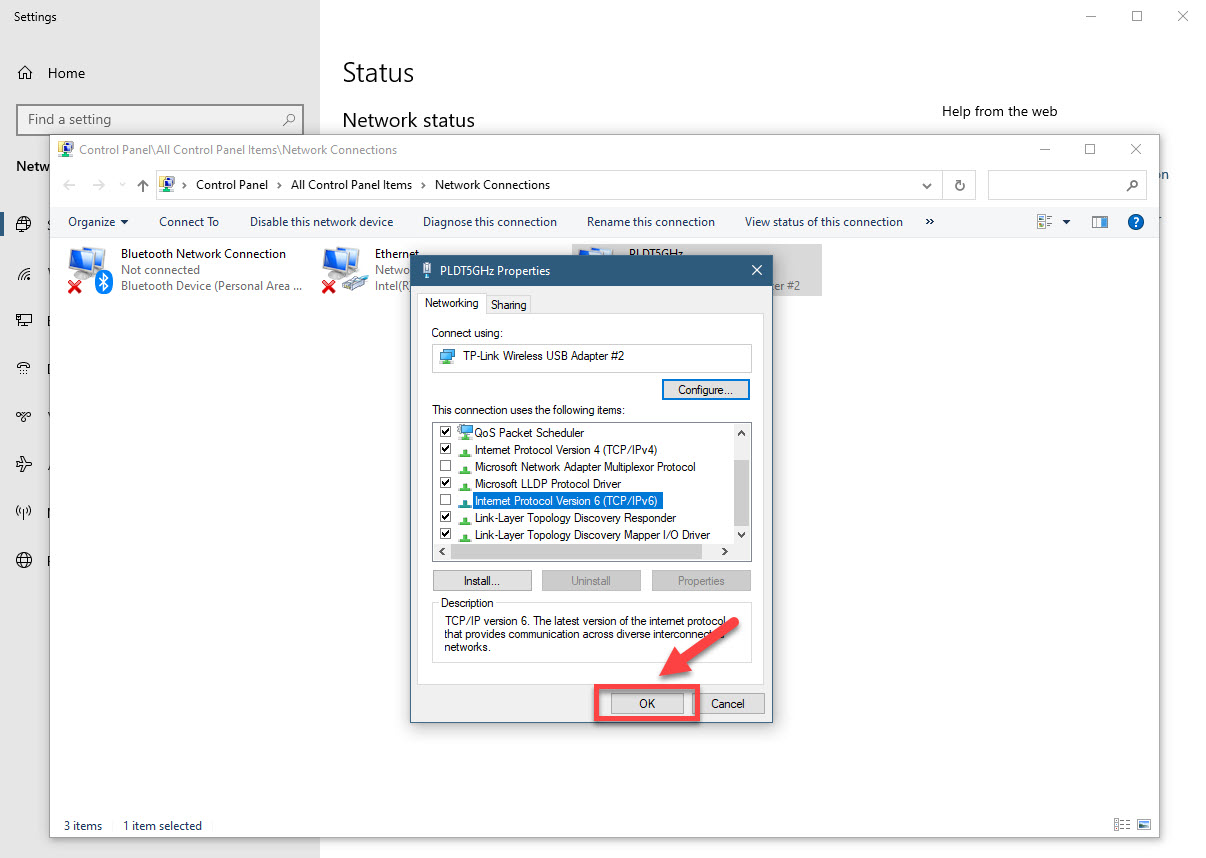Fixing The Warframe Network Not Responding Error
The Warframe network not responding error usually occurs when playing the game on your Windows 120 computer. This means that the game is not able to communicate with the server which is likely caused by a network connectivity problem. You need to perform a series of troubleshooting steps to fix this.
Warframe is a popular free to play action role playing third person shooter game that was first released in 2013. It is available for various platforms such as Windows, PlayStation 4, Xbox One, Nintendo Switch, PlayStation 5, and the Xbox Series X. This is consistently one of the top ten most played titles over at Steam with around 100,000 people playing the game on a daily basis.
Getting the “Network Not Responding” error when playing Warframe
One of the problems that you might encounter when trying to play this game is when you get the network not responding error. Here’s what you need to do to fix this.
What to do first:
- Restart the computer and modem/router.
- Make sure the game is not blocked by the firewall or antivirus software.
- Try using a wired connection instead of a wireless connection.
Method 1: Check your internet connection
The first thing you need to do is to check if the problem is caused by your internet connection. To do this you can do a speed test from websites such as https://www.speedtest.net/. When you run the test you should take note of the ping, download, and upload results. If the ping is too high (more than 100ms) or the download and upload speeds are too low then this might be the reason why you are experiencing this problem. To fix this, try removing other devices from the network and stop any downloads that might be in progress. If the issue persists then you should contact your ISP.
Method 2: Disable IPv6 on your computer to fix network not responding error
One common cause of this problem is if the computer you are using has IPv6 enabled. Try to disable this then check if the issue still occurs.
Time needed: 10 minutes.
Turning off IPv6
- Right click the Network or Wi-Fi icon ( depending if you are using a wired or wireless connection).
This can be found at the bottom right side of the screen.

- Click Open Network & Internet settings.
This will open the Network & Internet settings window.

- Click Change adapter options.
This can be found on the Advanced network settings option.

- Right click on your active network adapter ( Ethernet or Wi-Fi) then click Properties.
This will open the connection Properties window.

- Uncheck the box for Internet Protocol Version 6 (TCP/IPv6).
This will disable the IPv6 protocol.

- Click the OK button.
This will save the changes made.

Restart the computer then check if the issue still occurs.
After performing the steps listed above you will successfully fix the Warframe network not responding error.
Visit our TheDroidGuy Youtube Channel for more troubleshooting videos.