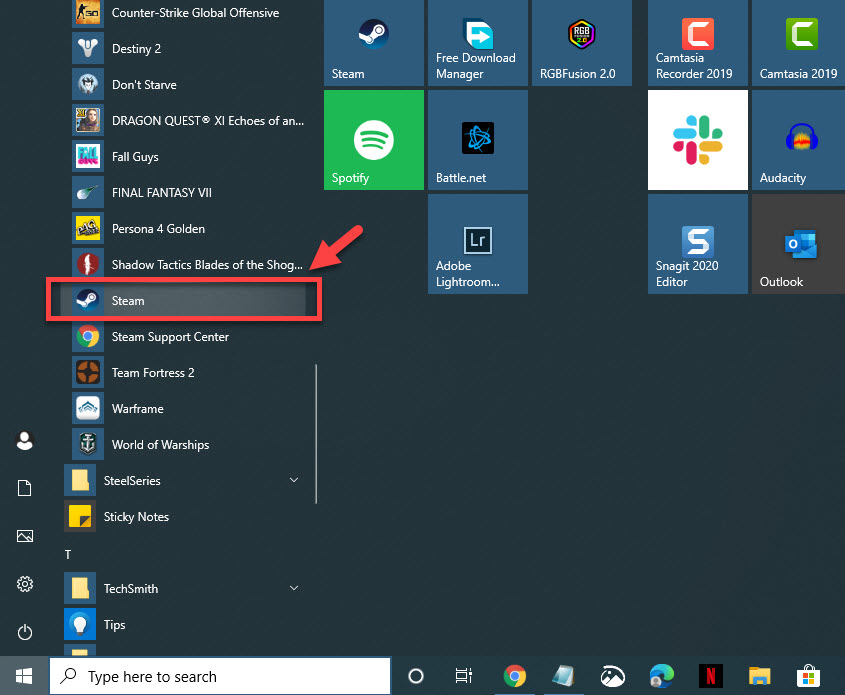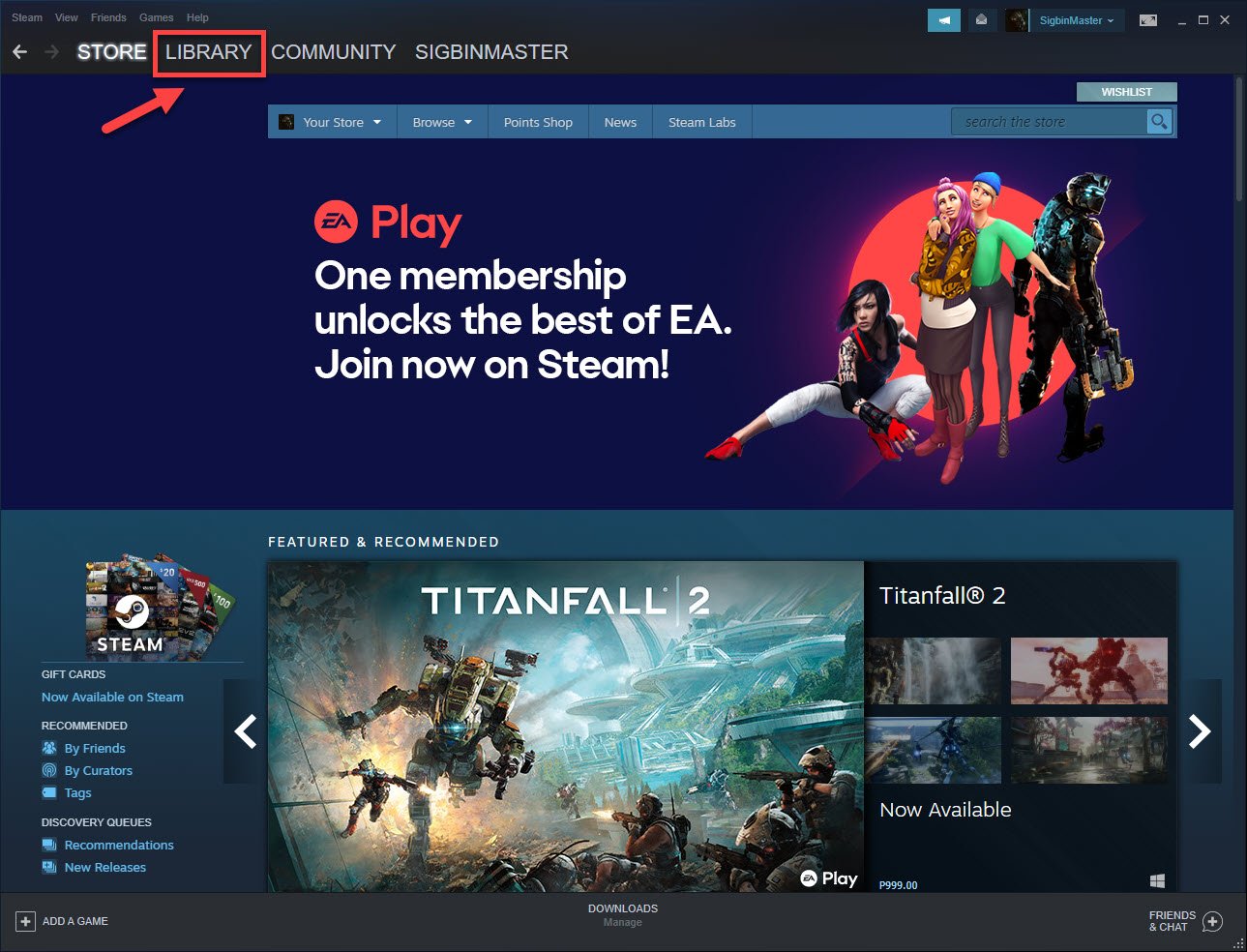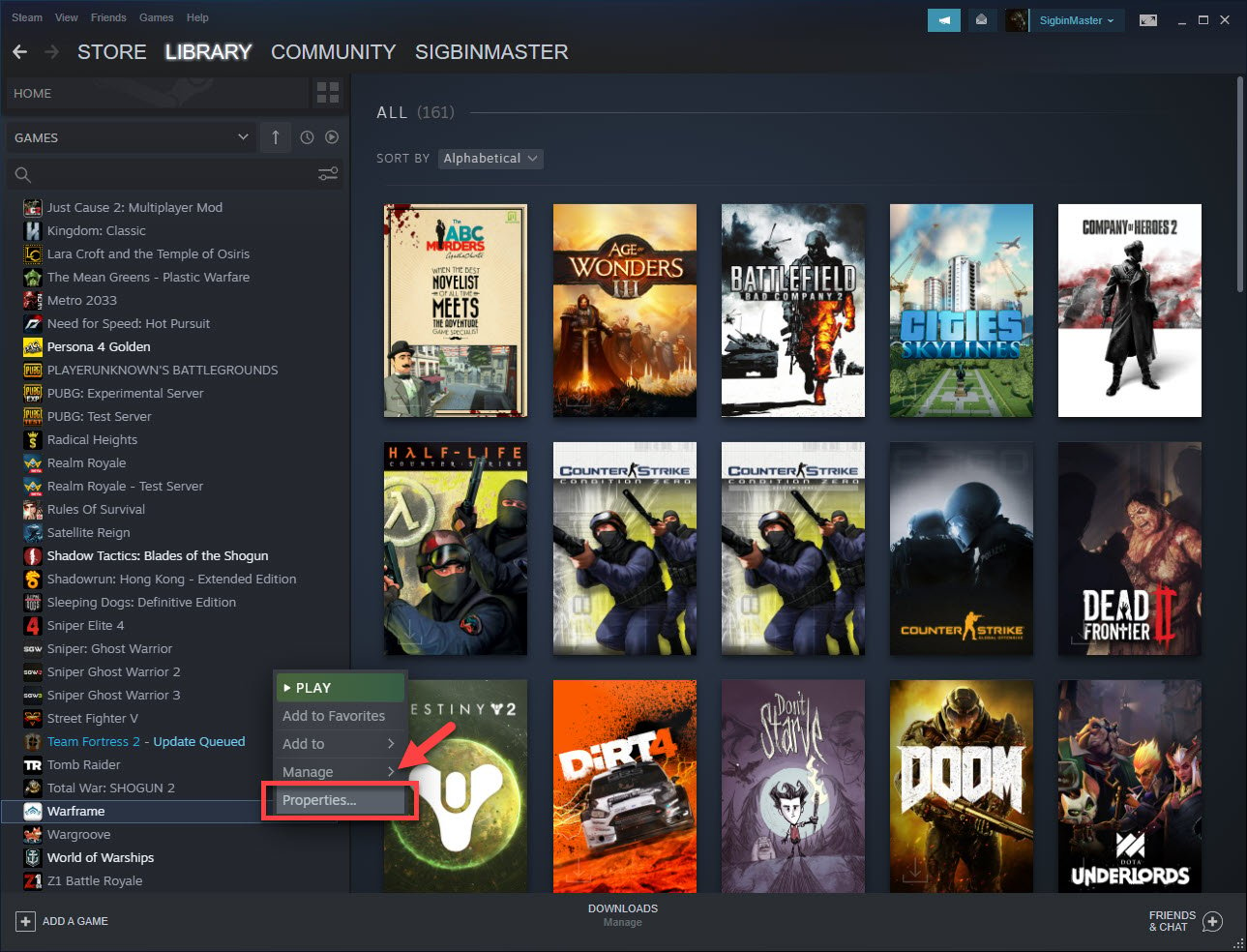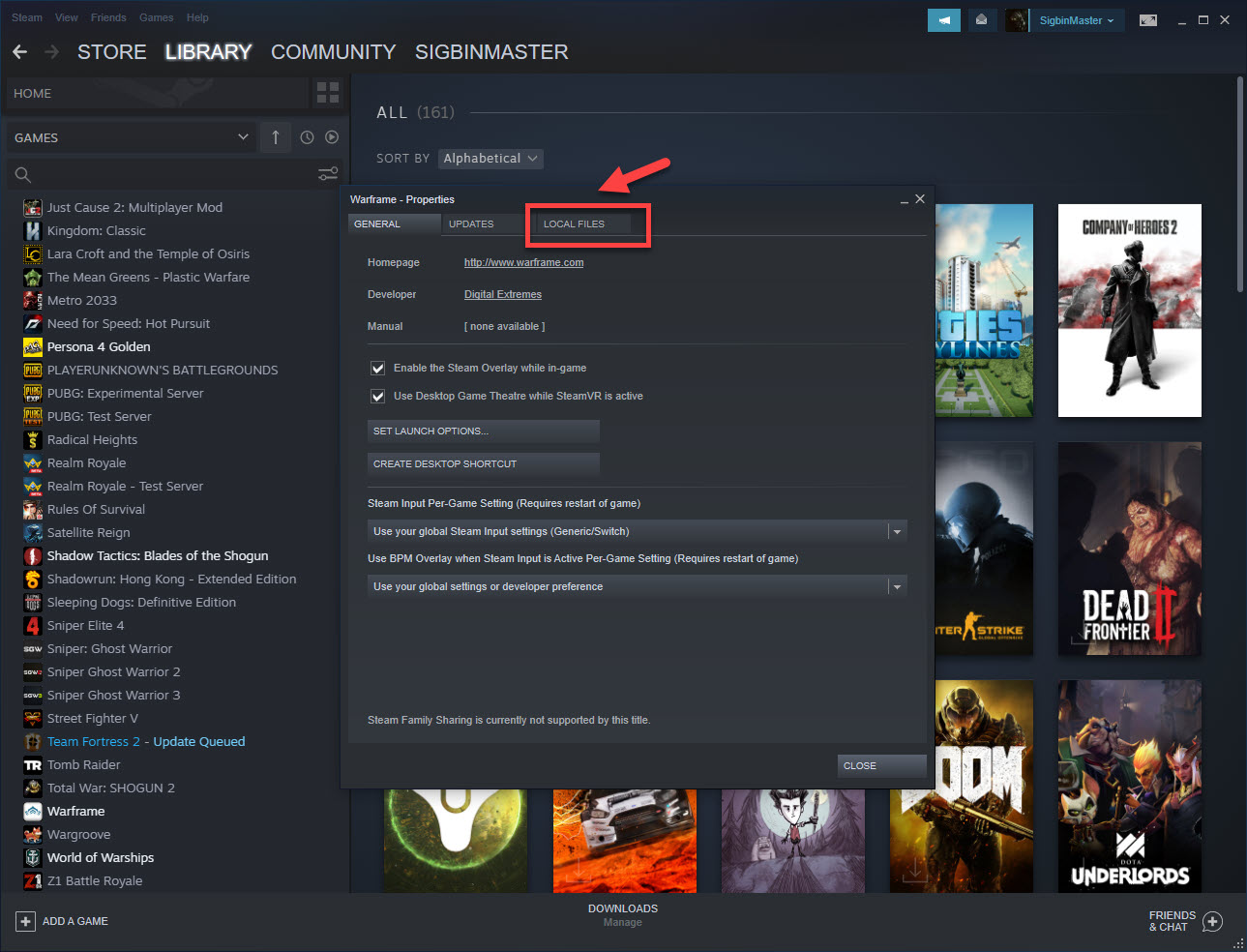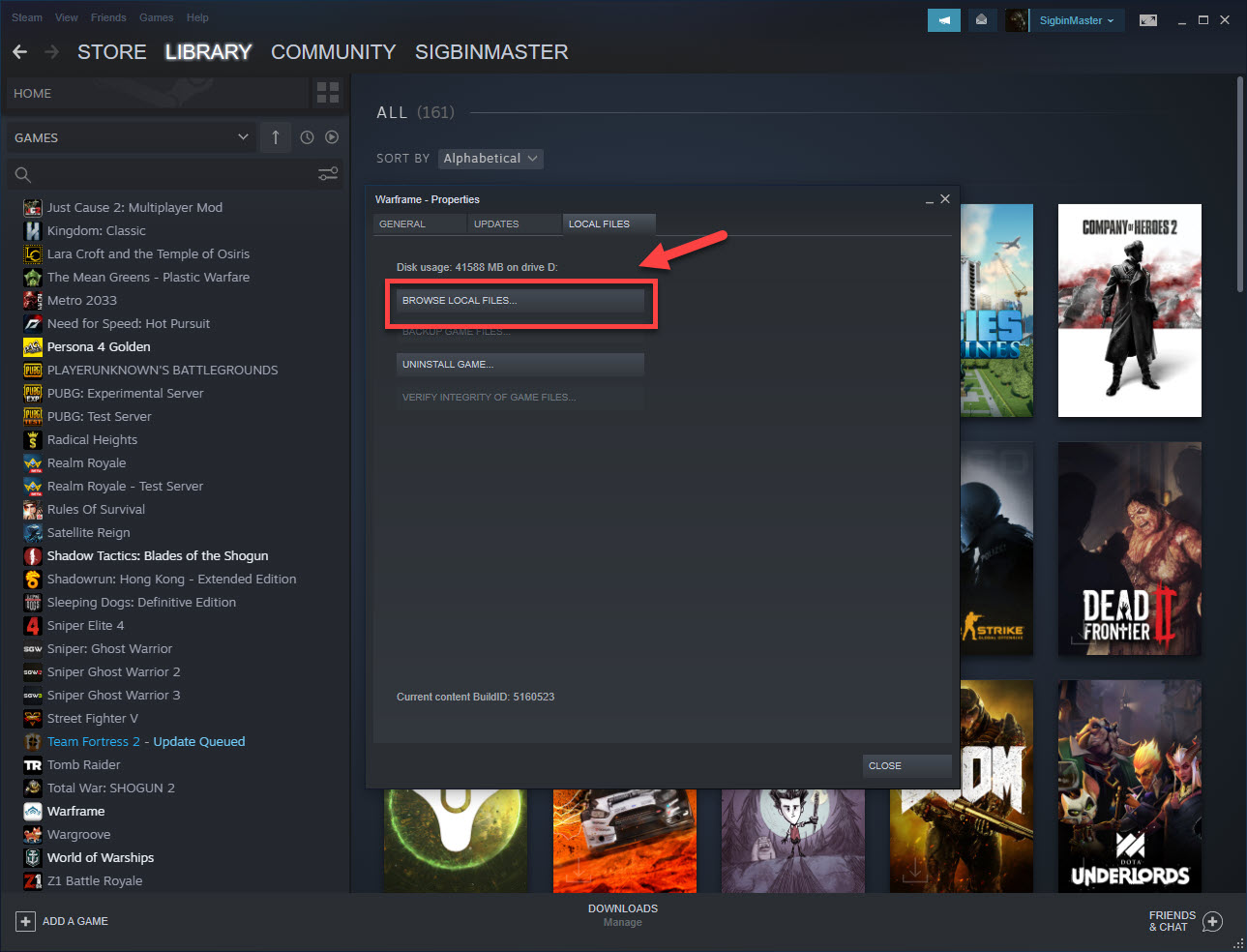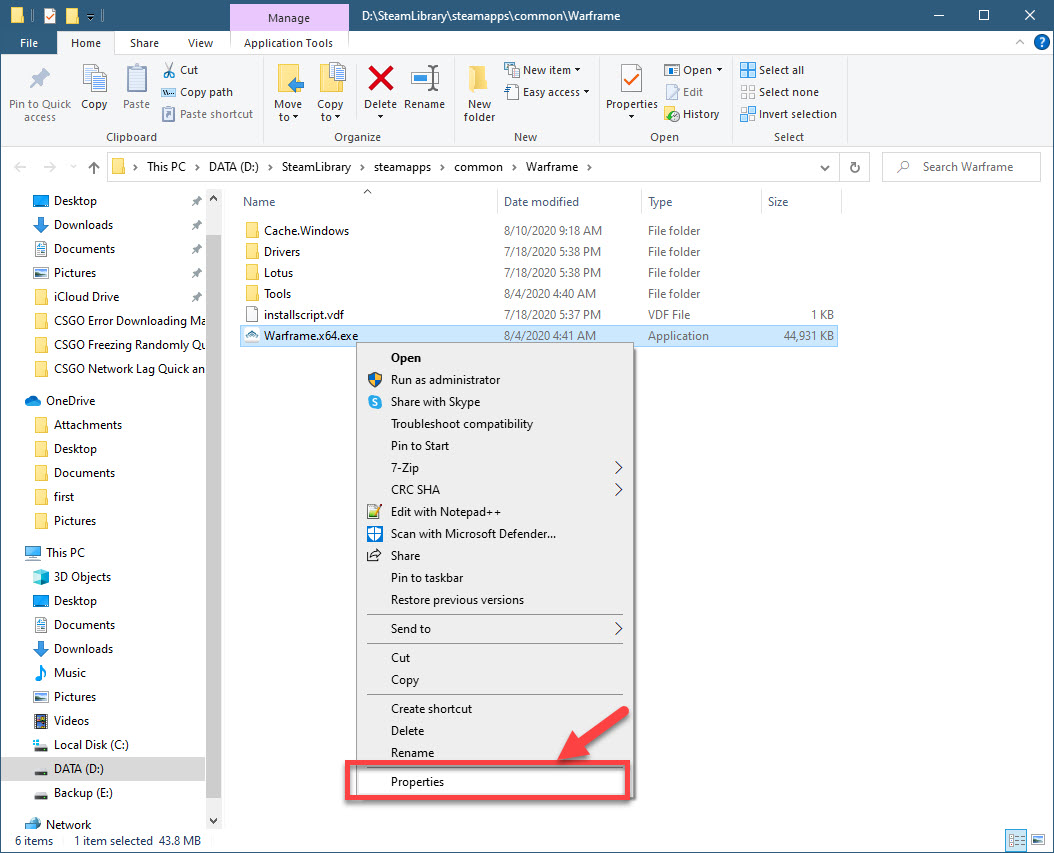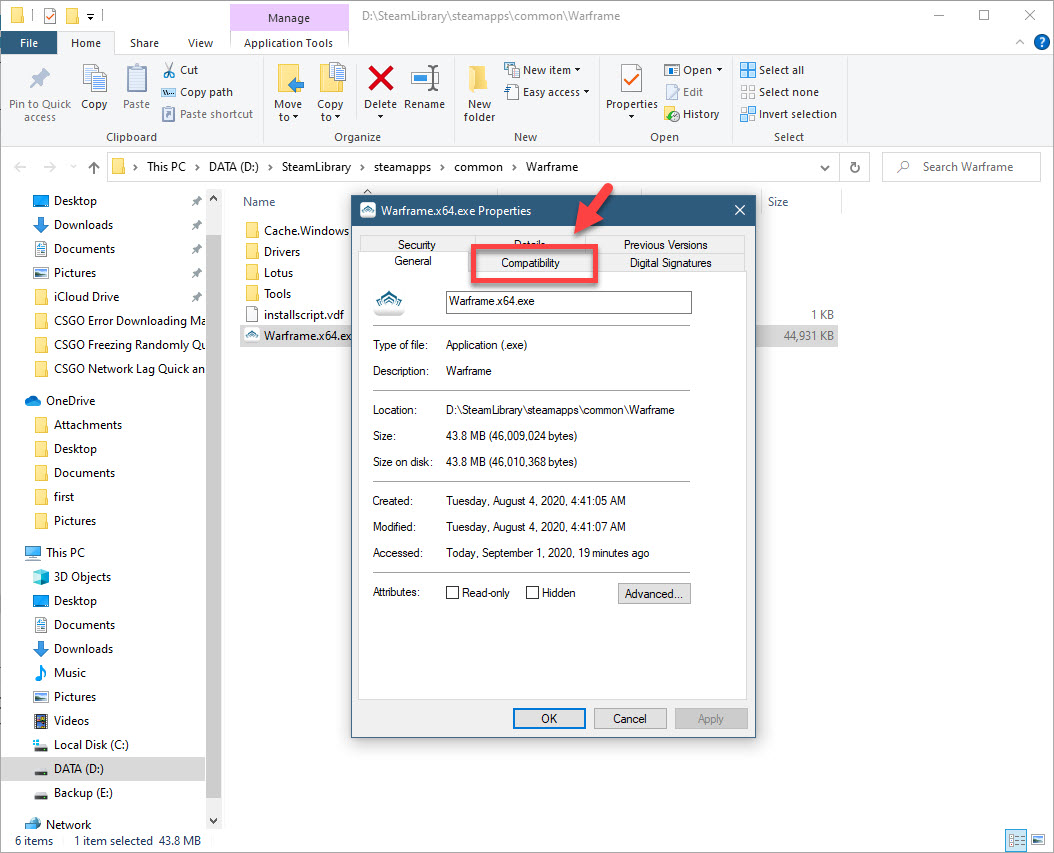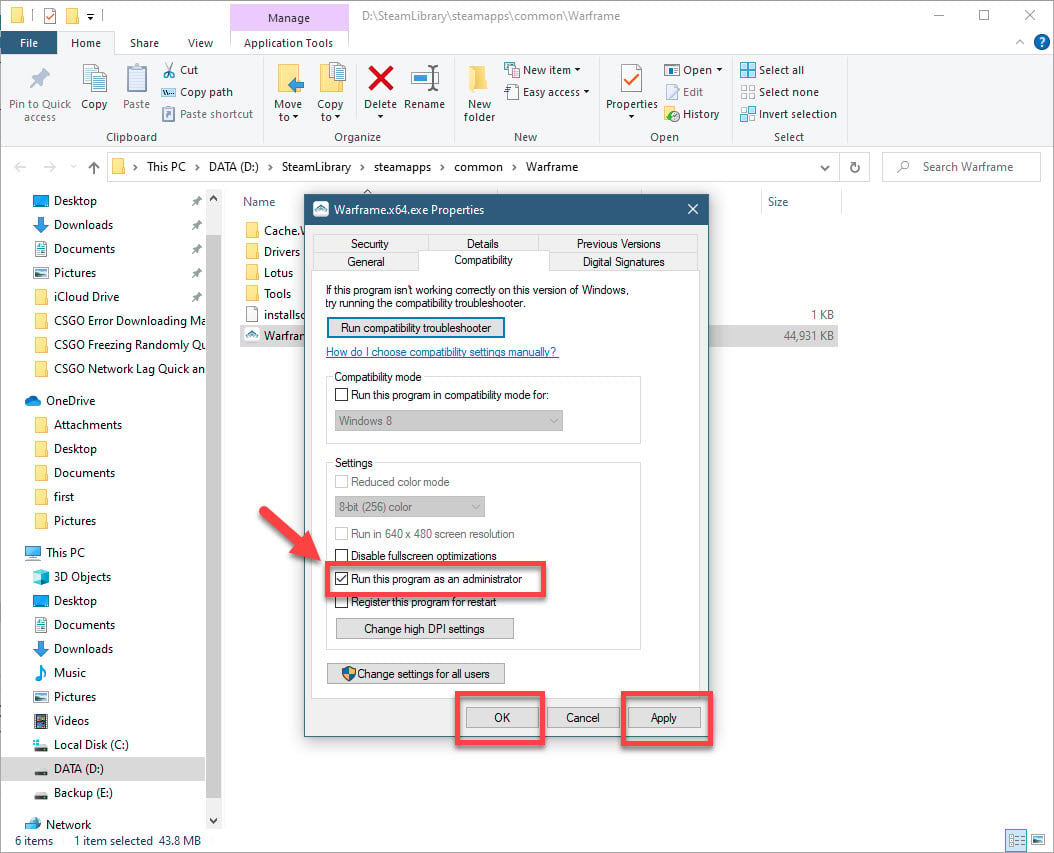Fixing The Warframe Update Failed Issue
You will usually get the Warframe update failed error when trying to download the latest version of the game on your windows 10 computer. There are several factors that can cause this problem ranging from an internet connection issue to a glitch in the game software.
One of the popular free to play games that you can get over at Steam is Warframe. It is an action role playing third person shooter game that lets you control a Tenno, a race of ancient warriors. The main storyline allows you to complete several missions while the PvP mode allows you to compete against other players.
What to do when Warframe does not update
One of the problems that you might encounter when trying to play this game is when you can’t update it. Here’s what you need to do to fix this.
What to do first:
- Restart the computer and modem/router.
Method 1: Check your internet connection
The first thing you need to do is to make sure that the problem is not caused by an issue with your internet connection. To do this you can run a speed test from websites such as https://www.speedtest.net/. When you run the test you should take note of the ping, download, and upload results. If the ping is too high (more than 100ms) or the download and upload speeds are too low then this might be the reason why you are experiencing this problem. To fix this, try removing other devices from the network and stop any downloads that might be in progress. If the issue persists then you should contact your ISP.
Method 2: Run the game as an administrator
In order to install the update the game needs administrator permission.
Time needed: 5 minutes.
Run Warframe as administrator
- Open the Steam launcher.
You can do this by clicking on it from the Start menu list of applications.

- Click on the Library tab.
This is the second tab on top of the Steam window.

- Right click Warframe then click Properties.
This will open the game properties window.

- Click Local files.
This is the third tab on top of the properties window.

- Click Browse local files.
This will open a File Explorer window pointing to the location of the game.

- Right click the Warframe executable file then click Properties.
This will open its property window.

- Click the Compatibility tab.
This can be found on top of the property window.

- Check the box for Run this program as an administrator then click Apply and OK.
This will run the game as an administrator.

After performing these steps try to check if the problem still occurs.
Method 3: Run the internet troubleshooter tool to fix update failed error
This is one of the tools available in Windows 10 that checks for any network setting problems on your computer.
- Click the Start button.
- Click Settings.
- Click Update & Security.
- Click Troubleshoot.
- Click Additional troubleshooters.
- Click Internet connections then Run the troubleshooter. This will start the troubleshooting tool. Follow any recommended steps that need to be done.
After performing the steps listed above you will successfully fix the Warframe update failed error.
Visit our TheDroidGuy Youtube Channel for more troubleshooting videos.