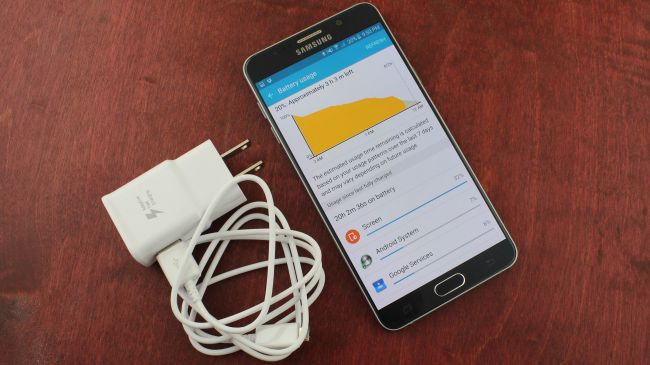Fixing battery drain issue on Galaxy Note 5, more power-related issues
Samsung’s decision to make the new Galaxy Note 5’s battery non-removable, just like with the Galaxy S6 series, is one of biggest turn offs for this otherwise fine smartphone. Many long-time Samsung users found this deal breaker design unfavorable. The fact that nothing much was done to improve battery capacity and fix the perennial battery drain issue only makes matters worse. Our post today shares some of the power problems sent to us by some members of our TheDroidGuy community.
- Battery drain issue on brand new Galaxy Note 5
- Water-damaged Galaxy Note 5
- Galaxy Note 5 randomly restarts
- Galaxy Note 5 keeps getting Power Sharing and Samsung Gear VR pop ups
- What affects fast battery consumption on Galaxy Note 5
If you are looking for solutions to your own #Android issue, you can contact us by using the link provided at the bottom of this page.
Problem #1: Battery drain issue on brand new Galaxy Note 5
I have had my Note 5 for under a month now. The battery life was great. I would only charge it one time per day and am very conscious of removing it from the charger when it hits 100%. I usually charge it before bed, then unplug it and put it in airplane mode while sleeping. When i wake up 7-8 hours later the phone has only lost about 4% battery life. Well out of nowhere, a few days ago, i did my normal routine, put the phone in airplane mode and went to bed. When i woke up my phone had lost about 50% battery life. I thought maybe it was a one time thing, but then it happened again last night.
I don’t install many apps. i have no games or even social media apps. And, why the change out of nowhere especially in airplane mode! The only thing is four days prior to this occuring, i downloaded the Hobby Lobby app. But i have since uninstalled it, yet the battery seems to still drain rather quickly. Should i go back to Verizon, as i said i barely got this phone on 11/22 and today is 12/17. — Mary
Solution: Hi Mary. We think that there might still another app that causes battery drain issue on your Note 5. Instead of turning on Airplane mode, try to reboot the phone in safe mode before going to sleep and observe it for 2 nights. If the battery works fine, then that’s an indication that one of your apps is to blame. Here are the steps to restart your phone in safe mode:
- Turn off the phone completely.
- Press and hold the Power key.
- Once ‘Samsung Galaxy Note5’ shows, release the Power key and immediately press and hold the Volume Down button.
- The phone will restart but keep the Vol Down button pressed.
- Once the phone has finished restarting, ‘Safe mode’ will be display in the lower-left corner of the screen.
- You may now release the Volume Down button.
You also want to factory reset the phone prior to asking for a replacement. Keep in mind that the replacement phone is no longer brand new and may have its own problems as well. Fixing this issue on your brand new phone is better than getting a refurbished unit. As long as there’s no hardware issue involved, factory reset should easily take care of the battery drain issue. Here’s how to do it:
- Turn off your Samsung Galaxy Note 5 completely.
- Press and hold the Volume Up and the Home buttons first, and then press and hold the Power key.
- Keep the three buttons pressed and when ‘Samsung Galaxy Note5’ shows, release the Power key but continue holding the other two.
- Once the Android logo shows, release both the Volume Up and Home buttons.
- The notice ‘Installing system update’ will show on the screen for 30 to 60 seconds before the Android system recovery screen is shown with its options.
- Use the Volume Down key to highlight the option ‘Yes , delete all user data’ and press the Power key to select it.
- When the process is complete, use the Volume Down key to highlight the option ‘Reboot system now’ and hit the Power key to restart the phone.
- The reboot may take a little longer to complete but don’t worry and wait for the device to become active.
Problem #2: Water-damaged Galaxy Note 5
I accidentally dropped my Note 5 into a bucket of water. After the first few minutes after I dried it, when I turned it on the screen was flashing with different colors. Then after I gave it a couple of hours, everything works fine but with a few problems. These problems are that both cameras front and back are foggy, the fingerprint scanner doesn’t work, and the home button (on the side) won’t work anymore so it’s difficult to shut off the phone, and also the touch screen won’t work unless I use the S-Pen.
Is there anyway I can fix these myself, or do I have to go to a repair shop? Would the repair shop even be able to fix the camera and the button? The back is unremoveable which could complicate things.– Jack
Solution: Hi Jack. We don’t recommend that you open the phone itself, especially if you don’t fix electronics for a living. Right now, there’s no telling what component is damaged. It’s also not recommended to power on a water-soaked electronics as that can only amplify the initial damage.
Your best option right now is to bring the device to a repair shop and let professionals check and handle the situation. Keep in mind that if damage is extensive and has affected a lot of components in the logic board, the phone is likely good as gone.
Similar reading: Things to do when you have a water-damaged Android phone
Problem #3: Galaxy Note 5 randomly restarts
My Galaxy Note 5 (with Verizon wireless) sometimes (but rarely) suddenly turns off from up to 60% battery and when turned back on, battery life is as low as 20%. Another issue is, every time (unless I put it to charge immediately) battery gets down to 20%, it drops to 10% then 3% then dies within 1-3 minutes.
Every time on either of those occasions, phone begins to heat up on just below and slightly to the left (if you’re looking at the phone’s backside) of the camera and again, I must remove and reinstall the battery or put it to charge in order to turn it on.
Also, whenever I take pictures (whether it’s saving to device or to external memory) and battery is <31%, it’s guaranteed to turn off. Sometimes but rarely, it turns off after a taking a picture, with more charge. I have done all the solutions and has factory reset the phone. Before I downloaded any apps after the factory reset I wanted to see if it still did this and it did. I have tried recalibrating the battery and nothing. I’m running stock Verizon software.
I have noticed a substantial difference in battery life after the 5.0.1 update. The only thing I have left to do is run a different rom but I have not done so because I’m unsure of the process of installing it.
Thank you for your help in advance. — Pedro
Solution: Hi Pedro. Your phone may have a rare power management issue wherein a system in an electronic device no longer works as intended causing it to randomly restart. Since you have already tried to do a factory reset, the next best thing to do is to just ask for a replacement from Verizon.
Problem #4: Galaxy Note 5 keeps getting Power Sharing and Samsung Gear VR pop ups
Hello. So today while I was at work I kept getting this screen on my phone saying welcome to Samsung Gear VR. I thought maybe somebody at my job was trying to connect their phone and maybe it was picking up mine. So couple hours later as I’m at home I keep getting this pop up saying power sharing (i believe that’s it) and I don’t know where that is coming from. Do you have any idea how to get rid of it? Please help I don’t want to have to get a new phone I only had this one since the summertime. — Patricia
Solution: Hi Patricia. The pop up you’re getting is due to a persistent Samsung app that keeps on notifying users of new flagship phones to install their own Power Sharing App and to use Samsung Gear VR. What you can do in this case, since you cannot uninstall first party applications, is to force stop or disable all Samsung Gear VR- or Samsung-related apps. To do that, just follow these steps:
- Go to Settings.
- Proceed to Applications.
- Select Manage Applications.
- Tap the All tab.
- Look for the app in question and tap it.
- From there, you will see the Force Stop or Disable buttons.
Problem #5: What affects fast battery consumption on Galaxy Note 5
Battery percenage: 49% 6:42pm. I purchased my Galaxy Note 5 understanding that the battery life was better than a Galaxy Note 3 (my previous device). Either I was misinformed or there’s something wrong. I’m 100% certain I was told the battery life granted at least another hour idle on the later Galaxy. I can’t go through one day without needing to charge my phone twice. 43% 6:50pm. This is the only app running on my phone at the moment. When I took my phone in I was told that the newer phone grants more hours, but sacrifices those hours for performance. I’m frustrated because I cannot use my phone at all, (not even to check the time) if I leave in the morning and aim to go through an entire day without charging.
This has been my situation since my purchase in May of 2015. Newly downloaded apps haven’t changed anything for me, for better or worse. — Robert
Solution: Hi Robert. Battery consumption on devices vary depending on screen settings, running apps, usage habits, etc. Battery endurance-wise, the Note 5 is rated higher than the older Note 3, but again, there are many factors that can affect the rate of battery drain of a certain device at a certain time. Even on the same device, battery consumption can sometimes change significantly faster due to some software changes. Assuming that your battery is fine at this time, the first good thing to do is factory reset (steps provided above). Then you have to wait for at least 24 hours before you install your other apps so you’ll know if the issue persists.
Outdated apps can sometimes cause battery drain issue by forcing the phone’s processor to run for longer periods of time. Even ordinary, official apps can also do that. E-commerce, social networking, shopping, and similar other apps can drain battery power faster than you may realize so make sure you check their settings, especially on how often they sync to remote servers.
Email apps can also cause fast battery drain if its sync feature is not managed well.
Related reading: Best tips to extend battery life on your Samsung Galaxy S4 and S5
Engage with us
If you are one of the users who encounters a problem with your device, let us know. We offer solutions for Android-related problems for free so if you have an issue with your Android device, simply fill in the short questionnaire in this link and we will try to publish our answers in the next posts. We cannot guarantee a quick response so if your issue is time sensitive, please find another way to resolve your problem.
When describing your issue, please be as detailed as possible so we can easily pinpoint a relevant solution. If you can, kindly include the exact error messages you are getting to give us an idea where to start. If you have already tried some troubleshooting steps before emailing us, make sure to mention them so we can skip them in our answers.
If you find this post helpful, please help us by spreading the word to your friends. TheDroidGuy has social network presence as well so you may want to interact with our community in our Facebook and Google+ pages.