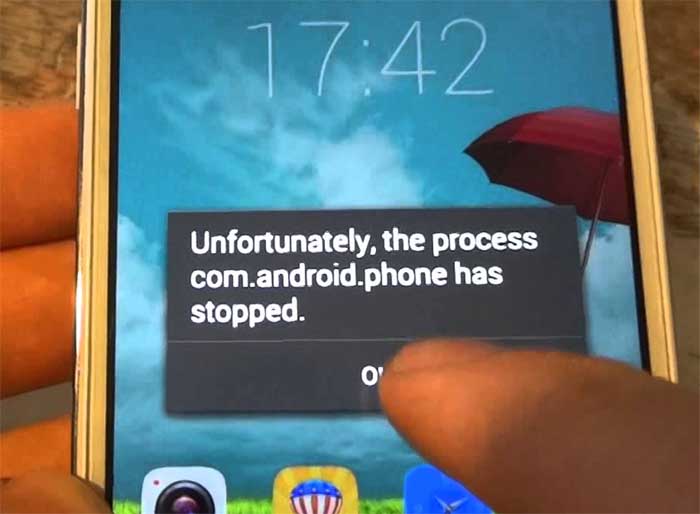How to fix Samsung Galaxy S7 “Unfortunately, the process com.android.phone has stopped” error
- Learn how to fix your #Samsung Galaxy S7 (#GalaxyS7) that shows up the error “Unfortunately, the process com.android.phone has stopped.” Learn a couple of procedures you can use to troubleshoot this problem.
- How to troubleshoot the same error message that pops up when the owner is trying to make outgoing calls. Learn what apps you should look into to try to fix it.
- Learn how to get rid of the error message that, according to our reader, started to manifest after the recent firmware update. Learn about the ultimate troubleshooting procedure that can surely fix this problem.
- Lastly, learn more about the error message “Unfortunately, Phone has stopped” which is almost the same as the first error addressed in this post. Learn about their relations and how to deal with it.
We have been receiving messages from our readers who own the Galaxy S7 complaining about the error message “Unfortunately, the process com.android.phone has stopped.” Some said the error just popped out of nowhere without apparent reason at all while others reported that it started shortly after they downloaded the recent update.
Read on to learn more about this error message as well as the other error that’s similar to it. Also learn how to troubleshoot your phone that keeps popping it up. For your convenience, I’ve linked up every section in this article. So, click on the link below to go to the specific problem:
- Fix the “Unfortunately, the process com.android.phone has stopped” error
- Fix the Galaxy S7 that shows up the error messages when making calls
- How to troubleshoot your phone that started showing up the error after a firmware update
- Fix “Unfortunately, Phone has stopped” error that shows when adding, editing contacts
Before going any further, if you have other issues with your phone, be sure to visit our S7 troubleshooting page and find problems that are similar to yours. You may use the solutions and/or troubleshooting procedures we suggested.
You may also contact us directly if you need further assistance. We are always willing to help you and we promise you we will do our best to provide you with the help you need. However, we also need your cooperation so it will be easier for us to research on your problem. Provide us with all necessary information about your phone and your problem. Include when and how the issue started and what you’ve done as your troubleshooting. Just fill up our Android issues questionnaire and hit submit once completed.
Fix the “Unfortunately, the process com.android.phone has stopped” error
Q: “There is one error message that keeps bugging me and it says, “Unfortunately, the process.com.android.phone has stopped.” I don’t understand this error and I think it started after accidentally touched a page that directed me to download an app. I think it’s some kind of a virus but it don’t know. The thing is it just comes out if it wants to and when it does, there’s one a couple of options I could choose from, either I hit OK or REPORT but either way, the problem remains. I’m kinda desperate right now cause I really, really need my phone to make calls. Can you help me, please?”

A: No, it’s not a virus that’s causing this. In fact, I even think that the firmware update, in any, is the culprit why this error message keeps on popping up. Assuming there was an update, all you have to do to fix this problem is to delete the system cache on your Galaxy S7. Here’ show…
- Turn off your Samsung Galaxy S7.
- Press and then hold the Home and Volume UP keys, then press and hold the Power key.
- When the Samsung Galaxy S7 shows on the screen, release the Power key but continue holding the Home and Volume Up keys.
- When the Android logo shows, you may release both keys and leave the phone be for about 30 to 60 seconds.
- Using the Volume Down key, navigate through the options and highlight ‘wipe cache partition.’
- Once highlighted, you may press the Power key to select it.
- Now highlight the option ‘Yes’ using the Volume Down key and press the Power button to select it.
- Wait until your phone is finished doing the Master Reset. Once completed, highlight ‘Reboot system now’ and press the Power key.
- The phone will now reboot longer than usual.
If, however, there wasn’t any update and the error just started to pop up without apparent reason, then it must be a minor issue with the app that uses the process com.android.phone. In this case, this is what you’re going to do…
- From the Home screen, tap the Apps icon.
- Find and tap on Settings.
- Touch Applications and then Application manager.
- Swipe to ALL tab.
- Find and touch Dialer.
- Touch the Force Close button first.
- Then, tap Storage.
- Tap Clear cache and then Clear data, Delete.
I hope this helps.
Error “Unfortunately, the process com.android.phone has stopped” shows when making calls
Q: “Have you guys heard of the error “Unfortunately, the process com.android.phone?” In my Galaxy S7, this error pops up every time I make call. Since there are no other options except OK and REPORT, I couldn’t make calls, which is very inconvenient for me since I use my phone mostly for my job and I can’t afford not to call clients. I hope you can help me with it because I have no one to turn to. By the way, I already called my carrier and the representative doesn’t know what to do. I fear that if go to the store, the technician won’t be able to help me. I have to drive 40 miles just to reach the nearest store, so if you guys know how to fix this, please help me. Thank you.”
A: This might be caused by either the Dialer app or the Contacts app. To know the culprit, try to dial a number that’s in your contact list to see if the error pops up and then launch the phone app, manually enter a phone number that’s not in your contact list. If the error pops up when dialing a number in your contacts, the error has something to do with the Contacts app. For this, all you need to do is clear its cache and data:
- From the Home screen, tap the Apps icon.
- Find and tap on Settings.
- Touch Applications and then Application manager.
- Swipe to ALL tab.
- Find and touch Contacts.
- Touch the Force Close button first.
- Then, tap Storage.
- Tap Clear cache and then Clear data, Delete.
If, however, the error also pops up when dialing a number that’s not in the contacts list, then it’s the phone app that has an issue. Clear the cache and data of the Dialer app. Just follow the same procedure as above.
Fix the “Unfortunately, the process com.android.phone has stopped” error after an update
Q: “I never thought that when I download an update, I would encounter an issue like this. My Galaxy S7 is pretty new and I have used it for a few weeks now without any problems. Suddenly, there’s this notification about an update. I downloaded it thinking it brings along more enhanced security features as my carrier said it’s a security update. Well, it messed up my phone. There’s an error that keeps showing saying about the process com.android.phone that stopped working. I just want to use my phone. I’m sick and tired of the error message, how can I get rid of it?”
A: There are times when updates cause more problems than fix existing ones and such is the case with your phone. It seems like the recent security patch caused some issues. Since this is an update-related problem, the first thing you have to do is to delete the system cache. The old system cache that was created by the previous firmware may not work well with the new one, thus triggering an error. If, however, you delete the old cache, the new system will create a new one that’s completely compatible with it and it might just fix the problem for you. So, follow the same procedure I suggested in the first problem. After the reboot and your phone is still showing the error, then you have no other choice but to reset your phone.
- Turn off your Samsung Galaxy S7.
- Press and then hold the Home and Volume UP keys, then press and hold the Power key.
NOTE: It doesn’t matter how long you press and hold the Home and Volume Up keys, it won’t affect the phone but by the time you press and hold the Power key, that’s when the phone starts to respond.
- When the Samsung Galaxy S7 shows on the screen, release the Power key but continue holding the Home and Volume Up keys.
- When the Android logo shows, you may release both keys and leave the phone be for about 30 to 60 seconds.
NOTE: The “Installing system update” message may show on the screen for several seconds before displaying the Android system recovery menu. This is just the first phase of the entire process.
- Using the Volume Down key, navigate through the options and highlight ‘wipe data / factory reset.’
- Once highlighted, you may press the Power key to select it.
- Now highlight the option ‘Yes — delete all user data’ using the Volume Down key and press the Power button to select it.
- Wait until your phone is finished doing the Master Reset. Once completed, highlight ‘Reboot system now’ and press the Power key.
- The phone will now reboot longer than usual.
Fix “Unfortunately, Phone has stopped” error that shows when adding, editing contacts
Q: “I just found out that there’s a problem with my phone. When I add a contact, edit or even just view existing ones, an error would show up on the screen saying that “Unfortunately, Phone has stopped.” I already tried rebooting the phone many times but it didn’t fix the problem. What do I do next to get rid of the error so that I can add new contacts to my phone?”
A: The error message you’re getting is actually the same as the error message I cited above only that this one is referring to an app while the other is referring to a specific process or services. So, for this problem, you need to clear the cache and data of the Dialer app and then the Contacts app.
As you said, the error would show up whenever you add a new contact, edit an existing one or even view it. However, the error is referring to the Phone app and not the Contacts app. So, you have to try troubleshooting both to fix this problem. If the problem persists after doing that, then a reset is necessary.
Connect with us
We are always open to your problems, questions and suggestions, so feel free to contact us by filling up this form. This is a free service we offer and we won’t charge you a penny for it. But please note that we receive hundreds of emails every day and it’s impossible for us to respond to every single one of them. But rest assured we read every message we receive. For those whom we’ve helped, please spread the word by sharing our posts to your friends or by simply liking our Facebook and Google+ page or follow us on Twitter.