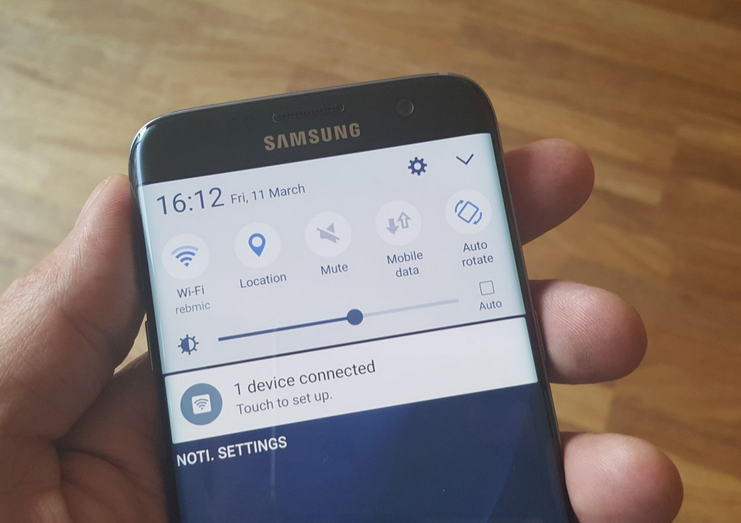How to fix your Samsung Galaxy S7 Edge that randomly disconnects from your provider’s network, other connectivity issues [Troubleshooting Guide]
The internet is what makes smartphones “smart.” Phones like the #Samsung Galaxy S7 Edge (#S7Edge) have features that require internet connectivity so if your device cannot connect to your Wi-Fi hotspot or your provider’s mobile data network, your smartphone won’t be as smart.
So, in this post, I will tackle some of the most common connectivity issues with the device starting with a unit that, according to the owner, randomly disconnects from the provider’s network after a few days of being continually on. Continue reading to understand other issues I cited here and learn how to troubleshoot your device in case similar issues occur in the future.
But before anything else, if you have other concerns with your device, make sure you visit our troubleshooting page for the S7 Edge as we already answered hundreds of questions from users. Odds are that there are already solutions to your problems and all you got to do is find them. You may also contact us by completing our Android issues questionnaire and please make sure you provide us with important details about the problem. The more information you provide the easier it would be for us to give you more accurate solutions.
Galaxy S7 Edge randomly disconnects from provider’s network
Problem: Lately my S7 Edge has been having problems maintain connectivity to my carrier’s LTE network. The handset is about 8 months old and previously could go weeks if not months without a reset. But in the past couple or three weeks the phone loses contact with T-Mobile’s data network after a few days of being continually on. A reboot is all that it takes to re-establish service, but it’s nonetheless annoying and troubling at the same time.
In those eight months the phone has had a number of pushed updates from T-Mobile, and until now nothing negative of note has occurred with the operation of the phone. Frankly I’m not even certain that any of these updates can be considered a cause, since my wife has the same phone purchased within hours of my buying this handset, and her equally updated phone suffers no such ailment.
So what to do? Is it much ado about nothing, or should I be concerned? Obviously I can just reboot the phone more often and perhaps mitigate any further occurrences of the data network drops, presuming that this is a problem that won’t get any worse. But that’s the rub: I don’t have any confidence that this WON’T get worse. While I’ve never dropped or physically abused this phone in any way, it has been occasionally used to the point where it would get rather hot to the touch. Could that be the cause, a progressive failure due to heat?
My previous HTC One M7 ultimately suffered progressive system and functional failures in the three years that I used that particular phone; that handset would get toasty with graphics intensive gaming and other apps. Could the same thing be happening with this one, only at a significantly accelerated rate? It took about a year and a half before the first problems occurred on the HTC (pink hued photos, as the camera sensor began deteriorating). Now in less than eight months I’m seeing possible data connectivity issues. Should this be a red flag?
Troubleshooting: There are some factors that we need to consider to determine why the phone disconnects from your provider’s network after a few days of being continually connected. It happens to all smartphones and not just with your S7 Edge, although I admit, some devices experience this problem more often than others. But let’s try to look into the possibilities so that we will have a clearer idea why this issue even happens:
- The phone may have been set to automatically connect to known Wi-Fi networks. In this scenario, you must be within the range of the hotspot so that the phone could switch to Wi-Fi and disconnects from mobile data network. Ruling out this possibility is easy; you just have to clear or “Forget” all Wi-Fi hotspots your phone has connected to in the past so that instead of automatically connecting to them, it will just notify you of available networks when you’re within range.
- It might be a network issue. Stability is always a concern and there are always times when service providers have to reboot their equipment to provide better service and faster connection not to mention the possibility of glitches in the system. Subscribers won’t be notified if there were minor system issues and even if you called tech support and ask about it, they couldn’t give you information that could satisfy your inquiry.
- A firmware issue may also cause it. I understand you said that firmware updates may not cause this issue but it may. In fact, we already received hundreds, if not thousands, of issues that are caused by firmware updates and connectivity problems are among them so we really can’t set aside this possibility unless we’ve successfully ruled it out. It’s always helpful a good practice to reset the phone from time to time especially if issues start to occur.
- It might also be a sign of a hardware issue. This one’s more complex and you really need a technician to determine if this is the cause of the problem.
It might be a hassle doing the following procedure but I suggest you do it if the problem happens more often than before but make sure you backup your data and files as they will all be deleted.
- Turn off your Samsung Galaxy S7 Edge.
- Press and then hold the Home and Volume UP keys, then press and hold the Power key. NOTE: It doesn’t matter how long you press and hold the Home and Volume Up keys, it won’t affect the phone but by the time you press and hold the Power key, that’s when the phone starts to respond.
- When the Samsung Galaxy S7 Edge shows on the screen, release the Power key but continue holding the Home and Volume Up keys.
- When the Android logo shows, you may release both keys and leave the phone be for about 30 to 60 seconds. NOTE: The “Installing system update” message may show on the screen for several seconds before displaying the Android system recovery menu. This is just the first phase of the entire process.
- Using the Volume Down key, navigate through the options and highlight ‘wipe data / factory reset.’
- Once highlighted, you may press the Power key to select it.
- Now highlight the option ‘Yes , delete all user data’ using the Volume Down key and press the Power button to select it.
- Wait until your phone is finished doing the Master Reset. Once completed, highlight ‘Reboot system now’ and press the Power key.
- The phone will now reboot longer than usual.
Galaxy S7 Edge mobile data cuts off whenever text messages are received
Problem: Hi, I use my s7 edge as a mobile hotspot. Everytime i get a text it cuts the data off to my computer and lags it. What can i do to fix it?
Troubleshooting: We need to closely observe the phone to determine what the real problem is. But I think it’s better that you boot up your device in safe mode first, use mobile hotspot and send a text message to your number. If the data still cuts off and the phone lags, then backup your data and factory reset your device. Here’s how you boot your phone in safe mode:
- Press and hold the Power key.
- As soon as you can see the ‘Samsung Galaxy S7 EDGE’ on the screen, release the Power key and immediately hold the Volume Down key.
- Continue holding the Volume Down button until the device finishes rebooting.
- You may release it when you can see ‘Safe mode’ in the bottom left corner of the screen.
And here’s how you factory reset your device…
- From the Home screen, tap the Apps icon.
- Find and tap Settings and then touch Backup and reset.
- Tap Factory data reset and touch Reset device.
- If you have screen lock feature turned on, enter your password or PIN.
- Touch Continue.
- Tap Delete all to confirm your action.
I hope this helps.
Galaxy S7 Edge Wi-Fi goes on an off
Problem: I bought my s7 edge sm-g935v refurbished. After receiving the phone, a week or so in i noticed some problems with the wifi. At certain times it would connect and disconnect and reconnect to routers randomly to the point where i could not look at a page before it happened again. I opened up the wifi panel and noticed the actual on/off toggle was going back and forth, maybe every 10 seconds, sometimes faster. This seemed to resolve itself for a day, then would continue doing that for a couple days, and then back again to the point where it did it all the time. I went through samsung support who walked me through safe mode and eventually a full reset which neither fixed the problem. I ended up sending it to samsung repair after I factory reset for them to fix. They got the phone, tested the wifi and everything else and returned to me saying they did not find anything wrong with it. Indeed for some reason, the problem was solved and I continued on for 3-4 months having no issues whatsoever. Then 2 weeks ago it started back up, some of what happened before, but mostly it just won’t connect. The toggle no longer cycles on and off, but any time i click on any network and press connect, it says (connecting…) below the network for about 1-2 secs and disappears. It also seems the refresh circle next to the toggle is going off way too often. I have tried many different networks in many different places, tried changing every little toggle and setting, safe modes resets and i cannot figure out what i need to do to fix this……. please help me….. A smart phone with no wifi is not so smart.
Troubleshooting: I agree. Smartphones without Wi-Fi are actually dumb considering most of the “smart” requires internet connectivity to work. Your case, however, may be caused by some corrupt caches and/or data, so I suggest you try to wipe the cache partition first and if the problem persists, then you have to do the reset again as you said it has been resolved after you previously resetted it. Here’s how you wipe the cache partition:
- Turn off the phone.
- Press and then hold the Home and Volume UP keys, then press and hold the Power key.
- When the Samsung Galaxy S7 Edge shows on the screen, release the Power key but continue holding the Home and Volume Up keys.
- When the Android logo shows, you may release both keys and leave the phone be for about 30 to 60 seconds.
- Using the Volume Down key, navigate through the options and highlight ‘wipe cache partition.’
- Once highlighted, you may press the Power key to select it.
- Now highlight the option ‘Yes’ using the Volume Down key and press the Power button to select it.
- Wait until your phone is finished wiping the cache partition. Once completed, highlight ‘Reboot system now’ and press the Power key.
- The phone will now reboot longer than usual.
Follow the steps above to master reset your phone.
Galaxy S7 Edge cannot send emails when on Wi-Fi
Problem: When on any Wi-Fi network, I cannot send e-mails from my office 365 account. I can receive e-mails or do other tasks that require an Internet connection. Sending e-mail is the only thing that doesn’t work. I get confirmation that the e-mail was sent, but it is not in my Sent or Outbox folders and the recipient never gets it. It just goes into some black hole. I was advised to stop using the native e-mail app on the phone and download MS Outlook for Android. I still have the same problem. I have downloaded and applied all available updates for my phone.
Suggestion: It must have something to do with the outgoing server settings. You need to verify with your tech guy what the correct server settings for your account are. Apparently, they can provide more answers than us as they know every bit of settings that work. You may also try to clear the cache and data of the email client you’re using and setup your account again.
Galaxy S7 Edge doesn’t have connection when both Wi-Fi and 4G are turned on
Problem: I looked over the WiFi suggestions for fixing my issue but didn’t really see anything specifically related. My issue right now is that WiFi and 4G are appearing at the same time. This is causing the Wifi to not work at all, and nothing loads (Facebook, email, internet). If I turn wifi off then 4g kicks in and it is fine. I have restarted the phone, my router/modem, to no avail. I have messed with some settings but nothing worked. I am a pretty tech savvy guy when it comes to home networks but this phone is another issue. Look forward to getting this resolved.
Troubleshooting: For this, you just need have to disable Smart network switch so that your phone will stick with one network and won’t automatically connect to the other. Here’s how…
- From a Home screen, navigate: Apps > Settings > Wi-Fi. These instructions apply to Standard mode only.
- Tap MORE (located in the upper-right).
- Tap Advanced.
- Tap the Smart network switch to turn on or off .
This should fix the problem.
CONNECT WITH US
We are always open to your problems, questions and suggestions, so feel free to contact us by filling up this form. This is a free service we offer and we won’t charge you a penny for it. But please note that we receive hundreds of emails every day and it’s impossible for us to respond to every single one of them. But rest assured we read every message we receive. For those whom we’ve helped, please spread the word by sharing our posts to your friends or by simply liking our Facebook and Google+ page or follow us on Twitter.