How To Fix PS4 NP-40831-6 Error | Easy Solutions | NEW in 2025!
Are you getting the NP-40831-6 error code when trying to play online on your PS4? If you do, you’ve come to the right article.
In this guide, we’ll discuss briefly the reasons why you may be having this error and the possible solutions that you can do to fix it.
What is NP-40831-6 error on the PlayStation 4?
Error code NP-40831-6 is usually an indicator of an on-going sign in issue with your PS4. If you are getting this error on your console, you are probably prevented from playing online.
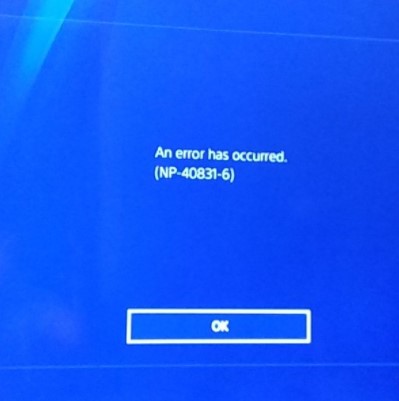
Since you can’t sign in to your PlayStation account, this also means that you may not be able to browse the PlayStation Store and do online transactions.
Sign in errors tend to go away on their own as they are mostly caused by problems on server side of things. However, account issues may also block you from signing in, like when your account has been blocked by Sony, or if your IP address has been flagged for violating rules and policies.
What are the causes for error code NP-40831-6 on the PS4?
We’ve identified several possible reasons for cases that show NP-40831-6 error. Let’s discuss each of these factors quickly below.
PlayStation Network outage or maintenance.
If you are having an issue signing in to your PS4 and getting the NP-40831-6 error, the most likely cause of the problem is server-related. It means that there’s probably nothing wrong with your PSN account nor with your PS4 and it’s Sony’s systems that are down or in maintenance mode.
You should check the PSN server status to get an idea if the reason for this error code is due to suspension of Sony services.
We’ll show you how to check for PSN server status below.
IP address is banned by PSN.
Another common reason for error code NP-40831-6 on the PS4 is an IP address ban. Sony will block an IP address if an account or console associated with it has violated the PlayStation terms and conditions.
Unlike account bans, you won’t receive any email if your IP address has been banned. Instead, you’ll simply be unable to sign in using your account and an accompanying error code like NP-40831-6 or WS-37397-9 will be shown on the sign in screen.
An IP address ban does not mean that your PS4, PSN account or internet connection is bad. At times, IP address ban happens because your ISP has assigned you a new IP address that’s been flagged by PSN from a previous user.
If you are positive that you have been IP address banned by Sony and you are not aware of any violation to PSN terms and conditions, then your IP is just probably banned by Sony because it’s been used by another user to violate something before.
Internet Service Providers rotate IP addresses in their pool of customers. This usually happens automatically in your ISP’s system via DHCP although some customers can request for a static IP address for an additional fee.
By default, IP addresses chang for a certain period but sometimes, you can force the router to request for a new public IP address from your ISP by rebooting it.
DNS issues.
In some cases, this PS4 error code occurs if your ISP’s DNS has a problem. Domain Name Server or DNS is a server that translates domain names such as TheDroidGuy.com into an IP address. So, for example, instead of memorizing the IP address of our website and putting that into your browser’s address bar, all you have to do is to simply type “TheDroidGuy.com,” press the enter key, and DNS does the translation of that domain name to an IP address that other computers can understand.
Sometimes, DNS servers on your ISP’s end go down and cause issues. To go around the problem, you can try to use another DNS.
Local network issues.
If there’s no known PSN server issues and your IP address is not banned, a likely reason for your problem may have something to do with your own home network. Be sure that you check for any connection issues ahead of time.
Damaged software.
A small number of PS4 users may also encounter the P-40831-6 error code because of a software glitch. To prevent chances of software-related issues, you want to keep your software updated all the time.
How to fix PS4 NP-40831-6 error code?
Below are the possible solutions that you can try to fix NP-40831-6 error code.
Install updates.
Whether you are experiencing a problem or not, it’s always recommended that you keep the software environment of your PS4 updated all the time.

If you only go online sparingly, you want to connect your PS4 to the internet from time to time so it can download and install new versions of PS4 software.
You also want to ensure that your games and other applications are updated.
Check for PSN issues.
One of the most likely reason for NP-40831-6 error code is an issue with PlayStation servers. To check, there are two things that you can do. One is by checking for server status thru your PS4 and the other via the official Sony PlayStation website. The second option can come handy if you are unable to run a check on your PS4 for some reason.
How to verify network status via PS4
To view the PlayStation Network Services status:
- Go to the PS4 Home screen.
- Select Settings.
- Select Network.
- Select View Status of PlayStation Network Services.
How to verify network status via Sony website
If you want to know possible server issues with Sony, you can visit this page:
https://status.playstation.com/
Power cycle the router.
If your PS4 software has been updated and there’s no on-going server issues at all, the other likely reason for NP-40831-6 error code is an IP ban. To see if that’s the case, first you need to take note of your public IP address. Here’s how to do that:
- On your computer or smartphone, open a web browser.
- Go to https://whatismyipaddress.com/.
- Write down your IPv4. This is your public IP address.
Now that you know what your public IP is, the next thing that you want to do is to force the router to request for another IP address from your ISP. To do that, you need to turn off your router and disconnect it from the power source for about 5 minutes.
If leaving the router unplugged for 5 minutes won’t work, consider unplugging the router overnight.
If your ISP uses dynamic IP addresses, this may work in getting a new public IP.
Once you’ve turned the router back on, check your public IP address again by doing the steps above. Then, try to see if your PS4 can not connect online again with the new IP address.
Try using a VPN.
Another way to get a new public IP address is to use a third party Virtual Private Network or VPN. There are many VPNs out there so it’s up to you which one to use. While free VPNs may sometimes work, the speed may be terrible and not suitable for online gaming. Do some research on what is the best VPN that you can use in your country as quality and security for such services vary greatly.
Use free third party DNS.
For others, changing their PS4’s DNS does the trick in fixing the NP-40831-6 error code. If you continue to experience this problem at this point, you should consider using other DNS servers out there.
I personally use Google’s own DNS (Primary: 8.8.8.8/ Secondary: 8.8.4.4).
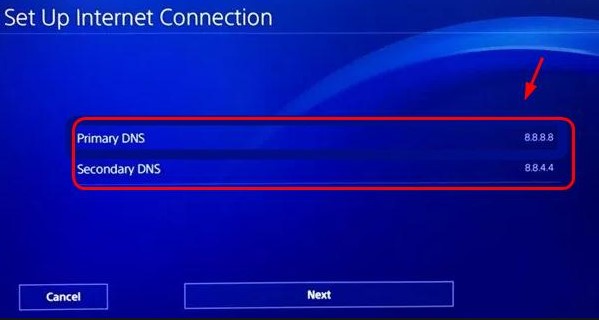
To change your PS4 DNS:
- Go to your PS4 Home screen.
- Go to Settings.
- Go to Network.
- Select Set Up Internet connection.
- If you want to go with cable, select Use LAN Cable, otherwise choose Use Wi-Fi.
- Make sure you select the Custom network creation mode. Otherwise, the method won’t be possible.
- Select Automatic.
- Under DHCP Host Name, make sure you select Do Not Specify.
- Under DNS Settings, select Manual.
- You will be prompted to insert the Primary and Secondary DNS.
Get help from your ISP.
If you are unsuccessful in changing your public IP address as shown above, or if you continue to get NP-40831-6 error code, you must work with your ISP and not with Sony.
Keep in mind that the issue here is not about Sony singling out your PSN account, console, or home internet connection but rather your IP address. Since only your ISP can give you a new public IP address, you must tell them that you can’t go online with your PSN account because Sony has blocked your IP address.
Again, it may not be directly your fault why the given IP address you have now has been blocked by Sony so you must force your ISP to give you a new IP address.
Suggested readings:
- How To Add A Credit Card To Your Nintendo Account | NEW 2020!
- How To Fix COD Modern Warfare 65536 Error | NEW 2020!
- How To Fix COD Modern Warfare Dev Error 5761 | NEW 2020!
- How To Fix COD Modern Warfare Dev 6165 | NEW 2020!
Visit our TheDroidGuy Youtube Channel for more troubleshooting videos and tutorials.