How to Fix Galaxy Z Flip 5 Screen Burn-in Issues (10 Must-Try Solutions)
Screen burn-in issues on the Galaxy Z Flip 5 can occur due to prolonged display of static images. This can cause permanent discoloration or ghosting effect on the screen.
It’s a common issue in OLED screens, which are used in the Galaxy Z Flip 5.
Adjust Screen Brightness
Reducing screen brightness can help minimize the risk of screen burn-in.
- Go to Settings
- Tap on Display
- Adjust the brightness slider to a lower setting
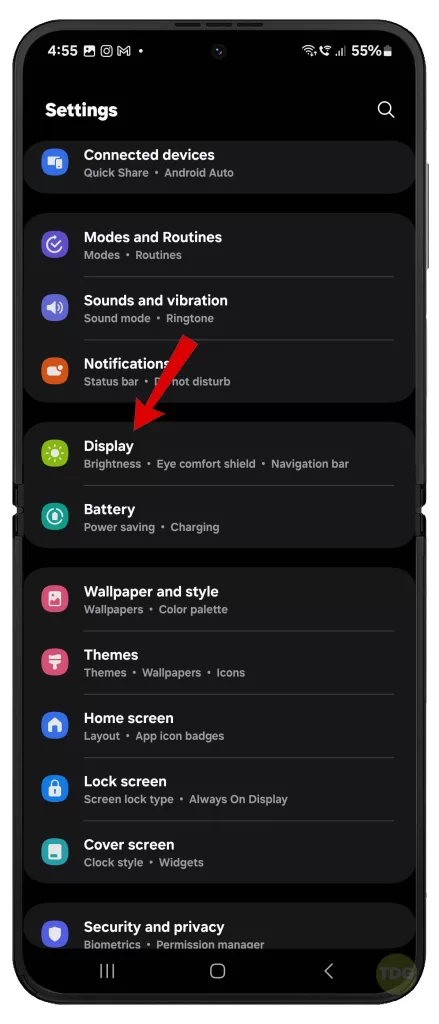
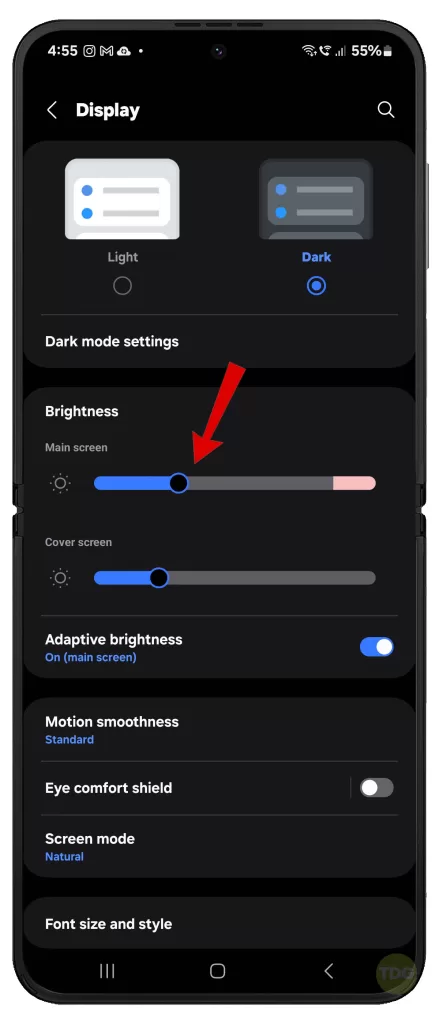
Disable Adaptive Brightness
Disabling this feature can prevent the screen from being excessively bright.
- Go to Settings
- Tap on Display
- Toggle off Adaptive Brightness
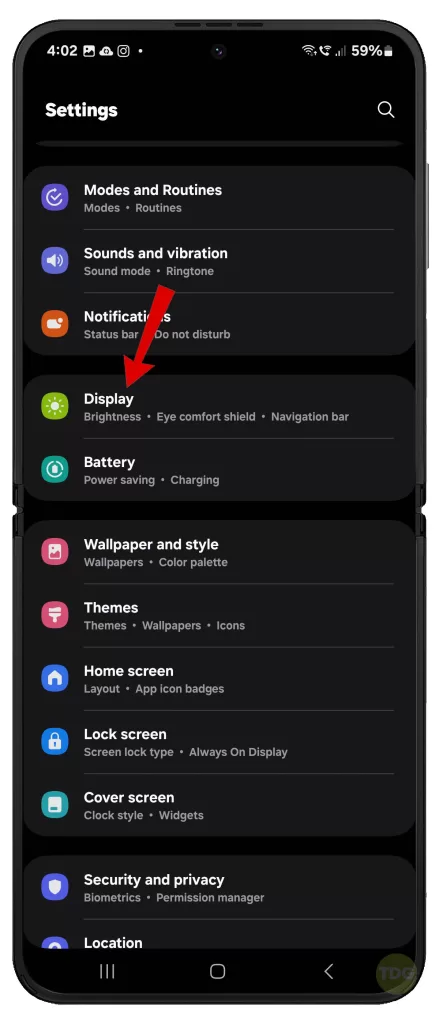
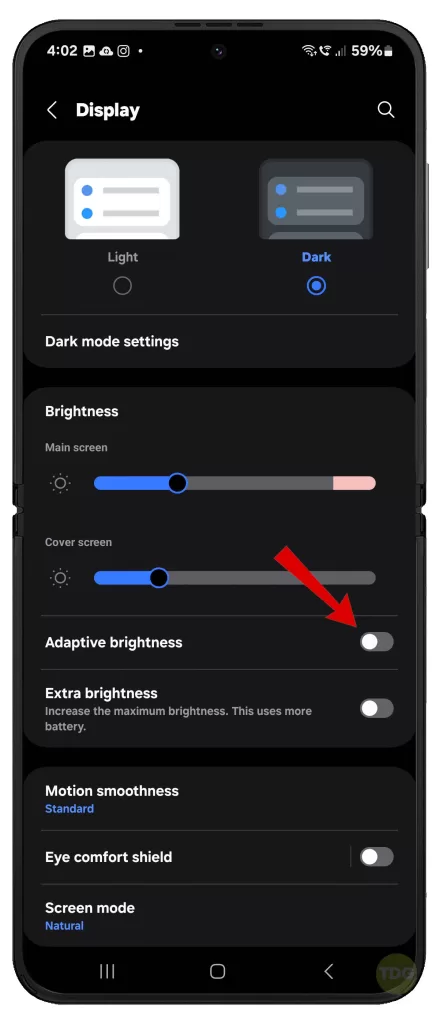
Update Apps
Updating apps can fix any bugs that might cause screen burn-in.
- Open Google Play Store
- Tap on My apps & games
- Tap on Update All
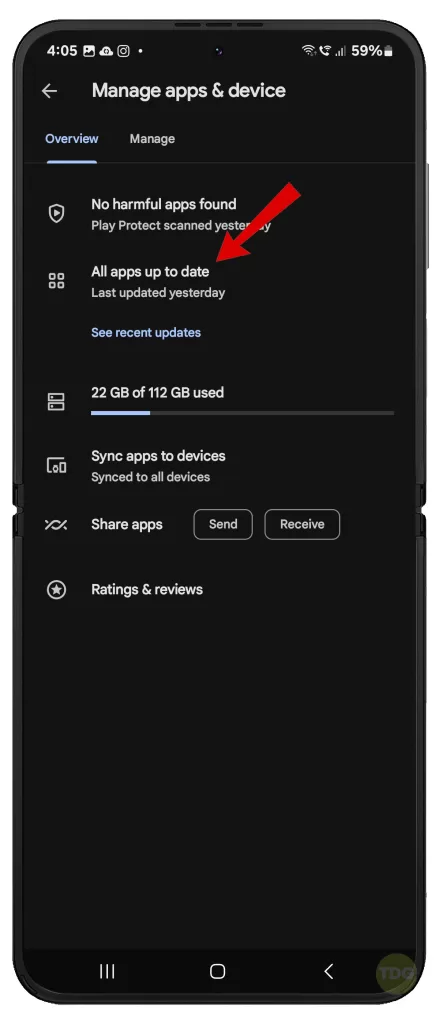
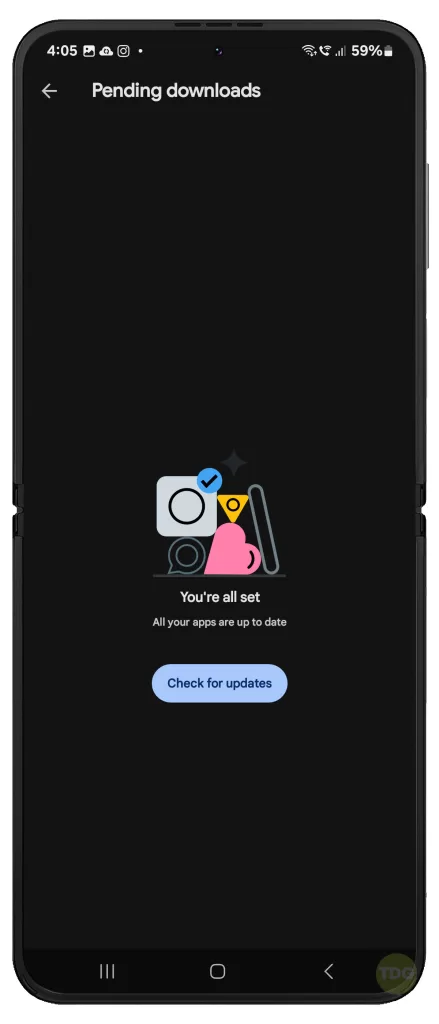
Install New OS Updates
Installing new OS updates can provide fixes for screen burn-in issues.
- Go to Settings
- Tap on Software update
- Download and install any available updates


Boot Into Safe Mode and Diagnose Third-party Apps
Booting into safe mode can help identify if third-party apps are causing the screen burn-in.
- Press and hold the power button until the power off menu appears.
- Tap and hold the Power off option until the Safe mode prompt appears.
- Tap again to restart your phone in safe mode.
- If the screen burn-in problem does not occur while in Safe Mode, you need to uninstall the third-party app that’s causing it.
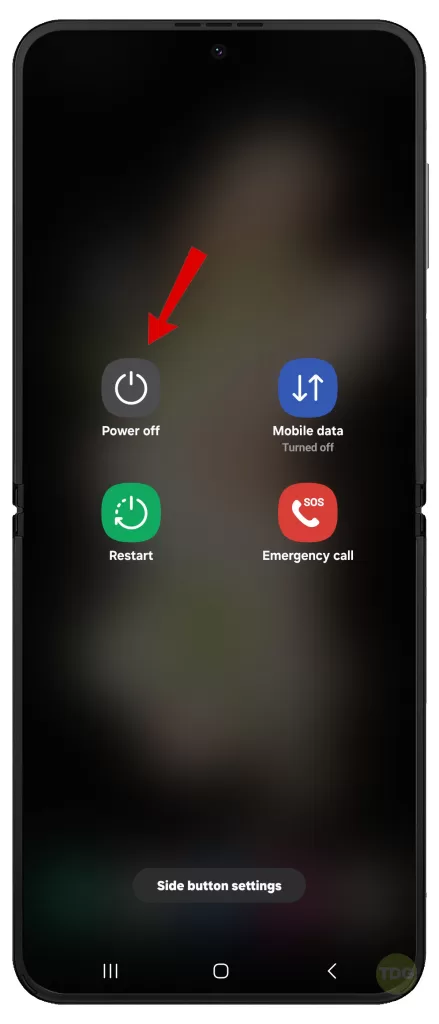
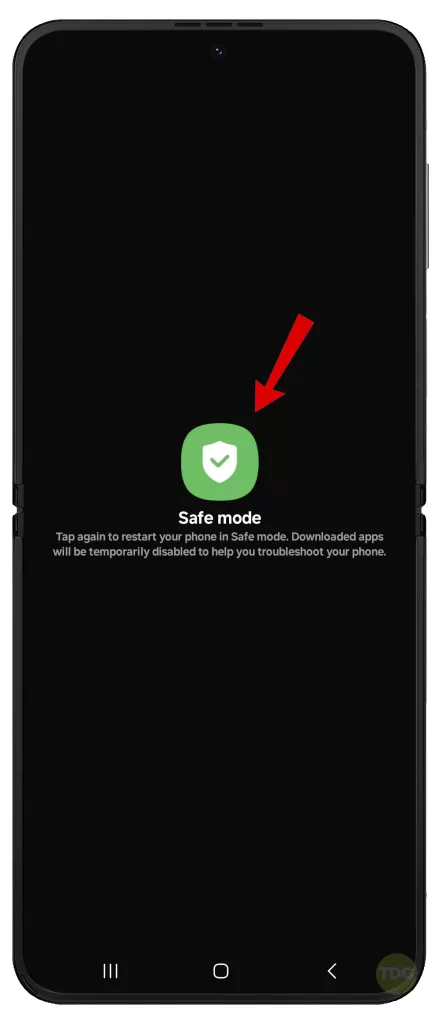
Uninstall Recent Problematic Apps
Uninstalling recent apps that might be causing the screen burn-in can help resolve the issue.
- Go to Settings
- Tap on Apps
- Select the problematic app
- Tap on Uninstall
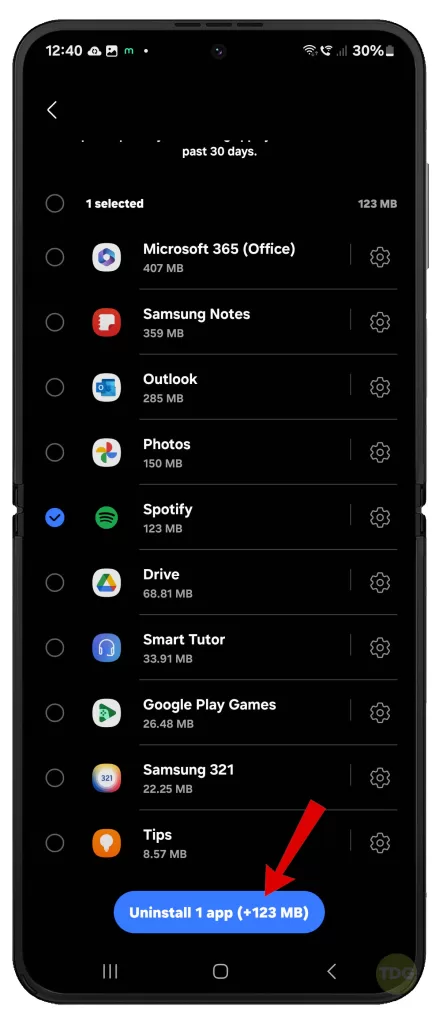
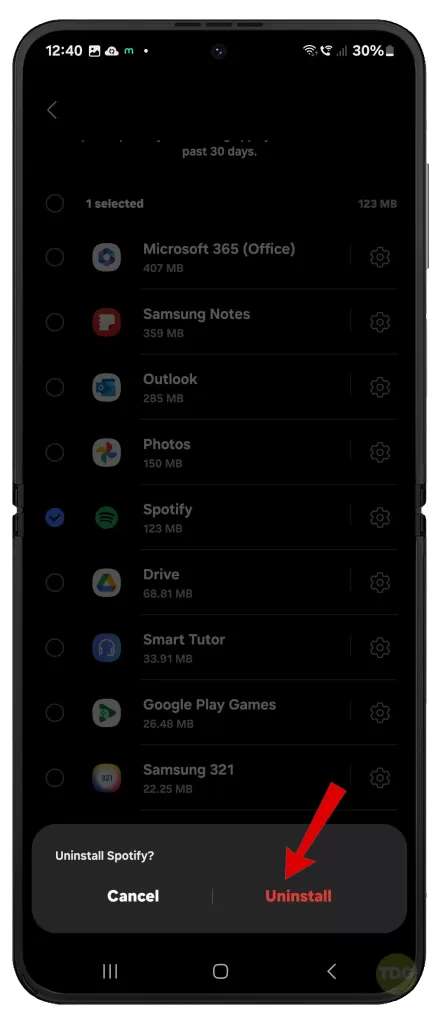
Turn Off Developer Options
Turning off developer options can prevent any settings from causing screen burn-in.
- Go to Settings
- Navigate to Developer Options
- Turn off Developer Options
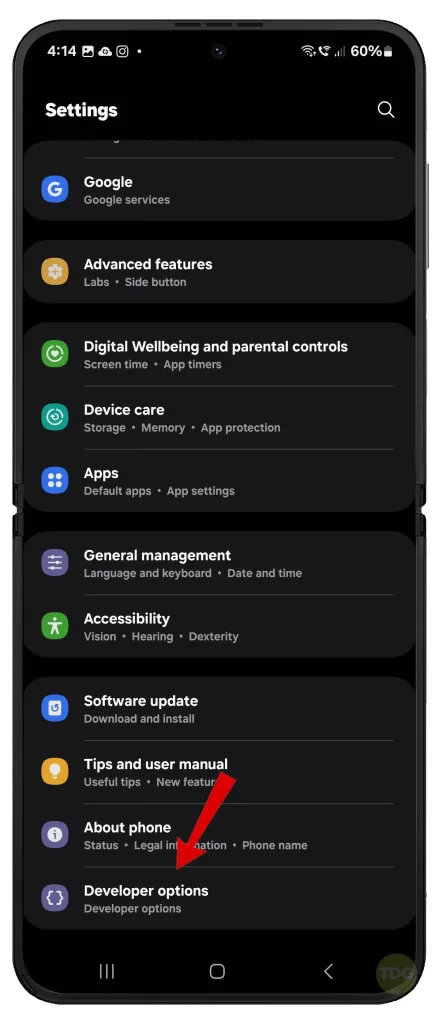
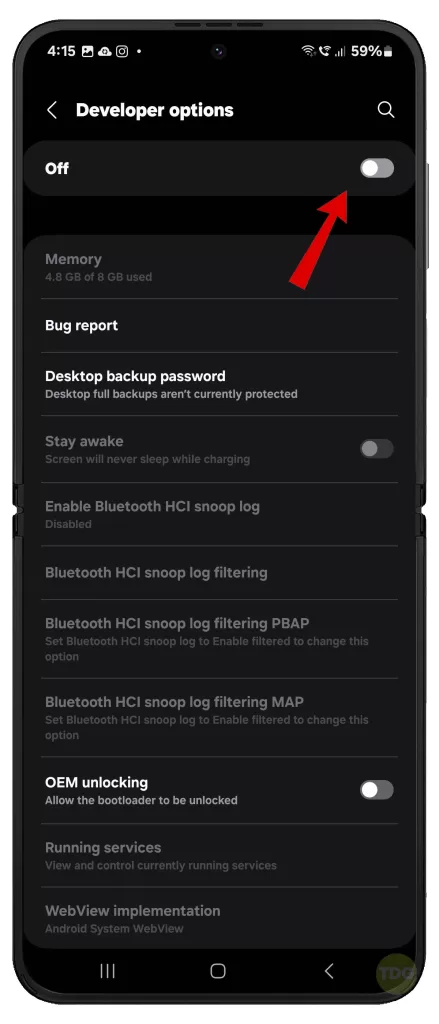
Wipe Cache Partition
Wiping the cache partition can help fix any software issues causing screen burn-in.
- Turn off the device
- Press and hold the Volume Up and Power buttons
- Select Wipe cache partition
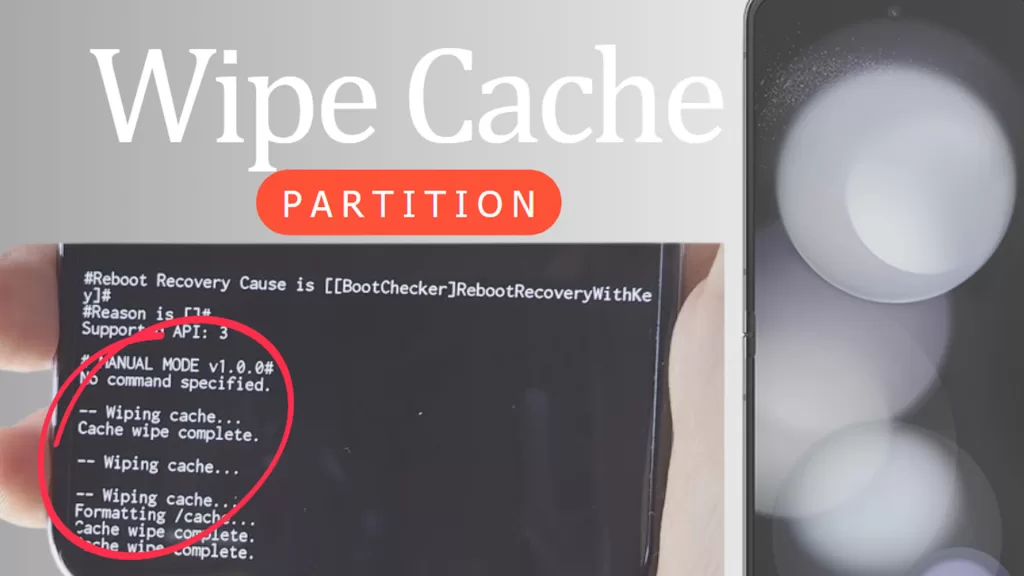
Reset All Settings
Resetting all settings can help fix any settings that might be causing screen burn-in.
- Go to Settings.
- Select General management.
- Select Reset.
- Select Reset all settings.
- Tap Reset settings to confirm.
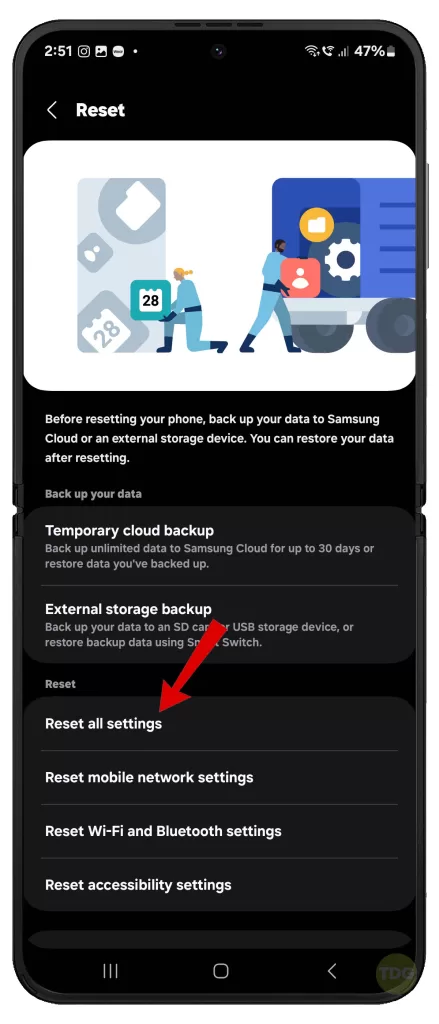
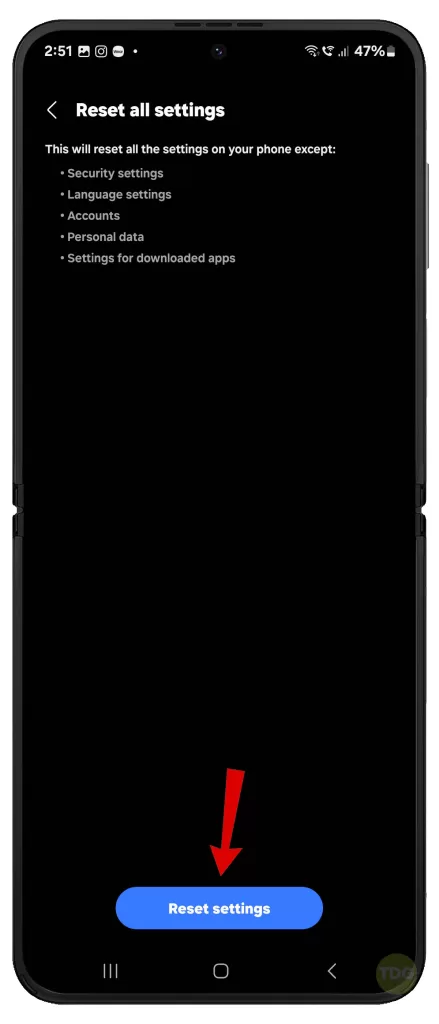
Run Phone Diagnostics
Running phone diagnostics can help identify any hardware issues causing screen burn-in.
- Dial #0# on the phone dialer
- Follow the prompts to run diagnostics
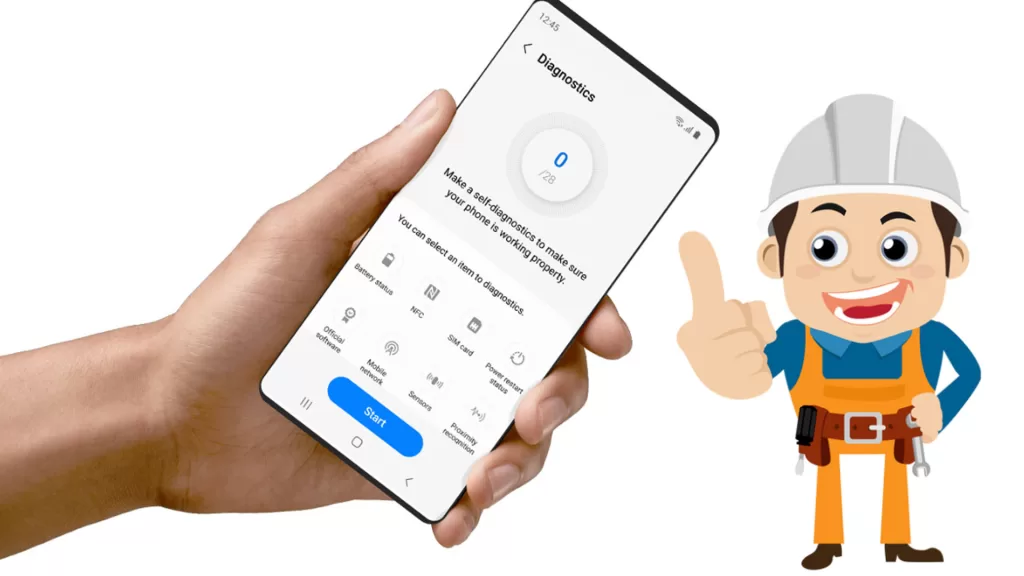
Consider Hardware Repair
If all else fails, consider getting a hardware repair. Contact Samsung Support for further assistance.