Samsung Galaxy Z Flip 5 Display Flickering? Here’s What To Do!
The Samsung Galaxy Z Flip 5 is a sophisticated device, but like any other smartphone, it can encounter issues such as display flickering.
This problem can occur due to various reasons such as software glitches, outdated apps, or hardware damage. Here are some solutions that can help resolve this issue.
Remove Any Protective Case/Cover
A protective case or cover might interfere with the display. Thus, the first suggestion is to simply remove the case or cover from your device.
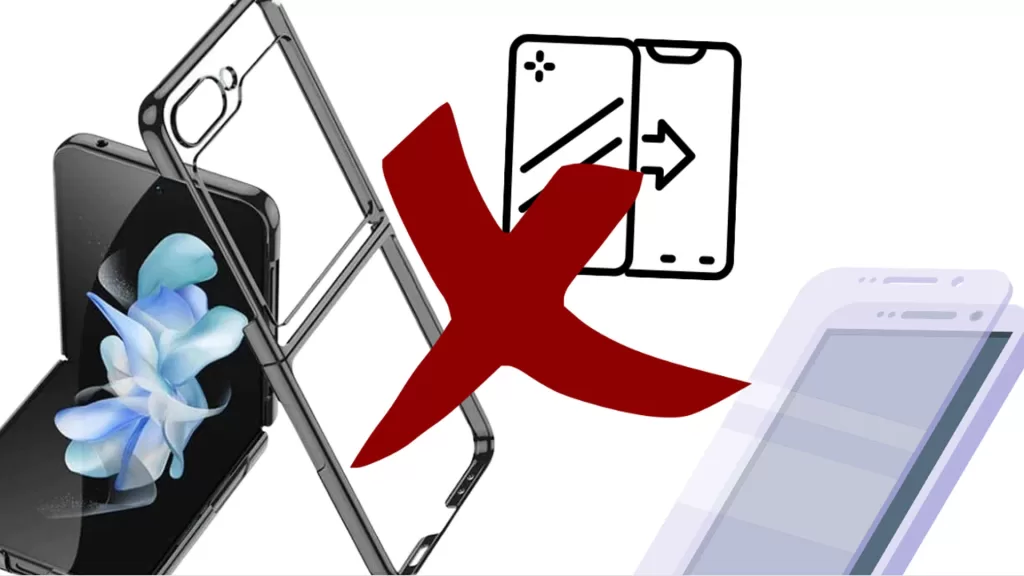
If the screen stops flickering without any protective case or cover, then you’ve figured out the culprit.
Be sure to use OEM/Samsung accessories for your device to avoid bumping into some issues.
Enable/Disable Adaptive Brightness
Adaptive brightness can sometimes cause screen flickering.
- Go to Settings.
- Tap on Display.
- Toggle the Adaptive Brightness switch and see if that fixes the problem.
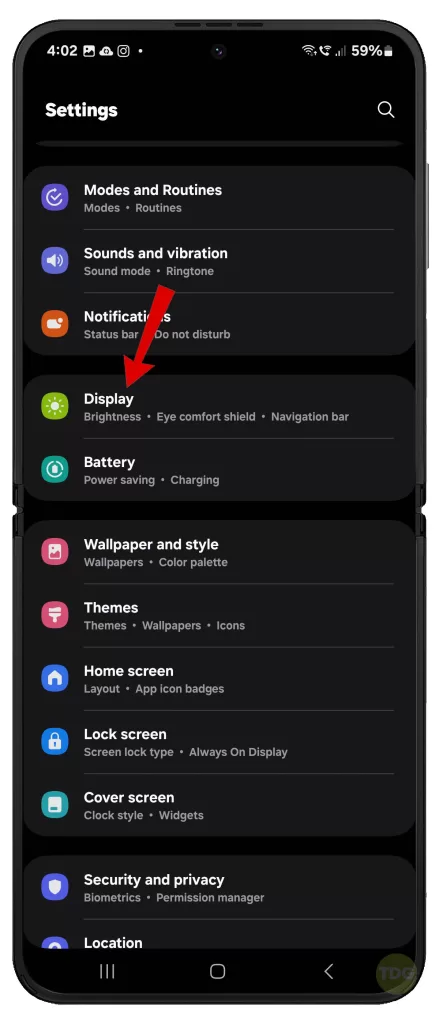
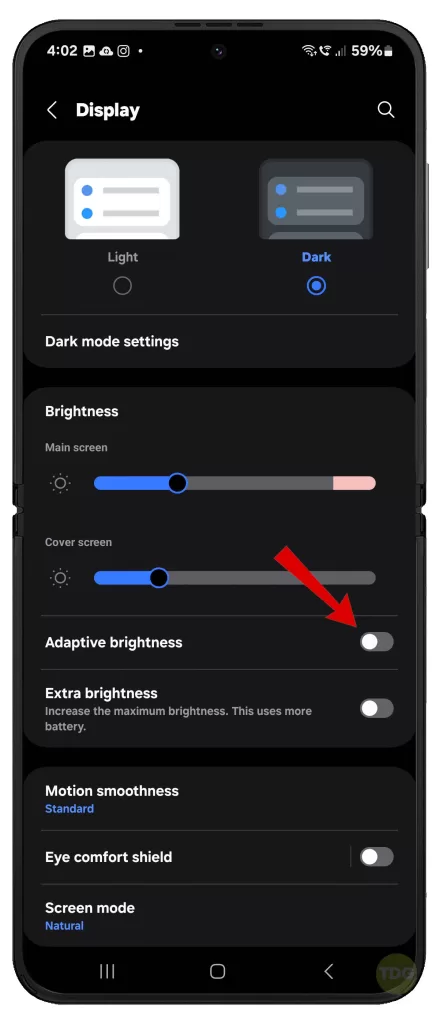
Update All Apps
Outdated apps can cause compatibility issues leading to screen flickering.
- Open Google Play Store
- Tap on My apps & games
- Tap on Update All
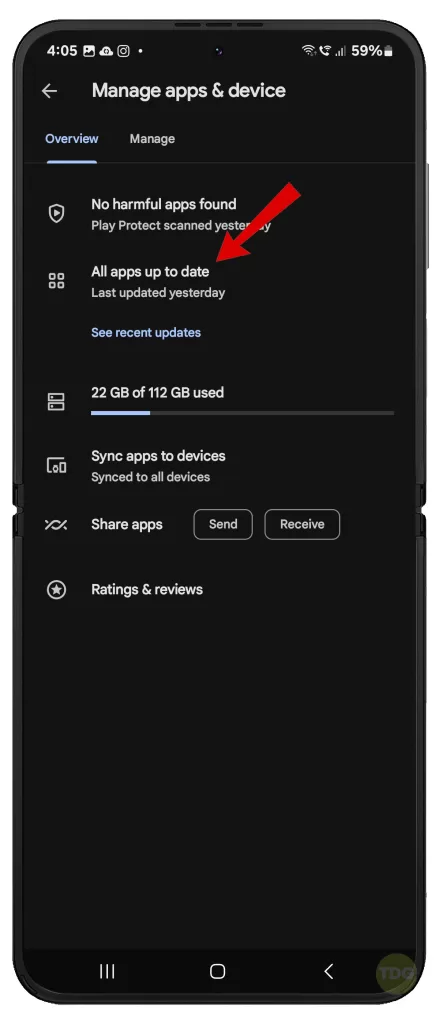
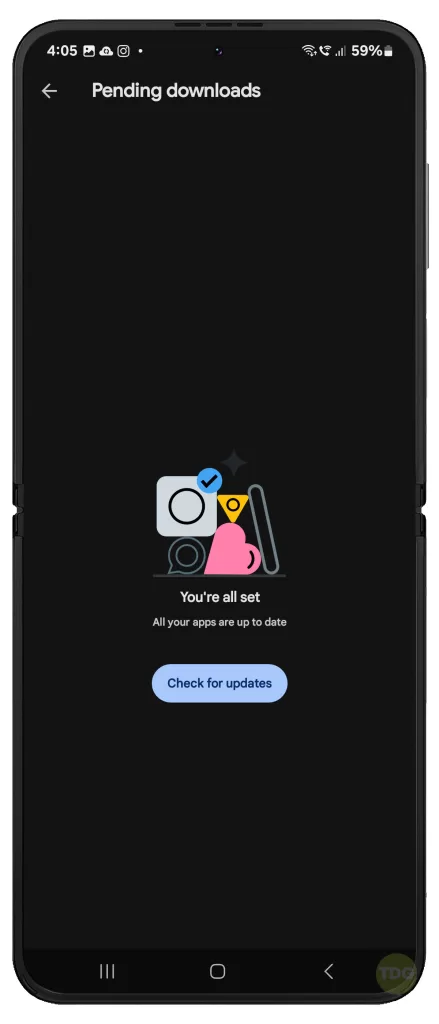
Install Pending Software Updates
Software updates often come with bug fixes that can resolve display issues.
- Go to Settings
- Tap on Software update
- Download and install any available updates


Boot Into Safe Mode and Diagnose Third-party Apps
Third-party apps can sometimes cause display issues.
- Press and hold the power button until the power off menu appears.
- Tap and hold the Power off option until the Safe mode prompt appears.
- Tap again to restart your phone in safe mode.
- If the screen flickering does not occur while in Safe Mode, you need to uninstall the third-party app that’s causing it.
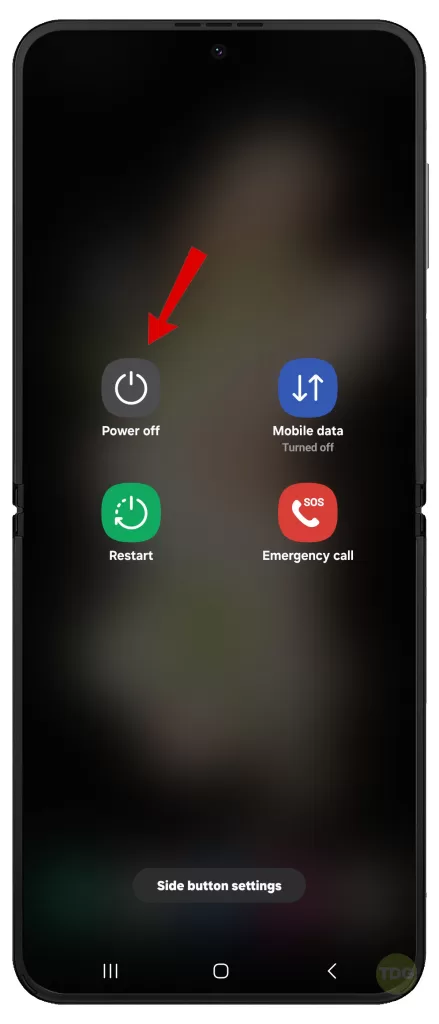
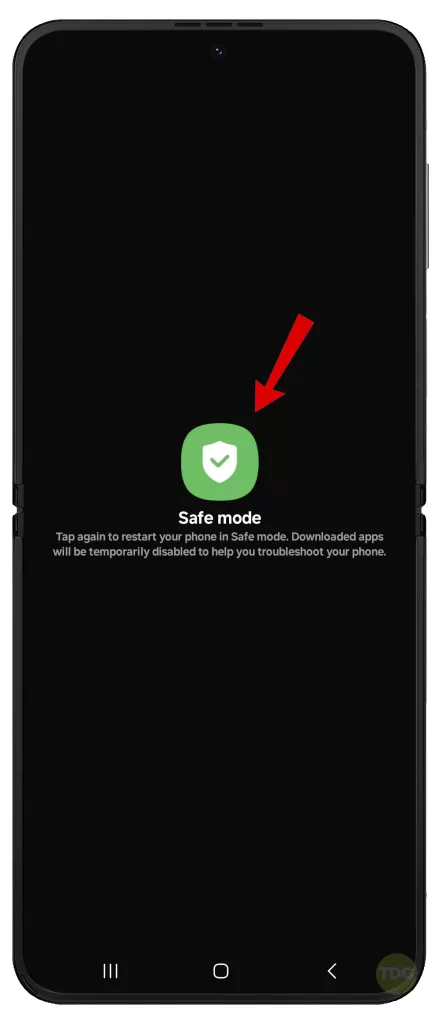
Wipe Cache Partition
Cached data can cause performance issues over time.
- Turn off the device.
- Press and hold the Volume Up and Power buttons.
- Release the buttons when the Samsung logo appears.
- Use the Volume buttons to select Wipe cache partition.
- Press the Power button to confirm.
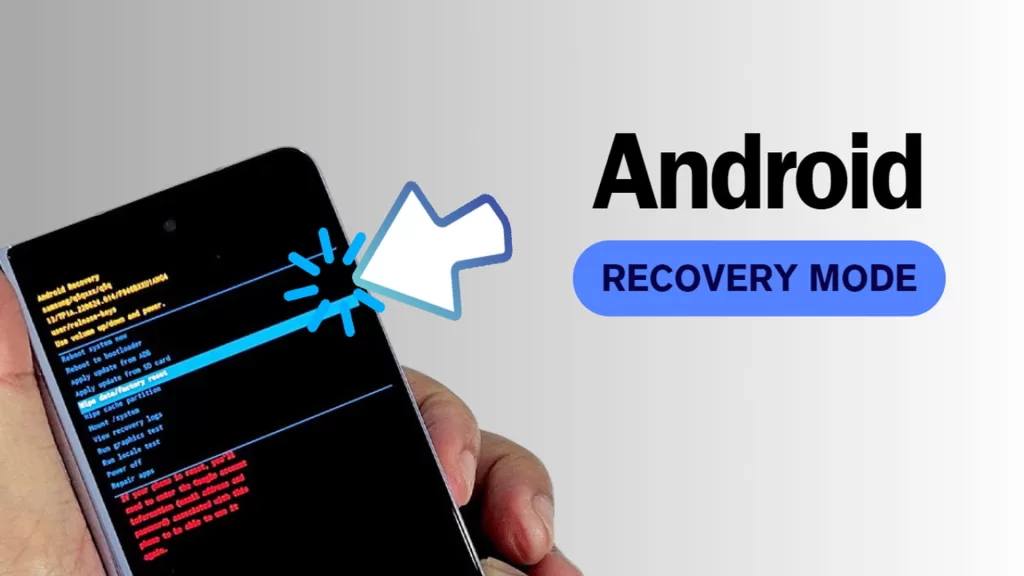
Reset All Settings
Resetting all settings can resolve any configuration issues that resulted in a flickering display.
- Go to Settings.
- Select General management.
- Select Reset.
- Select Reset all settings.
- Tap Reset settings to confirm.
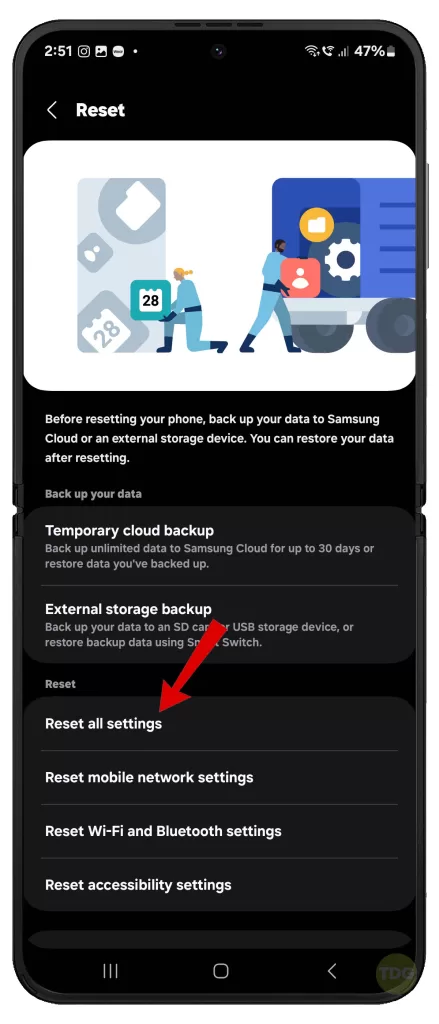
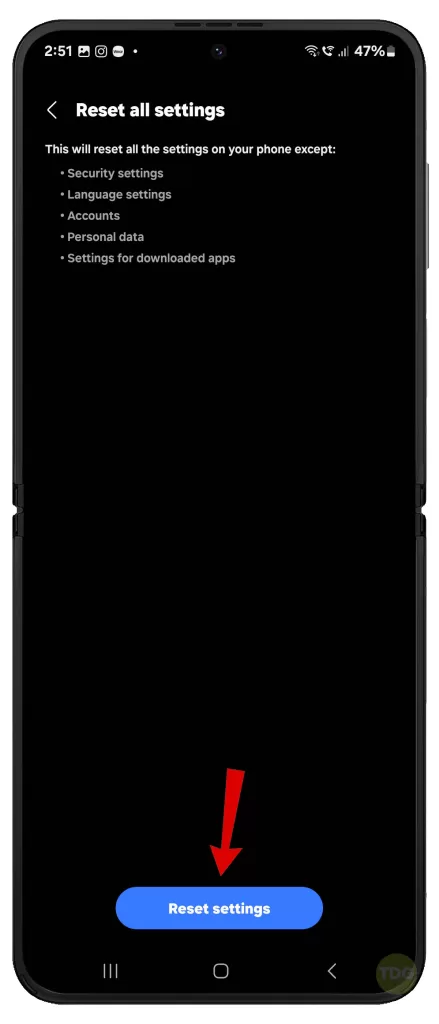
Disable Developer Options (if enabled)
Developer options can likewise cause instability of your phone’s display, especially if not used correctly.
- Go to Settings
- Navigate to Developer Options
- Turn off Developer Options
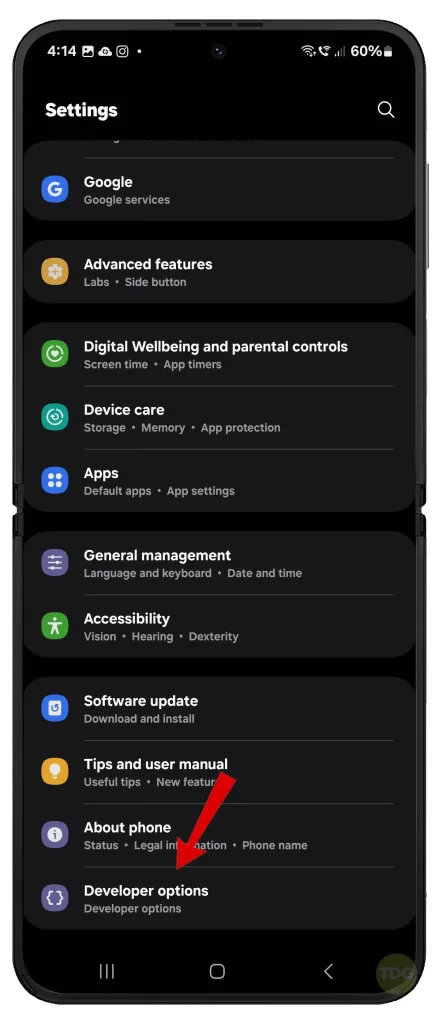
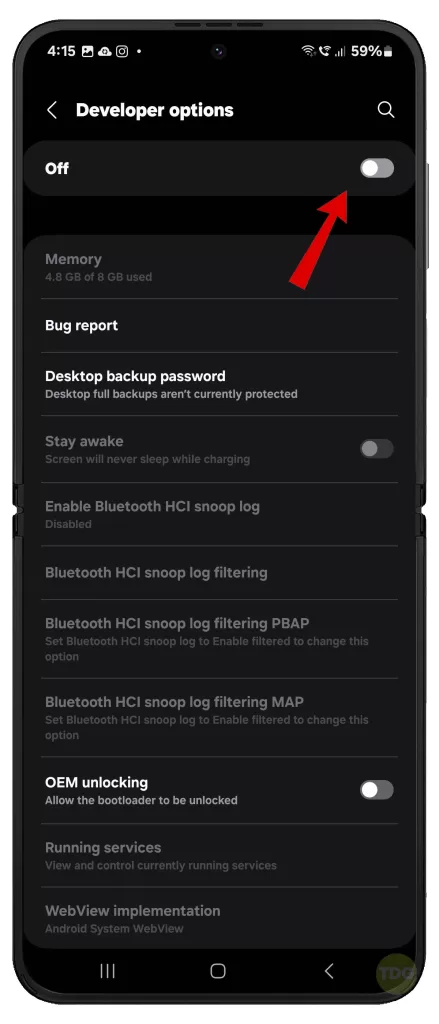
Factory Reset (optional)
A factory reset can resolve persistent issues, but it will erase all data on the device.
- Back up your important data
- Go to Settings
- Tap on General Management
- Tap on Reset
- Tap on Factory data reset
- Tap on Reset and then Delete all
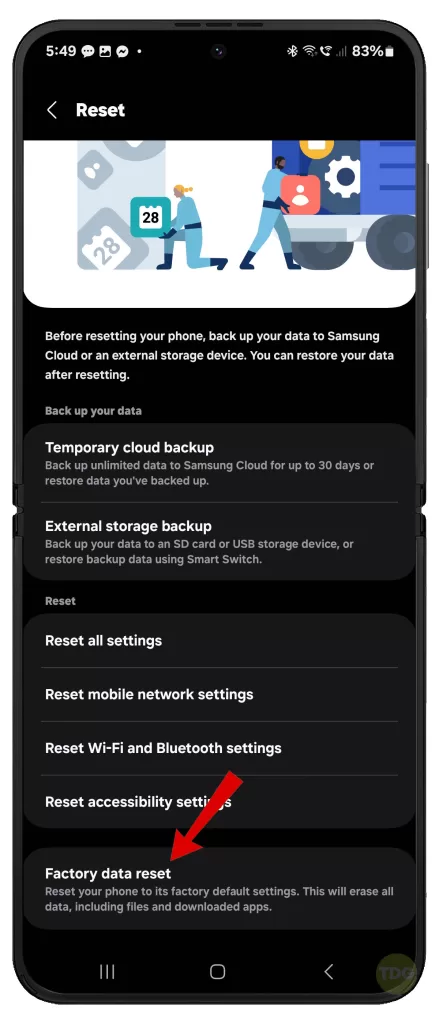
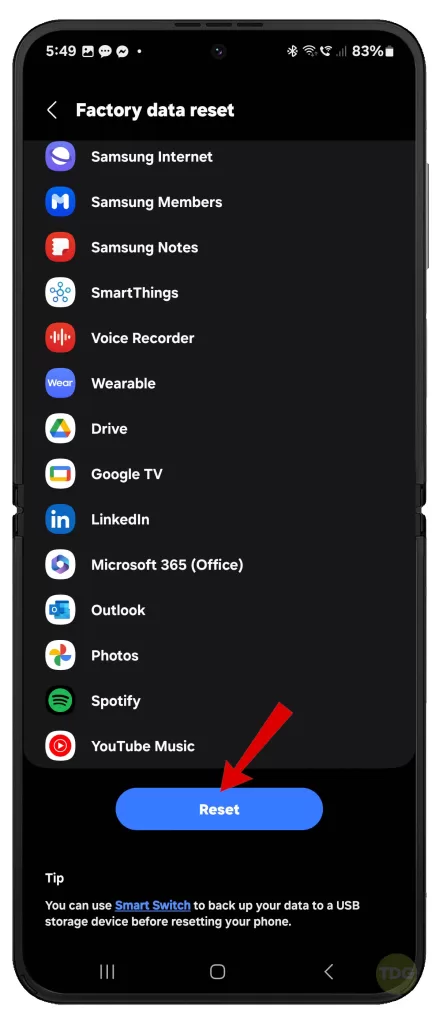
Run Phone Diagnostics
Phone diagnostics can help identify any hardware issues.
- Dial #0# on the phone dialer.
- Follow the prompts to run various tests.
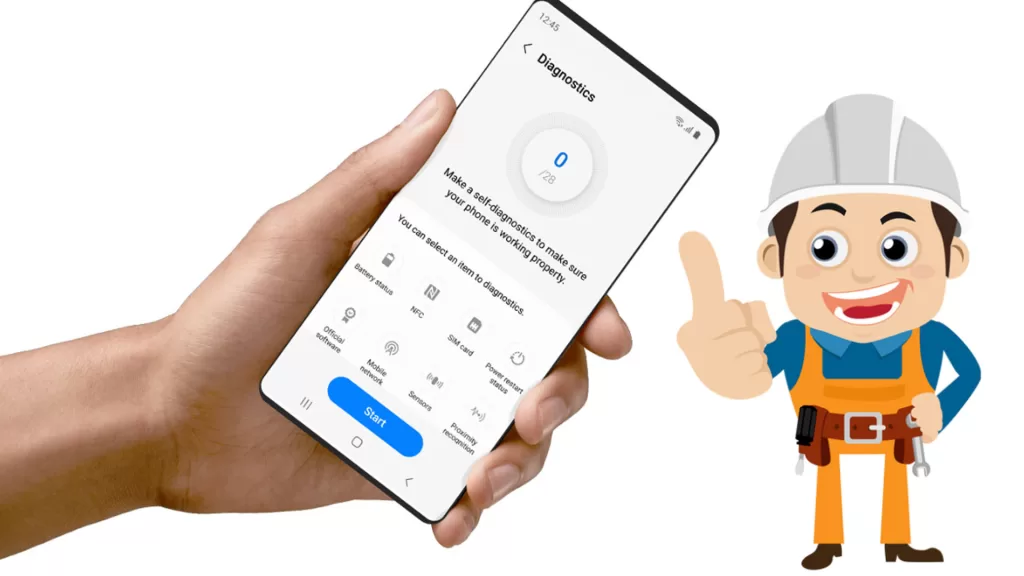
Examine Your Device for Physical or Liquid Damage
Physical or liquid damage can cause display issues. To rule this out, inspect your device for any signs of physical or liquid damage.
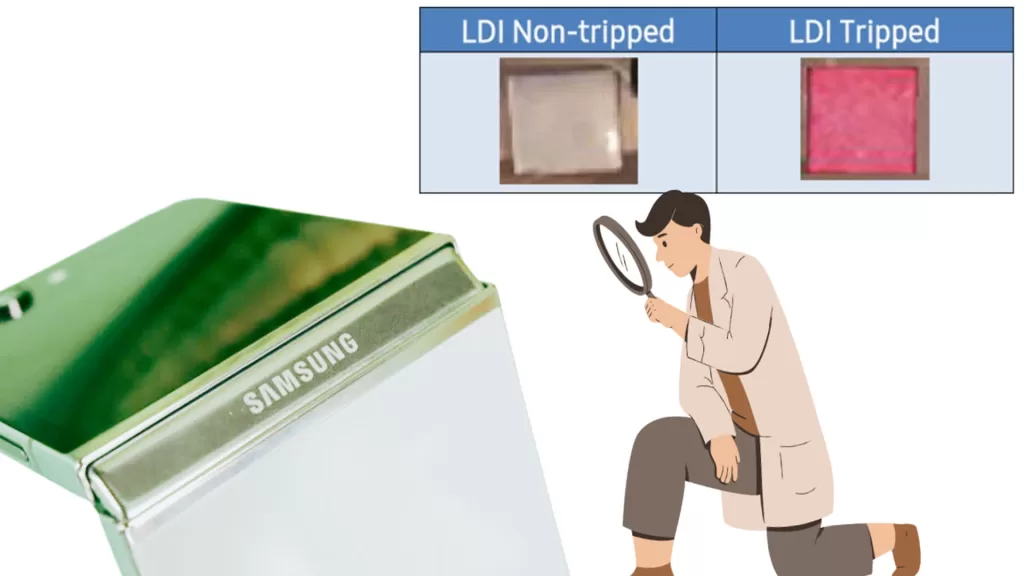
If you see some signs of hardware damage, then hardware solution is required.
Seek Professional Help
If all else fails, it’s best to seek professional help.

At this point, it would be better to contact Samsung support or visit a Samsung service center to have your device scrutinized by an authorized technician.