How To Fix Farlight 84 Won’t Install In Android
Farlight 84 is an exciting and popular game that offers thrilling gameplay on Android devices. However, it can be frustrating when you encounter issues where Farlight 84 won’t install on your Android device. Installing the game is a crucial step in order to enjoy the immersive gaming experience it offers.
In this article, we will explore effective solutions to troubleshoot and fix the problem of Farlight 84 won’t install in Android devices.
By following the steps and recommendations provided, you can overcome installation issues and get back to exploring the captivating world of Farlight 84 on your Android device.
What are the causes of Farlight 84 Won’t Install In Android
There can be several common causes for the issue of Farlight 84 not installing on Android devices. These causes can range from insufficient storage space to compatibility issues. Here are some of the common causes:
1. Insufficient Storage Space: Farlight 84 requires a certain amount of free space on your Android device for the installation process. If your device doesn’t have enough available storage space, the installation may fail.
2. Compatibility Issues: Farlight 84 may not be compatible with certain Android devices due to hardware or software limitations. In such cases, the game may not install or may not function properly even if installed.
3. Network Connection Issues: A stable and reliable internet connection is necessary for downloading and installing apps from the Google Play Store. If your device has unreliable, weak, or unstable internet connection, it can affect the installation process.
4. Google Play Store Issues: Sometimes, issues with the Google Play Store itself can prevent the installation of Farlight 84. This can include problems with the app cache, outdated Play Store version, or other technical issues.
5. App Permissions: If you haven’t granted the necessary permissions for the installation of Farlight 84, it may fail to install. Certain permissions, such as access to storage or network, are required for the game to install and function properly.
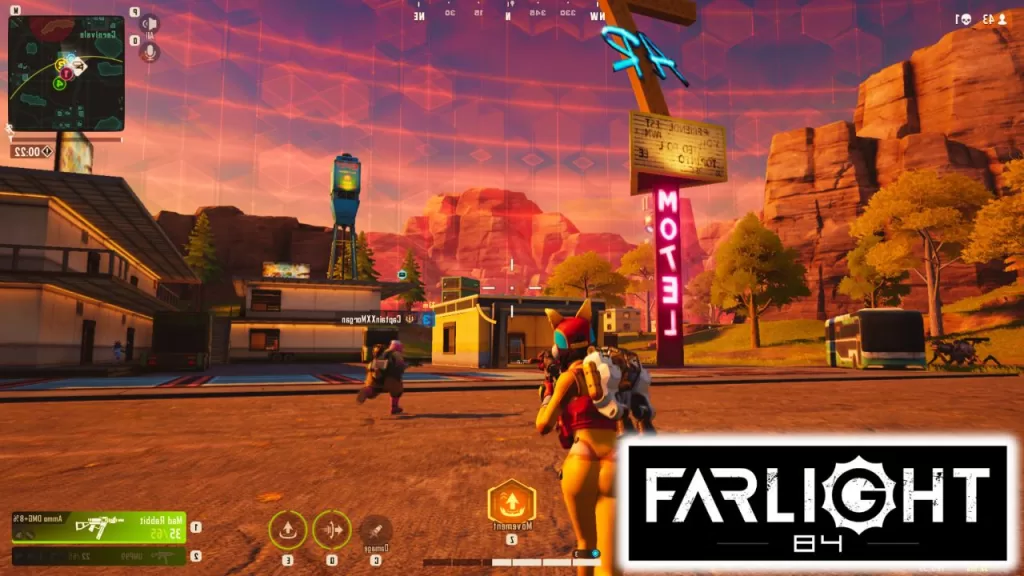
How To Fix Farlight 84 Won’t Install In Android
In this article, we will explore these troubleshooting steps to help you resolve the Farlight 84 Won’t Install In Android issue. Here are the fixes that you can do:
Solution 1: Refresh the Cache and Data of Google Play Store
Refreshing the cache and data of the Google Play Store can help resolve installation issues by refreshing the app’s settings and removing any temporary files or corrupt data that may be interfering with the installation process.
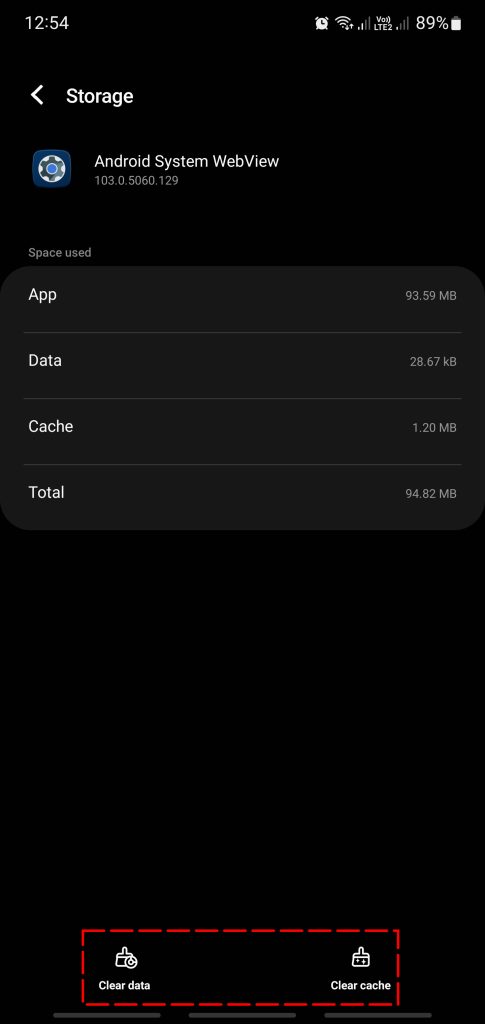
- On your Android, open the Settings app.
- Go to and tap on “Apps” or “Applications.”
- Locate and tap on “Google Play Store” from the list of installed apps.
- Tap on “Storage” or “Storage & cache.”
- Tap on “Clear cache” and confirm the action.
- Tap on “Clear data” or “Manage space” and then “Clear all data” or “Free up space.” Confirm the action if prompted.
Solution 2: Check Available Storage Space
Insufficient storage space on your Android device can prevent the installation of Farlight 84. Checking the available storage space and making sure you have enough free space can resolve this issue.
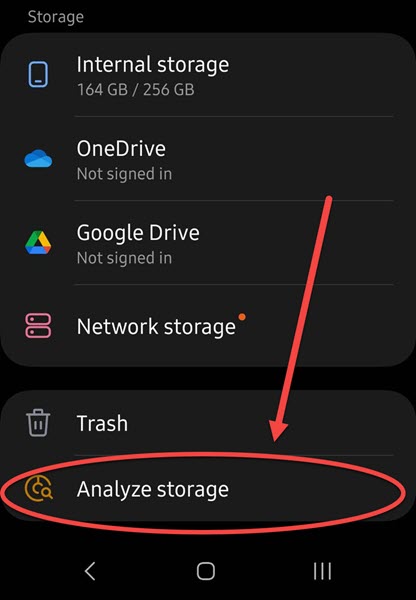
- On your Android, open the Settings app.
- Scroll down and tap on “Storage” or “Storage & memory.”
- Check the available space under “Internal storage” or “Device storage.”
- If the available space is low, you can free up space by uninstalling unnecessary apps, deleting unused files or media, or transferring data to an external storage device.
Solution 3: Ensure Proper Internet Connection
Having a dependable and consistent internet connection is crucial for downloading and installing apps via the Google Play Store. Ensuring that your device has a proper internet connection can help resolve installation issues.

- For a seamless experience, ensure that your mobile is connected to a reliable Wi-Fi network or has a strong mobile data connection.
- Launch the web browser on your Android and load a website to check if the internet connection is working properly.
- If you’re using Wi-Fi, try restarting your router or moving closer to the router for a stronger signal.
- If you’re using mobile data, you can quickly check your connectivity by toggling airplane mode on and off or restarting your device.
Solution 4: Update Google Play Store and Google Play Services
Keeping the Google Play Store and Google Play Services updated is crucial for ensuring compatibility and optimal performance. Updating these apps can help resolve installation issues and ensure a smooth installation process for Farlight 84.
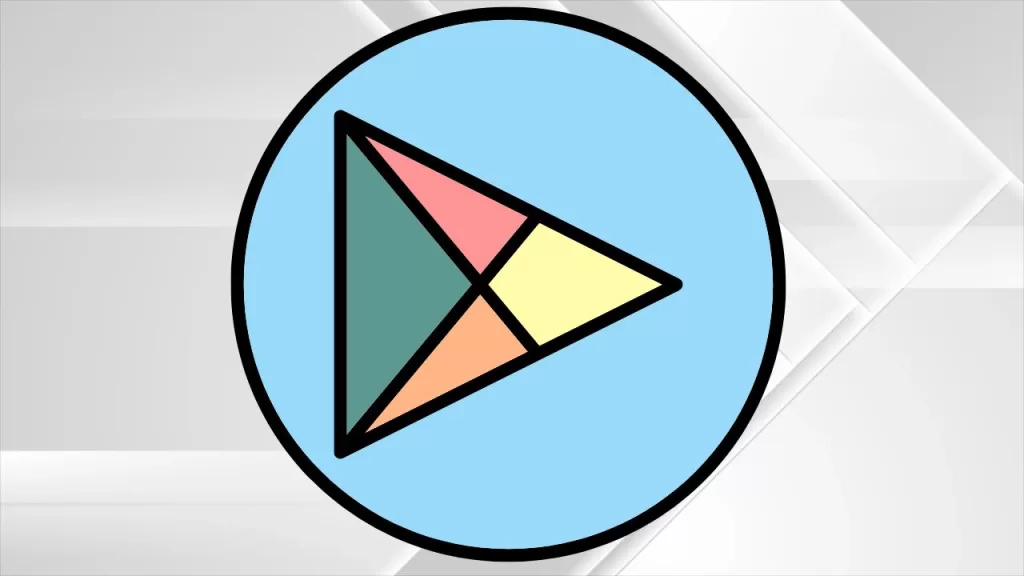
- To access the Google Play Store on your Android device, simply open the app.
- To open the menu, simply tap the three horizontal lines situated in the upper-left corner.
- Scroll down and tap on “Settings.”
- Under the “General” section, tap on “Auto-update apps.”
- Select “Auto-update apps over Wi-Fi only” or “Auto-update apps at any time” depending on your preference.
- Similarly, update the Google Play Services app by opening the Play Store, searching for “Google Play Services,” and tapping on the “Update” button if available.
Solution 5: Enable Unknown Sources and Install from APK
If you activate the “Unknown Sources” feature, you can download and install apps from places other than the Google Play Store. In some cases, downloading the Farlight 84 APK file from a trusted source and installing it manually can help resolve installation issues.
- To access your Android device’s Settings, simply open the Settings app.
- Scroll down and tap on “Security” or “Privacy.”
- Locate and enable the “Unknown Sources” or “Install unknown apps” option.
- Download the Flight 84 APK file from a trusted source using a web browser.
- After finishing the download, launch the APK file and adhere to the prompts displayed on your screen to install Farlight 84 on your device.
If you are having trouble installing Farlight 84 on your Android device, the following solutions can assist you in resolving the issue. To enjoy the exciting gameplay of Farlight 84 on your Android device, simply follow the steps outlined above to overcome any installation issues.