How To Fix Farlight 84 Multiplayer Not Working On Steam
Experience the excitement of Farlight 84, a multiplayer game that immerses players from around the world in a thrilling gaming experience. However, it can be frustrating when you encounter issues with Farlight 84 multiplayer not working.
Whether you’re unable to connect with friends or experiencing connectivity problems, these issues can hinder your enjoyment of the game.
In this guide, we will explore effective troubleshooting steps to address the Farlight 84 multiplayer not working problem. By following these solutions, you can overcome the challenges and get back to exploring the captivating world of Farlight 84 with your fellow gamers.
What are the common causes of Farlight 84 Multiplayer Not Working issue?
There can be several common causes for the Farlight 84 multiplayer not working issue. These causes can range from server-related problems to issues with the player’s internet connection or game settings. Here are some of the common causes:
1. Server Maintenance or Downtime: The game’s servers may undergo maintenance or experience temporary downtime, which can result in multiplayer functionality being temporarily unavailable.
2. Internet Connection Issues: Problems with the player’s internet connection, such as a weak or unstable connection, can prevent them from connecting to the multiplayer servers or cause frequent disconnections during gameplay.
3. Outdated Game Version: Running an outdated version of Farlight 84 can lead to compatibility issues and hinder the multiplayer functionality. For a seamless multiplayer experience, it’s crucial to keep the game up-to-date with the latest version.
4. Corrupted Game Files: Sometimes, certain game files can become corrupted or incomplete, resulting in multiplayer issues. Verifying and repairing the game files can help resolve these problems.
5. Firewall or Antivirus Restrictions: Overly strict firewall or antivirus settings can block the necessary network connections for multiplayer gaming. Adjusting the settings or temporarily disabling the security software can help troubleshoot the issue.
6. Router or Network Configuration: Incorrect network configurations or router settings, such as blocked ports, can prevent the game from establishing a stable multiplayer connection.

How To Fix Farlight 84 Multiplayer Not Working
This guide offers helpful tips to troubleshoot common issues and enable you to have fun with the game with your friends without any problems.
Solution 1: Check Server Status
Start by checking the server status for Farlight 84. Sometimes, the game’s servers may be down for maintenance or experiencing technical difficulties. To check the server status:
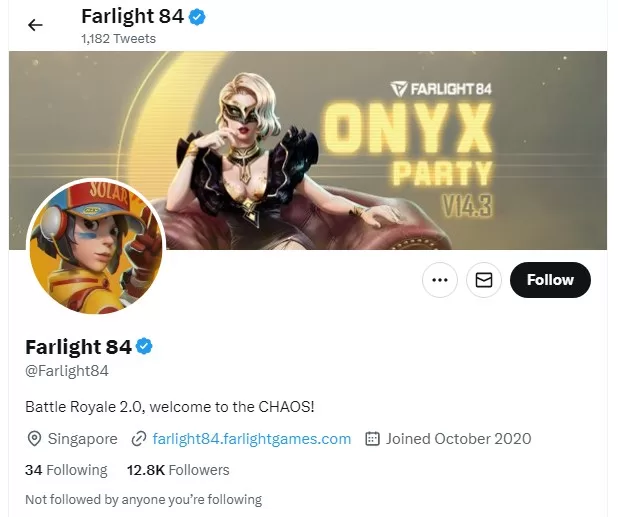
- Visit the official Farlight 84 website, community forums, or social media channels.
- Look for any announcements or updates regarding server status.
- In case the servers are not working, it might be necessary to wait until they are back online.
Solution 2: Verify Internet Connection
To ensure smooth operation, kindly confirm that your internet connection is stable and functioning optimally. Here’s how you can do it:

- Restart your modem and router to refresh the network connection.
- Connect your device directly to the modem using an Ethernet cable, if possible.
- Run a speed test to check for any network issues or low bandwidth.
Solution 3: Update Farlight 84
It’s important to have the most recent version of Farlight 84 on your device. Game updates often include bug fixes and improvements to the multiplayer functionality. Follow these steps to update the game:
- Launch the game launcher or the Steam client.
- Check for any available updates for Farlight 84.
- If updates are available, download and install them.
Solution 4: Verify Game Files
Sometimes, game files can become corrupted or incomplete, leading to multiplayer issues. Verifying the game files can help identify and fix these problems. Follow these steps to validate the game files on Steam:
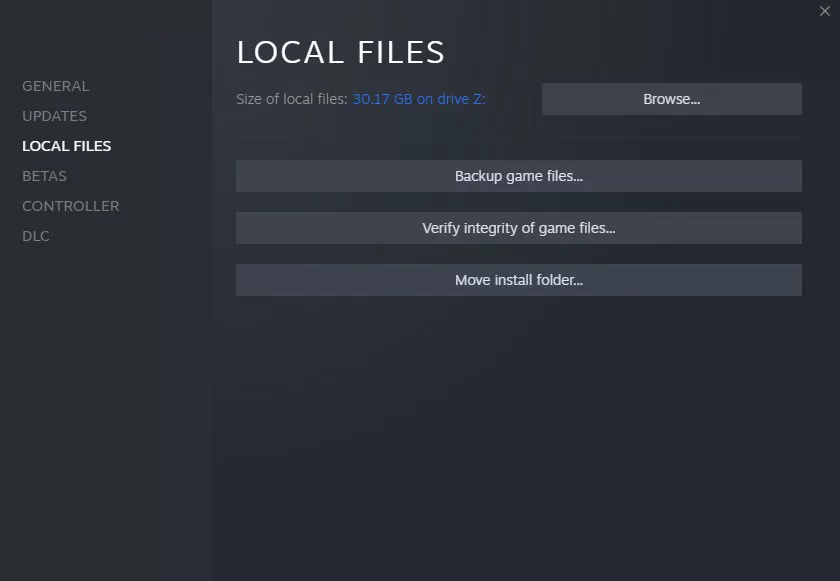
- Launch the Steam client and go to your game library.
- Right-click on Farlight 84 and select “Properties.”
- To access the “Local Files” tab, simply go to the properties window.
- To verify the integrity of game files, click on the option and patiently wait until the process is complete.
Solution 5: Disable Firewall and Antivirus
Firewalls and antivirus software can sometimes block the necessary network connections for multiplayer gaming. Temporarily disabling these security measures can help troubleshoot the issue. Here’s how you can do it:
- Open your antivirus software or firewall settings.
- Look for options to disable or pause the software temporarily.
- Disable the firewall and antivirus and check if the multiplayer functionality works.
Solution 6: Port Forwarding
Farlight 84 requires specific ports to be open on your router to establish a stable connection for multiplayer gaming. To forward the necessary ports, follow these general steps:
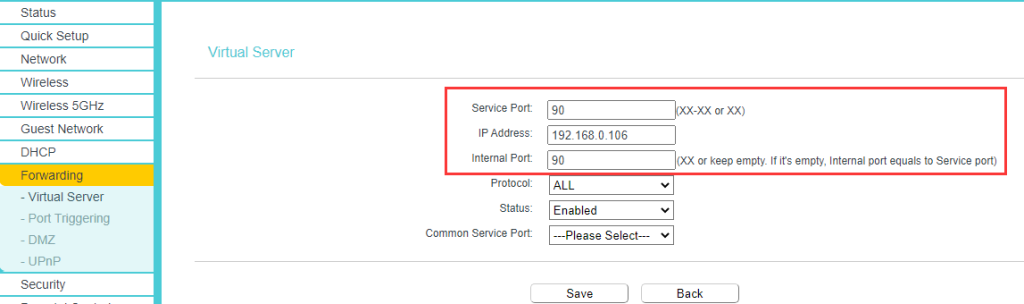
- Access your router’s settings by typing its IP address into your web browser.
- Locate the port forwarding section.
- Add a new port forwarding rule for Farlight 84.
- Enter the required ports (refer to the game’s documentation or support resources).
- Save the changes and restart your router.
Solution 7: Contact Support
If the previously mentioned solutions do not fix the multiplayer problem in Farlight 84, it is recommended that you reach out to the game’s official support channels for additional assistance. To help solve the issue, please give a comprehensive explanation of the problem you are encountering, along with any error messages or screenshots that may be helpful. The support team will guide you through additional troubleshooting steps or escalate the issue if necessary.
Final Thoughts
By following the solutions mentioned above, you should be able to troubleshoot and fix the Farlight 84 multiplayer not working issue. Remember to check the server status, verify your internet connection, update the game, validate game files, disable firewall and antivirus temporarily, perform port forwarding if needed, and seek support if the problem persists. With these steps, you’ll be back to enjoying the thrilling multiplayer experience that Farlight 84 offers.