How To Fix Far Cry 6 Won’t Load On Steam [New & Updated 2023]
Are you facing the frustrating problem of Far Cry 6 won’t load on Steam issue? It can be incredibly disappointing when you’re eager to dive into the captivating world of Far Cry 6, only to encounter loading problems that prevent you from enjoying the game.
Understanding the potential causes behind this issue is essential to implement the right solutions and keep the game running smoothly. Various factors, ranging from hardware conflicts to software issues, can contribute to Far Cry 6 failing to load on Steam.
By exploring the intricacies of the loading process and following the appropriate troubleshooting steps, you can overcome this challenge and start your thrilling adventure in Far Cry 6 without any issues.
What are the common causes of Far Cry 6 won’t load On Steam issue?
The Far Cry 6 won’t load issue can be attributed to several common causes. These causes can vary from system-related issues to game-specific problems. The most frequent causes of a game failing to load are as follows:
Insufficient System Requirements: If you’re having trouble playing Far Cry 6, it may be because your PC isn’t powerful enough. System software, memory, hard drive space, and graphics processing unit (GPU) can all play a role.
Graphics Driver Issues: Outdated or corrupted graphics drivers can cause compatibility issues with Far Cry 6, leading to the game not loading or crashing on startup. It’s essential to keep your graphics drivers up to date to ensure optimal performance.
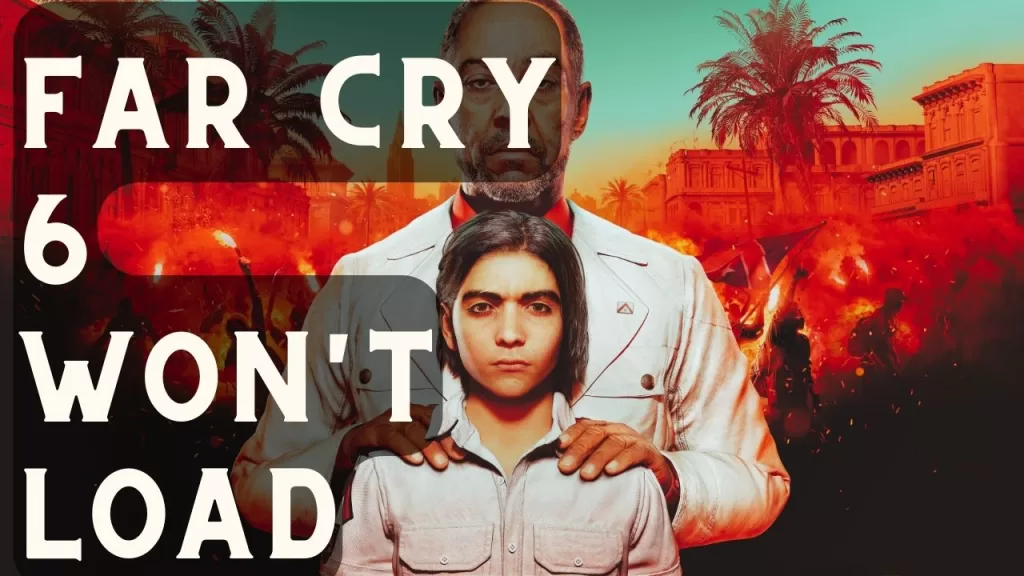
Steam Overlay Conflict: The Steam overlay, a feature that allows access to various Steam functionalities while in-game, can sometimes conflict with certain games. Disabling the Steam overlay for Far Cry 6 might resolve the loading issue.
Game Cache Corruption: If the game files are corrupted or incomplete, it can prevent Far Cry 6 from launching. The Steam cache verification feature may be used to locate and fix any damaged game files.
Background Programs or Antivirus Interference: Background programs or antivirus software can interfere with the game’s startup process. Disabling or adding an exception for Far Cry 6 in your antivirus program and closing unnecessary background applications may resolve the issue.
How To Fix Far Cry 6 Won’t Load On Steam?
Here are the fixes that you can do if Far Cry 6 won’t load on Steam:
Fix #1: Verify Game Files on Steam
To ensure that your Far Cry 6 game files on Steam are intact and not corrupted, follow these steps:
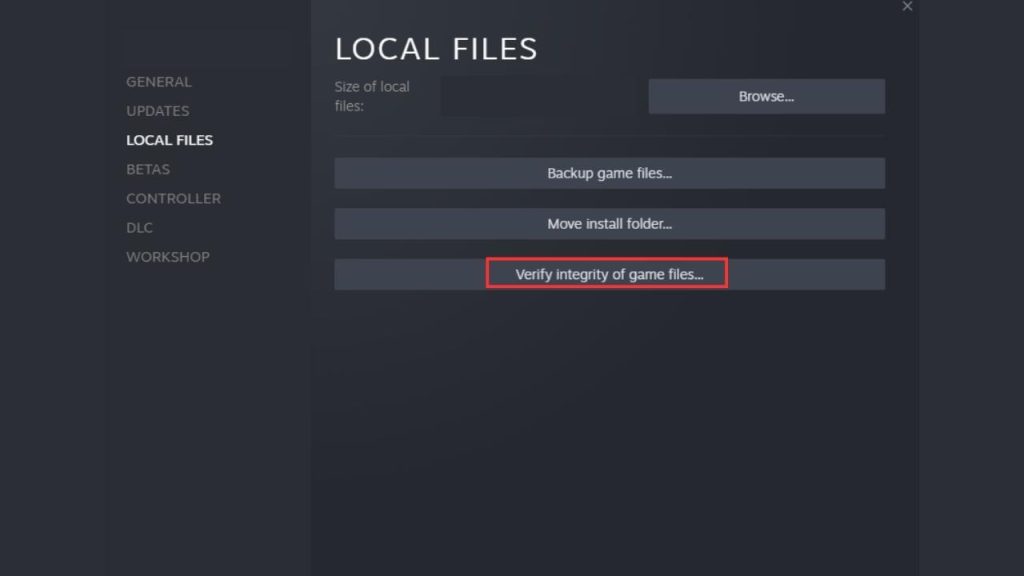
- Launch the Steam client on your computer.
- Go to your Library by clicking the “Library” tab at the top.
- Locate Far Cry 6 in your game list and right-click on it.
- Select Properties.
- Select Local Files.
- Click on Verify Integrity of Game Files.
- When you launch the game, Steam will check for and replace any damaged or missing files automatically.
- Check for Far Cry 6 won’t load issue again.
Fix #2: Update Graphics Drivers
Outdated or incompatible graphics drivers can cause issues with game performance and stability. It’s essential to keep your drivers up to date. Here’s how you can update your graphics drivers for Steam:
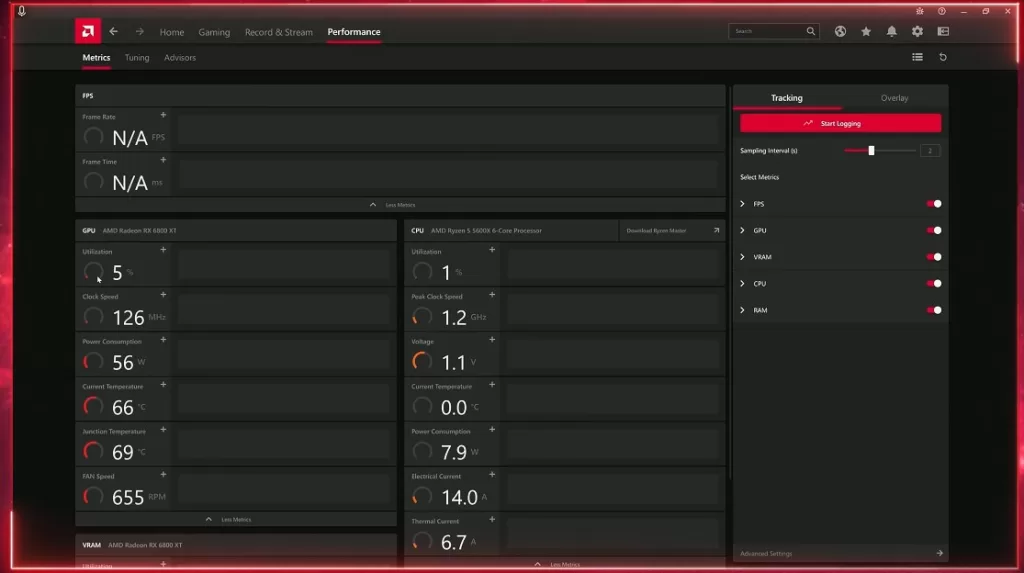
- Visit the official website of your graphics card manufacturer (e.g., NVIDIA, AMD, Intel).
- Look for the “Drivers” or “Support” section on the website.
- Use the provided tools or search options to find the latest driver for your specific graphics card model and operating system.
- Download the driver file to your computer.
- To apply the driver update, open the downloaded file by double-clicking it and then follow the on-screen prompts.
- Restart your computer after the installation is complete.
- Check for Far Cry 6 won’t load issue again.
Fix #3: Check System Requirements
Make sure your computer meets the Far Cry 6 system specifications. Check the official Steam store page or the game’s documentation for specific requirements. Check the game’s system requirements and make sure your computer meets or exceeds them for optimal performance.
To check the system requirements for Far Cry 6 on Steam, follow these steps:
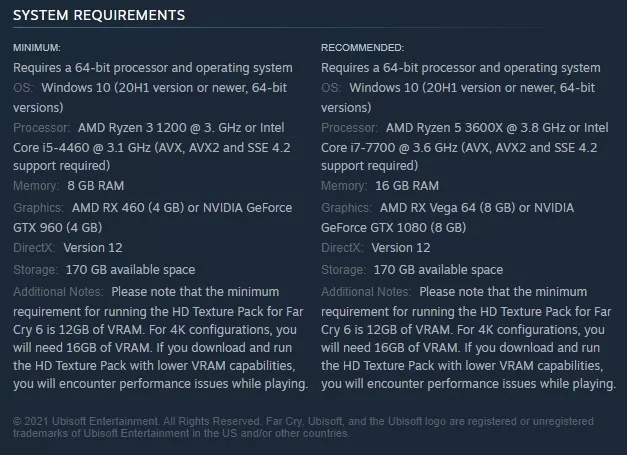
- Open the Steam client on your computer.
- Go to the Store by clicking the “Store” tab at the top.
- In the search bar, type “Far Cry 6” and select the game from the search results.
- On the game’s store page, scroll down until you find the “System Requirements” section.
- Here, you will see the minimum and recommended system requirements for Far Cry 6, including details about the operating system, processor, memory, graphics card, and storage space required.
- Compare these requirements with your computer’s specifications to determine if your system meets or exceeds the minimum requirements for the game.
Fix #4: Disable Antivirus and Firewall
Sometimes, antivirus or firewall software can interfere with the proper functioning of Steam and its games. Temporarily disabling them can help identify if they are causing conflicts.
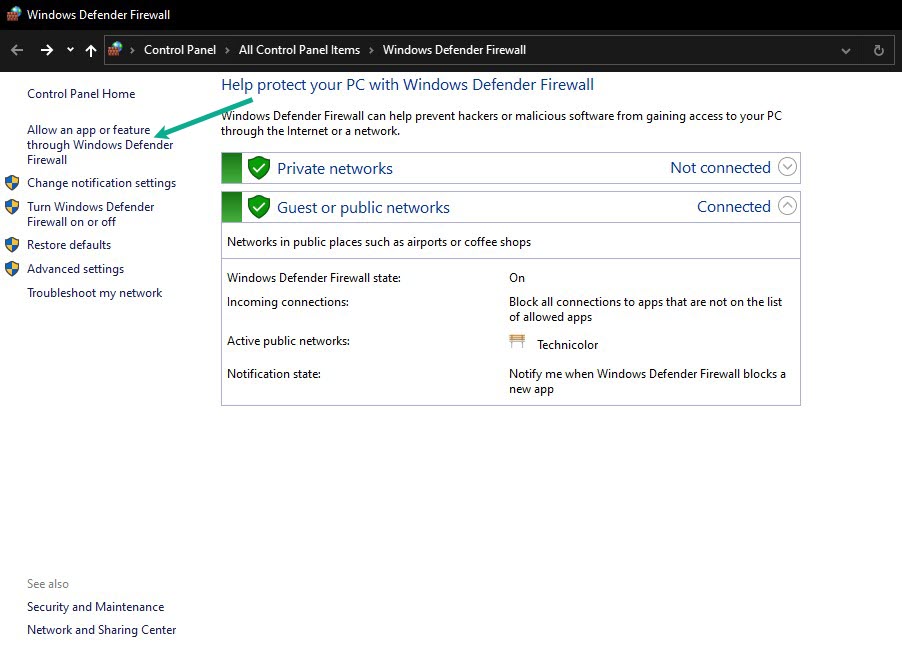
Here’s how to disable antivirus and firewall software:
- Open your antivirus software (e.g., Windows Defender, Norton, McAfee).
- Look for options like “Real-time Protection,” “Shield,” or “Firewall.”
- Disable the corresponding features or temporarily toggle off the antivirus or firewall.
- To test if the problem has been fixed, start Steam and then run Far Cry 6.
- Check for Far Cry 6 won’t load issue again.
Fix #5: Run the Game as an Administrator
Running Far Cry 6 as an administrator can sometimes resolve compatibility and permission-related issues. To play the game in an administrative capacity on Steam, follow these instructions:
- Locate the Far Cry 6 shortcut on your desktop or in the Steam library.
- Right-click on the Far Cry 6 shortcut and select “Properties” from the context menu.
- In the Properties window, navigate to the “Compatibility” tab.
- Under the Compatibility tab, check the box that says “Run this program as an administrator.”
- Click on the “Apply” button to save the changes, and then click “OK” to close the Properties window.
- Launch Far Cry 6 either from the desktop shortcut or through the Steam library.
- The game will now run with administrative privileges, which can help resolve certain compatibility and access issues.
- Check for Far Cry 6 won’t load issue again.
