How to Fix Dead Space Remake Freezing Issue
Do you experience Dead Space Remake game freezing issues on your PC? Several factors can cause this issue such as software glitches, corrupted game files, hardware incompatibilities, and outdated driver software. To fix this Dead Space Remake issue, you will need to perform several troubleshooting steps.
The Dead Space Remake revives the classic sci-fi horror title, featuring enhanced graphics, audio, and gameplay. You play as Isaac Clarke, an engineer sent to repair a mining ship, the USG Ishimura, but encounter horrors instead. Utilizing his engineering tools for survival, Isaac must uncover the mystery behind the lifeless crew, locate his missing partner Nicole, fend off Necromorphs, and battle his own mental stability.
Fixing Dead Space Remake Game Freezing Issue
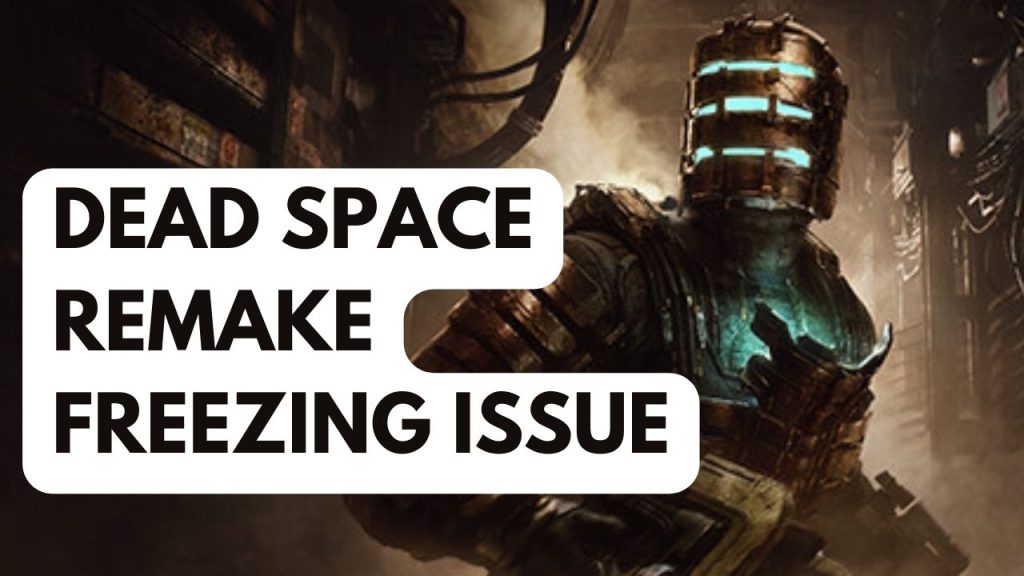
In the Dead Space Remake, PC players might experience freezing problems that can occur either before the game starts or during gameplay. This can be especially frustrating if the freezes occur frequently, disrupting your gaming experience.
Here’s how to fix Dead Space Remake game freezing issue.
Solution #1 Check Dead Space System Requirements
Troubleshooting Dead Space Remake game freezing problems starts with checking if your PC meets the game’s system requirements. Check the minimum and recommended specs on the Steam store and make sure your computer meets the minimum to prevent freezes.
Minimum System Requirements
Requires a 64-bit processor and operating system
OS: Window 10 64-bit +
Processor: Ryzen 5 2600x, Core i5 8600
Memory: 16 GB RAM
Graphics: AMD RX 5700, GTX 1070
DirectX: Version 12
Network: Broadband Internet connection
Storage: 50 GB available space
Recommended System Requirements
Requires a 64-bit processor and operating system
OS: Window 10 64-bit +
Processor: Ryzen 5 5600X,Core i5 11600K
Memory: 16 GB RAM
Graphics: Radeon RX 6700 XT, Geforce RTX 2070
DirectX: Version 12
Network: Broadband Internet connection
Storage: 50 GB available space
Additional Notes: 50GB SSD PCIe compatible
Solution #2 Update Graphics Driver
Another cause of freezing in Dead Space Remake may be an outdated drivers. Updating to the latest version can improve performance and resolve bugs. Latest drivers often have performance enhancements and bug fixes that improve the Dead Space Remake gaming experience. You can also install drivers in the GeForce Experience application if you have NVIDIA GPU.
Updating graphics driver or GPU Drivers
Step 1: Simply type Device Manager in the search bar on your desktop and then click the Device Manager icon that appears in the results. This will open the device manager.
Step 2: Click the Display adapters icon. The list of display adapters will be expanded.
Step 3: Right-click the dedicated graphics card you are using to play the game and then select Update driver. This will allow you to update your driver.
Step 4: Choose Search automatically for drivers. This will search online for any new drivers and install graphic driver on your computer.
Step 5: Restart your pc.
Laptop users need ensure optimal performance while playing Dead Space Remake on a laptop, it’s crucial to set the preferred GPU. NVIDIA users can change the preferred GPU in the NVIDIA control panel, while AMD users can do so through the Radeon software.
Changing preferred graphic processor
- Open the NVIDIA control panel.
- Navigate to 3D settings > Manage 3D settings.
- Open the Program settings tab and select your game from the dropdown menu.
- Select Preferred graphic processor for this program from the second dropdown menu.
- Save your changes.
AMD GPU users can select their dedicated GPU as the preferred processor for Dead Space Remake via the switchable graphics application setting in the Radeon software. The setting can be accessed by going to Radeon settings > preferences > additional settings > power > switchable graphics application setting.
Solution #3 Close Background Program Process
To optimize performance for Dead Space Remake, it’s important to ensure the game is using most of your computer’s resources such as CPU, GPU, and memory. Background programs like web browsers can significantly affect gaming performance and cause freezing in the game. To prevent this, close these programs using the task manager before launching Dead Space Remake.
Closing background programs
Step 1: Right click on the Start button. This can be found on the left pane of the screen.
Step 2: Select Task Manager. This will open Task Manager.
Step 3: On the pop up window, Click processes tab. This will allow you to show the running program.
Step 4: Right-click on the running program then select end task.
Solution #4 Update Windows Computer
If playing Dead Space Remake on an older version of Windows causes freezing issues, updating Windows to the latest version can resolve them. The latest updates improve performance and fix bugs that could be causing the freezes, enhancing gameplay and fixing the freezing problem.
Step 1: Right click the Start button.
Step 2: Select Settings. This will open Windows settings.
Step 3: Select Windows Update found on the bottom left menu of the new windows that appears which will take you to the Update section.
Step 4: Select Check for updates.
Solution #5 Check Antivirus
Antivirus software constantly scanning game files can cause freezing in Dead Space Remake. To check, temporarily disable the antivirus software and run Dead Space Remake. If it doesn’t freeze, add the game to the antivirus software’s exemption list to stop it from scanning the game files to fix freezing issue.
Turning off Anti virus software
Step 1: Press Windows Start menu key.
Step 2: Click Settings.
Step 3: Click update & security.
Step 4: Click Windows Security.
Step 5: Click Virus & Threat protection.
Step 6: Click Manage settings.
Step 7: Turn off real-time protection.
Adding the game to the antivirus exclusion list
Step 1: Press the Start Menu button.
Step 2: Click Settings.
Step 3: Click Update & Security.
Step 4: Click Window Security.
Step 5: Click Virus & threat protection.
Step 6: Click Manage settings.
Step 7: Click Add or remove exclusions.
Step 8: Click Add an exclusion.
Step 9: Click Folder.
Step 10: Locate and select the game folder.
Solution #6 Check Power Plan
Verifying your computer’s power options and setting it to High performance mode can also prevent freezing in Dead Space Remake. Power management modes like balance or others can cause freezing issues in the game. To enhance performance and resolve the freezes, select High performance power management mode.
Step 1: On the search bar on your desktop, type Power & Sleep Settings and click it from the search result.
Step 2: Click Additional Power Setting.
Step 3: Choose High Performance.
Solution #7 High Priority
If Dead Space Remake freezes during gameplay on a powerful PC, it may be because the CPU isn’t providing the game with enough resources, which can occur when high-priority software is running in the background. To resolve the freezes, set the Dead Space Remake process to high priority, which will ensure the game gets the necessary resources and resolve the freezing issues.
Step 1: Make sure Dead Space Remake is running.
Step 2: Minimize the game to show the desktop.
Step 3: Open Task Manager.
Step 4: Go to the Details tab and then search for the game.
Step 5: Right-click the game and then choose the High setting under the Set priority option.
Solution #8 Disable Overlay
If the computer’s hardware isn’t powerful enough, game overlays such as Discord or Xbox game bar can cause games like Dead Space Remake to freeze. To fix this, disable any running overlays on your computer to prevent freezing in the game.
Disable Steam Overlay
Step 1: Open the Steam client.
Step 2: Click on Steam found on the upper left side of the client.
Step 3: Click Settings.
Step 4: Click In-Game.
Step 5: Uncheck Enable the Steam Overlay while in-game box.
Step 6: Click OK.
Disable Xbox game bar
Step 1: Click the Start button.
Step 2: Click Settings.
Step 3: Click Gaming.
Step 4: Turn off the switch for Xbox Bar
Disable NVIDIA GeForce Experience overlay
Step 1: Open NVIDIA GeForce Experience.
Step 2: Click Settings or the gear icon.
Step 3: Turn off In-game overlay.
Disable Discord overlay
Step 1: Open Discord.
Step 2: Click on the gear icon at the bottom.
Step 3: Click on Game Overlay under User Settings.
Step 4: Toggle off the Enable in-game overlay.
Solution #9 Verify Integrity of Game Files in the Local Files Tab
Freezing in Dead Space Remake can be caused by corrupted or missing files in the game’s installation folder. To resolve the issue, verify the game files’ integrity through Steam or Epic Games Store, which will detect and replace any corrupted or missing game’s files.
Verify Integrity Files Using Steam
Step 1: Open Steam client.
Step 2: In your Steam launcher, click Steam Library.
Step 3: Select Dead Space Remake then right-click and select Properties.
Step 4: In the Local Files tab, click Verify integrity of game files.
Verify Integrity Files Using Epic Games Store
Step 1: Click on Library.
Step 2: Find Dead Space Remake then click the three dots.
Step 3: Click Manage then Click Verify Files.