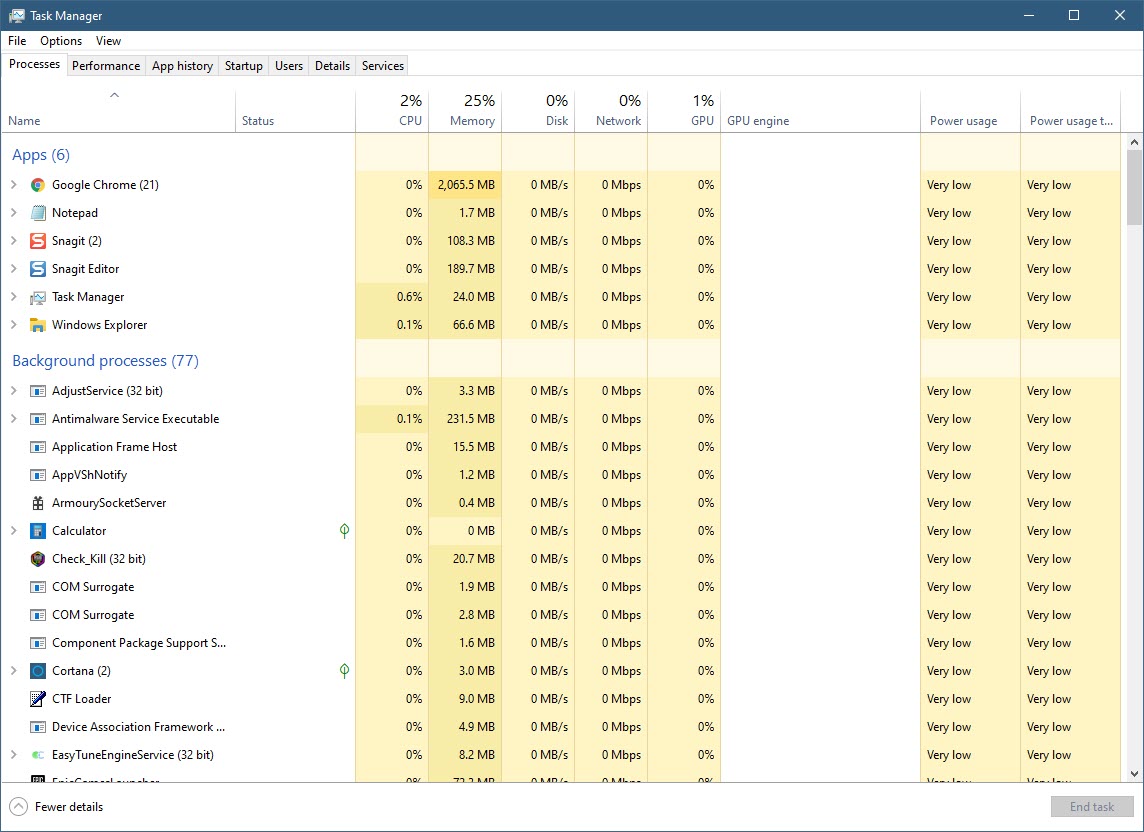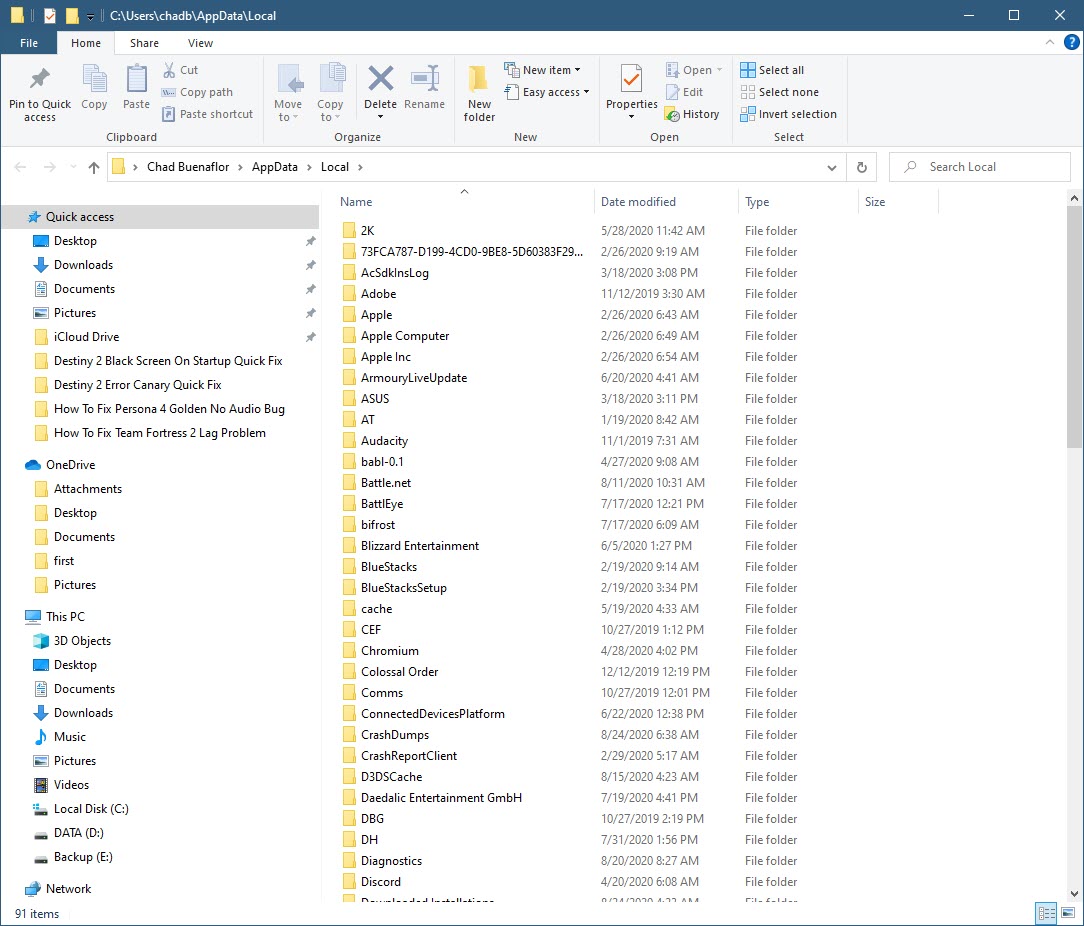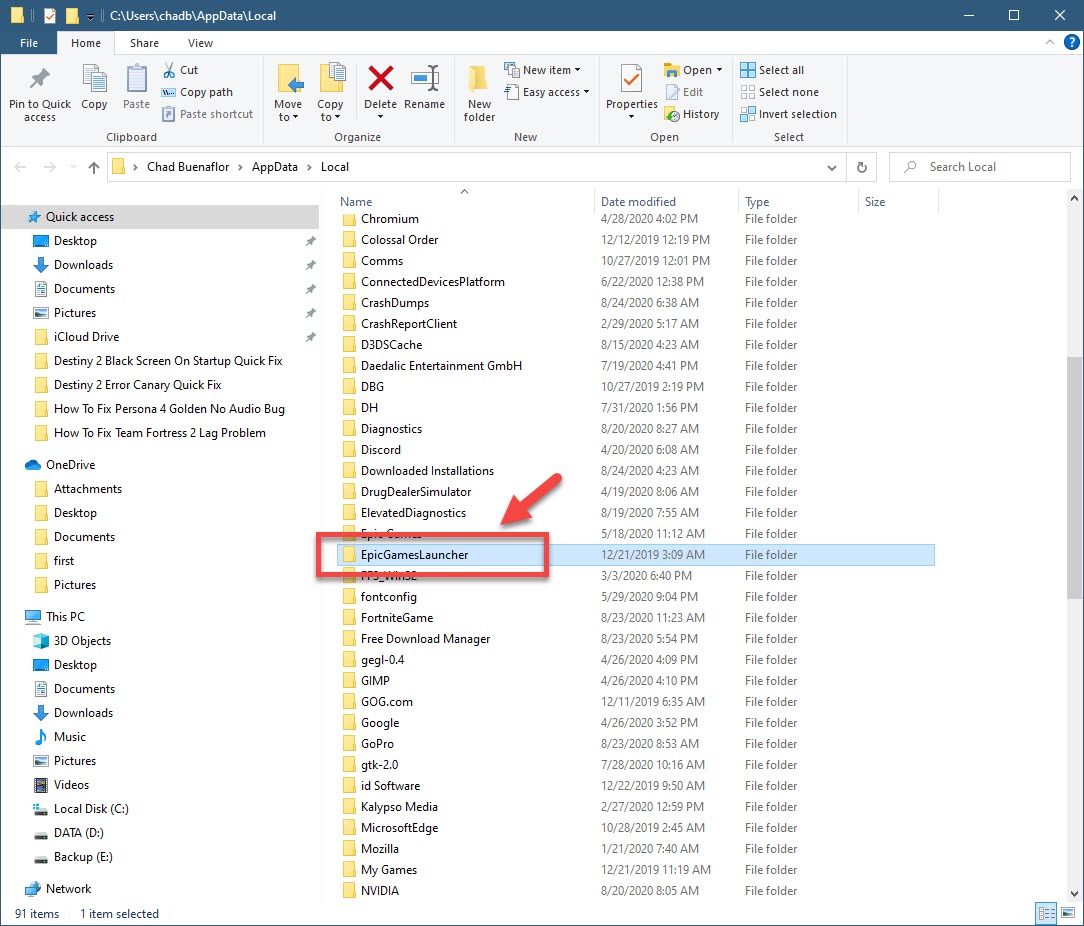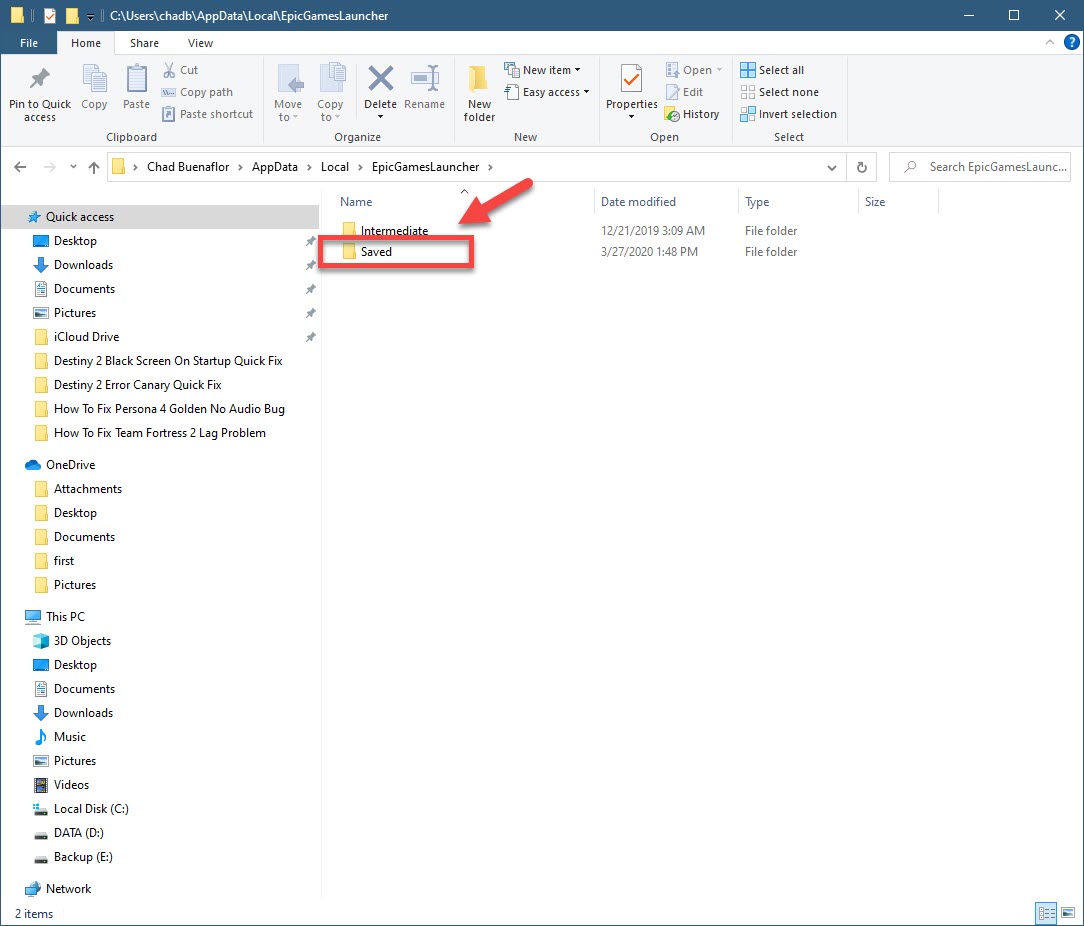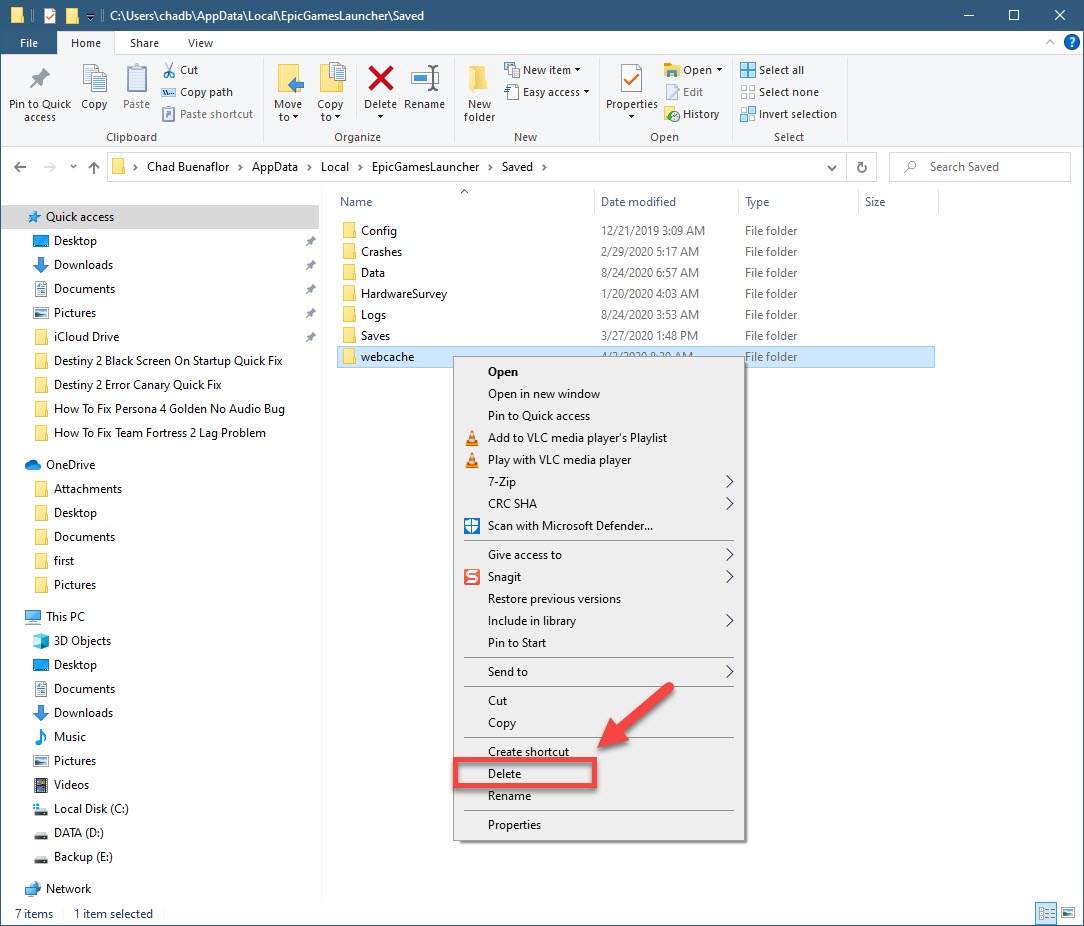Epic Games Launcher White Screen Issue Quick Fix
If you are experiencing the Epic Games launcher white screen issue then this could be caused by a corrupted web cache data or a misconfigured graphic setting. To fix this, you will need to perform a series of troubleshooting steps on your computer.
The Epic Games Store is one of the newest digital games distribution platforms that’s owned and operated by Epic Games. It was first made available in 2018 and is a great alternative to Steam. During its first year of operation, it registered more than 108 million customers and made around $680 million in sales.
Fix for white screen issue of Epic Games launcher
One of the problems that you might encounter when trying to run open the Epic Games launcher is when it just displays a white screen. Here’s what you need to do to fix this.
What to do first:
- Restart the computer.
- Make sure the launcher is not blocked by the firewall or antivirus program.
Method 1: Delete the web cache folder
There’s a possibility that the problem is caused by corrupted cached data. The best way to fix this if this is the case is to delete the web cache folder.
Time needed: 5 minutes.
Deleting the webcache folder
- Make sure the Epic Games launcher is not running.
You can end its process from the task manager.

- Press Windows key + R and type “%localappdata%”.
This will open a File Explorer window.

- Open the Epic Games Launcher folder.
This can be found on the File Explorer window.

- Open the Saved folder.
This is usually the second folder inside the Epic Games Launcher folder.

- Click the webcache folder then delete it.
This will remove it from your PC.

After performing the steps listed above restart your computer then check if the issue still occurs.
Method 2: Adjust your monitor display setting to fix white screen of Epic Games launcher
Sometimes the problem is caused by a display setting that is not recommended. To fix this all you need to do is to change your monitor display setting.
- Right click on an empty space in your desktop. This will show a menu.
- Click Display Settings. This will open the Display Settings property.
- Click Display. This is located on the left pane.
- Under Scale and Layout make sure that the settings are set to recommended. Do this for the “Display resolution field” and the “Change the size of text, apps, and other items” field.
Try to check if the problem still occurs.
After performing the steps listed above you will successfully fix the Epic Games launcher white screen issue.
Visit our TheDroidGuy Youtube Channel for more troubleshooting videos.