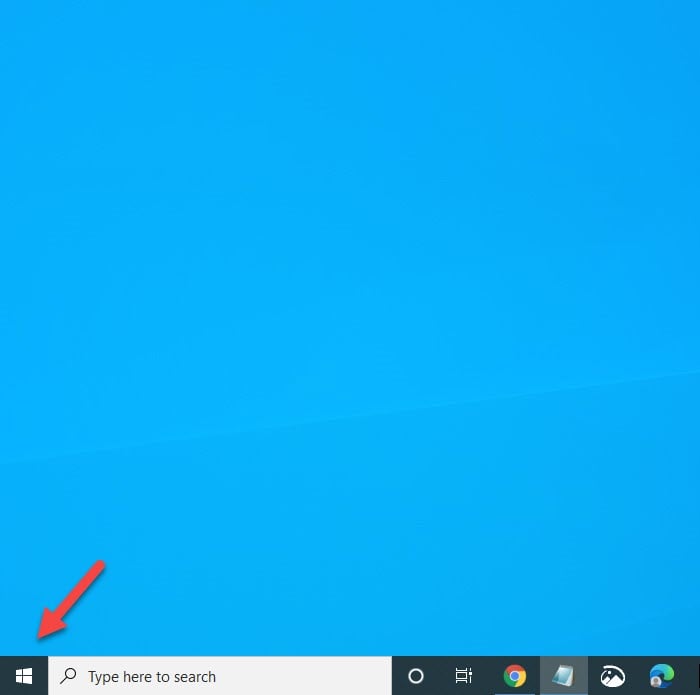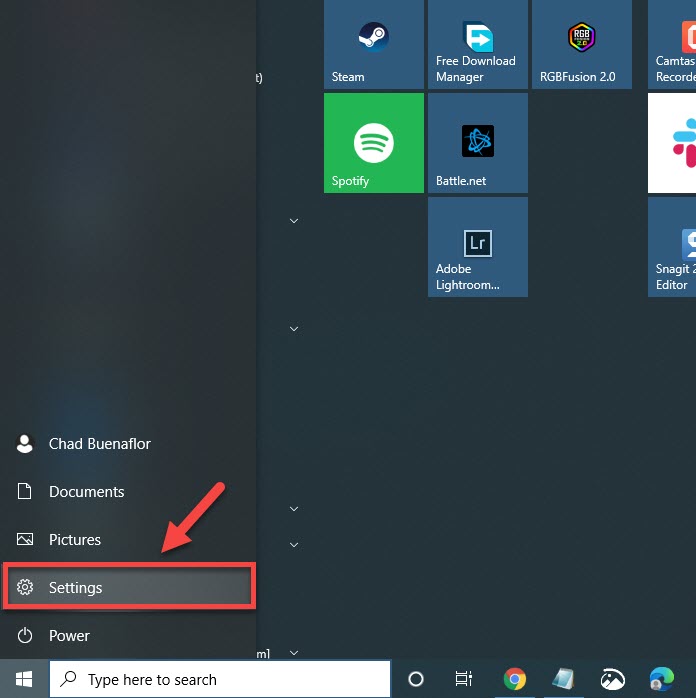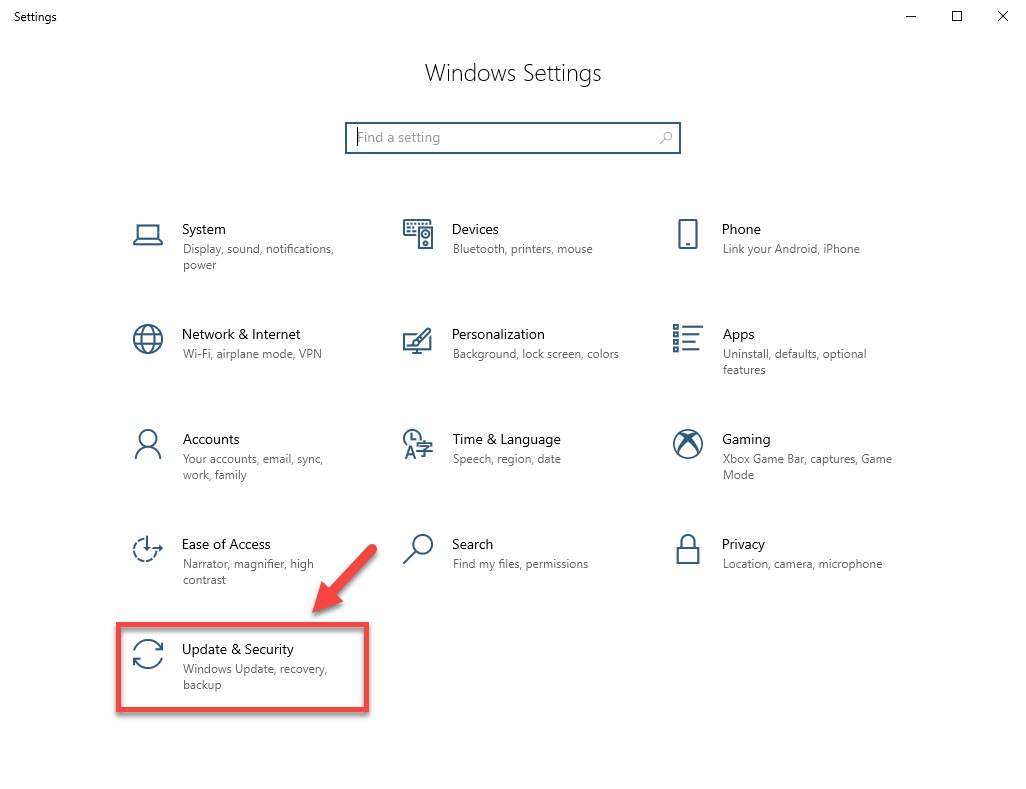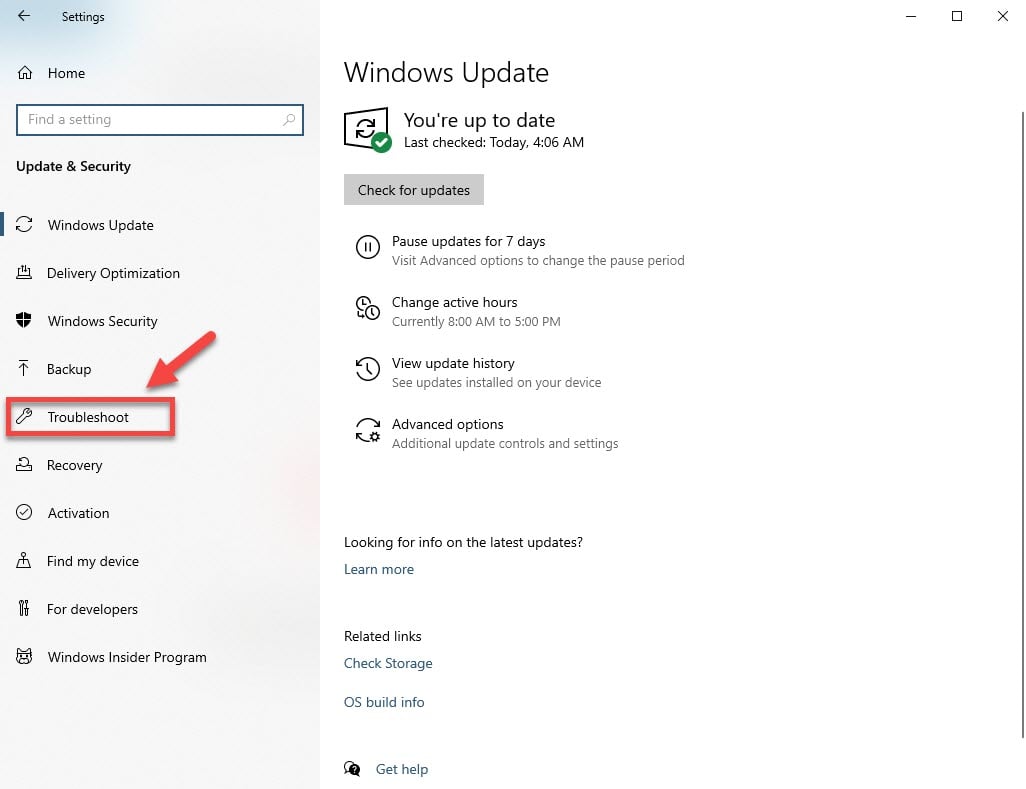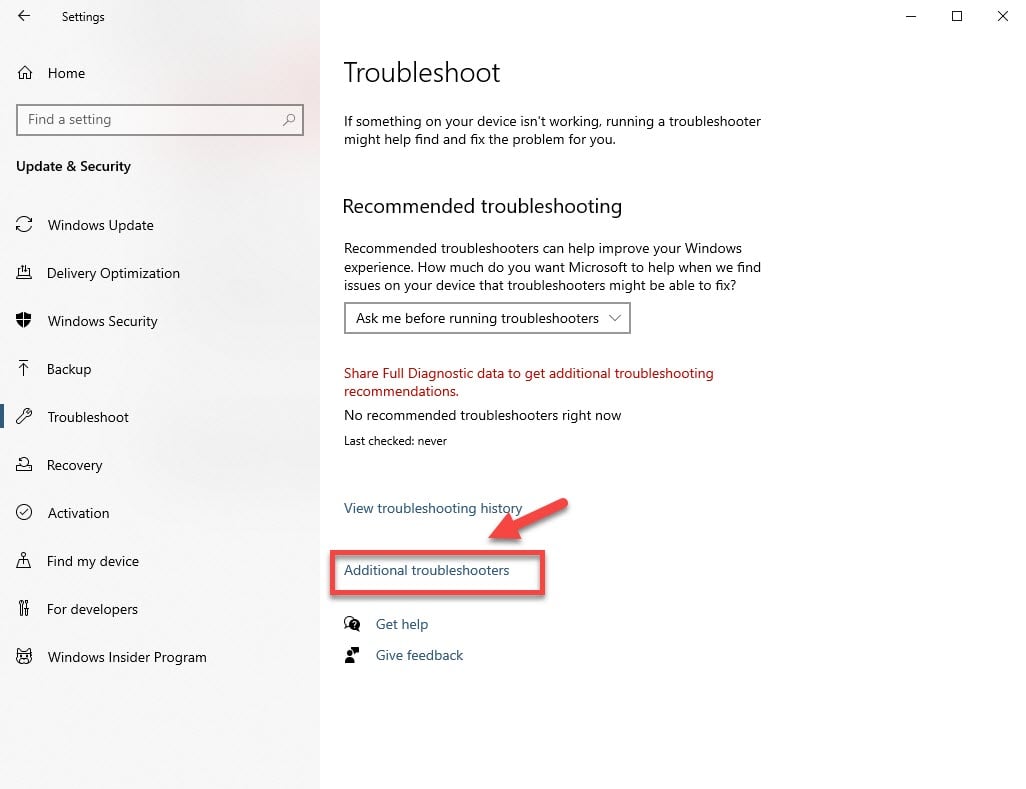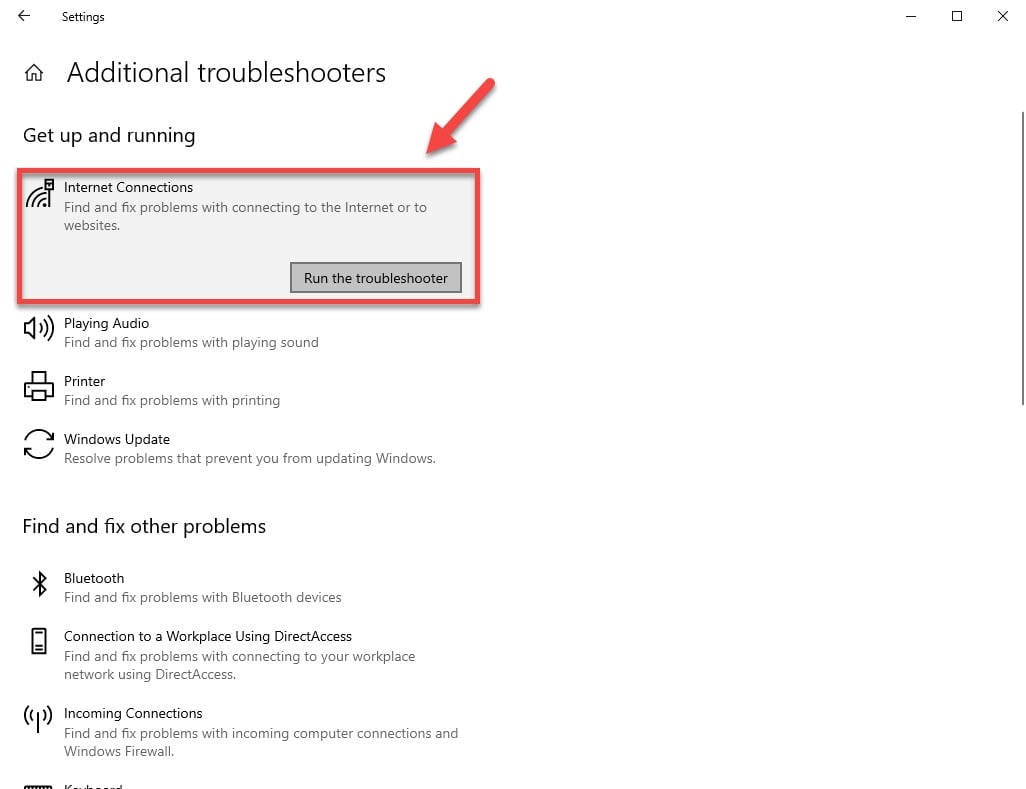Epic Games Launcher Error AS-3 No Connection Quick Fix
The Epic Games Launcher error AS-3 usually occurs when trying to open the launcher on the PC. It is caused by a network connection issue where the computer is unable to connect to the Epic server. To fix this you will need to perform most of the common network troubleshooting steps.
The Epic Games Launcher is a Windows application that allows players to easily access the Epic Game Store. From here, games can be easily purchased and managed. Sometimes there are certain promos that are available such as premium games that are available for free for a limited time, or games that are heavily discounted.
Fixing the Epic Games Launcher no connection error
One of the problems that you might encounter when trying to open the Epic Games launcher is when it can’t connect to the server. Here’s what you need to do to fix this.
What to do first:
- Restart the computer and modem/router.
- Make sure the launcher is not blocked by the firewall or antivirus software.
- Disable any proxy server your computer is using.
Method 1: Check the status of the Epic Games Server
The first thing you will want to do in this case is to make sure that the server is up and running. You can do this by visiting this page https://status.epicgames.com/. If the Epic Games Store status is not green and operational then you will have to wait for the server to get back online.
Method 2: Check your internet connection
You need to make sure that the computer you are using is getting the right bandwidth and ping results from your ISP. You can do a speed test from https://www.speedtest.net/ to check your internet connection. You should take note of the ping, download, and upload results. If the ping is too high (more than 100ms) or if the download speed is too low ( less than 1Mbps ) then this could be what’s causing the problem. To fix this try removing other devices from the network and stop any downloads in progress. If the issue persists then you should contact your ISP.
Method 3: Run the Internet troubleshooter tool to fix launcher error AS-3
This is one of the tools available in Windows 10 that checks your computer for any issues that might prevent it from getting online.
Time needed: 10 minutes.
Using the Internet Troubleshooter Tool
- Click the Start button.
This can be found at the lower left side of the screen.

- Click Settings.
This will open the Settings window.

- Click Update & Security.
This is usually the last option on the Settings window.

- Click Troubleshoot.
This can be found on the left pane.

- Click Additional troubleshooters.
This can be found on the right pane.

- Click Internet connections then Run the troubleshooter.
This will start the troubleshooting tool. Follow any recommended steps that need to be done.

After performing the steps listed above you will successfully fix the Epic Games Launcher error AS-3 problem.
Visit our TheDroidGuy Youtube Channel for more troubleshooting videos.