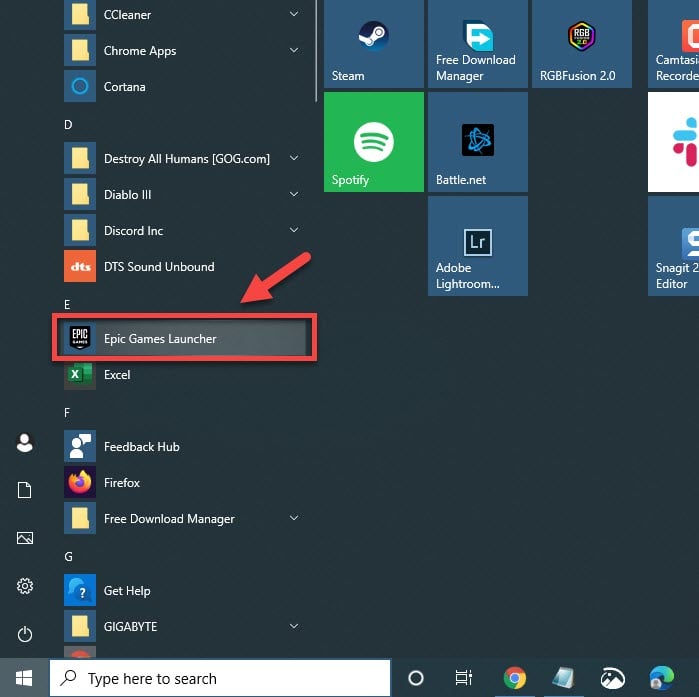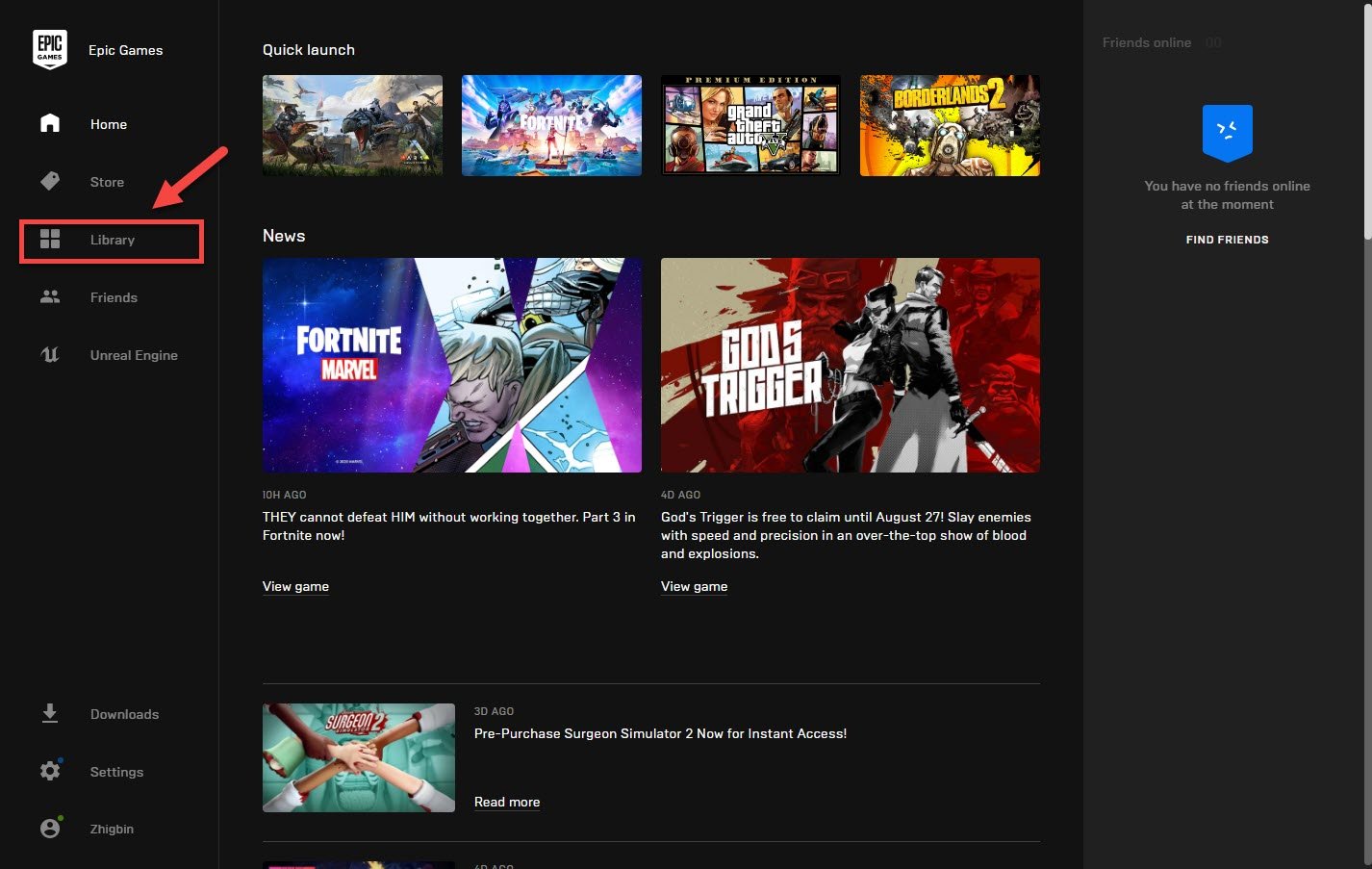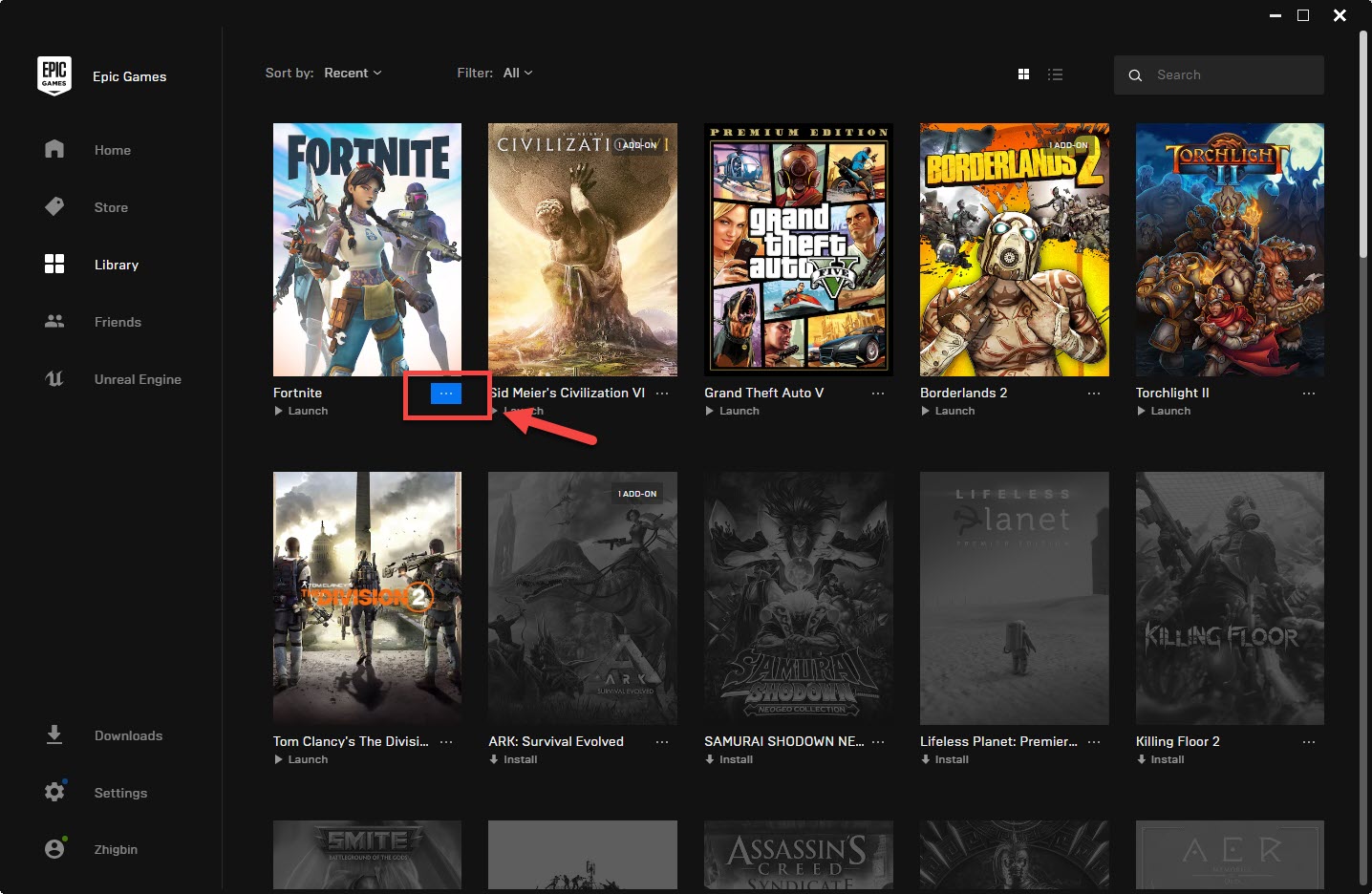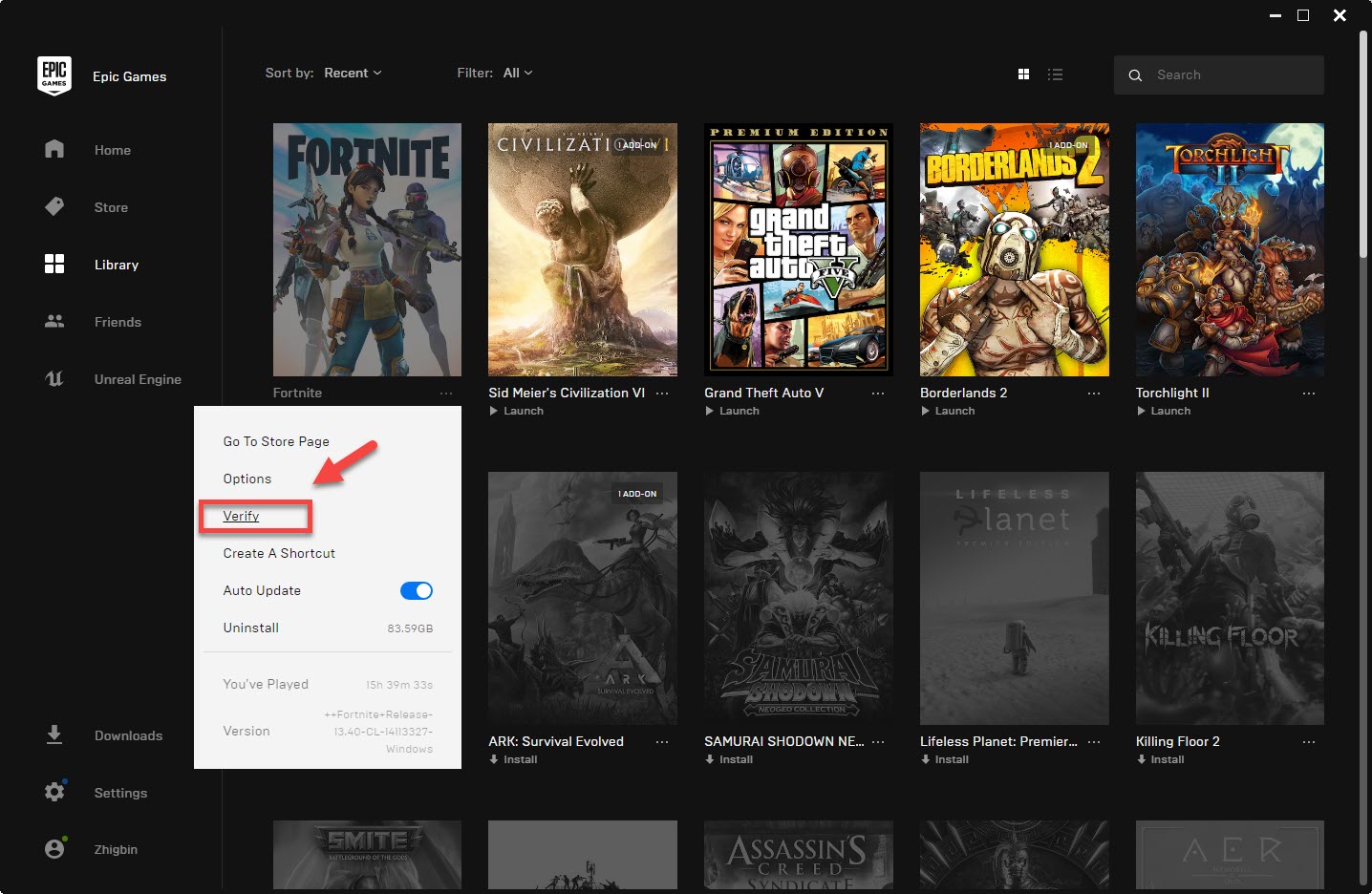Fortnite Error 0 Please Restart Client Quick Fix
The Fortnite error 0 please restart client usually occurs when trying to play the game on your PC. It’s usually caused by missing or corrupted game files. It can also be caused by missing Windows system files. You will need to perform a series of troubleshooting steps to fix this.
Fortnite is one of the popular battle royale games available for the Windows, MacOS, PS4, Xbox, Nintendo Switch, Android, and IOS platforms. Up to a hundred players drop in certain locations in a map to find weapons to eliminate other players with the aim of being the last man standing. It’s been getting a lot of news lately due to the game being kicked out of the Google Play Store and the App Store which has affected the mobile gamers.
Fixing the Error 0 on Fortnite
One of the problems that you might encounter when trying to play this game on your Windows 10 computer is the error 0. Here’s what you need to do to fix this.
What to do first:
- Restart the computer then check if the issue still occurs.
Method 1: Verify the game files
One of the main causes of this problem is a corrupted or missing game file. This can be fixed by verifying the game.
Time needed: 10 minutes.
Verifying Fortnite
- Open the Epic Games Launcher.
You can do this by clicking on it from the Start menu list of applications.

- Click Library.
This can be found on the left pane.

- Click on the Settings menu of Fortnite.
This is the three dot icon that can be found after the game title.

- Click Verify.
This will verify the game files.

Once the verification process has completed try to check if the issue still occurs.
Method 2: Run the System file checker tool to fix error 0
This tool finds any missing or corrupted Windows 10 system files and repairs them.
- Type “cmd” in the search bar.
- Click Run as Administrator for the Command Prompt app that appears.
- Type “sfc/scannow” in the Command Prompt window then press the enter key.
Do not close the Command Prompt window until the verification is 100% complete. Once completed, check if the issue still occurs.
After performing the steps listed above you will successfully fix the Fortnite error 0 please restart client on your Windows 10 computer.
Visit our TheDroidGuy Youtube Channel for more troubleshooting videos.