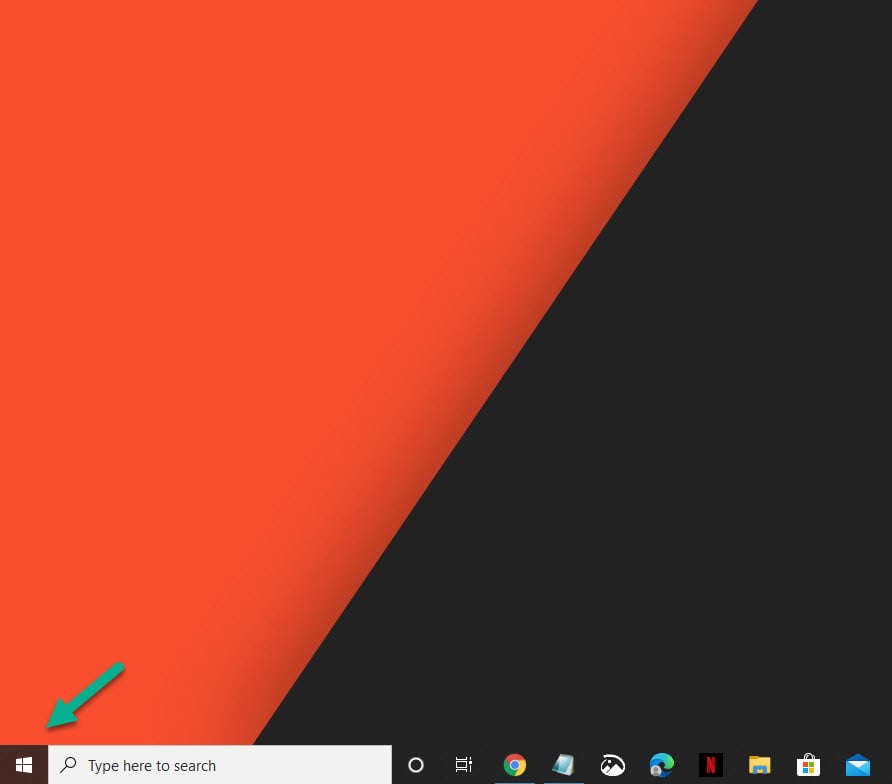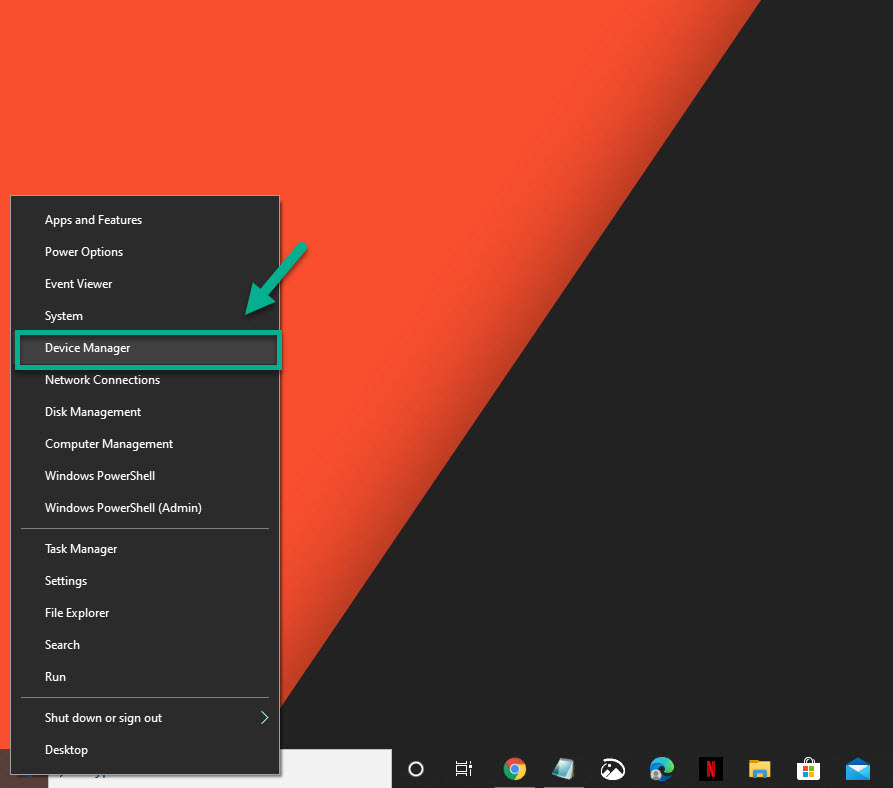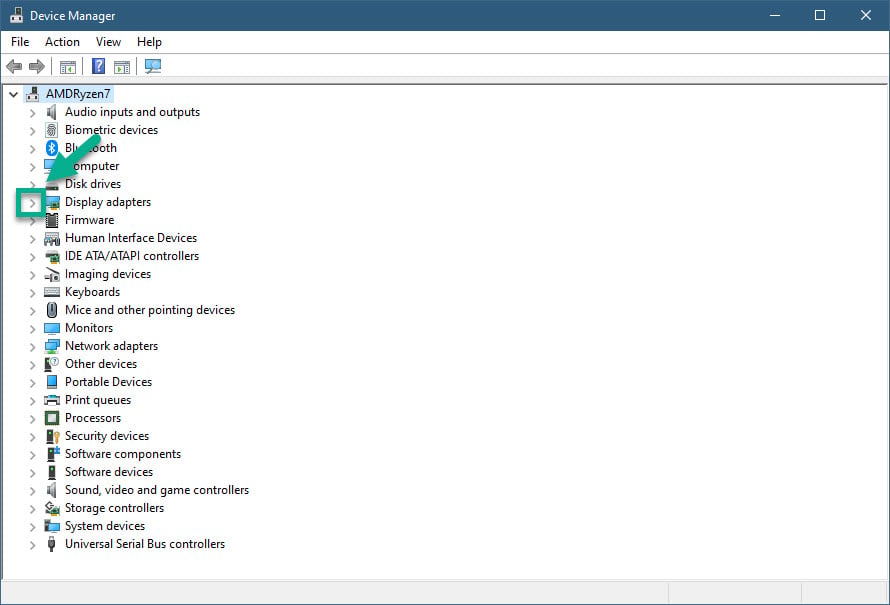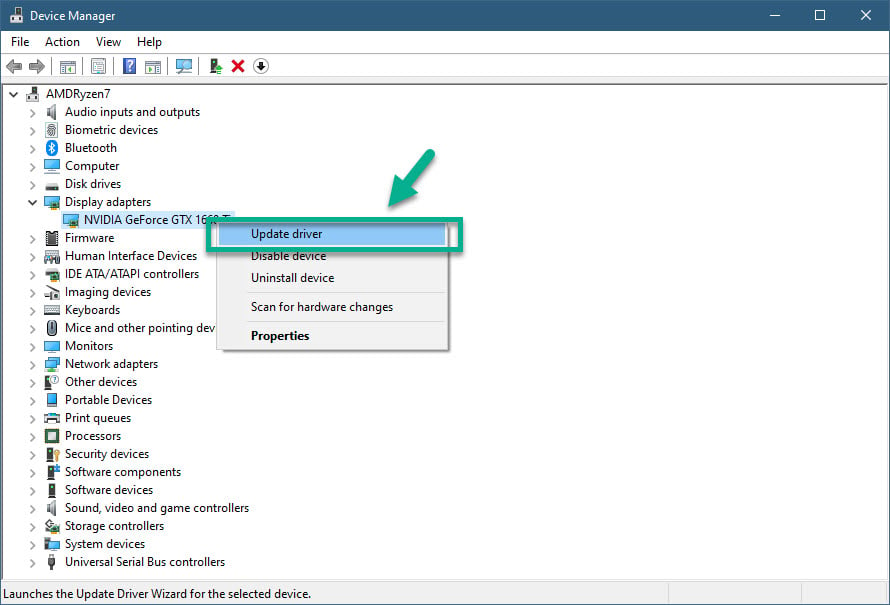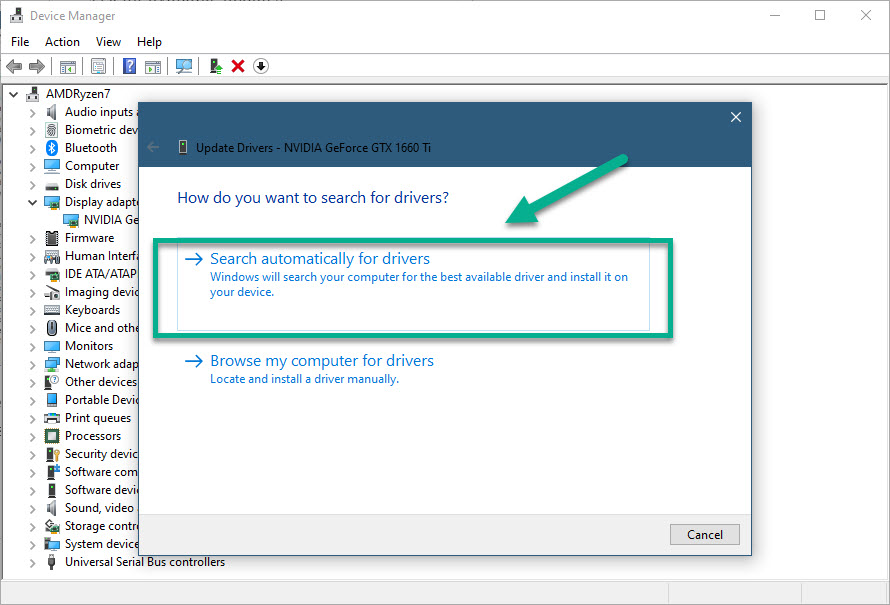Diablo 3 Game Won’t Load Quick Fix
There are several factors that can cause the Diablo 3 game won’t load problem. The main cause is a software glitch such as a corrupted data, outdated software and conflicts with other applications. In some instances it can also be caused by some hardware or connection issue.
Diablo 3 is one of the popular hack-and-slash style of games that was first released in 2012. It is also available for the PS4, Xbox One, and Nintendo Switch. It’s one of the best selling PC games to date with more than 30 million copies sold.
Unable to load Diablo 3
One of the problems that you might encounter when playing the game is when it will fail to run. This can be quite frustrating especially if you are itching to rank up your character. Here’s what you can do to fix this problem.
Pre-requisites:
Restart your computer.
Make sure that your computer meets the necessary hardware requirements.
Minimum requirements
- Operating System: Windows 7, Windows, Windows 10 (latest service pack)
- Processor: Intel Core 2 Duo or AMD Athlon 64 X2
- Video: NVIDIA GeForce 8800GT or ATI Radeon HD 2900 XT or Intel HD Graphics 4000
- Memory: 2 GB RAM
- Storage: 25 GB available HD space
- Internet: Broadband Internet connection
- Media: DVD-ROM drive (required for retail disc versions only)
- Resolution: 1024X768 minimum display resolution
Recommended specifications
- Operating System: Windows 10 64-bit
- Processor: Intel Core 2 Duo 2.4 GHz or AMD Athlon 64 X2 5600+ 2.8GHz
- Video: NVIDIA GeForce GTX 260 or ATI Radeon HD 4870 or better
- Memory: 4 GB RAM
- Storage: 25 GB available HD space
- Internet: Broadband Internet connection
- Media: DVD-ROM drive (required for retail disc versions only)
- Resolution: 1024X768 minimum display resolution
Method 1: Update your graphics card driver
The game will not launch if you have an outdated graphics driver which is why you will need to make sure that you have the latest driver installed.
Time needed: 10 minutes.
Update video card driver
- Right click the Start button.
This can be found on the lower left side of the screen.

- Click Device Manager.
This will open the Device Manager window.

- Click the forward arrow before Display adapters.
This will show you the list of display adapters available in your computer.

- Right click the display adapter you are using to play the game then click Update driver.
This allows you to check for available updates.

- Select search automatically for drivers.
Windows will search online for drivers and install it.

Method 2: Repair the game files
Sometimes this problem can be caused by corrupted game files which is why you will need to run the repair tool.
- Open the Blizzard Battle.net desktop app.
- Click the icon of the game you are trying to repair.
- Click Options
- Click Scan and Repair.
- Click Begin Scan.
- Wait for the repair to finish.
Method 3: Run Diablo 3 as an Administrator to fix Diablo 3 game won’t load
The game might not be able to access certain system files using a standard account which is why it will not load. Try running the game as an administrator.
- If Diablo 3 is running then you should close the game.
- Right click the game title from the Start menu list of applications then select More then Run as administrator.
Method 4: Reinstall the game
If the above steps fails to fix the problem then you should consider uninstalling then reinstalling the game.
- Open the Blizzard Battle.net app.
- Click the Diablo 3 title from the left pane.
- Click Options from the right pane then click on Uninstall game.
- Restart the Battle.net app then install the game again.
After performing the steps listed above you will successfully fix the Diablo 3 game won’t load issue.
Visit our TheDroidGuy Youtube Channel for more troubleshooting videos.