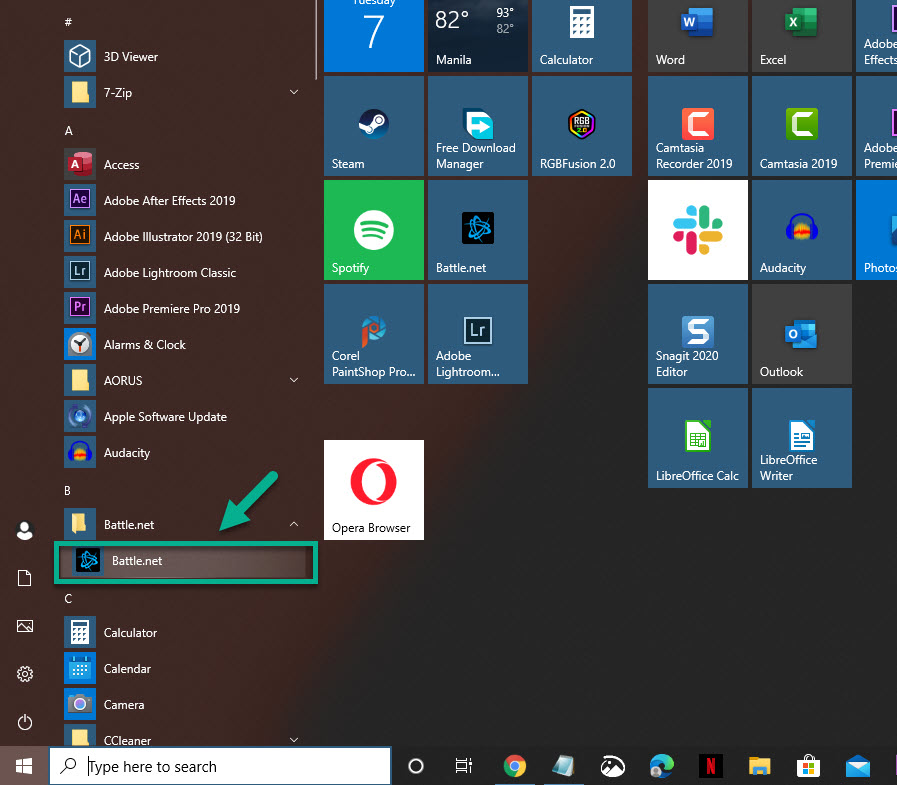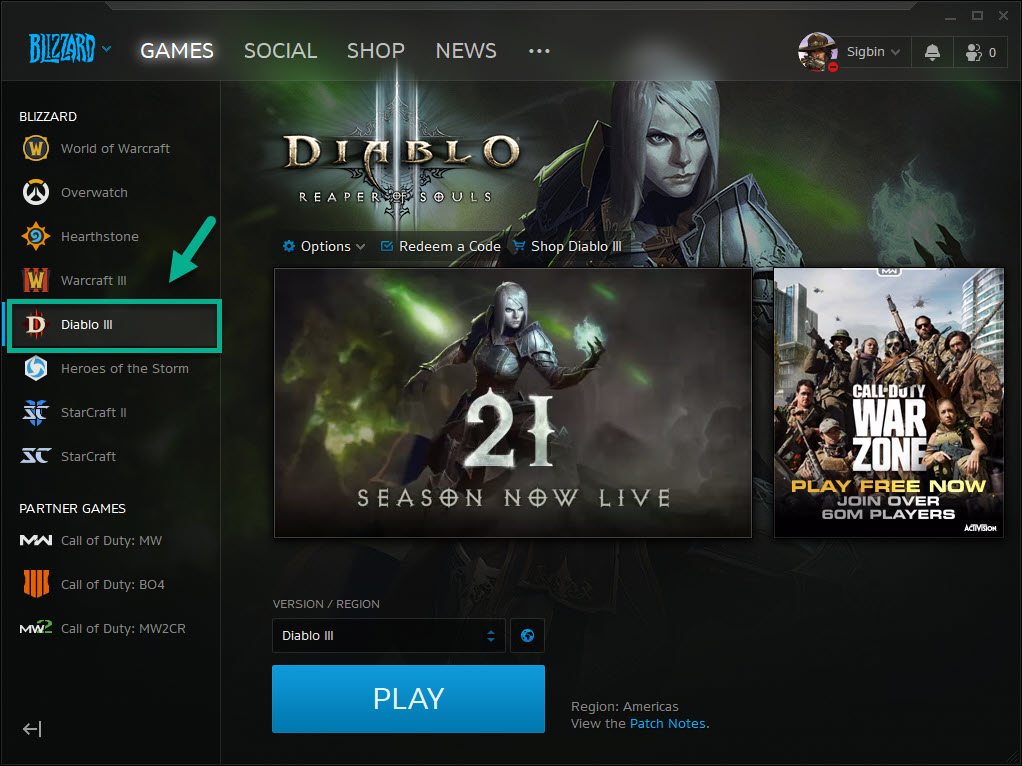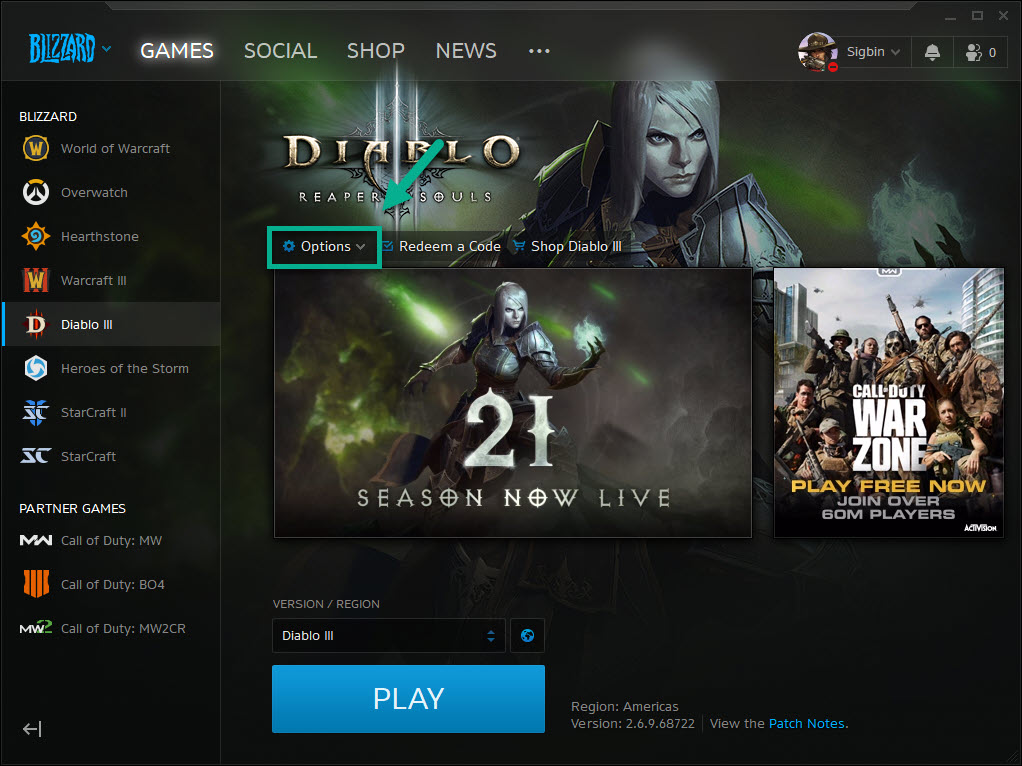Disconnections While Playing Diablo 3 Quick Fix
Experiencing disconnections while playing Diablo 3 can be a frustrating experience as it can affect the way you play the game. There are several factors that can cause this issue ranging from outdated software or drivers, damaged game files, or a problem with the internet connection just to name a few.
Diablo 3 has just entered Season 21 called Trials and Tempests recently. Its main theme is all about elemental power and a lot of players are excited to check out the new features. Computer gamers in particular are grinding their favorite characters to get the best possible gear.
Getting disconnected when playing Diablo 3
One issue that several players have been experiencing while playing the game is that they constantly get disconnected. There are several factors that can cause this issue which we will be discussing. Before doing any of the steps listed below you should first check the Blizzard Twitter at BlizzardCS for any service interruptions.
Prerequisites:
- Restart the computer and the modem/router.
- Close other software running in your computer to free up resources while playing the game.
- Try using a wired ethernet connection instead of a Wi-Fi connection when connecting to the router.
Method 1: Make sure the game is updated
You will need to manually check if any update is available for the game.
Time needed: 5 minutes.
Manually updating Diablo 3
- Open the Battle.net desktop app.
You can do this by clicking on it from the Start menu list of applications.

- Select Diablo 3.
This can be done from the left pane.

- Select Options.
This can be found on the right pane.

- Click Check for updates.
If any new update is found it will automatically be downloaded.

Method 2: Run the Repair Tool to fix disconnections when running Diablo 3
This tool will check if the game has any corrupted files and make the necessary repairs.
- Open the Blizzard Battle.net desktop app.
- Click the icon of the game you are trying to repair.
- Click Options
- Click Scan and Repair.
- Click Begin Scan.
- Wait for the repair to finish.
Method 3: Update your drivers and operating system
It’s best to make sure that your computer has the latest system update installed to prevent any compatibility issues.
- Click the Start button.
- Click Settings.
- Click Update & Security.
- Click Windows Update.
- Click check for updates.
If updates are available then they will be automatically downloaded and installed.
Method 4: Delete the Battle.net folder
If the problem is caused by a corrupted Battle.net folder then you will need to delete this.
- Close all Agent, Blizzard Battle.net desktop app, and game processes from the Task Manager.
- Press Windows Key + R to open the Run dialogue.
- Type C:\ProgramData\ into the Open field and press Enter.
- Delete the Battle.net folder.
- Run Battle.net and update the game.
After performing the steps listed above you will successfully fix the disconnections while playing Diablo 3 problem.
Visit our TheDroidGuy Youtube Channel for more troubleshooting videos.