How To Fix Destiny 2 That Keeps Crashing on Steam
In this post, we will show you how to fix Destiny 2 that keeps crashing on your computer, as well as learn how to prevent the problem from happening again in the future. You can easily fix this problem by doing the solutions below. Continue reading to learn more.
Game crashes often occur when the connection to the servers are cut off, either due to slow or not connection, or due to server downtimes. They can also occur if your computer itself has some technical issues that need to be addressed immediately.
But as long as your rig meets the minimum system requirements and that it’s in good condition, any game should work properly and any problem that may occur will be fixed in no time. If you’re one of the Destiny 2 gamers who are currently bugged by crashing issues, here are the things you should do:
Fix #1: Close Destiny 2 and reopen it
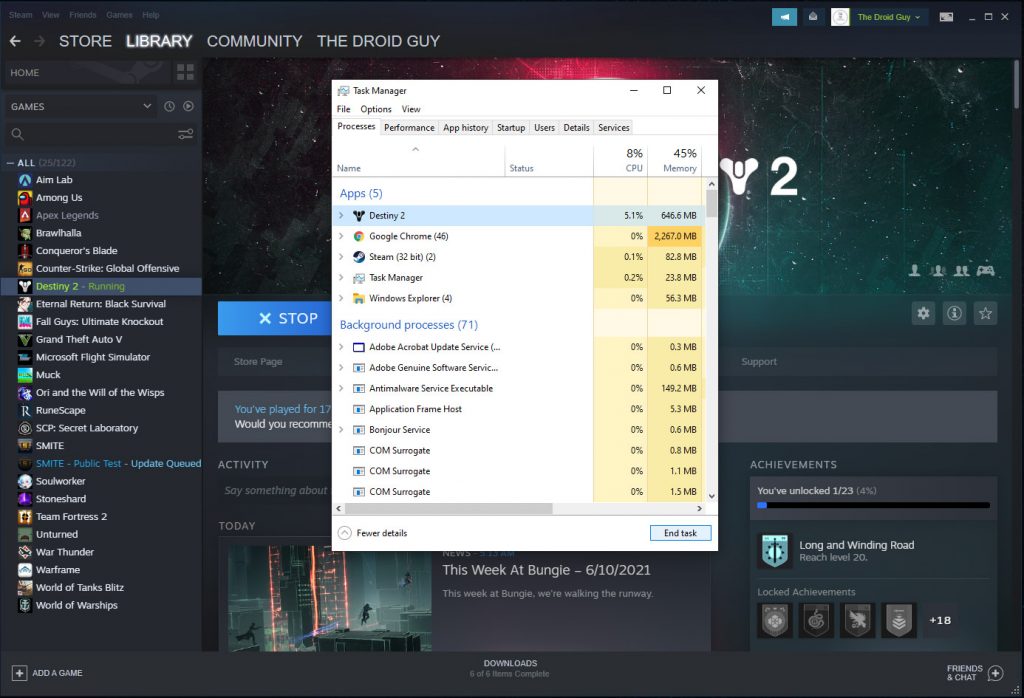
When a game crashes, most of the time it just stops responding, which also affects your computer’s performance. So if your rig stops working after the game crashed, here’s what you should do:
- Press the CTRL, ALT and Delete keys at the same time.
- Click Task manager.
- Look for Destiny 2, click on it and then click the End task button at the lower-left corner of the window.
- Once the game is closed, click the Start button.
- Click Power, and then Restart.
Once your computer has finished rebooting, launch Brawlhalla again and see if it still lags.
Fix #2: Check your Internet connection
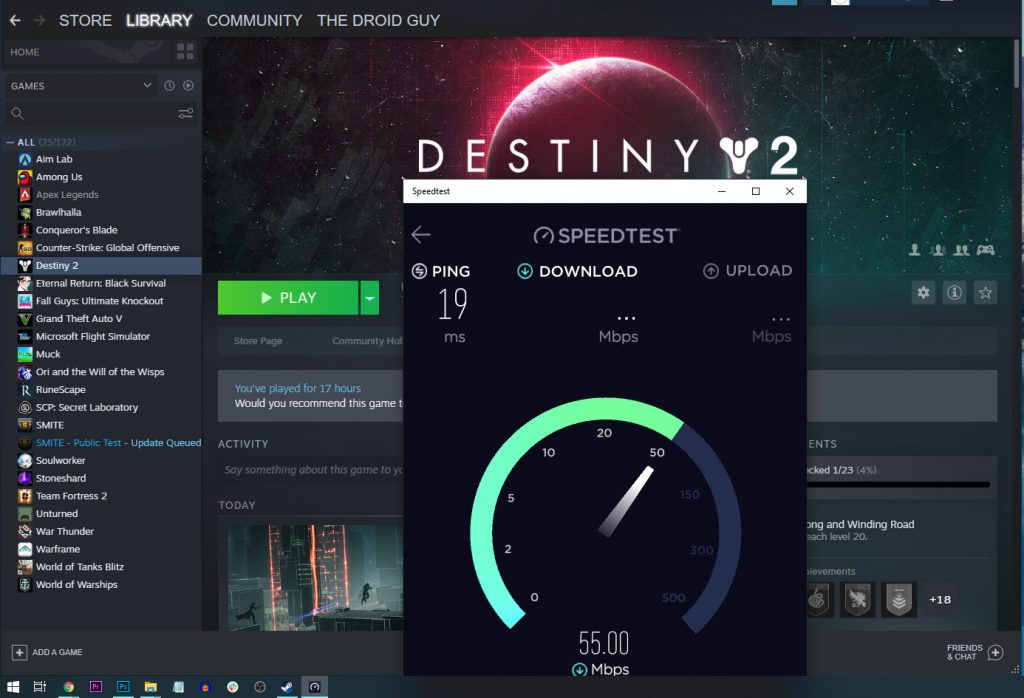
If restarting the game and the PC doesn’t fix the problem, then you have to check if your rig is connected to the Internet and how fast your connection is. Slow connection can cause the client to crash as it tries to connect to the server.
- Log on to SpeedTest.net.
- Click on Go and wait until the test is finished.
Compare the results to the plan you subscribed for. If both the upload and download speeds are way lower than your plan, or if the latency is higher than 100, then try restarting your router to refresh the connection. If that doesn’t fix the problem, call your Internet Service Provider to have it fixed.
Fix #3: Check the servers
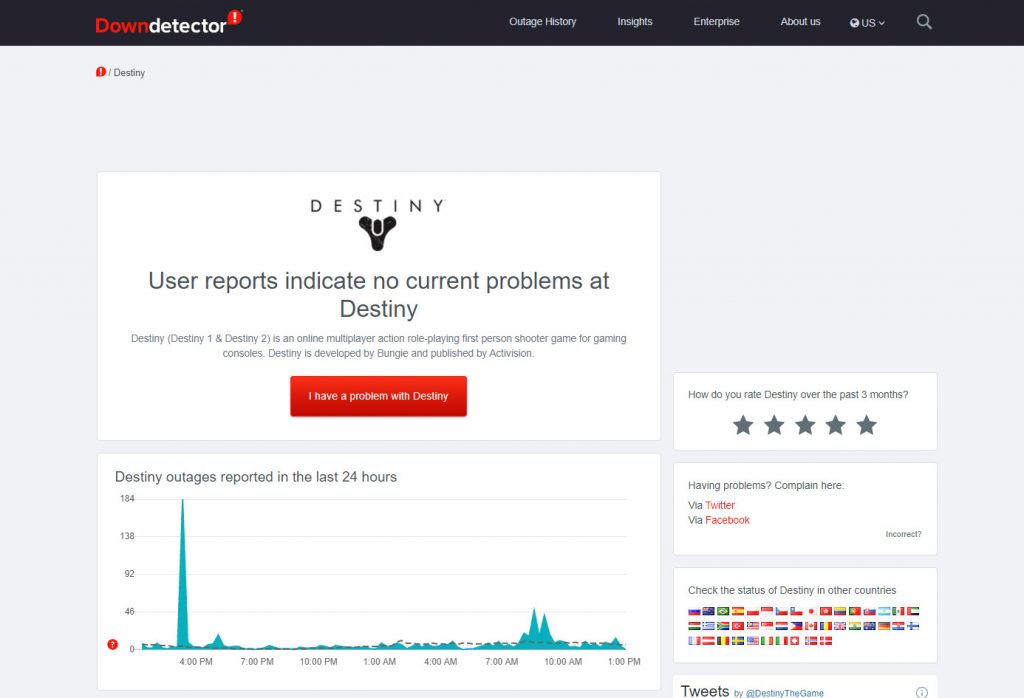
The next thing you have to check are the servers because if the client can’t connect to them, even if you have an Internet connection, it will still result in problems like this. But the thing is that if it’s a server issue, you don’t have to do anything as the problem can be fixed by itself after an hour or two.
- So log on to DownDetertor.com.
- Search for Destiny 2 and then try to see if there are several reports in the last couple of hours.
If the most reported problems are the same as yours, then it’s a server issue and you just have to wait for it to be fixed.
Fix #4: Delete game cache
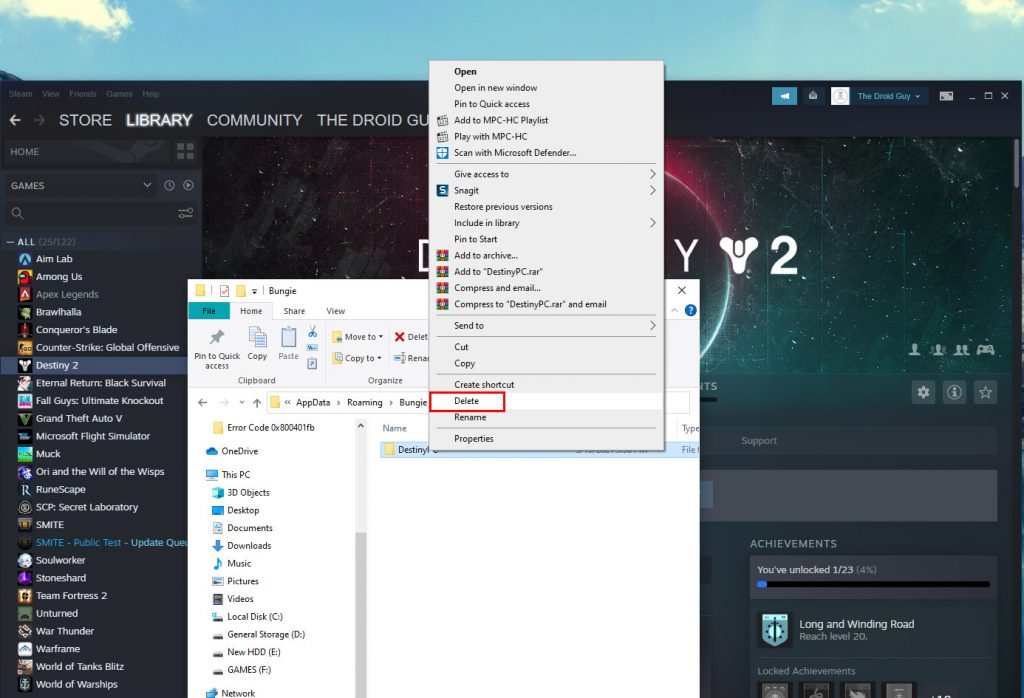
There are also instances wherein the game cache gets corrupted. These are a bunch of files created by the system to make sure the game runs smoothly. You need to rule out such a possibility by deleting the cache so that the system will create a new one and replace the old one. Here’s how:
- Press the Windows and R keys on your keyboard.
- Type %appdata% and click OK.
- Look for the Bungie folder and double-click it.
- Now look for the DestinyPC folder and delete it.
After doing that, launch Destiny two again and see if it still crashes.
Fix #5: Verify integrity of game files
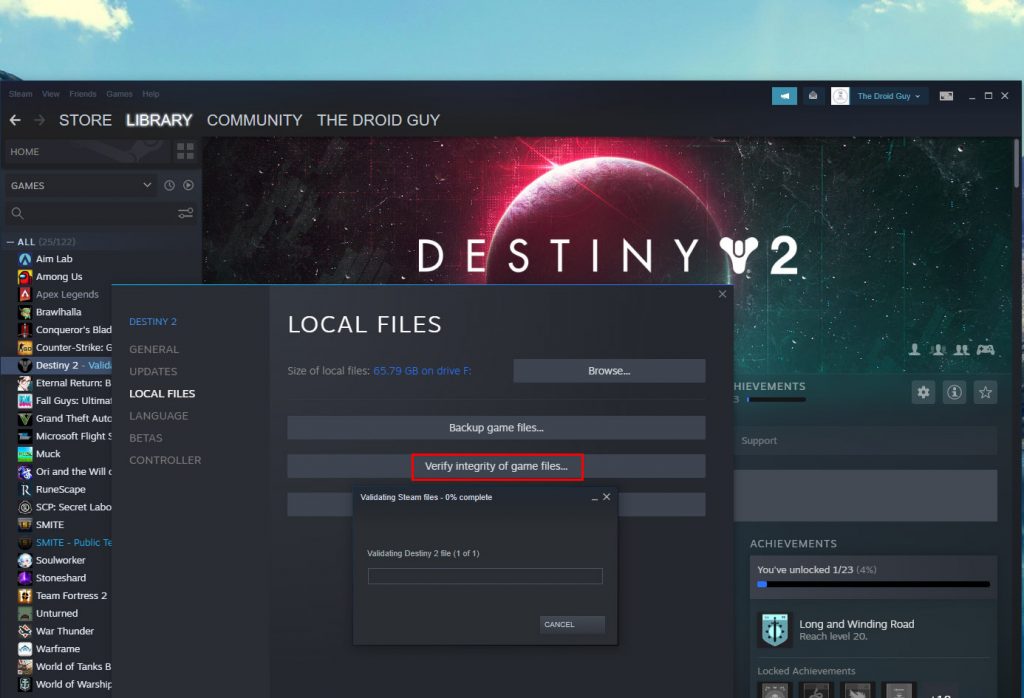
Aside from the game cache, it’s also possible that the installation files themselves get corrupted. When that happens, game crashes are just among the issues you will encounter. So allow the Steam client to scan and verify the integrity of the game files. Here’s how you do that:
- Launch the Steam client.
- Navigate to the Library tab, right-click on Destiny 2 and click Properties.
- Navigate to Local Files and then click Verify integrity of game files.
- Wait until the verification is finished.
Once the process is done, open the game again and see if the problem is fixed.
Fix #6: Uninstall Destiny 2 and reinstall it
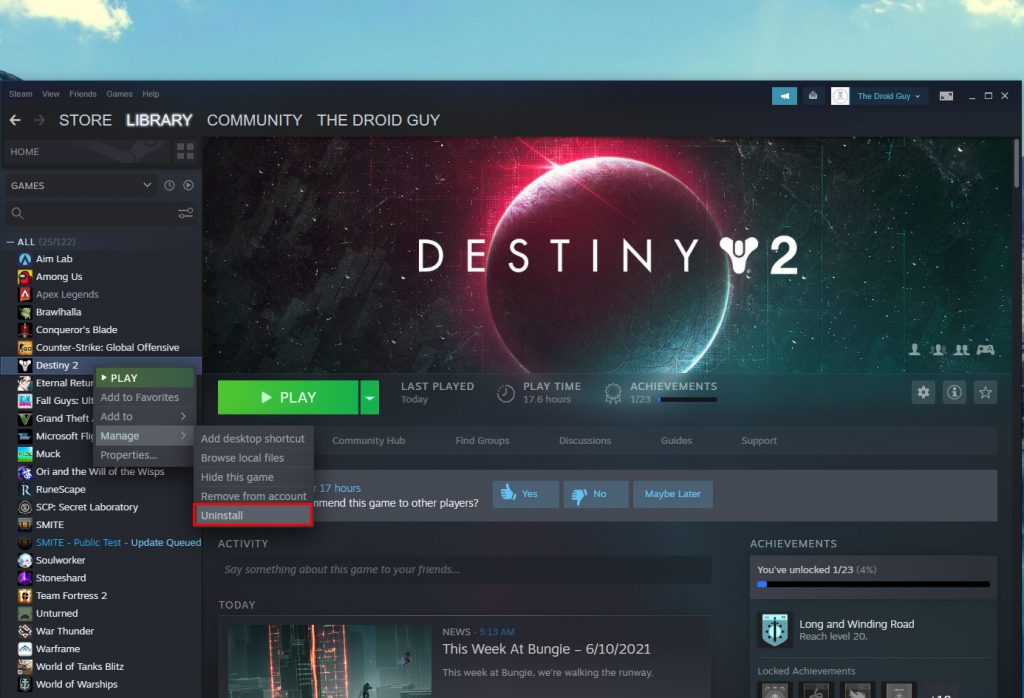
If all else fails, the only option left for you to do is to remove the game completely from your PC and then install a fresh copy. Which means you have to uninstall Destiny 2 and re-download from Steam. Here’s how you uninstall the game:
- Launch the Steam client.
- Navigate to the Library tab and right-click on Destiny 2.
- Hover over Manage, and click Uninstall.
- Click Uninstall one more time to remove the game from your computer.
Once the game is successfully uninstalled, restart your PC and then reinstall it. That should take care of the Destiny 2 crashing issues.
We hope that we’ve been able to help you.
Please support us by subscribing to our YouTube channel. Thanks for reading!
ALSO READ: