How To use The Adapt Sound Feature On Samsung Galaxy Z Flip 4
Each person has unique listening experience and in most cases, sounds that are too loud for some people are too weak for others. That’s one of the reasons why Samsung included the Adapt sound feature in its smartphones so that users can personalize how loud the sounds would be depending on their age.
Estimate Cost : 0
Time Needed : 3 minutes
The Adapt sound feature gives you perfect sound that’s turned for your ears. It works whenever you’re wearing headphones. Here’s how it’s done:
Swipe up from the bottom of the screen to pull up the App Drawer.
 This will show you the Home Screen where you can find some of the most essential apps.
This will show you the Home Screen where you can find some of the most essential apps. Find and tap Settings.
 This will open the Settings app which allows you to change some settings and features on your phone.
This will open the Settings app which allows you to change some settings and features on your phone. Tap Sounds and vibration.
 This will bring you to the screen that allows you to change some audio settings.
This will bring you to the screen that allows you to change some audio settings. Scroll down a bit to find Sound quality and effects and once found, tap on it.
 This will bring you to the next screen where you can find the Dolby Atmos features and the equalizer.
This will bring you to the next screen where you can find the Dolby Atmos features and the equalizer. Tap Adapt sound.
 You will then be brought to the next screen where you can read more about this feature.
You will then be brought to the next screen where you can read more about this feature. Tap Adapt sound for.
 A small window will pop up give you options as to when the feature will be enabled.
A small window will pop up give you options as to when the feature will be enabled. Pick one of the options.
 You may choose Media and calls, or select either of them.
You may choose Media and calls, or select either of them. Now choose a preset that matches your age.
 Just tap one of the options and it will be selected.
Just tap one of the options and it will be selected. Tap the gear icon next to your option.
 This will bring you to the next screen where you can set your preference.
This will bring you to the next screen where you can set your preference. Tap Preferred ear for calls.
 Then choose the ear you usually use when you’re talking on the phone.
Then choose the ear you usually use when you’re talking on the phone. Tap Sound preference.
 And then choose between Clear and soft.
And then choose between Clear and soft.
Tools
- Adapt Sound
Materials
- Galaxy Z Flip 4
After making some changes, you need to connect your headphones to preview the sound you will be getting.
And that’s how you enable and use the Adapt sound feature on your Samsung Galaxy Z Flip 4.
We hope this guide can help you.
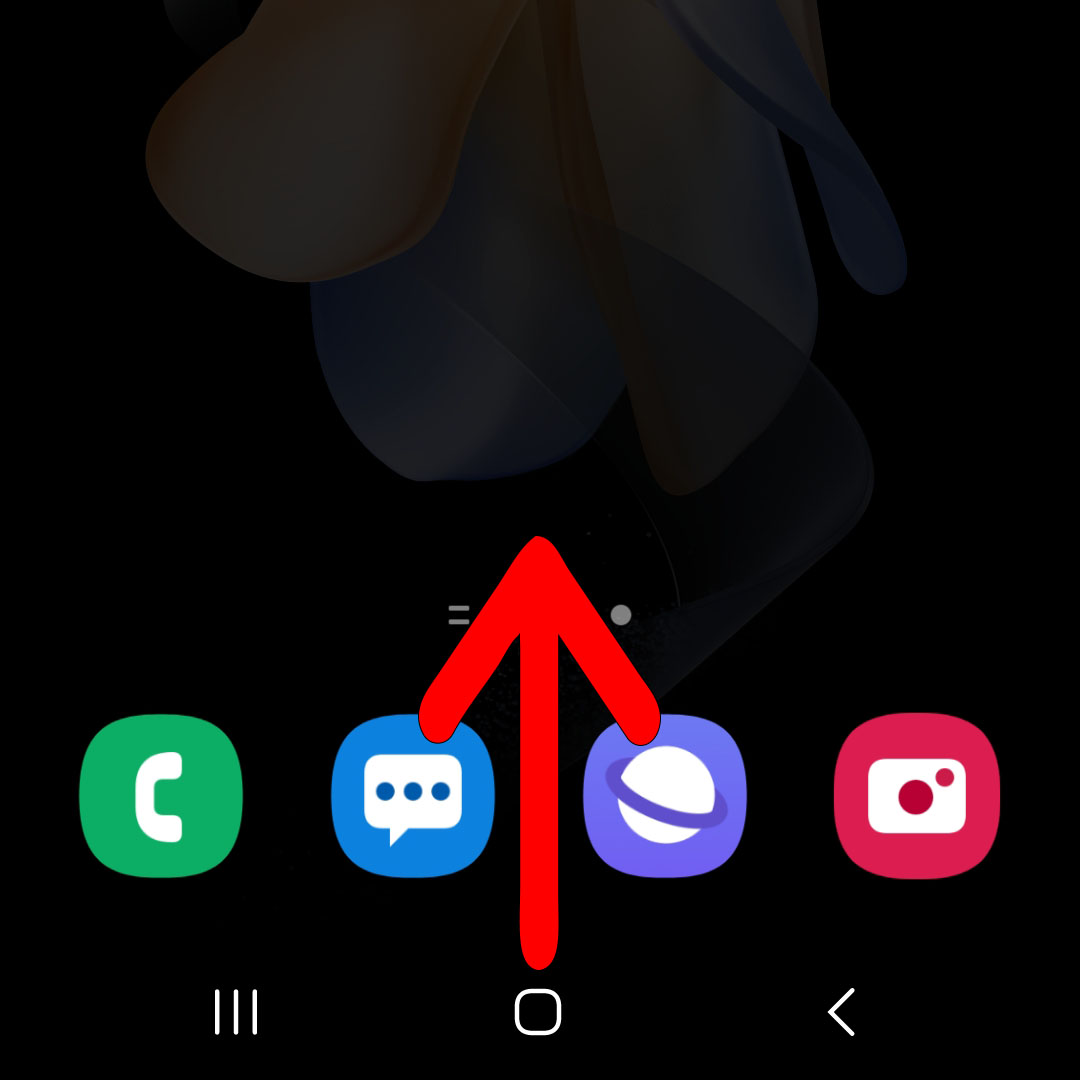 This will show you the Home Screen where you can find some of the most essential apps.
This will show you the Home Screen where you can find some of the most essential apps. 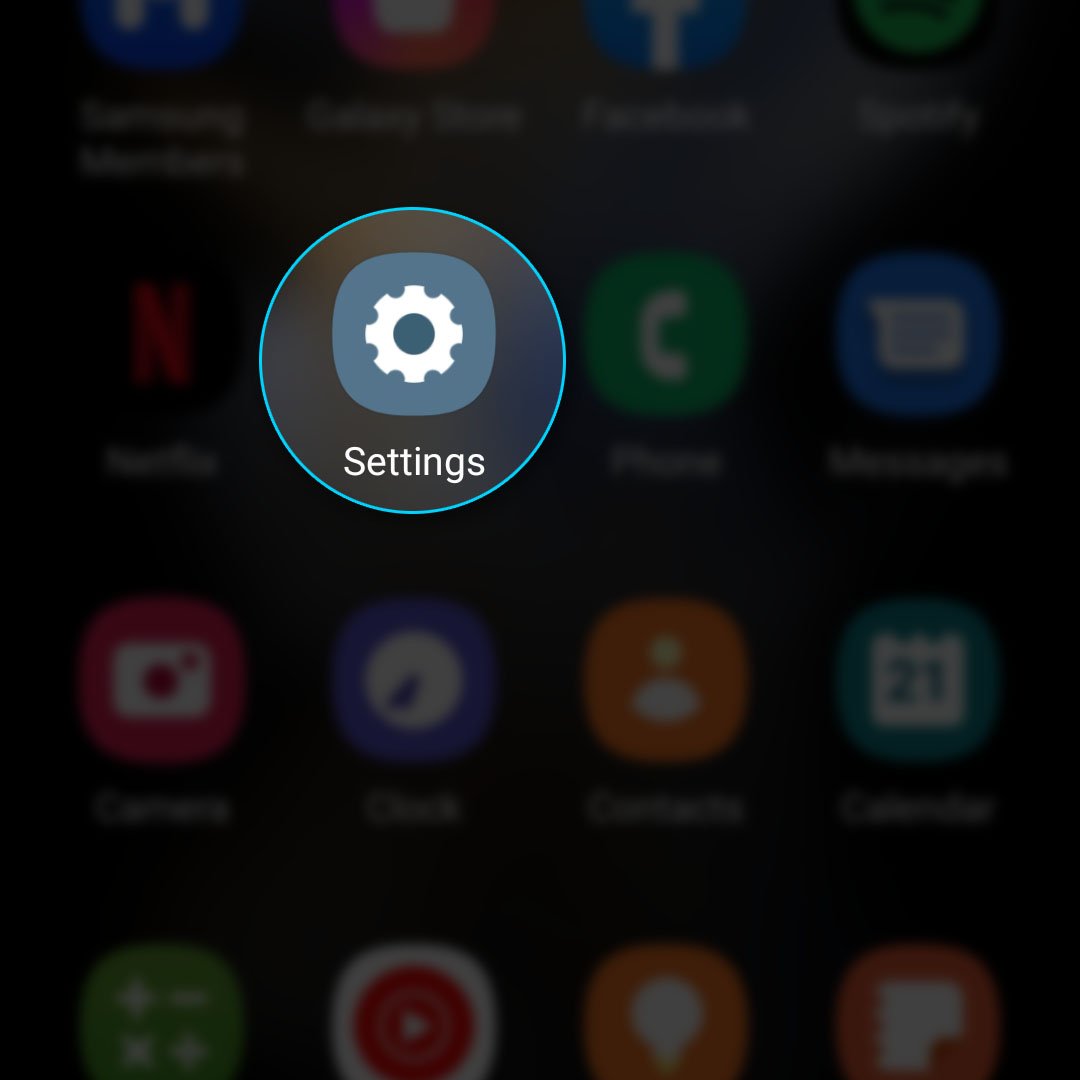 This will open the Settings app which allows you to change some settings and features on your phone.
This will open the Settings app which allows you to change some settings and features on your phone. 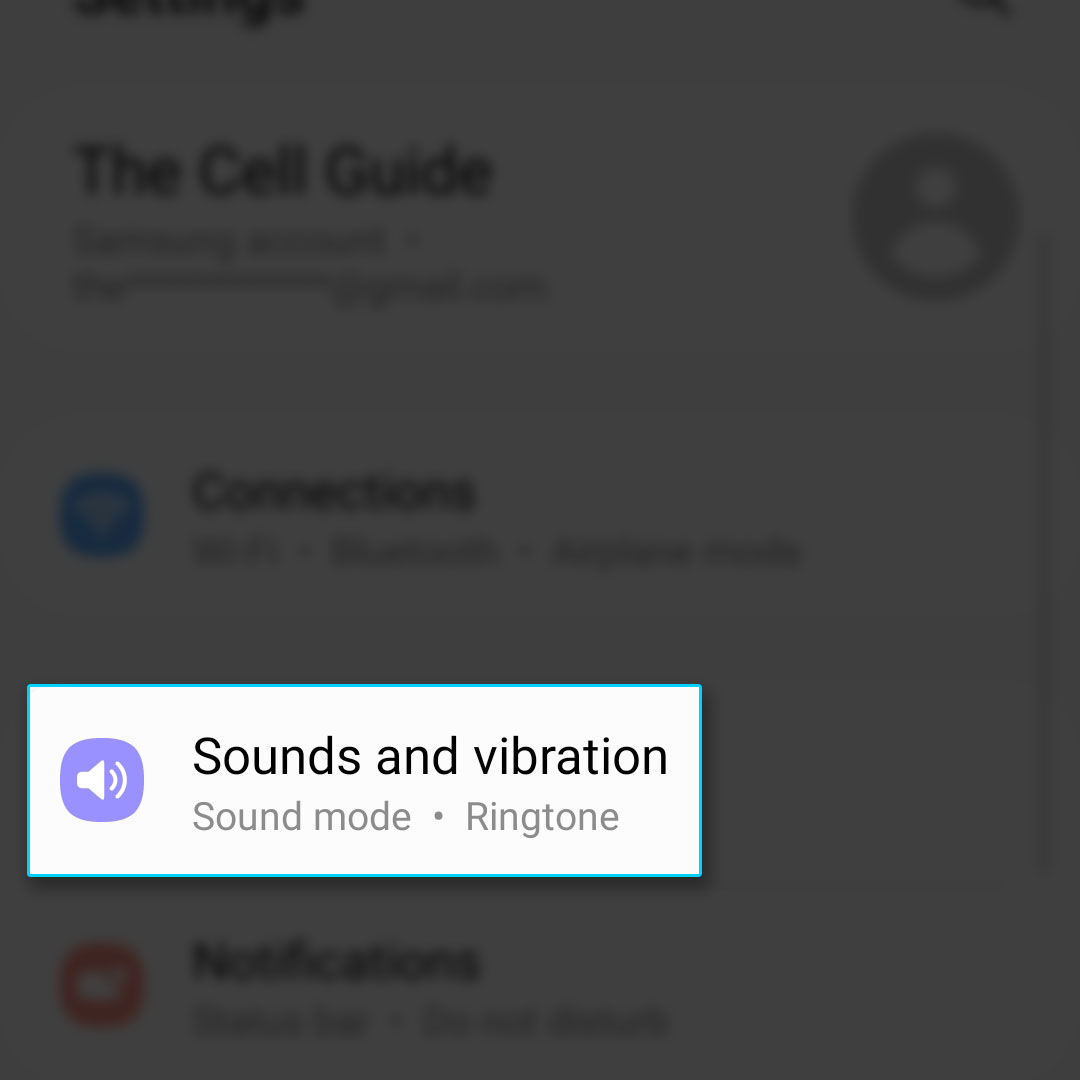 This will bring you to the screen that allows you to change some audio settings.
This will bring you to the screen that allows you to change some audio settings. 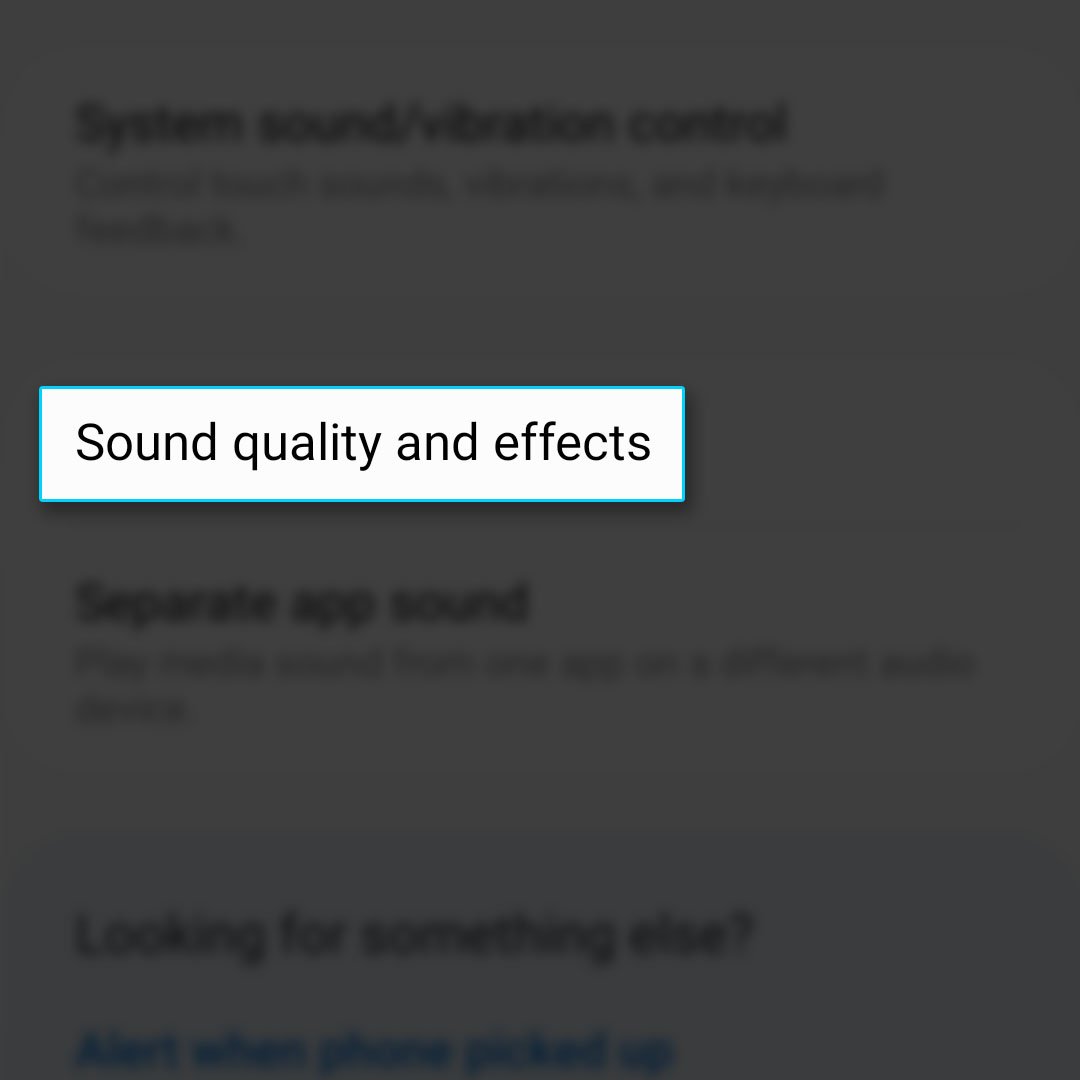 This will bring you to the next screen where you can find the Dolby Atmos features and the equalizer.
This will bring you to the next screen where you can find the Dolby Atmos features and the equalizer. 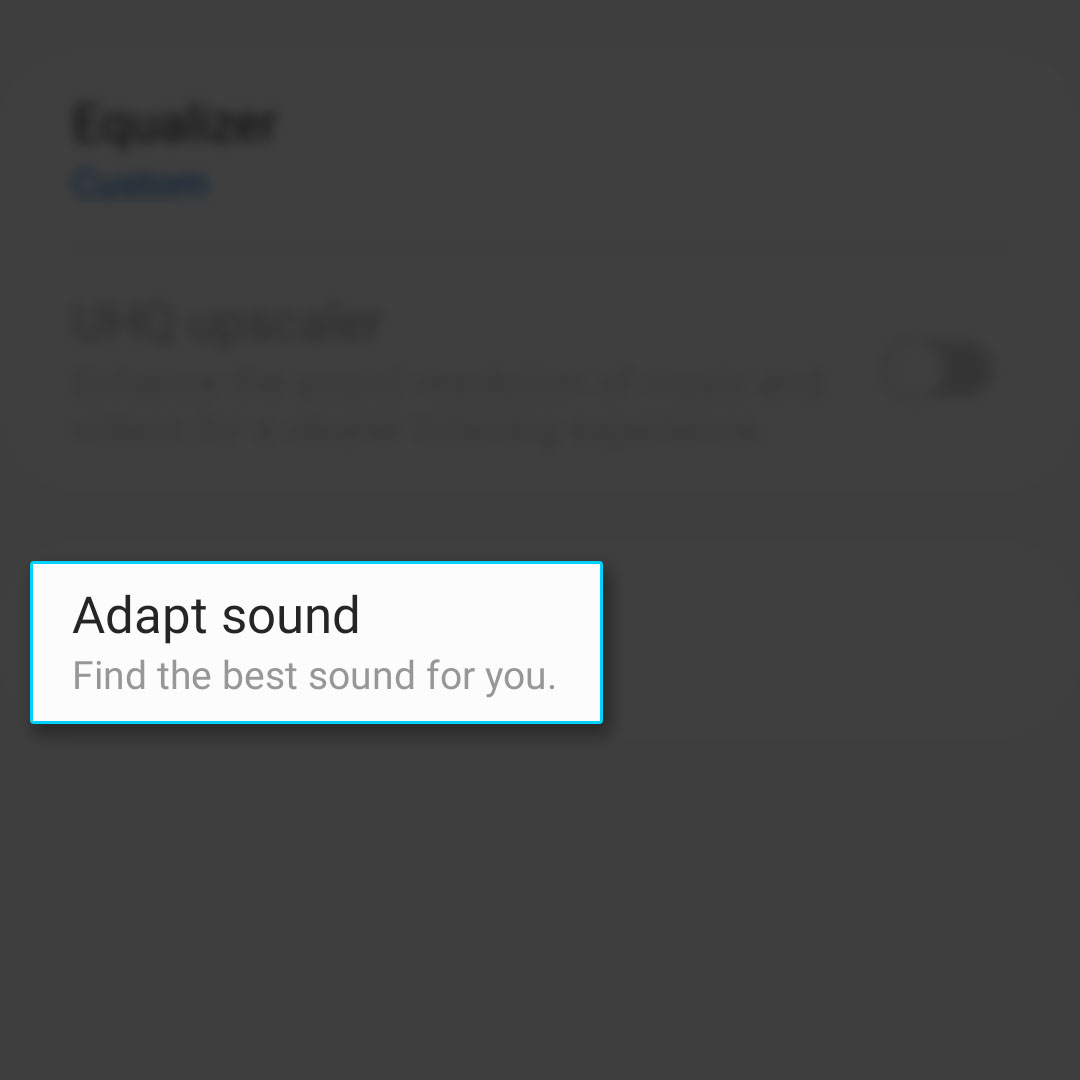 You will then be brought to the next screen where you can read more about this feature.
You will then be brought to the next screen where you can read more about this feature. 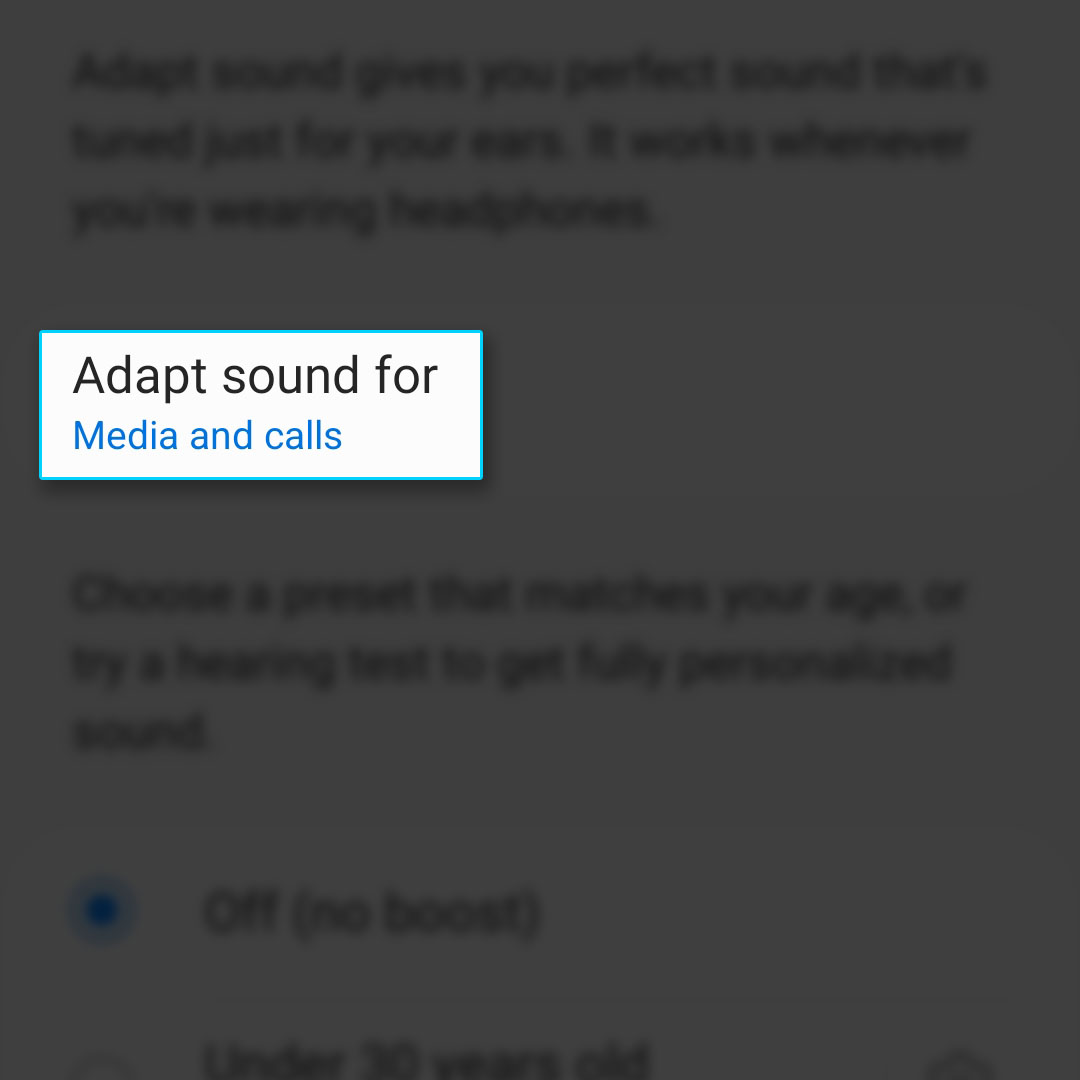 A small window will pop up give you options as to when the feature will be enabled.
A small window will pop up give you options as to when the feature will be enabled. 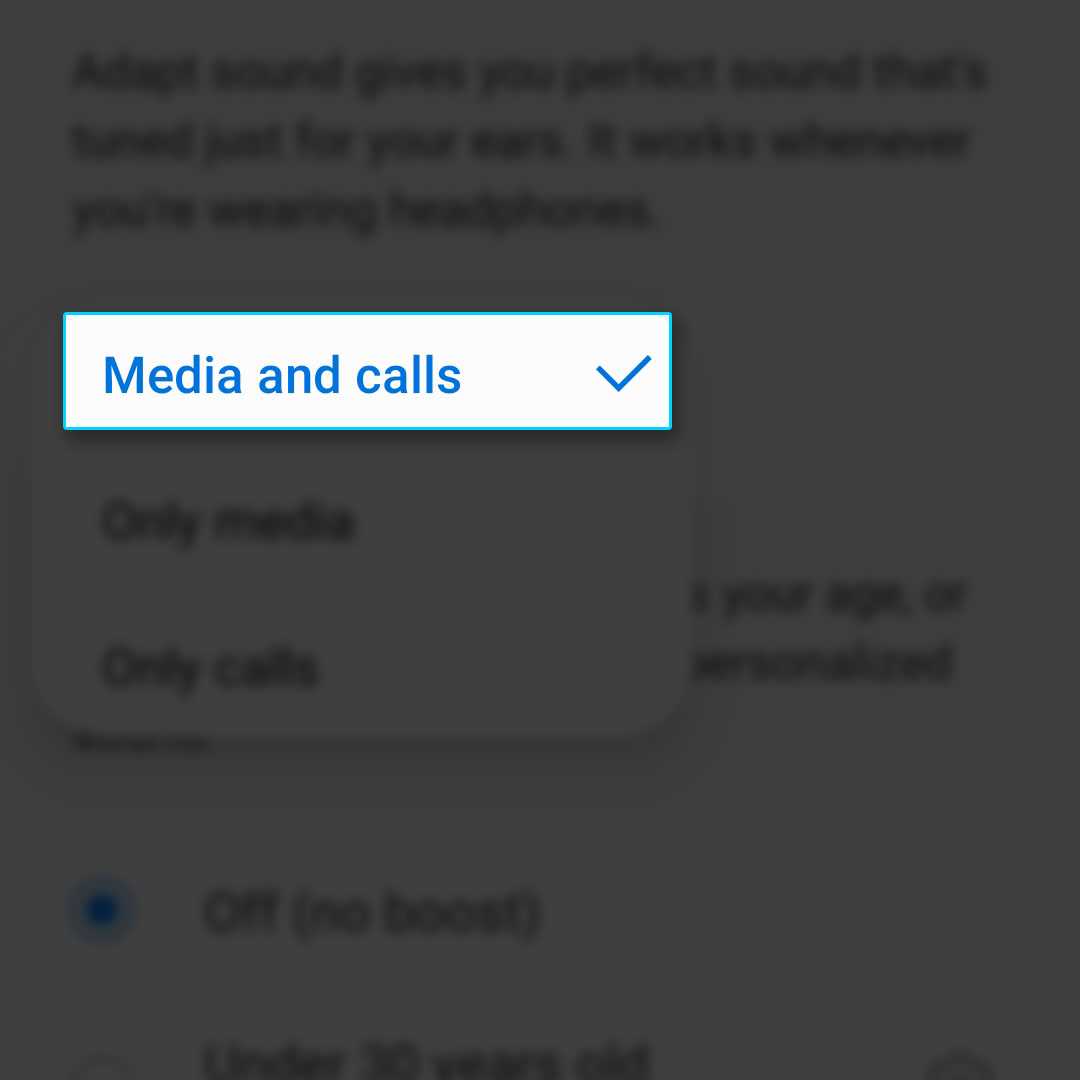 You may choose Media and calls, or select either of them.
You may choose Media and calls, or select either of them. 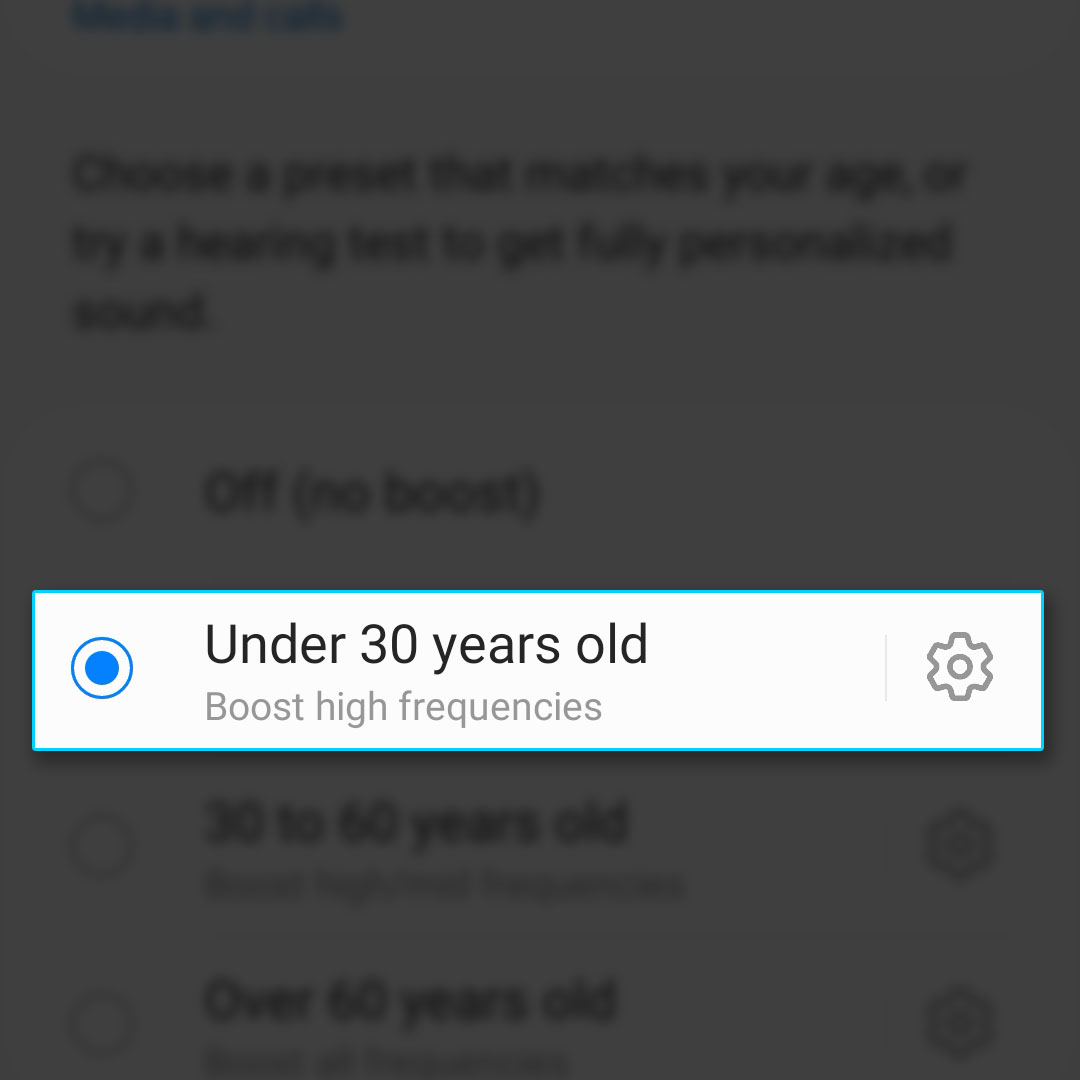 Just tap one of the options and it will be selected.
Just tap one of the options and it will be selected. 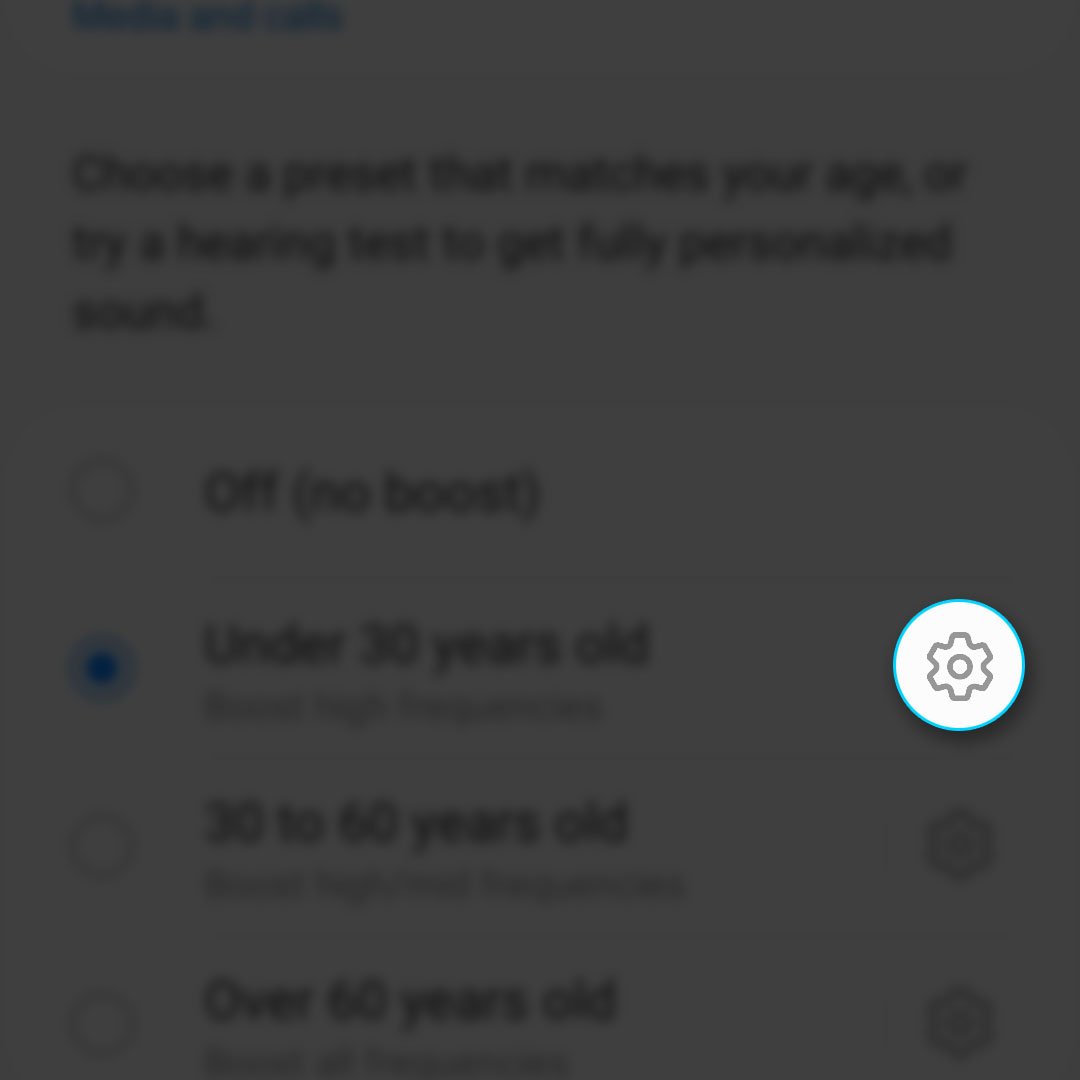 This will bring you to the next screen where you can set your preference.
This will bring you to the next screen where you can set your preference. 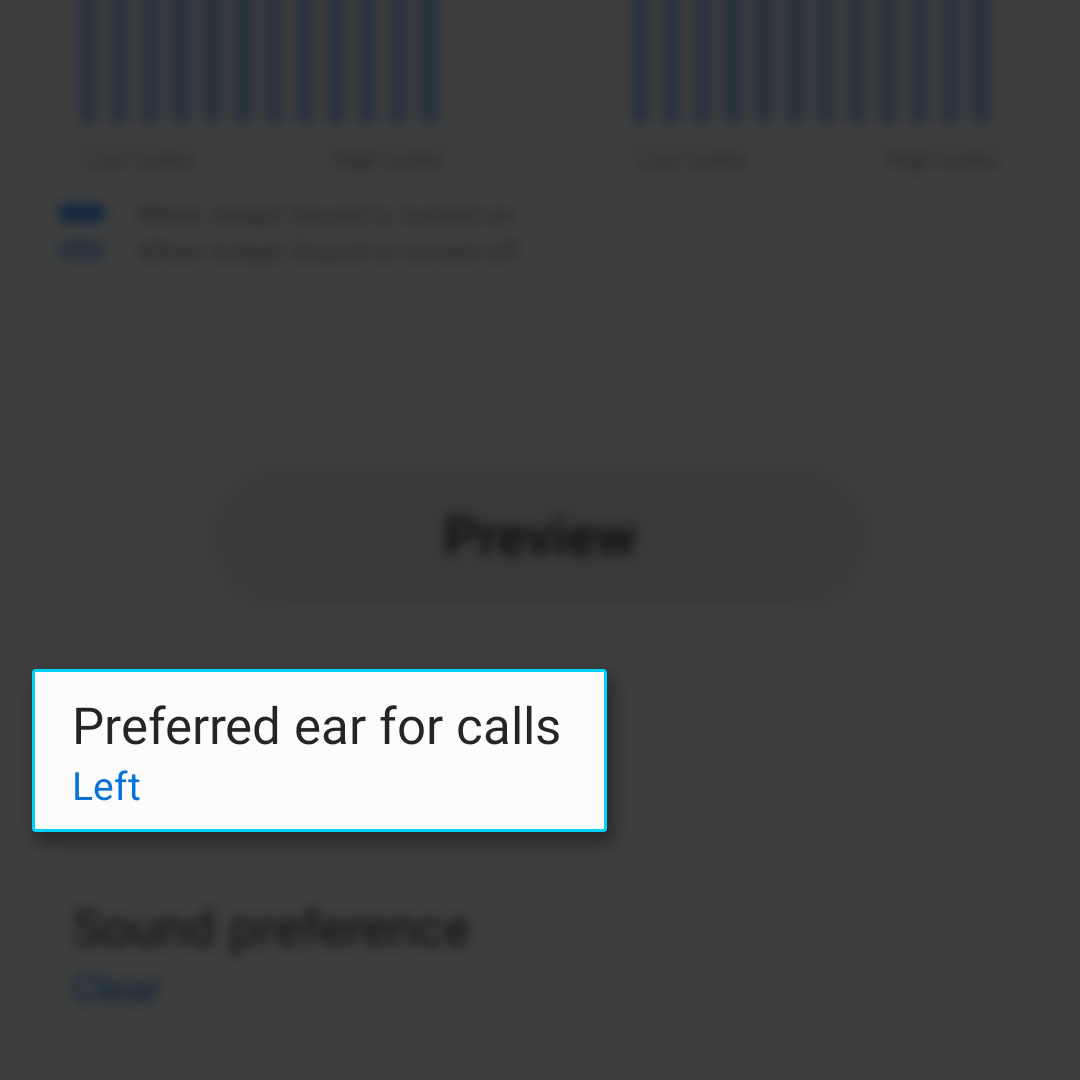 Then choose the ear you usually use when you’re talking on the phone.
Then choose the ear you usually use when you’re talking on the phone. 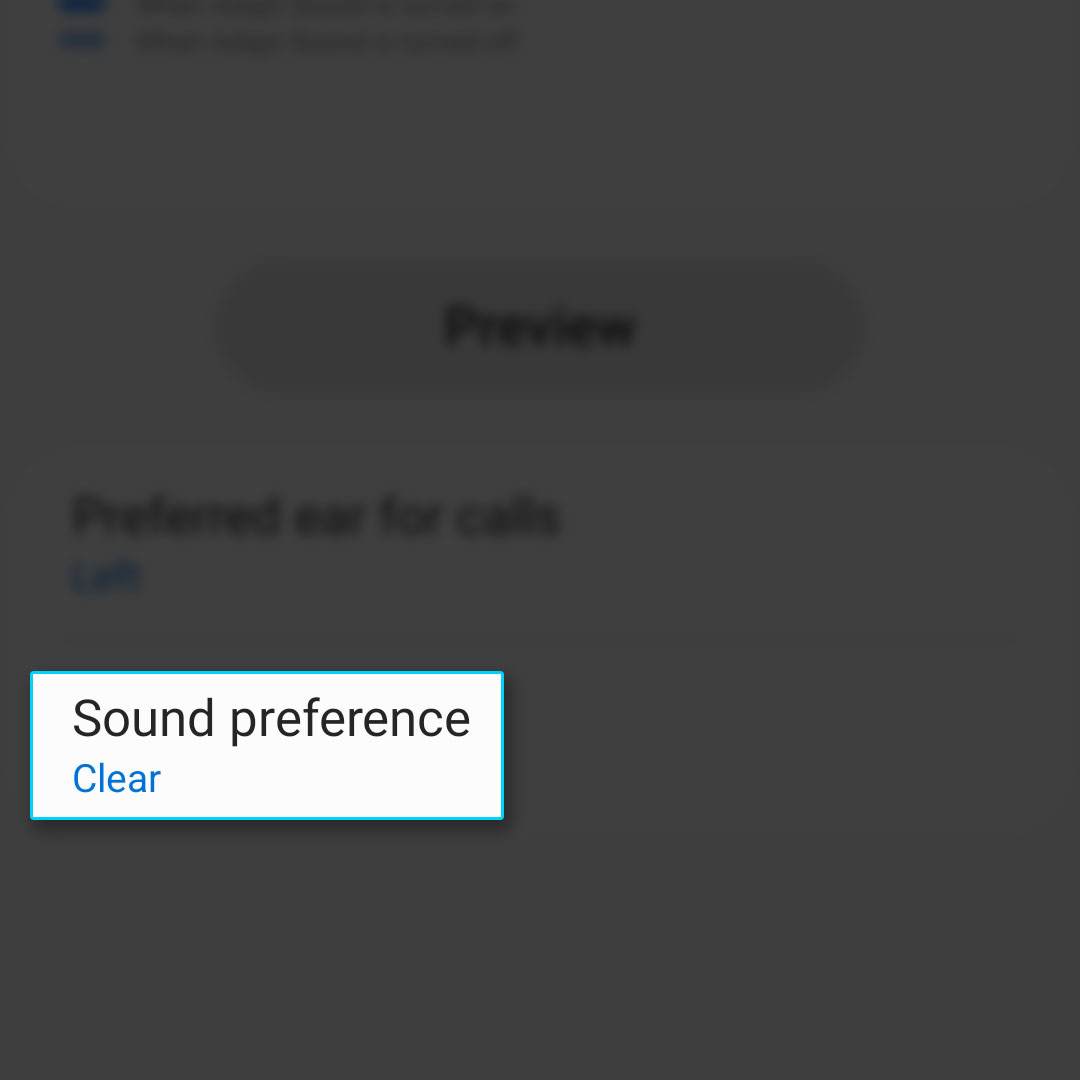 And then choose between Clear and soft.
And then choose between Clear and soft.